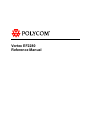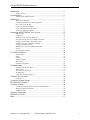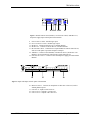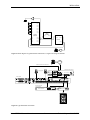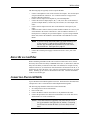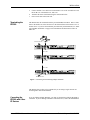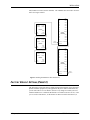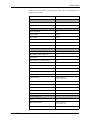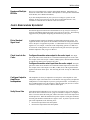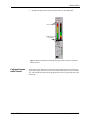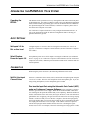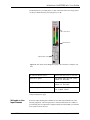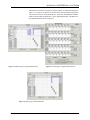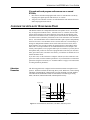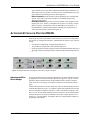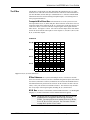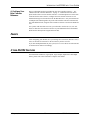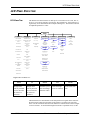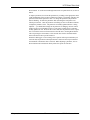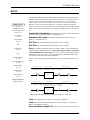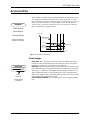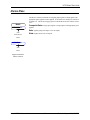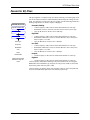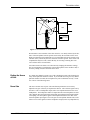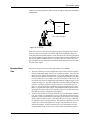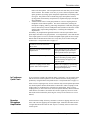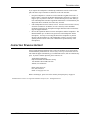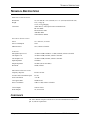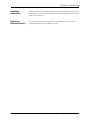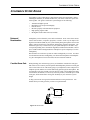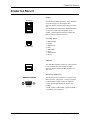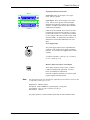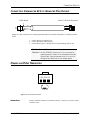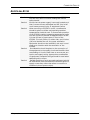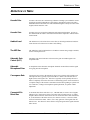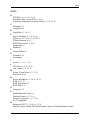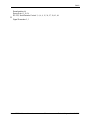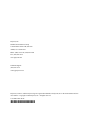Poly Vortex EF2280 Owner's manual
- Category
- Audio equalizers
- Type
- Owner's manual
This manual is also suitable for

Vortex EF2280
Reference Manual


VORTEX EF2280 REFERENCE MANUAL
Polycom, Inc., Copyright 2001 Technical Support: 800.932.2774 1
Introduction....................................................................................................2
Product Features .................................................................................................... 3
Pre-Installation...............................................................................................4
EF2280 Front and Rear Panels.............................................................................. 5
Installation .....................................................................................................7
Mounting the EF2280 ............................................................................................. 7
Connecting the EF2280 to Other Equipment ......................................................... 7
Device IDs on the EF Bus....................................................................................... 9
Connecting Multiple EF2280s................................................................................ 9
Factory Default Settings (Preset 0) ........................................................................ 11
Check Surrounding Equipment............................................................................... 13
Integrating the EF2280 Into Your System.....................................................15
Input Settings .......................................................................................................... 15
Calibration.............................................................................................................. 15
Build Your Echo Canceller Reference.................................................................... 17
Echo Canceller Reference for Multiple EF2280s................................................... 18
Configure the Automatic Microphone Mixer.......................................................... 20
Automixer Settings for Multiple EF2280s .............................................................. 22
Configure the Matrix Mixer.................................................................................... 23
Building Your System with Multiple EF2280s........................................................ 23
Presets..................................................................................................................... 25
Other EF2280 Features.......................................................................................... 25
LCD Menu Structure .....................................................................................26
System Menu ........................................................................................................... 29
Inputs ...................................................................................................................... 30
Outputs.................................................................................................................... 31
Automixer Menu...................................................................................................... 32
Matrix Menu ........................................................................................................... 34
Parametric EQ Menu.............................................................................................. 35
Troubleshooting .............................................................................................36
Automatic Microphone Mixer................................................................................. 36
Matrix Mixer........................................................................................................... 37
Echo Canceller Reference ...................................................................................... 37
Residual Echo ......................................................................................................... 37
Contacting Technical Support ................................................................................ 42
Technical Specifications ................................................................................43
Compliance............................................................................................................. 43
Conference System Design............................................................................46
EF2280 Block Diagram .................................................................................47
Connector Pinouts..........................................................................................48
Connecting Unbalanced RCA to Balanced Mini Phoenix...................................... 50
Making an EF Bus Terminator............................................................................... 50
Additional Notes ..................................................................................................... 51
Warranty Information ....................................................................................52
Definition of Terms .......................................................................................54
Index ..............................................................................................................57

INTRODUCTION
VORTEX EF2280 Reference Manual 2 Technical Support: 800.932.2774
I
NTRODUCTION
Welcome Congratulations on your purchase of the Vortex EF2280!
How to Use This
Manual
This is a reference manual for your EF2280. It is structured to provide the informa-
tion you need quickly and conveniently. The following is an overview of each sec-
tion:
• Introduction
• Conference System Design gives suggestions on topics to consider when design-
ing your system.
• Pre-Installation includes information about the contents of the box, tools needed
for installation and front and rear panel descriptions.
• Installation covers connections of inputs/outputs and calibration of inputs of the
EF2280.
• Integrating the EF2280 Into Your System describes adjustments to take into con-
sideration when integrating the EF2280 with surrounding equipment in your sys-
tem.
•LCD Menu Structure describes an overview of the LCD menu structure and also
gives a system overview of features and options available.
• Troubleshooting helps to debug problems with installation.
• Technical Specifications provides the technical specifications of the EF2280.
• EF2280 Block Diagram shows the inside of the EF2280.
• Connector Pinouts shows pinout diagrams for EF2280 input and output connec-
tors.
• Warranty Information
• Definition of Terms explains terms used in this manual, as well as terms used in
our technology of echo cancellation, noise cancellation, and audio conferencing.
About the EF2280 The EF2280 is a 12-input, 12-output, 8-channel acoustic echo and noise canceller
with matrix mixing and automatic microphone mixing capabilities. It includes a total
of 12 analog inputs (8 mic/line level inputs and 4 line level inputs), 12 analog outputs,
and 4 digital expansion busses. Acoustic echo cancellation (AEC) and noise cancel-
lation can be applied to each of the 8 mic/line level inputs, and each of these inputs
can then be sent to one of the two internal automatic microphone mixers. The system
also contains a 25 x 18 main matrix, and four 7 x 3 submatrices. The 25 x 18 main
matrix has the following inputs: input channels 1-8 (gated or ungated), input channels
A-D, the internal signal generator, and 3 mixes of each of the four digital busses (3
mixes times 4 busses equals 12 inputs). The 25 x 18 main matrix has the following
outputs: outputs 1-8 and A-D, AEC reference 1 and 2, and W, X, Y, and Z outputs to
the digital expansion bus. The EF2280 has 24 bit resolution, 32-bit floating point
computation, and a 48 kHz sampling rate.
Polycom’s proprietary noise cancellation on each of the 8 mic/line inputs helps to
keep overall ambient noise to a minimum. Polycom echo cancellers are the only ones
on the market to feature this patent pending technology. Noise cancellation filters out
ambient background noise such as noise from heating, ventilating and air condition-
ing (HVAC), LCD projectors, and road noise. Our noise cancellation technology is
not a noise gate. It actually removes noise. Therefore, it enhances the operation and

INTRODUCTION
© Polycom, Inc. 3 VORTEX EF2280 Reference Manual
improves the sound quality of an automixer, for example, by preventing it from bring-
ing the noise level up and down when microphones are gated on and off. By cancel-
ling the noise picked up by each microphone, the overall signal to noise ratio (SNR) is
preserved. The result is crystal clear speech over a greater decibel range than any
other echo canceller. That means reduced listener fatigue and a higher quality audio
conference.
Warranty
Registration
Please take a moment to fill out and return your warranty registration card. This
information will help us to provide you with better customer support and will allow us
to notify you with updated product features and software.
PRODUCT FEATURES
Product • Front panel LCD for controlling and configuring the product without a computer
• 5-band equalizer on all Inputs and Outputs (Parametric, High/Low Pass, High/
Low Shelf)
• Echo cancellation on Inputs 1-8
• Noise cancellation up to 15 dB
• Two internal automatic microphone mixers for Inputs 1-8
• 25 x 18 full cross point matrix mixer with expansion bus
• Internal signal generator for calibration mode and noise masking applications
• 2 year warranty
AEC • 24 bit resolution
• 48 kHz sampling rate, >20 kHz bandwidth
• 270 ms AEC tail length
• 40 dB/sec convergence rate
• Can function in rooms with more than 10 dB of room gain
Inputs and Outputs • 8 microphone/line level inputs with phantom power on each input
• 24 VDC Phantom Power
• 4 line level auxiliary inputs with nominal level of 0 dBu
• 12 digitally controlled analog trimpots for the 12 input signals
• 12 line level outputs with default nominal level of 0 dBu
• Automatic Gain Control (AGC) on Inputs 1-8.
• Phoenix connectors for audio input and output
Remote Control • RS-232 port for remote control
• Reconfigurable parallel logic input/output
• ASPI bus for controlling multiple EF devices from a single controller
• EF bus for linking multiple EF2280s.
• Digital bus with 4 audio busses, 48 kHz sampling rate
• Up to 8 devices can be linked, each device providing 4 audio signals on the bus

PRE-INSTALLATION
VORTEX EF2280 Reference Manual 4 Technical Support: 800.932.2774
P
RE
-I
NSTALLATION
What’s Included The Vortex EF2280 product package includes the following items:
• Vortex EF2280 Reference Manual
• Vortex EF2280
• External power supply
• Cat 5 cable for EF Bus or ASPI Bus
• EF Bus terminator
• Rack mount screws (4)
• Phoenix connectors (24)
• Cable clamp and screw
• CDROM containing other manuals and Conference Composer software
• Warranty Registration Card
What’s Not Included The following equipment is not included with the EF2280 product package, but may
be necessary to create a completely functional system:
• Microphones
• Loudspeakers
• Audio amplifier (or amplified loudspeaker)
• EF200 Phone Add
• Audio cables
• Videoconferencing codec or other four-wire interface (optional)
• RS-232 remote control device (optional)
Tools Needed for
Installation
• Screwdriver to mount the EF2280 in your rack.
• Phoenix connector screwdriver
Figure 1. What’s Included with your Vortex EF2280.
Phoenix
Connectors (24)
EF Bus
Terminator
x
x
x
x
Vortex
®
EF2280
Rackmount
Screws (4)
Cable Clamp
and screw
CDROM with
control software and manuals
External
Power Supply
1-Cat 5 cable (6 inches)
for EF
Bus
or ASPI Bus
Vortex EF2280 Reference Manual
Vortex
®
EF2280
Reference Manual

PRE-INSTALLATION
© Polycom, Inc. 5 VORTEX EF2280 Reference Manual
EF2280 F
RONT
AND
R
EAR
P
ANELS
1. LCD DISPLAY. Displays menu instructions for configuration and operation of
the EF2280.
2. D
OWN BUTTON. Scrolls backward through menu items at a particular level or
decreases the value of a parameter.
3. U
P BUTTON. Scrolls forward through menu items at a particular level or increases
the value of a parameter.
4. E
NTER. Enters the menu and allows you to select and change parameter values.
5. E
SC. Returns to the next highest level of menus.
6. H
OME. Returns to the top of the menu structure.
7. L
EVEL INDICATOR. Indicates the level of the selected channel or parameter.
8. C
HANNEL ACTIVITY LEDS. Indicates gating activity of the 8 mic/line channel
inputs.
Figure 2. EF2280 Front and Rear Panels
134 5 7
10 1211 15 16 17 18 19
2 86
9 1413

PRE-INSTALLATION
VORTEX EF2280 Reference Manual 6 Technical Support: 800.932.2774
9. INPUT PARALLEL PORT. Parallel logic input.
10. O
UTPUT PARALLEL PORT. Parallel logic output.
11. EF B
US IN. Connects to EF BUS OUT of another EF2280.
12. EF B
US OUT. Connects to the EF BUS IN of another EF2280.
13. RS-232 S
ERIAL PORT. Connect this to an optional RS-232 remote control device,
such as a touch panel or personal computer COM port.
14. ASPI B
US. Connects to the ASPI Bus of another EF device (an EF1210 or an
EF200) to be used for RS-232 control from a single control device.
15. P
OWER SUPPLY INPUT. Connects to the external power supply provided with the
EF2280.
16. M
IC/LINE INPUTS. Connects to microphone at either mic or line level, with or
without phantom power.
17. L
INE INPUTS. Inputs A-D at line level.
18. L
INE OUTPUTS. Outputs 1-8 at line level.
19. L
INE OUTPUTS. Outputs A-D at line level.
Figure 3. Parallel remote control, EF BUS, serial remote control, ASPI BUS OUT,
and power supply input on back panel of the EF2280.
10 1211 159 1413
Figure 4. Inputs and outputs on back panel of the EF2280.
19181716

INSTALLATION
© Polycom, Inc. 7 VORTEX EF2280 Reference Manual
I
NSTALLATION
M
OUNTING
THE
EF2280
The EF2280 can be mounted in a rack enclosure using four large screws (10-32x1/2”)
included with the unit. One EF2280 fits in a single rack space.
Recommendation
For Easy Access
While not required, leave a single rack space in between the EF2280 and other units
in your rack. This gives you easier access to the back panel. If you cannot leave a
single rack space, mount the EF2280 below units that are longer in length so that you
can access the Phoenix connectors on the back panel more easily.
Instructions for
Securing Power
Supply to Back of
EF2280
• Locate the cable clamp on the back panel of the EF2280 above the RS-232 port.
• Remove the screw and thread the power cord through the cable clamp.
• Attach the cable clamp to the back panel of the EF2280 and tighten the screw.
Align the clamp so that the power cable does not interfere with the connectors on
the EF2280 back panel.
• Plug in the power supply.
• We recommend that you also Ty-wrap the power supply to the rack. The purpose
of securing the power supply to the back panel is so that if the power supply were
to drop, it would pull where the cord is attached with the cable clamp and not pull
the plug out of the EF2280.
C
ONNECTING
THE
EF2280
TO
O
THER
E
QUIPMENT
Grounding The EF2280 has 8 mic/line inputs plus 4 line level inputs and 12 line level outputs.
Each input/output is “Pin 1 compatible” — this means that the ground pin of each
input/output is tied to chassis ground. Chassis ground is connected to the input power
ground.
Typical EF2280
Connections
The EF2280 will typically be connected to other equipment in a single room setup as
shown below in Figure 5 and Figure 6.
Caution! Do not use any other power supply other than the one pro-
vided with this unit.

INSTALLATION
VORTEX EF2280 Reference Manual 8 Technical Support: 800.932.2774
Figure 5. Block diagram of typical EF2280 connections: a single room using one EF2280.
Figure 6. Typical EF2280 connections.
Vortex
®
EF2280
In 1
In 2
In 3
In 4
In 5
In 6
In 7
In 8
Out 1
Out 2
Out 3
Out 4
Out 5
Out 6
Out 7
Out 8
In A
In B
Out A
Out B
In D
Out C
Out D
In C
EF200
From AEC
From Rem.
To AEC
To Rem.
Phone
Video
CODEC
Line In Line Out
PSTN
. . .
8 microphones
TO PHONE
TO LINE
ASPI BUS
OUT
ASPI BUS
IN
LOGIC IN/OUT
RESERVED (SET TO OFF)
R
ESERVED (SET TO OFF)
N
OISE SUPPRESSION
DEVICE ID 4
D
EVICE ID 3
D
EVICE ID 2
D
EVICE ID 1
D
EVICE ID 0
FROM
AEC
TO
AEC
FROM
REMOTE
TO
REMOTE
EF400
INTERFACE
AGC
E
PROM OVERR IDE
O
N
O
FF
REMOTE CONTROL
RS- 232
5, 15 VDC
PSTN
EF200 Phone Add (Optional)
ASPI Bus Connection for RS-232 Control
Reference Input
Polycom Video Codec
4-wire Connection
Room Amplifier
Vortex
®
EF2280
Audio
Amplifier
POLYCOM CODEC
TX RX

INSTALLATION
© Polycom, Inc. 9 VORTEX EF2280 Reference Manual
The following steps are typically used to setup the EF2280:
• Connect a microphone to each of the 8 mic/line level inputs. The mic/line input
accepts mini-Phoenix connectors. See “Connector Pinouts” on page 48 for
pinouts of Phoenix connectors.
• Connect one line output to an amplifier or powered loudspeaker.
• Connect the reference input (Input A, B, C, or D) to T
O AEC on the EF200 (if
you have multiple EF200’s, connect only one reference) or to the output of the
codec.
• Connect one line output to F
ROM AEC on the EF200 or to the input of your
codec.
• If RS-232 remote control is desired, connect the RS-232 R
EMOTE CONTROL port
of the EF2280 to the remote control device, such as an RS-232 interface to a
touch panel or a COM port on a personal computer. If you are using an EF200
Phone Add, connect the ASPI B
US on the EF2280 to the ASPI BUS IN on the
EF200.
• Connect the external power supply to the P
OWER SUPPLY INPUT jack of the
EF2280.
D
EVICE
ID
S
ON
THE
EF B
US
When considering which Device IDs can be used for which Vortex device, decide
how many devices have the ability to transmit on the W, X, Y, and Z busses, and how
many have the ability to transmit on the P Bus. The EF2280, for example can only
transmit on the W, X, Y, and Z busses while the EF2241 can transmit on the W, X, Y,
and Z busses as well as the P bus. Up to 8 devices can transmit on the W, X, Y, and Z
busses. Similarly, up to 8 devices can transmit on the P bus. Note that the EF2241
counts as one of both types.
C
ONNECTING
M
ULTIPLE
EF2280
S
Up to 8 EF2280s can be linked together at one time. Each unit in the chain must have
a unique Device ID. Use the EF Bus to link multiple EF2280s together.
The following steps should be followed to connect the EF Bus:
1. Set a unique Device ID for each EF2280
2. Power off all units
3. Connect the RS-232 remote control device to any EF2280 in the chain.
4. Connect the provided Cat-5 cable between the EF B
US OUT of the first device,
and the EF B
US IN of the second device.
Note. If you are linking multiple EF2280s, you must use the EF bus
to link the units. If you are linking a EF2280 to other EF
devices, such as the EF200 Phone Add, for RS-232 control,
use the ASPI bus. See Figure 8 on page 11.
Note. The EF Bus must be connected so that the EF Bus In of one
box is connected to the EF Bus Out of another. Connecting
the EF Bus In to another EF Bus In (or Out to Out) will not
work.

INSTALLATION
VORTEX EF2280 Reference Manual 10 Technical Support: 800.932.2774
5. Connect another Cat-5 cable between the EF BUS OUT of the second device and
the EF B
US IN of the third device, and so on.
6. Terminate the chain of EF2280s using the instructions below.
7. Power on all units at the same time
Terminating the
EF2280
The EF2280 must be terminated with the provided EF Bus terminator. Place a termi-
nator in the EF B
US IN of the first device in the chain and also in the EF BUS OUT of
the last device. If you lose the terminator provided with your EF2280 unit, see “Mak-
ing an EF Bus Terminator” on page 50 for information and instructions on how to
make one.
The EF2280 does not have to be terminated if you are using a single unit not con-
nected together with another EF2280.
Connecting the
EF2280 with Other
EF Devices
If you are linking multiple EF2280s, you must use the EF bus to link the EF2280s to
each other. If you are linking a EF2280 to other EF devices, such as the EF200 Phone
Figure 7. Connecting and terminating multiple EF2280s.
...
EF Bus Terminator
EF Bus Terminator
Cat-5 cable
Cat-5 cable
Cat-5 cable

INSTALLATION
© Polycom, Inc. 11 VORTEX EF2280 Reference Manual
Add, for RS-232 control, use the ASPI bus. The ASPI Bus does not need to be termi-
nated. See Figure 8 below.
F
ACTORY
D
EFAULT
S
ETTINGS
(P
RESET
0)
The following is a list of the factory default settings of the EF2280. Since the micro-
phones and other equipment in your application may have different nominal levels,
you can start with a F
ACTORY PRESET (Presets 0-15), change it to match your envi-
ronment and then save it within the EF2280 as a U
SER PRESET (Presets 16-47). Once
you’ve saved a U
SER PRESET, set the POWER ON PRESET to that USER PRESET (or
Figure 8. Linking the EF2280 to other EF devices.
EF200
From AEC
From Rem.
To AEC
To Rem.
Phone
ASPI
Bus In
ASPI
Bus Out
Vortex
®
EF2280
In 1
In 2
In 3
In 4
In 5
In 6
In 7
In 8
Out 1
Out 2
Out 3
Out 4
Out 5
Out 6
Out 7
Out 8
In A
In B
Out A
Out B
In D
Out C
Out D
In C
EF Bus OutEF Bus In
ASPI Bus
Vortex
®
EF2280
In 1
In 2
In 3
In 4
In 5
In 6
In 7
In 8
Out 1
Out 2
Out 3
Out 4
Out 5
Out 6
Out 7
Out 8
In A
In B
Out A
Out B
In D
Out C
Out D
In C
EF Bus OutEF Bus In
ASPI Bus
EF200
From AEC
From Rem.
To AEC
To Rem.
Phone
ASPI
Bus In
ASPI
Bus Out
EF200
From AEC
From Rem.
To AEC
To Rem.
Phone
ASPI
Bus In
ASPI
Bus Out
EF Bus
Terminator
EF Bus
Terminator

INSTALLATION
VORTEX EF2280 Reference Manual 12 Technical Support: 800.932.2774
whichever preset you want to come up after power up). The unit will need to be con-
figured for your system.
PROGRAM PARAMETERS FACTORY DEFAULT PRESET VALUE
SYSTEM PARAMETERS
Preset 0
Device ID 0
AUTOMIX PARAMETERS
Chairman Mode Off
Decay Time 1000 ms
Hold Time 500 ms
Last Mic On Mode On (on Automixer 1)
Max NOM per Automixer 8
Off Attenuation -15 dB
INPUT CHANNELS
Acoustic Echo Cancellation On
Automatic Gain Control On
Automixer 1
Echo Canceller Reference Ref1
Filtering Off
Gate Priority 1
Gate Ratio 10 dB
Gate Threshold Adaptive
Gating Auto
Input Gains 15 dB for Inputs 1-8
0 dB for Inputs A-D
Manual Threshold 60 dB
Mute Off
Noise Cancellation On
Noise Cancellation Level 10 dB
Phantom Power On
OUTPUT CHANNELS
Mute Off
NOM Attenuation Off for Outputs 1-8
On for Outputs A-D
Output Gain 0 dB

INSTALLATION
© Polycom, Inc. 13 VORTEX EF2280 Reference Manual
Presets and Multiple
EF2280s
PRESET 0 is preconfigured for a system with multiple EF2280s. Microphones are
bussed out to other units on the W Bus. Microphones are also input into each EF2280
on the W Bus (I
NPUT WM0 in the Matrix).
If you have multiple EF2280s in your system, save settings to a preset on each
EF2280. Saving a preset will only save the preset on that particular unit. Also,
remember to set the P
OWER ON PRESET to the correct Preset.
C
HECK
S
URROUNDING
E
QUIPMENT
Now that the physical connections to the EF2280 are set up, it may be necessary to
check the surrounding equipment to make sure levels are set correctly. The following
suggestions may be helpful in integrating the EF2280 into your system:
Pick a Standard
Signal Level
A standard nominal signal level should be used throughout the audio system. Any
equipment that does not operate at this standard level should be compensated for as
close to the piece of equipment as possible. A 0 dB nominal level is a good standard
signal level. For example, a consumer VCR will probably generate a -8 dBu level.
As soon as the VCR signal arrives at an input with some gain control, the input gain
should be adjusted so that you get a 0 dB level.
Check Levels to the
Codec
Configure the matrix mixer output to the codec input. The output
gain of the matrix mixer should be set to match the nominal input level of the codec.
For example, if the codec accepts -10 dBV (-8 dBu) inputs, 8 dB of attenuation should
be applied at the matrix mixer output to the codec.
Configure the matrix mixer input from the codec output. The input
gain of the matrix mixer should be set to match the nominal output level of the codec.
For example, if the codec outputs a -10 dBV (-8 dBu) level, 8 dB of gain should be
applied on the matrix mixer input. This will bring the codec level up to 0 dBu inside
the matrix.
Configure Output to
Amplifier or
Loudspeakers
The loudspeaker level may be adjusted in several places: at the amplifier or at the
loudspeaker output of the matrix mixer in the EF2280. We suggest that you adjust the
loudspeaker level at the amplifier to preserve good gain structure. You should try to
have a 0 dBu nominal level at the outputs by applying input gain (See I
NPUTS tab on
Conference Composer) to obtain a 0 dB level at the input.
Verify Room Gain After adjusting the loudspeaker level, verify the room gain in your system using the
R
OOM GAIN meter on the DIAGNOSTICS page of Conference Composer. See Figure 9
below. The meter shows the room gain, which is the relative level of the output level
and the input level. While the EF2280 will operate in positive room gain conditions,
the room gain should be around 0 dB or a negative value. If you have a positive room
gain, make adjustments in the following areas:
1. Decrease the Input Gain of the microphone.
2. Decrease the Output Gain of the microphone.

INSTALLATION
VORTEX EF2280 Reference Manual 14 Technical Support: 800.932.2774
3. OR adjust the placement of the microphone relative to the loudspeaker.
Configure Program
Audio Sources
Set the gains on the matrix mixer inputs from the program audio sources so that pro-
gram audio is played into the room at a level similar to that of speech from the remote
site. This should also ensure that the program audio levels are good when sent to the
remote site.
Figure 9. Room Gain Meter on the Diagnostics page of the Conference Composer
control software.
Room Gain Meter
Read Room Gain
from here

INTEGRATING THE EF2280 INTO YOUR SYSTEM
© Polycom, Inc. 15 VORTEX EF2280 Reference Manual
I
NTEGRATING
THE
EF2280
I
NTO
Y
OUR
S
YSTEM
Operating the
EF2280
The EF2280 can be operated in two ways: through the LCD menu on the front panel
or through RS-232. For control via RS-232, please refer to the EF2280 Programming
Guide, which includes programming tips as well as the EF2280 RS-232 commands.
For operation using the PC control software, Conference Composer, please refer to
the Conference Composer User Guide.
Use Conference Composer Software to easily configure the EF2280 with a PC, or
refer to the Applications Guide for different configurations that are already pro-
grammed into factory presets.
I
NPUT
S
ETTINGS
Set Inputs 1-8 for
Mic or Line Level
Configure Inputs 1-8 for mic or line level using the LCD menu (See “Level” on
page 30) or Conference Composer Control Software (See the Conference Composer
User Guide).
Select Phantom
Power for Inputs 1-8
Turn phantom power On or Off for Inputs 1-8 using the LCD menu (See “Phantom
Power” on page 31) or Conference Composer Control Software (See the Conference
Composer User Guide). Phantom power should be turned On for condenser and elec-
tret microphones.
C
ALIBRATION
When using the power on Preset 0, the following calibration can be used.
Set Mic/Line Input
Channel Gains
In Preset 0, Automatic Gain Control (AGC) is On and the microphone gains on Inputs
1-8 are set to 15 dB. The AGC will compensate for the microphone gain. If you are
using ceiling microphones, set the microphone gain to 28 dB.
Fine tune the Input Gain using the Automatic Gain Control (AGC)
meter on Conference Composer Software.
In the Conference Composer
Software, go to the D
IAGNOSTICS page. Watch the meter labelled AGC while some-
one is talking into the particular channel that you are adjusting. Watch the number in
the box at the bottom of the AGC meter (See Figure 10 below). This is the amount of
gain that the AGC is applying. The goal is to have the AGC meter on average staying
around 0. If the level that you see in the box is negative, decrease the input gain by
the average number that you see in the box because the AGC is attenuating the chan-
nel’s input gain because the level is too high. If the number in the box is positive,
increase the input gain on that channel because the AGC is boosting the signal
because it is too low. For example, if the meter is showing an average gain of -15 dB,

INTEGRATING THE EF2280 INTO YOUR SYSTEM
VORTEX EF2280 Reference Manual 16 Technical Support: 800.932.2774
you should increase your input gain by 15 dB. If the meter shows an average gain of
+10 dB, you should decrease your input gain by 10 dB.
Set Levels on Line
Input Channels
Set the line input channel gains (Channels A-D) to match the nominal level of the
incoming equipment. The line inputs have a maximum nominal level of 0 dBu. If
your incoming line level inputs have a higher nominal level than 0 dBu you will want
to use a pad to remove the level.
Figure 10. AGC Meter on the Diagnostics page of the Conference Composer soft-
ware.
I
F THE AGC METER SHOWS... ADJUST THE INPUT GAIN IN THIS WAY.
positive gain Increase gain by the level
shown in the box.
negative gain Decrease gain by the level
shown in the box.
an average level of 0 dB You’ve set the Input Gain
to a good level!
Table 1: How to set the Input Gain using the AGC meter on the Conference
Composer Diagnostics page.
AGC Level Meter
Read AGC le
Adjust Input Gain here

INTEGRATING THE EF2280 INTO YOUR SYSTEM
© Polycom, Inc. 17 VORTEX EF2280 Reference Manual
Customize Setting
for Your Particular
Application
The following sections will describe customizing parameters on the EF2280 for your
particular application if you are not using Preset 0.
B
UILD
Y
OUR
E
CHO
C
ANCELLER
R
EFERENCE
The acoustic echo canceller (AEC) reference should generally contain exactly the
same audio signals as what is coming out of your loudspeaker(s), since the signal out-
put from the loudspeaker is what is then picked up by the room’s microphones caus-
ing acoustic echo. Note that this statement is a general statement. Conditions for this
being true follow:
If your system does
NOT have sound
reinforcement,
• The AEC reference should contain exactly the same audio as the loudspeaker
output: all far end audio, audio from the phone add, program audio, etc.
• If your system contains stereo inputs and outputs, the reference must contain a
mix of both stereo inputs. For example, if your VCR audio is in stereo, the refer-
ence should contain both the left and right signals each attenuated by 3 dB, as
well as any other audio that is going to your loudspeaker.
• If you are using crosspoint gains in the loudspeaker mix, apply the same gains to
the signals in your reference.
If your system has
sound
reinforcement,
• Do NOT mix your room microphones into the reference, but include all other
audio (program audio, remote audio, phone audio, etc.).
• An exception to this rule is when you use one EF2280 split to operate indepen-
dently in two rooms. If the two rooms communicate with each other (along with
communicating via codec and the phone line), the reference in the first room
must contain the microphones from the second room and vice versa. See Figure
11 below.

INTEGRATING THE EF2280 INTO YOUR SYSTEM
VORTEX EF2280 Reference Manual 18 Technical Support: 800.932.2774
E
CHO
C
ANCELLER
R
EFERENCE
FOR
M
ULTIPLE
EF2280
S
In a system with multiple devices, we recommend that one device be designated as
the unit that provides the EF bus reference for the acoustic echo cancellers. This unit
takes one of its reference signals (either Ref 1 or Ref 2) and places it on the EF bus.
All other units that are linked together may use the EF bus reference as the reference
for their echo canceller, or they can use their own internal references. The references
may include a mix of any input, with crosspoint gains, including W, X, Y, and Z bus-
ses. Set the EF Bus Reference in the System Menu of the LCD Menu (See “EF Bus
Reference” on page 29).
Setting up the Bus
Reference
If all far end audio and program audio sources are on the same
EF2280,
1. Assign far end audio and program audio sources to Reference 1 on the originat-
ing EF2280.
2. On the EF Bus page in Conference Composer for the originating EF2280, set the
Exported Signals to R
EFERENCE 1. Only one EF2280 can put an echo canceller
reference on the EF Bus as the Bus Reference.
3. On all linked EF2280s, set the echo canceller reference to B
US.
For example, a system uses 2 EF2280s, 1 EF200, and 1 Polycom VS4000 video
codec. The originating sources for far end audio is EF2280 with ID 0. The Matrix for
Figure 11. AEC reference for two rooms that communicate with each other with one
EF2280.
Vortex
®
EF2280
In 1
In 2
In 3
In 4
In 5
In 6
In 7
In 8
Out 1
Out 2
Out 3
Out 4
Out 5
Out 6
Out 7
Out 8
In A
In B
Out A
Out B
In D
Out C
Out D
In C
EF200
From AEC
From Rem.
To AEC
To Rem.
Phone
Polycom Video
CODEC
Line In Line Out
PSTN
EF200
From AEC
From Rem.
To AEC
To Rem.
Phone
Polycom Video
CODEC
Line In Line Out
PSTN
If Room 1's loudspeaker contains a mix of Room 2's
microphones, then Room 1's AEC reference should also
contain Room 2's microphones. The same is true for Room 2's
AEC reference.
Page is loading ...
Page is loading ...
Page is loading ...
Page is loading ...
Page is loading ...
Page is loading ...
Page is loading ...
Page is loading ...
Page is loading ...
Page is loading ...
Page is loading ...
Page is loading ...
Page is loading ...
Page is loading ...
Page is loading ...
Page is loading ...
Page is loading ...
Page is loading ...
Page is loading ...
Page is loading ...
Page is loading ...
Page is loading ...
Page is loading ...
Page is loading ...
Page is loading ...
Page is loading ...
Page is loading ...
Page is loading ...
Page is loading ...
Page is loading ...
Page is loading ...
Page is loading ...
Page is loading ...
Page is loading ...
Page is loading ...
Page is loading ...
Page is loading ...
Page is loading ...
Page is loading ...
Page is loading ...
Page is loading ...
Page is loading ...
-
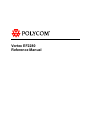 1
1
-
 2
2
-
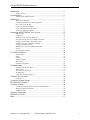 3
3
-
 4
4
-
 5
5
-
 6
6
-
 7
7
-
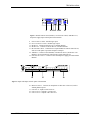 8
8
-
 9
9
-
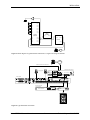 10
10
-
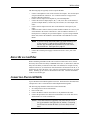 11
11
-
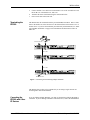 12
12
-
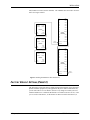 13
13
-
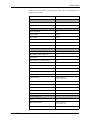 14
14
-
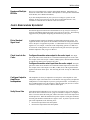 15
15
-
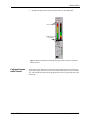 16
16
-
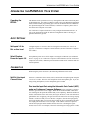 17
17
-
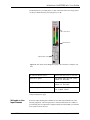 18
18
-
 19
19
-
 20
20
-
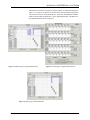 21
21
-
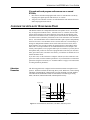 22
22
-
 23
23
-
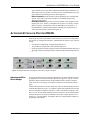 24
24
-
 25
25
-
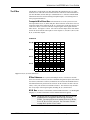 26
26
-
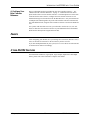 27
27
-
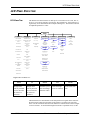 28
28
-
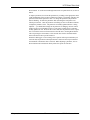 29
29
-
 30
30
-
 31
31
-
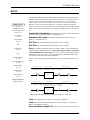 32
32
-
 33
33
-
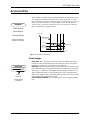 34
34
-
 35
35
-
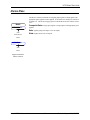 36
36
-
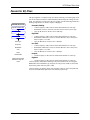 37
37
-
 38
38
-
 39
39
-
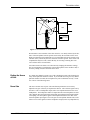 40
40
-
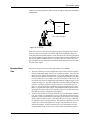 41
41
-
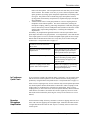 42
42
-
 43
43
-
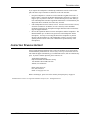 44
44
-
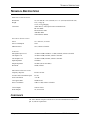 45
45
-
 46
46
-
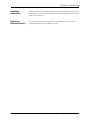 47
47
-
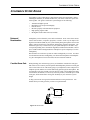 48
48
-
 49
49
-
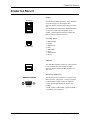 50
50
-
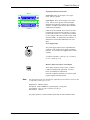 51
51
-
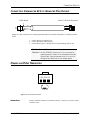 52
52
-
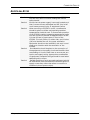 53
53
-
 54
54
-
 55
55
-
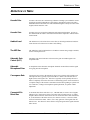 56
56
-
 57
57
-
 58
58
-
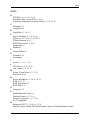 59
59
-
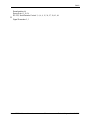 60
60
-
 61
61
-
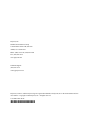 62
62
Poly Vortex EF2280 Owner's manual
- Category
- Audio equalizers
- Type
- Owner's manual
- This manual is also suitable for
Ask a question and I''ll find the answer in the document
Finding information in a document is now easier with AI
Related papers
-
Polycom EF2241 User manual
-
Polycom Decking CCUG-0100-01 User manual
-
Polycom EF2241 User manual
-
Polycom Vortex EF2241 Programming Manual
-
Polycom Vortex EF2280 Owner's manual
-
Poly EF2241 Automatic Mic/Matrix Mixer User guide
-
Polycom Waterskis RS-232 User manual
-
Polycom Waterskis RS-232 User manual
-
Polycom Vortex EF2201 Owner's manual
-
Poly EF2241 Automatic Mic/Matrix Mixer User guide
Other documents
-
Polycom Vortex EF2280 Reference guide
-
weeylite Ninja 20 User manual
-
Polycom Vortex EF2280 Reference guide
-
Polycom OMNISMART OMNIVSINT500 User manual
-
Peavey Mixer Owner's manual
-
Vortex SoundStation VTX 1000 User guide
-
Polycom EFIR10 User manual
-
Peavey Automix 4 User manual
-
Polycom MP-512C Application Note
-
Polycom VSX 8000 Series Application notes