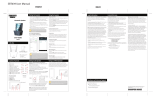Page is loading ...

Widgets
To add a widget, press and hold anywhere on the home
screen. Select the “Widgets” option as shown below.
Press and hold widgets to place them on the home screen
as shown below.
Home screen
Apps screen
Previous
Home
Multi-task
Lock screen
Buttons, ports & hardware
FRONT
Wi-Fi and Bluetooth
®
To turn on/off Wi-Fi or Bluetooth
®
, simply tap the icons.
To access more settings options, select the icon.
Connecting Google Play
™
.
Battery Tips:
• Turn off Wi-Fi when it’s not in use.
• Lock the tablet (turning the display off) to shorten charging time.
• To optimize battery time and performance, adjust the
"Brightness" and "Screen timeout" options in Settings.
Home screen
In the box
User Guide
USB Cable HeadphonesAC Adaptor
Keyboard Case
FRONT
TOP
BACK
9” Tablet
Charging the tablet
Charging the battery:
Connect the tablet to a wall outlet using the included AC adaptor
as shown below.
Tablet (SIDE)
Wall Outlet
AC Adaptor
DC IN
3
4 5
SIDE
POWER �
Volume buttons
Front camera
Rear camera
Speaker
Reset
1
2
3
4
5
6
HDMI port
Headphone jack
Micro SD card slot
Micro USB port
DC input
7
8
9
10
11
8
9
11
7
10
6
12
Swipe down from the top edge of the screen to display the
Notifications and Quick Settings panel.
Notifications
You can browse and reply to your emails, check software
updates, reminders and more on the Notifications panel.
Quick Settings
Easily turn on/off Wi-Fi, Bluetooth, Airplane mode and other
settings.
Swipe down twice from the top edge of the screen to
display the Quick Settings.
Press and hold the � button until the startup screen appears.
Lock the tablet (standby)
Briefly press the � button. (Lock the tablet to conserve
the battery).
Power off the tablet
Press & hold the � button until the “Power off” options
appear.
Turning on the tablet
TOP
POWER �
Unlock the tablet
Briefly press the � button, and swipe up the ”Lock icon”.
Notifications
panel
Notifications and Quick Settings
Quick Settings
panel
Swipe down
twice
Settings
L9H
(32GB)
9” Tablet + Keyboard Case
User Guide
L9H
9” Tablet + Keyboard Case
User Guide
Google Play™ is a digital content experience from Google where you
can find and enjoy your favorite music, movies, TV shows, books, and
Android™ apps and games. It’s your entertainment hub: you can access
it from the web or from your Android device, and all your content is
instantly available across your devices.
Google Play
Home screen
Notifications panel
Top edge of the screen

LIMITED WARRANTY TO ORIGINAL CONSUMER
This Product (including any accessories included in the original packaging) as
supplied and distributed new by an authorized retailer is warranted by AIT, Inc.
(AIT) to the original consumer purchaser against defects in materials and
workmanship (“Warranty”) as follows:
Product Type : Tablet Territory : United States / Canada
Parts Warranty : 1 Year Labor Warranty : 1 Year
Customer Support:
1-877-768-8481 (Toll Free)
Monday - Friday: 8AM - 10PM (EST)
www.southerntelecom.com
(click on “Product Support”)
TO OBTAIN WARRANTY SERVICE:
• Call the Customer Support number located below, or go to our website portal
to receive an SRO number. • Provide proof of the date of purchase within the
package (Dated bill of sale). • Prepay all shipping costs to the authorized service
center, and remember to insure your return. • Include a return shipping address
(no P.O. Boxes), a telephone contact number, and the defective unit within the
package. • Describe the defect or reason you are returning the product.
Your product will be repaired or replaced, at our option, for the same or similar
model of equal value if examination by the service center determines this product
is defective. Products received damaged as a result of shipping will require you
to file a claim with the carrier.
The shipping address of the authorized service center is:
Southern Telecom, Inc.
Attention: Customer Service (2nd Floor)
14-C 53rd Street
Brooklyn, NY 11232
Warranty service not provided
This warranty does not cover damage resulting from accident, misuse, abuse,
improper installation or operation, lack of reasonable care, unauthorized modification
including software modifications such as the installation of custom firmwares.
This warranty is voided in the event any unauthorized person opens, alters or
repairs this product. All products being returned to the authorized service center
for repair must be suitably packaged.
NO WARRANTIES, WHETHER EXPRESS OR IMPLIED, INCLUDING, BUT NOT LIMITED
TO, ANY IMPLIED WARRANTIES OF MERCHANTABILITY OR FITNESS FOR A PARTICULAR
PURPOSE, OTHER THAN THOSE EXPRESSLY DESCRIBED ABOVE SHALL APPLY.
DISTRIBUTOR FURTHER DISCLAIMS ALL WARRANTIES AFTER THE EXPRESS WARRANTY
PERIOD STATED ABOVE. NO OTHER EXPRESS WARRANTY OR GUARANTY GIVEN BY
ANY PERSON, FIRM OR ENTITY WITH RESPECT TO THE PRODUCT SHALL BE BINDING
ON DISTRIBUTOR. REPAIR, REPLACEMENT, OR REFUND OF THE ORIGINAL PURCHASE
PRICE - AT DISTRIBUTOR’S SOLE DISCRETION - ARE THE EXCLUSIVE REMEDIES
OF THE CONSUMER. IN NO EVENT WILL DISTRIBUTOR, ITS MANUFACTURERS, OR
PLR IP HOLDINGS, LLC BE LIABLE FOR ANY INCIDENTAL, DIRECT, INDIRECT, SPECIAL,
PUNITIVE OR CONSEQUENTIAL DAMAGES (SUCH AS, BUT NOT LIMITED TO,
DAMAGES FOR LOSS OF PROFITS, BUSINESS, SAVINGS, DATA OR RECORDS) CAUSED
BY THE USE, MISUSE OR INABILITY TO USE THE PRODUCT. EXCEPT AS STATED
HEREIN, NO OTHER WARRANTIES SHALL APPLY. NOTWITHSTANDING THE
FOREGOING, CONSUMER’S RECOVERY AGAINST DISTRIBUTOR SHALL NOT
EXCEED THE PURCHASE PRICE OF THE PRODUCT SOLD BY DISTRIBUTOR.
THIS WARRANTY SHALL NOT EXTEND TO ANYONE OTHER THAN THE ORIGINAL
CONSUMER WHO PURCHASED THE PRODUCT AND IS NOT TRANSFERABLE.
Some countries, states or provinces do not allow the exclusion or limitation of
incidental or consequential damages or allow limitations on warranties, so
limitation or exclusions may not apply to you. This warranty gives you specific
legal rights, and you may have other rights that vary from state to state or province
to province. Contact your authorized retailer to determine if another warranty
applies.
Designed by Southern Telecom / Made in China
Distributed by: AIT, Inc. 14-C 53rd Street Brooklyn, NY 11232
© 2015 All Rights Reserved.
Polaroid, Polaroid & Pixel, Polaroid Color Spectrum and Polaroid Classic
Border Logo are trademarks of PLR IP Holdings, LLC, used under license. PLR
IP Holdings, LLC does not manufacture this product or provide any
Manufacturer’s Warranty or support. www.polaroid.com
Android, Google, Google Play and other marks are trademarks of Google Inc.
The Android robot is reproduced or modified from work created and shared
by Google and used according to terms described in the Creative Commons
3.0 Attribution License.
The Bluetooth® word mark and logos are owned by the Bluetooth SIG, Inc.
All other trademarks and trade names are those of their respective owners.
BACK
Legal information
FCC Part 15:
This equipment has been tested and found to comply with the requirements
for a Class B digital device under Part 15 of the Federal Communications
Commission (FCC) rules. These requirements are intended to provide reasonable
protection against harmful interference in a residential installation. This equipment
generates, uses and can radiate radio frequency energy and, if not installed and
used in accordance with the instructions, may cause harmful interference to
radio communications. However, there is no guarantee that interference will
not occur in a particular installation. If this equipment does cause harmful
interference to radio or television reception, which can be determined by
turning the equipment off and on, the user is encouraged to try to correct
the interference by one or more of the following measures:
● Re-orient or relocate the receiving antenna.
● Increase the separation between the equipment and receiver.
● Connect the equipment into an outlet on a circuit different from that to
which the receiver is connected.
● Consult the dealer or an experienced radio/TV technician for help.
Do not attempt to repair or modify this equipment.
Warning: Changes or modifications to this equipment not expressly
approved by the party responsible for compliance could void the user’s
authority to operate the equipment.
“This device complies with Part 15 of the FCC Rules. Operation is subject to
the following two conditions:
(1) this device may not cause harmful interference, and
(2) this device must accept any interference received, including interference
that may cause undesired operation.”
Shielded USB cables must be used with this unit to ensure compliance with
the Class B FCC limits.
Battery Disposal & Recycle
This device contains a Lithium-ion battery. The battery
must be recycled or disposed of properly. Contact your
local waste management office for information on battery
recycling or disposal. 1-800-822-8837
PLR IP Holdings, LLC, its licensees and affiliates, fully support all electronic
waste initiatives. As responsible stewards of the environment, and to avoid
violating established laws, you should properly dispose of this product in
compliance with all applicable regulations, directives or other governances
in the area where you reside. Please check with local authorities or the retailer
where you purchased this product to determine a location where you can
appropriately dispose of the product.
You may also go to www.polaroid.com and reference Social Responsibility
http://www.polaroid.com/social-responsibility to learn more about the specific
laws in your area and to locate a collection facility near your home.
If your electronic device has internal memory on which personal or other
confidential data may be stored, you may want to perform a data sanitization
process before you dispose of your device to assure another party cannot
access your personal data. Data sanitization varies by the type of product and
its software, and you may want to research the best sanitization process for
your device before disposal. You may also check with your local recycling facility
to determine their data sanitization procedures during the recycling process.
Limited warranty
Expandable storage
To expand the storage of the tablet, you will need to insert
a Micro SD card. The tablet supports Micro SD cards up to
64GB (not included).
To install a Micro SD card into the tablet, insert the card as
shown below into the card slot until it clicks and locks into
place.
To remove the Micro SD card, gently press it inward to
eject.
Specifications
• 9.0” (1024 x 600) display
• Android 5.0, Lollipop
• Quad-Core processor
• 1GB RAM
• 32GB internal storage*
• Micro SD card slot
(supports up to 64GB additional storage)
• 2MP front camera + 5MP rear camera
• Wi-Fi 802.11 b/g/n
• Bluetooth 4.0
• 4,500 mAh battery
• HD video output
(Connect to TVs or monitors)
*Actual internal memory may vary depending on the
operating system of the device and the preloaded apps.
Tablet
(BACK)
Micro SD
card
HDMI cable
(not included)
HDMI port
TV with
HDMI input
HDMI
®
You can connect the tablet to an HD display with a mini
HDMI to HDMI cable (not included).
To connect:
1. Connect the mini end of the HDMI cable to the HDMI
port of the tablet.
2. Connect the other end of the HDMI cable to the HDMI
port of the TV or display.
3. Select the correct input on your TV.
4. The tablet display is now shown on your TV or display.
SIDE
Micro SD
card slot
Tablet
Keyboard Case
Keyboard Case
insert in the tablet.
1
tuck the belt in as shown below.
2
Connect the USB cable to the micro USB port
Micro
USB port
3
/