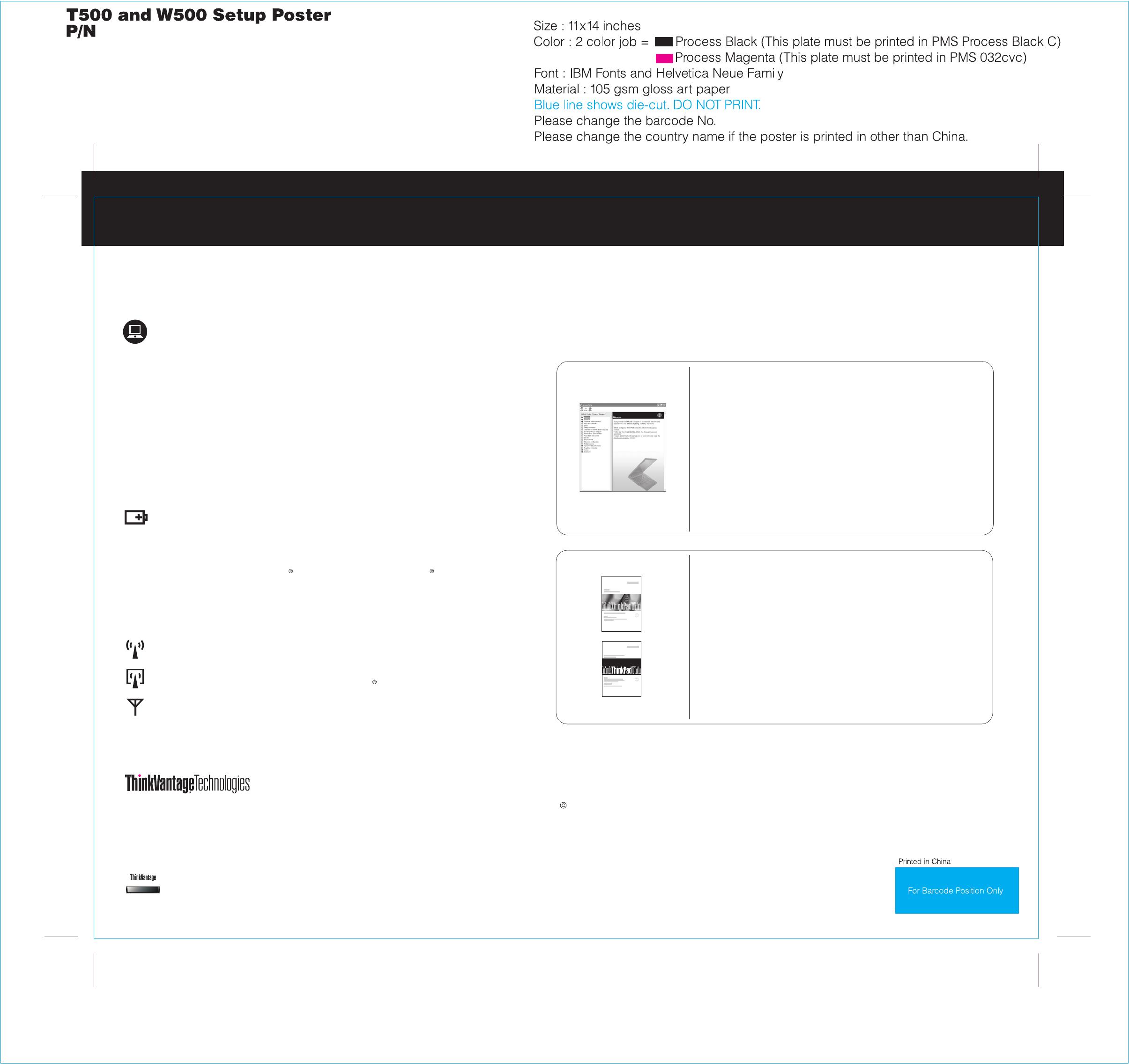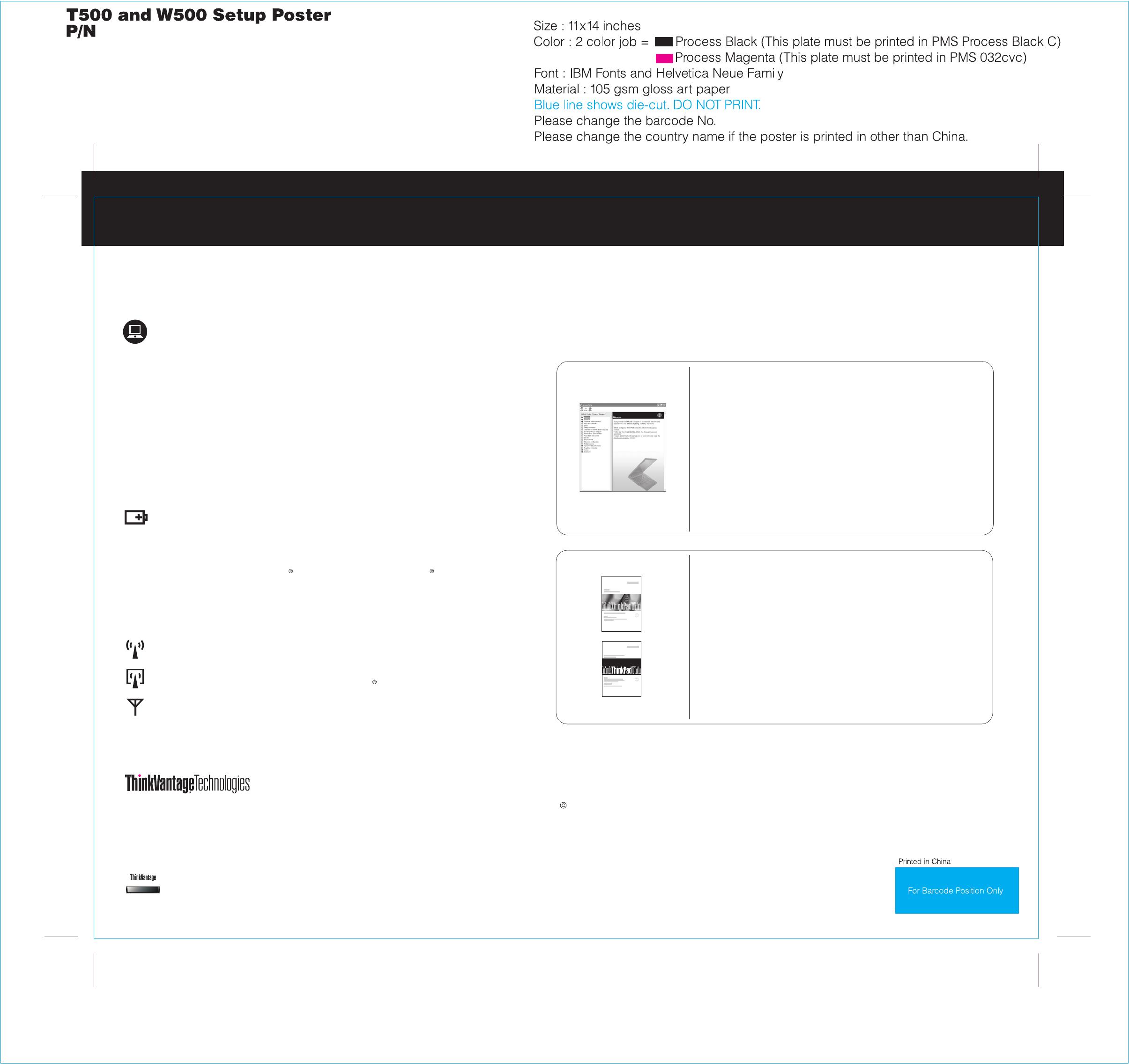
04/30/2008
To find de bout your computer, open Access Helptailed information a , or see the Safety and Warranty Guide or
the Service and Troubleshooting Guide.
The followin vo in the United States, other countrg terms are trademarks of Leno ies, or both:
All rights reserved.
Copyright Lenovo 2008.
Access Help
Safety and Warranty Guide
Service and Troubleshooting Guide
Lenovo
ThinkPad
TrackPoint
ThinkVantage
ThinkLight
UltraConnect
UltraNav
To open Acces ing:s Help, do either of the follow
To learn more a nologies, open the ThinkVantage Producbout ThinkVantage Tech tivity Center by pressing
the ThinkVantage button.
44C4187
Thank you for choosing a ThinkPad notebook.
Using Access Help (online manual) and the included manuals
The ThinkPad no vanced features.tebook is loaded with ad
Energy-saving design
Reliability and security
To learn more a ee Getting connected in Accesbout network connections, s s Help.
Diverse connectivity options
To learn more a y life, see Learn how to achievbout extending batter e all day computing in
Access Help.
The ThinkPad r e, made of light, strong magoll cage and the top cover roll cag nesium alloy,
protect critical system components from the shock of a drop. Your computer is equipped
with a shock-mounted hard drive to prevent a hard disk failure due to external shock.
ThinkVanta d technologies that enable you to improve prge Technologies are advance oductivity, protect
your data, and reduce overall lifecycle costs.
*Select models only.
Increased durability
The integr t reader*, the full disk encryptiated fingerprin on hard drive*, and an embedded
security chip called the Trusted Platform Module, keep your computer safe from external threats.
Advanced security
To learn more a puter, see Security in Acbout how to protect your com cess Help.
Your comput vanced connectivity options, such aer provides you with ad s high-speed Gigabit
Ethernet, Wireless LAN, WiMAX*, Wireless USB*, Bluetooth *, and Wireless WAN*.
The energy-ef r computer enables longer continuous opeficient design of you ration without a
connection to an electrical outlet. Energy-saving features such as sophisticated power
management give you the best balance between performance and power saving. Your
computer meets the ENERGY STAR 4.0 standard and the Climate Savers efficiency standards.
* Additional unpacking notes:
1) Some models may contain items that are not listed.
2) If any item is missing or damaged, please contact your place of purchase.
3) Everything for recovering factory-installed files and applications is on your hard disk eliminating the need for a
recovery disc. For more information, see "Recovery options" in the Service and Troubleshooting Guide.
-Introduction to other sources of information
-Important tips for taking care of your computer
-Diagnostics and troubleshooting
-Recovery options
-Help and service
-Warranty information for your computer
-Important safety information
-Operating environment and other important notices
-Warranty information
- Press the ThinkVantage button. Under Quick Links in the
ThinkVantage Productivity Center, click "Access on-system help."
- Click Start, move the pointer to All Programs; then to ThinkVantage.
Click Access Help.
Other company, product, or service names may be trademarks or service marks of others.
Access Help is a comprehensive online manual that provides answers
to most of your questions about your computer, helps you to configure
preinstalled features and tools, or solve problems.