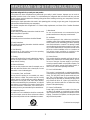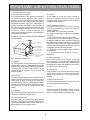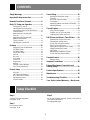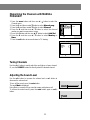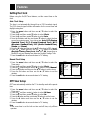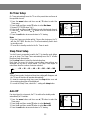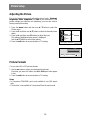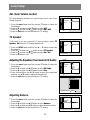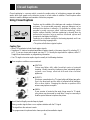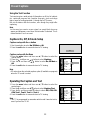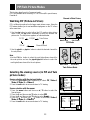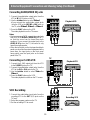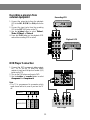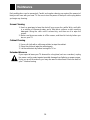Zenith C27V36 Operating instructions
- Category
- LCD TVs
- Type
- Operating instructions
This manual is also suitable for

TM
FAROUDJA
Installation and Operating Guide | Warranty
Model Numbers | C27V36 • C32V36 | Direct View TVs
© Copyright 2003, Zenith Electronics Corporation.

2
WARNING:
TO REDUCE THE RISK OF ELECTRIC SHOCK DO NOT REMOVE COVER (OR BACK). NO USER
SERVICEABLE PARTS INSIDE. REFER SERVICING TO QUALIFIED SERVICE PERSONNEL.
The lightning flash with arrowhead symbol, within an equilateral triangle, is intended to alert the user to the
presence of uninsulated “dangerous voltage” within the product’s enclosure that may be of sufficient
magnitude to constitute a risk of electric shock to persons.
The exclamation point within an equilateral triangle is intended to alert the user to the presence of important
operating and maintenance (servicing) instructions in the literature accompanying the appliance.
WARNING:
TO PREVENT FIRE OR SHOCK HAZARDS, DO NOT EXPOSE THIS PRODUCT TO RAIN OR MOISTURE.
POWER CORD POLARIZATION:
CAUTION: TO PREVENT ELECTRIC SHOCK, MATCH WIDE BLADE OF PLUG TO WIDE SLOT, FULLY INSERT.
ATTENTION: POUR ÉVITER LES CHOCS ÉLECTRIQUES, INTRODUIRE LA LAME LA PLUS LARGE DE LA FICHE
DANS LA BORNE CORRESPONDANTE DE LA PRISE ET POUSSER JUSQU´AU FOND.
NOTE TO CABLE/TV INSTALLER:
This reminder is provided to call the cable TV system installer’s attention to Article 820-40 of the National
Electric Code (U.S.A.). The code provides guidelines for proper grounding and, in particular, specifies that the
cable ground shall be connected to the grounding system of the building, as close to the point of the cable
entry as practical.
REGULATORY INFORMATION:
This equipment has been tested and found to comply with the limits for a Class B digital device, pursuant to
Part 15 of the FCC Rules. These limits are designed to provide reasonable protection against harmful
interference when the equipment is operated in a residential installation. This equipment generates, uses and
can radiate radio frequency energy and, if not installed and used in accordance with the instruction manual,
may cause harmful interference to radio communications. However, there is no guarantee that interference will
not occur in a particular installation. If this equipment does cause harmful interference to radio or television
reception, which can be determined by turning the equipment off and on, the user is encouraged to try to
correct the interference by one or more of the following measures:
• Reorient or relocate the receiving antenna.
• Increase the separation between the equipment and receiver.
• Connect the equipment into an outlet on a circuit different from that to which the receiver is connected.
• Consult the dealer or an experienced radio/TV technician for help.
Any changes or modifications not expressly approved by the party responsible for compliance could void the
user’s authority to operate the equipment.
CAUTION: Do not attempt to modify this product in any way without written authorization from Zenith Electronics Corporation. Unauthorized
modification could void the user’s authority to operate this product.
The responsible party for this product’s compliance is :
Zenith Electronics Corporation, 2000 Millbrook Drive, Lincolnshire, IL 60069, USA 1-847-941-8000
RECORD YOUR MODEL NUMBER
(Now, while you can see it)
The model and serial number of your new TV are
located on the back of the TV cabinet. For your future
convenience, we suggest that your record those
numbers here:
MODEL NO.______________________
SERIAL NO.________________________
WARNING
RISK OF ELECTRIC SHOCK
DO NOT OPEN

3
IMPORTANT SAFETY INSTRUCTIONS
1. Read Instructions
All the safety and operating instructions should be read
before the product is operated.
2. Follow Instructions
All operating and use instructions should be followed.
3. Retain Instructions
The safety and operating instructions should be retained
for future reference.
4. Heed Warnings
All warnings on the product and in the operating
instructions should be adhered to.
5. Cleaning
Unplug this product from the wall outlet before cleaning.
Do not use liquid cleaners or aerosol cleaners. Use a
damp cloth for cleaning.
6. Water and Moisture
Do not use this product near water for example, near a
bath tub, wash bowl, kitchen sink, or laundry tub, in a wet
basement, or near a swimming pool.
7. Accessories, Carts, and Stands
Do not place this product on an unstable cart, stand,
tripod, bracket, or table. The product may fall, causing
serious injury to a child or adult, and serious damage to
the product. Use only with a cart, stand, tripod, bracket,
or table recommended by the manufacturer, or sold with
the product. Any mounting of the product should follow
the manufacturer’s instructions, and should use a
mounting accessory recommended by the manufacturer.
8. Transporting Product
A product and cart combination should be moved with
care. Quick stops, excessive force, and uneven surfaces
may cause the product and cart combination to overturn.
9. Attachments
Do not use attachments not recommended by the
product manufacturer as they may cause hazards.
10. Ventilation
Slots and openings in the cabinet are provided for
ventilation and to ensure reliable operation of the product
and to protect it from overheating, and these openings
must not be blocked or covered. The openings should
never be blocked by placing the product on a bed, sofa,
rug, or other similar surface. This product should not be
placed in a built-in installation such as a bookcase or
rack unless proper ventilation is provided or the
manufacturer’s instructions have been adhered to.
11. Power Sources
This product should be operated only from the type of
power source indicated on the marking label. If you are
not sure of the type of power supply to your home,
consult your product dealer or local power company. For
products intended to operate from battery power, or
other sources, refer to the operating instructions.
12. Line-Cord Polarization
This product is equipped with a polarized alternating-
current line plug (a plug having one blade wider than the
other). This plug will fit into the power outlet only one
way. This is a safety feature. If you are unable to insert
the plug fully into the outlet, try reversing the plug. If the
plug should still fail to fit, contact your electrician to
replace your obsolete outlet. Do not defeat the safety
purpose of the polarized plug.
13. Power-Cord Protection
Power-supply cords should be routed so that they are
not likely to be walked on or pinched by items placed
upon or against them, paying particular attention to cords
at plugs, convenience receptacles, and the point where
they exit from the product.
Important safeguards for you and your new product
Your product has been manufactured and tested with your safety in mind. However, improper use can result in
potential electrical shock or fire hazards. To avoid defeating the safeguards that have been built into your new
product, please read and observe the following safety points when installing and using your new product, and save
them for future reference.
Observing the simple precautions discussed in this operating guide can help you get many years of enjoyment and
safe operation that are built into your new product.
This product complies with all applicable U.S. Federal safety requirements, and those of the Canadian Standards
Association.
PORTABLE CART WARNING
(Continued on next page)

4
IMPORTANT SAFETY INSTRUCTIONS
14. Outdoor Antenna Grounding
If an outside antenna or cable system is connected to
the product, be sure the antenna or cable system is
grounded so as to provide some protection against
voltage surges and built-up static charges. Article 810 of
the National Electrical Code (U.S.A.), ANSI/ NFPA 70
provides information with regard to proper grounding of
the mast and supporting structure, grounding of the lead-
in wire to an antenna discharge unit, size of grounding
conductors, location of antenna-discharge unit,
connection to grounding electrodes, and requirements
for the grounding electrode.
15. Lightning
For added protection for this product (receiver) during a
lightning storm, or when it is left unattended and unused
for long periods of time, unplug it from the wall outlet and
disconnect the antenna or cable system. This will
prevent damage to the product due to lightning and
power-line surges.
16. Power Lines
An outside antenna system should not be located in the
vicinity of overhead power lines or other electric light or
power circuits, or where it can fall into such power lines
or circuits. When installing an outside antenna system,
extreme care should be taken to keep from touching
such power lines or circuits as contact with them might
be fatal.
17. Overloading
Do not overload wall outlets and extension cords as this
can result in a risk of fire or electric shock.
18. Object and Liquid Entry
Never push objects of any kind into this product through
openings as they may touch dangerous voltage points or
short-out parts that could result in a fire or electric shock.
Never spill liquid of any kind on the product.
19. Servicing
Do not attempt to service this product yourself as
opening or removing covers may expose you to
dangerous voltage or other hazards. Refer all servicing
to qualified service personnel.
20. Damage Requiring Service
Unplug this product from the wall outlet and refer
servicing to qualified service personnel under the
following conditions:
a. If the power-supply cord or plug is damaged.
b. If liquid has been spilled, or objects have fallen into
the product.
c. If the product has been exposed to rain or water.
d. If the product does not operate normally by following
the operating instructions. Adjust only those controls that
are covered by the operating instructions as an improper
adjustment of other controls may result in damage and
will often require extensive work by a qualified technician
to restore the product to its normal operation.
e. If the product has been dropped or the cabinet has
been damaged.
f. If the product exhibits a distinct change in
performance.
21. Replacement Parts
When replacement parts are required, be sure the
service technician has used replacement parts specified
by the manufacturer or have the same characteristics as
the original part. Unauthorized substitutions may result in
fire, electric shock, or other hazards.
22. Safety Check
Upon completion of any service or repairs to this product,
ask the service technician to perform safety checks to
determine that the product is in proper operating
condition.
23. Wall or Ceiling Mounting
The product should be mounted to a wall or ceiling only
as recommended by the manufacturer.
24. Heat
The product should be situated away from heat sources
such as radiators, heat registers, stoves, or other
products (including amplifiers) that produce heat.
Antenna Lead in Wire
Antenna Discharge Unit
(NEC Section 810-20)
Grounding Conductor
(NEC Section 810-21)
Ground Clamps
Power Service Grounding
Electrode System (NEC
Art 250, Part H)
Ground Clamp
Electric Service
Equipment
Example of Grounding According to National Electrical
Code Instructions
(Continued from previous page)
NEC- National Electrical Code

CONTENTS
5
Setup Checklist
Step 1
Connect TV and all equipment:
See pages 29-32
Step 2
Do a channel search:
See pages 10-11
Step 3
Set up the individual features, picture, and sound to
your personal preference:
See appropriate pages
Safety Warnings ...........................................2
Important Safety Instructions ......................3
Remote/Front Panel Controls ......................6
Basic TV Setup and Operation ....................9
Turning the TV On/Off.......................................9
Selecting the Menu Language .........................9
Selecting the Main Picture Input Source ..........9
Channel Search. ............................................10
Memorizing the Channels with
EZ Scan .........................................................10
Memorizing the Channels with
MANUAL PROGRAM .....................................11
Tuning Channels ............................................11
Adjusting the Sound Level .............................11
Features .......................................................12
Setting the Clock: Auto/Manual ......................12
Off TIMER Setup.............................................12
On TIMER Setup ............................................13
Sleep Timer Setup .........................................13
Auto Off ..........................................................13
Key Lock .........................................................14
Scan Mode .....................................................14
Picture Tilt ......................................................14
Degaussing ....................................................15
Booster ...........................................................15
Favorite Channel Memory...............................16
Fine Tuning Adjustment .................................16
Picture Setup ..............................................17
EZ Video .........................................................17
VM (Velocity Modulation) ...............................17
ACC (Auto Color Control)................................17
Adjusting the Picture.......................................18
Picture Formats...............................................18
Sound Setup ...............................................19
Stereo/SAP Broadcasts Setup........................19
EZ Audio .........................................................19
AVL (Auto Volume Leveler) ............................20
TV Speaker ....................................................20
Adjusting Equalizer (User mode in EZ Audio).....20
Adjusting Balance ...........................................20
Closed Caption ............................................21
Using Closed Captions ...................................21
Captions On, Off, EZ mute Setup ...................22
Operating the Caption and Text......................22
PIP (Picture-in-Picture) / Twin Picture. .....23
Watching PIP (Picture-In-Picture) ..................23
Selecting the viewing source
(In PIP and Twin picture modes).....................23
POP (Picture-Out-Picture)...............................24
Moving the Sub picture (In PIP mode) ...........24
Swapping Main/Sub Pictutre ..........................24
Still Picture......................................................25
Adjusting the Headphone Volume
(In PIP and Twin picture modes).....................25
Parental Control...........................................26
Blocking Setup ...............................................27
Antenna Connections ................................28
External Equipment Connection and
Viewing Setup .............................................29
Product Specifications ...............................33
Maintenance ................................................34
Troubleshooting Checklist .........................35
Your Zenith Limited Warranty.....Back cover

Remote Control/Front Control Panel
6
1 2 3
4 5 6
7 8 9
0
tv
vcr
cable
dvd
sat
mode
light
power
tv/video
sleep
comp/dvi
freeze
ccarc
mts
flashbk
fcr
mute
vol
ch
swappipch- pipch+
pip
position
pip input video
audio
menu exit
recordstop
pause
rew
play
ff
skip
right
enter
left
down
up
1. MODE INDICATOR LIGHTS
Show active remote mode every time any button is
pressed.
2. MODE
Selects the remote operating mode: TV, VCR, Cable,
DVD and Satellite. Select other operating modes, for the
remote to control external devices.
3. LIGHT
Illuminates the remote control keys.
4. TV/VIDEO
Selects TV, VIDEO, COMPONENT, or DVI mode.
5. COMP/DVI
Selects COMPONENT or DVI mode.
6. ARC
Selects 4:3 or 16:9 picture formats.
7. NUMBER BUTTONS
Direct channel selection.
8. FLASHBK
Returns to the previous channel.
9. FCR ( Favorite Channel Review )
Selects favorite channels.
Refer to "Favorite channel memory".
10.CHANNEL UP/DOWN
• Selects the desired channel.
• Selects the desired menu option when menu is
displayed on the screen.
VOLUME UP/DOWN
• Increase or decrease sound level.
• Enters or adjusts the selected menu when menu is
displayed on the screen.
11.MENU
Displays on-screen menus.
1
2
3
4
6
7
8
9
10
11
5
tv/video menu vol ch
in4
video
S-video
audio
L/mono
R
on/off
12 25 26
4
11 10
This is a simplified representation of the front panel.

7
1 2 3
4 5 6
7 8 9
0
tv
vcr
cable
dvd
sat
mode
light
power
tv/video
sleep
comp/dvi
freeze
ccarc
mts
flashbk
fcr
mute
vol
ch
swappipch- pipch+
pip
position
pip input video
audio
menu exit
recordstop
pause
rew
play
ff
skip
right
enter
left
down
up
12.POWER (or ON/OFF)
Refer to "Turning the TV on/off".
13.SLEEP
Sets desired sleep time.
14.FREEZE
Freezes still the sub picture in PIP mode.
Freezes the currently-viewed picture.
15. CC
Selects the CAPTIONS:
On, EZ Mute, or Off.
16.MTS BUTTON
Selects MTS sound:
Mono, Stereo, or SAP.
17.MUTE
Press to mute sound. Press again to restore sound.
18.PIP (Picture-in-Picture)
PIP
Selects the PIP mode, twin picture window, or channel
search mode.
PIPCH +
/
-
Selects the sub picture channel.
SWAP
Switches the main and sub pictures.
POSITION
Moves the sub picture to another corner of the main
picture.
PIP INPUT
Selects the input signal for the sub picture.
19.AUDIO
Selects the sound appropriate for the program's
character;
Virtual, Flat, Music, Movie, Sports or
User.
20.VIDEO
Selects factory preset picture settings: Clear, Optimum,
Soft, or User.
21.
D
/
E
/
F
/
G
/
• Navigates the on-screen menus and adjusts the system
settings and preferences.
• Recalls current TV mode (Remote control only).
12
14
21
15
13
16
17
18
19
20

Remote Control/Front Control Panel (Continued)
8
Installing Batteries in the Remote Control
• Open the battery compartment cover on the back side and
insert the batteries with correct polarity.
• Install two 1.5V batteries of AA type. Don’t mix used
batteries with new batteries.
22.EXIT
Clears all on-screen displays and returns to TV viewing
from any menu.
23.VCR BUTTONS
Control some video cassette recorders.
24.SKIP Left/Right
Playing CDs: Selects previous/next song.
Playing DVDs: Selects previous/next movie chapter.
25.STAND BY INDICATOR (
rr
)
Illuminates red when the TV is in standby mode. Refer to
"Turning the TV on/off".
26.REMOTE CONTROL SENSOR (See page 6.)
1 2 3
4 5 6
7 8 9
0
tv
vcr
cable
dvd
sat
mode
light
power
tv/video
sleep
comp/dvi
freeze
ccarc
mts
flashbk
fcr
mute
vol
ch
swappipch- pipch+
pip
position
pip input video
audio
menu exit
recordstop
pause
rew
play
ff
skip
right
enter
left
down
up
22
23
24

Basic TV Setup and Operation
9
Before operating your TV, make sure the TV has been connected to an antenna or cable system and the
TV is plugged into a power outlet.
Turning the TV On/Off
The set switches to standby mode and the standby indicator lights red.
To switch the TV on from standby mode, press the on/off, tv/video,
ch+/- button on the set or tv/video, ch+/-, comp/dvi, power or
number button on the remote control.
A channel number will be displayed on the screen. The on-screen
display will disappear after a few seconds.
Press the power button on the remote control or the set. The TV
reverts to standby mode.
Selecting the Menu Language
1. Press the menu button and then use
D
/
E
button to select the
Special menu.
2. Press the
G
and then use
D
/
E
button to select Language.
3. Press the
G
and then use
D
/
E
button to select the desired
language.
From this point on, the menus will appear in the language you
selected.
4. Press the exit button to save and return to TV viewing.
Selecting the Main Picture Input Source
Changes the picture source for the main screen so you can watch
your off-air TV, cable TV, VCR, DVD, or any other devices that are
connected to your TV.
Using the tv/video button
1. Repeatedly press the tv/video button to select TV, Video 1, Video
2, Video 3
, Video 4, Component 1, Component 2 or DVI.
Using the comp/dvi button
1. Repeatedly press the comp/dvi button to select Component 1,
Component 2 or DVI.
Using the menu button
1. Press the menu button and then use
D
/
E
button to select the
Special menu.
2. Press the
G
and then use
D
/
E
button to select Input.
3. Press the
G
and then use
D
/
E
button to select Ant/Cable1-2,
Video 1, Video 2, Video 3, Video 4, Component 1
or
Component 2.
4. Press the
F
button to exit.
Move++Next+{+Exit}
Language {
Input+++++++{
Key+lock++++{
Captions++++{
Caption/Text
+{
Scan+mode+++{
Tilt+++++++{
Degauss+++++{
PIP++++++++{
Parental+ctl{
Special
CH.
CH.
Move++Adjust}{+Back
Language {
Input+++++++{
Key+lock++++{
Captions++++{
Caption/Text
+{
Scan+mode+++{
Tilt+++++++{
Degauss+++++{
PIP++++++++{
Parental+ctl{
Video1
Video2
Video3
Video4
Component1
Component2
DVI
Special
Ant®Cable1
OO
{

Basic TV Setup and Operation
10
Channel Search
Channel Search memorizes all the active channels in your area. You must do a channel search before
you can use the TV.
There are two ways of memorizing channels. You can use either.
One is EZ Scan and the other is MANUAL PROGRAM.
In EZ Scan, the TV memorizes the channels in ascending numerical order. If there are additional
channels you want to add or delete, add or delete them manually.
Memorizing the Channels with EZ Scan
EZ Scan searches and memorizes all the active channels in your area.
Select the desired channel with the
D
/
E
buttons.
1. Press the menu button and then use
D
/
E
button to select the
Channel menu.
2. Press the
G
and then use
D
/
E
button to select EZ Scan.
3. Press the
G
and then use
D
/
E
button to select Turbo or Normal.
4. Press the
G
button. The EZ Scan function starts.
If you want to stop auto programming, press the ENTER ( ) button.
Only the channels searched up to that time are memorized.
Notes
•
Turbo EZ Scan works faster than Normal EZ Scan.
• If broadcast signals are poor quality, try memorize channels again
using
Normal EZ Scan.
• EZ scan stores all available channels regardless of signal (RF, Cable
1-2).
• If over-the-air and Cable TV channels are duplicated, use the
number buttons (0 ~ 9) to change channels for:
.
Over-the-Air Channels Cable TV Channels
CH.
Move++Next+{+Back}
EZ+Scan+++++{
Manual+prog.{
Favorite+Ch.{
Channel
TurboOOOOO{O
NormalOOOO{
Stop
OEZOOScanOOOOOOOOOOOOOOOOTVO19
OAnt/O/CableO1OOOOOOOOOOOOOO5%

11
Memorizing the Channels with MANUAL
PROGRAM
1. Press the menu button and then use
D
/
E
button to select the
Channel menu.
2. Press the
G
and then use
D
/
E
button to select Manual prog..
3. Press the
G
and then use
D
/
E
button to select Channel.
4. Press the
G
and then use
D
/
E
button to select the channel
number you want to memorize or erase.
5. Press the
F
button and then use
D
/
E
button to select Add/Del.
6. Press the
G
and then use
D
/
E
button to select Memory or
Erase.
7. Press the exit button to save and return to TV viewing.
Tuning Channels
Use the ch+/- button to easily select the next higher or lower channel.
Or, use the NUMBER buttons to directly select the desired channel.
Adjusting the Sound Level
Use the vol+ button to increase the volume level or vol- button to
decrease the volume level.
To turn off the sound, press the mute button.
The word
Mute is displayed
Using Mute is convenient if you need to answer a telephone call.
To restore the muted sound, press the mute button again or vol+/-
button.
EEEMute
Volume
5
CH.
Move++Next+{+Back}
EZ+Scan+++++{
Manual+prog.{
Favorite+Ch.{
Channel
Manual3prog.{
ToOset
Adjust++Back}
Channel®D+++++{
Add/Del+®D+++++{
Booster+D+++++{
Fine++++++++++{
PIP®DW++++++{
TV+2+
Manual
3
prog.

Features
12
Setting the Clock
Before using the On/Off Timer features, set the current time on the
clock.
Auto Clock Setup
The time is set automatically through from a PBS broadcast signal.
The PBS channel signal includes information for the correct time and
daylight saving time.
1. Press the menu button and then use
D
/
E
button to select the
Timer menu.
2. Press the
G
and then use
D
/
E
button to select Clock .
3. Press the
G
and then use
D
/
E
button to select Auto .
4. Press the
G
button and then use the
D
/
E
button to select the time
zone of your viewing area. Your choices are:
Auto, E.S.T. (Eastern
Standard Time)
, C.S.T. (Central Standard Time), M.S.T.
(Mountain Standard Time)
, P.S.T. (Pacific Standard Time),
Alaska, and Hawaii.
5. Press the
G
button and then use the
D
/
E
button to set a PBS channel.
6. Press the
G
button and then use the
D
/
E
button to set D.S.T.
(Daylight Saving Time) Auto
, On, and Off, depending on
whether or not your viewing area observes Daylight Savings Time.
7. Press the exit button to save and return to TV viewing.
Manual Clock Setup
1. Press the menu button and then use
D
/
E
button to select the
Timer menu.
2. Press the
G
and then use
D
/
E
button to select Clock .
3. Press the
G
button and then use the
D
/
E
button to select Manual.
4. Press the
G
button and then use the
D
/
E
button to set the hours.
5. Press the
G
button and then use the
D
/
E
button to set the
minutes.
6. Press the exit button to save and return to TV viewing.
Off Timer Setup
Off Timer automatically switches the TV to standby mode at the preset
time.
1. Press the menu button and then use
D
/
E
button to select the
Timer menu.
2. Press the
G
and then use
D
/
E
button to select Off timer.
3. Press the
G
and then use
D
/
E
button to select On.
4. Press the
G
button and then use the
D
/
E
button to set the hours.
5. Press the
G
button and then use the
D
/
E
button to set the
minutes.
6. Press the exit button to save and return to TV viewing.
Note
• If the same time is set for both on time and off time, only off time
operates.
Move++Next+{+Back}
Clock {
Off+timer {
On+timer {
Sleep {
Auto+off {
Timer
Auto
Manualoooooo{
Time+zone
++Auto
PBS+Ch.
++++TV++2
D.S.T.
++Auto
Autoooooooo{
CH.
Move++Next+{+Back}
Clock {
Off+timer {
On+timer {
Sleep {
Auto+off {
Timer
Autooooooooo{
Manual
+
__:__
+
AM
Manualooooo{
CH.
Move++Next+{+Back}
Clock {
Off+timer {
On+timer {
Sleep {
Auto+off {
Timer
On
Off
+
__:__
+
AM
Onooooooooo{
CH.

13
---
On Timer Setup
On Timer automatically turns the TV on at the preset time and tunes to
the specified channel.
1. Press the menu button and then use
D
/
E
button to select the
Timer menu.
2. Press the
G
and then use
D
/
E
button to select On timer.
3. Repeat OFF TIMER steps 3 to 5.
4. Press the
G
and then use
D
/
E
button to select the desired channel.
5. Press the
G
and then use
D
/
E
button to set the volume level at
turn on.
6. Press the exit button to save and return to TV viewing.
Notes
• If you don’t press any button within 2 hours after turning on the TV
with the ON TIMER function, the TV will automatically switch back
to standby mode.
• TV must be in standby mode for the On Timer to work.
Sleep Timer Setup
You don't have to remember to switch the TV to standby mode before
you go to sleep. The Sleep Timer automatically turns the TV off after
the preset sleep time expires.
Use the sleep button to select the desired sleep time.
Each time you press this button, preset sleep time settings are
displayed one by one as shown below. The Sleep Timer begins to
count down from the number of minutes selected.
Notes
• After a few seconds, the desired sleep time setting will disappear and
the TV turn-off function will operate automatically.
• To view the remaining sleep time, press the sleep button once and
the remaining sleep time will be displayed.
• To cancel the Sleep Timer, select the --- setting with sleep button.
Auto Off
If an input signal is not present, the TV is switched to standby mode
automatically in 10 minutes.
1. Press the menu button and then use
D
/
E
button to select the
Timer menu.
2. Press the
G
and then use
D
/
E
button to select Auto off.
3. Press the
G
and then use
D
/
E
button to select On or Off.
4. Press the exit button to save and return to TV viewing.
--- →
10 → 20 → 30 → 60 → 90 → 120 → 180 → 240
Move++Next+{+Back}
Clock {
Off+timer {
On+timer {
Sleep {
Auto+off {
Timer
On
Off
+
__:__
+
AM
++++++
TV
+
3
+Volume+
30
Onooooooooo{
CH.
Move++Back}
Clock {
Off+timer {
On+timer {
Sleep {
Auto+off {
Timer
On
Off
Off
CH.

Features (Continued)
14
Key Lock
The TV can be set up so that the remote control is needed to operate
it. This feature can be used to prevent unauthorized viewing.
1. Press the menu button and then use
D
/
E
button to select the
special menu.
2. Press the
G
and then use
D
/
E
button to select Key lock.
3. Press the
G
and then
D
/
E
button to select On or Off.
4. Press the exit button to save and return to TV viewing.
Notes
• With the key lock on, the display
Key lock appears on the screen if
any button on the front panel is pressed while viewing the TV.
• This TV is programmed to remember which option it was last set to
when you switch the TV on from standby mode.
Scan Mode
Scan Mode selects the output format.
1. Press the menu button and then use
D
/
E
button to select the
Special menu.
2. Press the
G
and then use
D
/
E
button to select Scan mode.
3. Press the
G
and then use
D
/
E
button to select Interlaced (for
watching normal TV) or
Progressive (for viewing a more stationary
image, a video game for example).
4. Press the exit button to save and return to TV viewing.
Picture Tilt
The picture on the TV screen may tilt to left or right if the TV is moved
to another direction. Picture Tilt can be used to correct any uneven
picture tilt.
1. Press the menu button and then use
D
/
E
button to select the
special menu.
2. Press the
G
and then use
D
/
E
button to select Tilt.
3. Press the
G
and then use
F
/
G
button to adjust the tilt.
4.Press the ENTER ( ) button to exit.
CH.
Move++Back}
Language {
Input+++++++{
Key+lock++++{
Captions++++{
Caption/Text+{
Scan+mode+++{
Tilt+++++++{
Degauss+++++{
PIP++++++++{
Parental+ctl{
On
Off
Special
Off
CH.
Adjust}{+Back
Å
Language {
Input+++++++{
Key+lock++++{
Captions++++{
Caption/Text
+{
Scan+mode+++{
Tilt+++++++{
Degauss+++++{
PIP++++++++{
Parental+ctl{
Special
0
CH.
Move++Back}
Language {
Input+++++++{
Key+lock++++{
Captions++++{
Caption/Text+{
Scan+mode+++{
Tilt+++++++{
Degauss+++++{
PIP++++++++{
Parental+ctl{
Interlaced
Progressive
Special
Interlaced

15
Degaussing
In this TV, the magnetic field of the earth may influence the color purity
of the picture. The picture can also be disturbed by other nearby
magnetic influences or perhaps because of the location of the TV
itself. Stripes may appear on the screen or the color may not be equal
in the corners. Use Degauss to reset the color purity.
1. Press the menu button and then use
D
/
E
button to select the
special menu.
2. Press the
G
and then use
D
/
E
button to select Degauss.
3. Press the
G
and then use
D
/
E
button to select On or Off.
After the degaussing function works, ON mode switches to OFF
mode automatically.
4. Press the exit button to save and return to TV viewing.
Notes
• Do not use Degauss too often or the life of CRT may be shortened.
• If you are unable to correct problem by degaussing, try again after
about 4 minutes.
Booster
If the reception is poor at the fringe area of TV signal, select Booster
to On. If the picture condition is good, do not select Booster to On.
1. Press the menu button and then use
D
/
E
button to select the
channel menu.
2. Press the
G
and then use
D
/
E
button to select Manual prog..
3. Press the
G
and then use
D
/
E
button to select Booster.
4. Press the
G
and then use
D
/
E
button to select On or Off.
5. Press the exit button to save and return to TV viewing.
Note : Adjustment for one channel don’t affect the adjustment of other
channels. Readjust booster for desired channel separately.
CH.
Move++Back}
Language {
Input+++++++{
Key+lock++++{
Captions++++{
Caption/Text
+{
Scan+mode+++{
Tilt+++++++{
Degauss+++++{
PIP++++++++{
Parental+ctl{
On
Off
Special
Off
CH.
Move++Next+{+Back}
EZ+Scan+++++{
Manual+prog.{
Favorite+Ch.{
Channel
Manual3prog.{
ToOset
Channel®D+++++{
Add/Del+®D+++++{
Booster®D+++++{
Fine++++++++++{
PIP®DW++++++{
Manual
3
prog.
Off+
On
Move++Back}

Features (Continued)
16
Favorite Channel Memory
Favorite channel memory is a convenient feature that lets you quickly
scan up to eight channels of your choice without having to wait for the
TV to scan through all the in-between channels.
1. Press the menu button and then use
D
/
E
button to select the
Channel menu.
2. Press the
G
and then use
D
/
E
button to select Favorite Ch..
3. Press the
G
and then use
D
/
E
button to select a favorite channel
position.
4. Use the
F
/
G
button to select the desired channel number.
5. Repeat steps 3 to 4.
6. Press the exit button to save and return to TV viewing.
To select a favorite channel, repeatedly press the fcr (Favorite
Channel Review) button. Eight channels programmed appear on the
screen one by one.
Fine Tuning Adjustment
Fine Tuning adjusts the picture to a stable condition when it is poor, for
example, a horizontal stripe, twisted picture or no color in program.
1. Press the menu button and then use
D
/
E
button to select the
Channel menu.
2. Press the
G
and then use
D
/
E
button to select Manual prog.
3. Press the
G
and then use
D
/
E
button to select Fine.
4. Press the
G
and then use
F
/
G
button to adjust the picture
appearance to your preference.
5.Press the ENTER ( ) button to exit.
Notes
• To remove the memorized fine tuning setting, reprogram the fine-
tuned channel with EZ Scan or MANUAL PROGRAM.
• If a finely tuned channel is memorized, the color of the channel
number changes to yellow.
CH.
Move}{{Adjust}{+Back
EZ+Scan+++++{
Manual+prog.{
Favorite+Ch.{
_____
_____
_____
_____
_____
_____
_____
Channel
_____
CH.
Move++Next+{+Back}
EZ+Scan+++++{
Manual+prog.{
Favorite+Ch.{
Channel
Manual3prog.{
ToOset
Adjust}{+Back
Channel®D+++++{
Add
/Del+®D+++++{
Booster®D+++++{
Fine++++++++++{
PIP®DW++++++{
0
Manual
3
prog.

Picture Setup
17
EZ Video
You can select preprogrammed picture modes.
Choosing a picture mode with the video button
1. Repeatedly press the video button to select Clear, Optimum,
Soft or User.
2. Press the exit button to save and return to TV viewing.
Choosing a picture mode with the Picture menu
1. Press the menu button and then use
D
/
E
button to select the
Picture menu.
2. Press the
G
and then use
D
/
E
button to select EZ Video.
3. Press the
G
and then use
D
/
E
button to select Clear, Optimum,
Soft, or User.
4. Press the exit button to save and return to TV viewing.
VM (Velocity Modulation)
If you select VM High, the TV will automatically enhance the
sharpness of the image's edges.
1. Press the menu button and then use
D
/
E
button to select the
Picture menu.
2. Press the
G
and then use
D
/
E
button to select VM.
3. Press the
G
and then use
D
/
E
button to select High, Low, or Off.
4. Press the exit button to save and return to TV viewing.
ACC (Auto Color Control)
Specify the picture color appearance.
1. Press the menu button and then use
D
/
E
button to select the
Picture menu.
2. Press the
G
and then use
D
/
E
button to select ACC.
3. Press the
G
and then use
D
/
E
button to select Warm, Medium,
or Cool.
4. Press the exit button to save and return to TV viewing.
Move++Back}
EZ+Video {
VM {
ACC {
Contrast {
Brightness {
Color {
Sharpness {
Tint {
Picture
CH.
Clear
Optimum
Soft
User
Clear
Move++Back}
EZ+Video {
VM {
ACC {
Contrast {
Brightness {
Color {
Sharpness {
Tint {
Picture
CH.
High
Low
Off
High
Move++Back}
EZ+Video {
VM {
ACC {
Contrast {
Brightness {
Color {
Sharpness {
Tint {
Picture
CH.
Warm
Medium
Cool
Medium
Clear

Picture Setup
18
Adjusting the Picture
This is the function to manually adjust the picture levels: Contrast,
Brightness, Color, Sharpness, and Tint to your preference. If the
picture settings you adjust are not satisfactory, you can also select a
factory preset picture setup.
1. Press the menu button and then use
D
/
E
button to select the
Picture menu.
2. Press the
G
and then use
D
/
E
button to select the desired picture
option.
3. Press the
G
and then use
F
/
G
button to adjust the level.
The setting of highlighted menu option is displayed.
Use the
D
/
E
button to select other options.
4. Press the exit button to save and return to TV viewing.
Picture Formats
You can select 4:3 or 16:9 picture formats
1. Use the arc button to select your desired picture format.
Each time you press this button, the
4:3 or 16:9 aspect ratio appear
in turn.
2. Press the exit button to save and return to TV viewing.
Notes
• In Component 720p/1080i, you’re only available to use 16:9 aspect
ratio.
• This function is not available in Twin picture/Channel search mode.
Move ++++++Adjust+}{+++Back
Contrast0000100
Move++Next+{+Back}
EZ+Video {
VM {
ACC {
Contrast {
Brightness {
Color {
Sharpness {
Tint {
Picture
CH.
100
Contrast {

Sound Setup
19
Stereo/SAP Broadcasts Setup
This TV can receive MTS stereo programs and any SAP (Second
Audio Program) accompanying the stereo program. The broadcaster
may transmit one additional sound signal as well as the original one.
The MTS function doesn't operate in the video mode.
1. Use the mts button to select your desired MTS mode.
Each time you press this button, the
Mono, Stereo, or SAP mode
appear in turn.
2. Press the exit button to save and return to TV viewing.
Notes
• Stereo or SAP can only be received when the TV station transmits
those signals, even though you have selected
Stereo or SAP.
• Mono sound is automatically received if the broadcast is only in
Mono; even though
Stereo or SAP has been selected.
• Select
Mono if you want to listen to mono sound in remote fringe
areas during stereo/SAP broadcasting.
EZ Audio
You can enjoy the best sound without any special adjustment because
the TV automatically adjusts the sound appropriate to the program
character.
Choosing a sound mode with the audio button
1. Repeatedly press the audio button to select Virtual, Flat,
Music, Movie, Sports,orUser.
2. Press the exit button to save and return to TV viewing.
Choosing a sound mode with the Sound menu
1. Press the menu button and then use
D
/
E
button to select the
Sound menu.
2. Press the
G
and then use
D
/
E
button to select EZ Audio.
3. Press the
G
and then use
D
/
E
button to select Virtual, Flat,
Music, Movie, Sports, or User.
4. Press the exit button to save and return to TV viewing.
Notes
• Manufactured under license from Dolby Laboratories. “Dolby”, “Pro
Logic”, and the double-D symbol are trademarks of Dolby
Laboratories.
•
Virtual lets you experience panoramic sound effects.
User
CH.
Move++Back}
EZ+Audio {
AVL {
TV+Speaker {
Balance {
+++Virtual
Flat
Music
Movie
Sports
Userrrrrrrr{
Sound
+++Virtual

Sound Setup
20
AVL (Auto Volume Leveler)
AVL automatically maintains an equal volume level; even if you
change channels.
1. Press the menu button and then use
D
/
E
button to select the
Sound menu.
2. Press the
G
and then use
D
/
E
button to select AVL.
3. Press the
G
and then use
D
/
E
button to select On or OFF.
4. Press the exit button to save and return to TV viewing.
TV Speaker
If you want to use your external hi-fi stereo system, select TV
Speaker -Off to turn the TV internal speakers off.
1. Press the MENU button and then use
D
/
E
button to select the
Sound menu.
2. Press the
G
and then use
D
/
E
button to select TV Speaker.
3. Press the
G
and then use
D
/
E
button to select On or Off.
4. Press the
F
button to exit.
Adjusting the Equalizer (User mode in EZ Audio)
1. Press the menu button and then use
D
/
E
button to select the
Sound menu.
2. Press the
G
and then use
D
/
E
button to select EZ Audio.
3. Press the
G
and then use
D
/
E
button to select User.
4. Press the
G
and then use
F
/
G
button to select the sound band
and then use
D
/
E
button to adjust the desired level.
5. Press the exit button to save and return to TV viewing.
Adjusting Balance
1. Press the menu button and then use
D
/
E
button to select the
Sound menu.
2. Press the
G
and then use
D
/
E
button to select Balance.
3. Press the
G
and then use
F
/
G
button to adjust the balance level.
4. Press the exit button to save and return to TV viewing.
Move}{++Adjust++++Back
CH.
Move++Next+{+Back}
EZ+Audio {
AVL {
TV+Speaker {
Balance {
P0 P0 P
Virtual
Flat
Music
Movie
Sports
User
SOUND
0.1 0.4 1 4 10kHz
Equalizer
+ User {
CH.
Move++Next+{+Back}
EZ+Audio {
AVL {
TV+Speaker {
Balance {
0
Sound
Balance {
CH.
Move++Back}
EZ+Audio {
AVL {
TV+Speaker {
Balance {
On
Sound
Off
CH.
Move++Back}
EZ+Audio {
AVL {
TV+Speaker {
Balance { Off
Sound
On
Page is loading ...
Page is loading ...
Page is loading ...
Page is loading ...
Page is loading ...
Page is loading ...
Page is loading ...
Page is loading ...
Page is loading ...
Page is loading ...
Page is loading ...
Page is loading ...
Page is loading ...
Page is loading ...
Page is loading ...
Page is loading ...
-
 1
1
-
 2
2
-
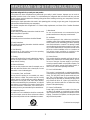 3
3
-
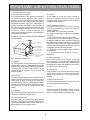 4
4
-
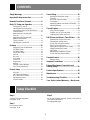 5
5
-
 6
6
-
 7
7
-
 8
8
-
 9
9
-
 10
10
-
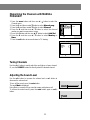 11
11
-
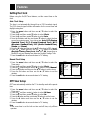 12
12
-
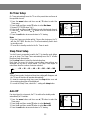 13
13
-
 14
14
-
 15
15
-
 16
16
-
 17
17
-
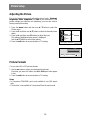 18
18
-
 19
19
-
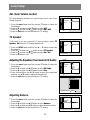 20
20
-
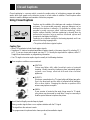 21
21
-
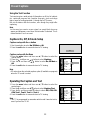 22
22
-
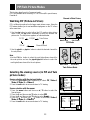 23
23
-
 24
24
-
 25
25
-
 26
26
-
 27
27
-
 28
28
-
 29
29
-
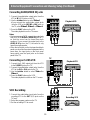 30
30
-
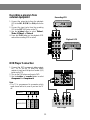 31
31
-
 32
32
-
 33
33
-
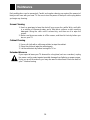 34
34
-
 35
35
-
 36
36
Zenith C27V36 Operating instructions
- Category
- LCD TVs
- Type
- Operating instructions
- This manual is also suitable for
Ask a question and I''ll find the answer in the document
Finding information in a document is now easier with AI
Related papers
-
Zenith R40W46F Series Installation guide
-
Zenith R50W46 User manual
-
Zenith L17W36DVD Operating instructions
-
Zenith R49W36 User manual
-
Zenith R49W36 User manual
-
Zenith L17W36 Series Operating instructions
-
Zenith C32V37 Installation guide
-
Zenith M52W56LCD User manual
-
Zenith C34W37 Series User manual
-
Zenith 17LX1R Owner's manual