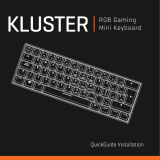Page is loading ...

MANUAL DE INSTRUCCIONES
COMBO DE TECLADO Y MOUSE BLUE-CONNECT
ACC-5714KB
ESTIMADO CLIENTE
Con el fin de que obtenga el mayor desempeño de su producto, por favor lea este manual de
instrucciones cuidadosamente antes de comenzar a utilizarlo, y guárdelo para su futura referencia.
Si necesita soporte adicional, no dude en escribir a: [email protected]

P-1
ÍNDICE
DESCRIPCIÓN DE LOS BOTONES .......................................................................................................... 2!
ESPECIFICACIONES DEL TECLADO ...................................................................................................... 3!
ESPECIFICACIONES DEL MOUSE .......................................................................................................... 3!
EMPAREJAMIENTO DE TECLADO BLUE-CONNECT ............................................................................. 3!
EMPAREJAMIENTO DE MOUSE BLUE-CONNECT ................................................................................ 4!
AHORRO DE ENERGÍA ............................................................................................................................ 4!
DIAGRAMA DE CIRCUITOS ..................................................................................................................... 5!
LÍNEAS DE SERVICIO AL CLIENTE PREMIER
Venezuela:
0800 – ELECTRIC (353-2874)
Panamá:
507 300-5185
Sitio Web:
www.premiermundo.com
E-mail:
NOTA
Nos reservamos el derecho de modificar las especificaciones, características y/u operación de este
producto sin previo aviso, con el fin de continuar las mejoras y desarrollo del mismo.

P-2
DESCRIPCIÓN DE LOS BOTONES
1. Botón de conexión
2. Batería LED
3. Botón ESC
4. Home
5. Encontrar
6. Seleccionar todos
7. Copiar
8. Pegar
9. Cortar
10. Pista anterior
11. Play/Pausa
12. Pista siguiente
13. Volumen –
14. Volumen +
15. Bloquear
16. Borrar

P-3
Nota
Entre los teclados disponibles, existen unos modelos especialmente diseñados para Tablet, Tablet Air o
Tablet mini, por lo que la función de los botones se asigna dependiendo del sistema operativo. También
existen algunos modelos con un soporte distinto para las tabletas, tales como Android, Windows 8, por
lo que usted puede cambiar de sistema con los botones.
ESPECIFICACIONES DEL TECLADO
Interface estándar Blue-connect 3.0
Distancia operativa hasta 10 metros
Sistema de modulación: GFSK
Voltaje de operación: 1.8-3.6 voltios
Baterías: DC 3V (2 baterías AAA)
Corriente de operación: <2.0mA
Corriente de standby: <25uA
Corriente al dormir: <25uA
Tiempo de standby: 60 días
Tiempo de operación ininterrumpida: 60 horas
Soporte para sistema PC y MAC, Windows 98/2000/ME/XP; MAC OS 10.6 iPhone (TABLET)
Nota:
Este teclado es compatible con sistemas para Android / Windows / IOS. Seleccione el sistema antes de
empezar a usarlo.
1. Sistema Android: pulse el botón + . Para el sistema de Windows presione el botón +
. para iOS pulse + .
2. Para el sistema Android, pulse el botón + = , el resto se puede hacer de la misma
manera. Para el sistema IOS no se encuentran los caracteres y , estos funcionan solo en el sistema
Android.
ESPECIFICACIONES DEL MOUSE
Interface estándar 3.0
Resolución: 800/1200/1600 DPI
Batería: DC 3V 2 baterías AAA
EMPAREJAMIENTO DE TECLADO BLUE-CONNECT
Se tomará como ejemplo un Tablet para la conexión del Teclado y el Mouse.
1. Asegúrese de que el teclado esté encendido. La luz indicadora estará encendida por 4 segundos, y
luego se apagará.
2. Presione el botón de conexión. La luz indicadora de Blue-Connect estará parpadeando. El teclado
está ahora listo para conectarse al Tablet.
3. Verifique que la función Blue-Connect (Bluetooth
TM
) de su Tablet esté encendida.

P-4
4. En el menú de su Tablet busque “ACC-5714KB_keyboard”. Una vez que lo encuentre haga clic para
realizar la conexión.
5. Si su Tablet solicita un PIN, ingrese el código de este teclado Blue-Connect en lugar de su teclado
virtual. Presione Enter para terminar.
6. Una vez el teclado esté conectado correctamente, la luz indicadora se encenderá.
EMPAREJAMIENTO DE MOUSE BLUE-CONNECT
1. Asegúrese de que el mouse esté encendido. La luz indicadora estará encendida por 4 segundos, y
luego se apagará.
2. Presione el botón de conexión. La luz indicadora de Blue-Connect estará parpadeando. El mouse
está ahora listo para conectarse al Tablet.
3. Verifique que la función Blue-Connect (Bluetooth
TM
) de su Tablet esté encendida.
4. En el menú de su Tablet busque “ACC-5714KB_mouse”. Una vez que lo encuentre haga clic para
realizar la conexión.
5. Si su Tablet solicita un PIN, ingrese el código de este teclado Blue-Connect en lugar de su teclado
virtual. Presione Enter para terminar.
6. Una vez el teclado esté conectado correctamente, la luz indicadora se encenderá.
Nota
Si va a utilizar otro dispositivo con función Blue-Connect, asegúrese de tener en cuenta la
compatibilidad antes de realizar la conexión del teclado.
AHORRO DE ENERGÍA
El teclado entrará a modo de ahorro de energía si está inactivo por 15 minutos. Para activarlo, presione
cualquier botón y espere 3 segundos. El teclado se encenderá de nuevo.
• Las personas y/o Marcas registradas en este manual de instrucciones no están afiliadas a Premier Electric Japan Corp. y aparecen en
este Manual con propósitos ilustrativos únicamente.
• El robot Android™ se reproduce o modifica a partir del trabajo creado y compartido por Google y es usado de acuerdo a los términos
descritos en la licencia de reconocimiento 3.0 de bienes comunes creativos.
• Android™ es una Marca Registrada de Google Inc.
• © 2012 Google Inc. Todos los derechos reservados. Gmail, Google Talk son marcas registradas propiedad de Google Inc.

P-5
DIAGRAMA DE CIRCUITOS
Note:AB1108 module solution need external componets on motherboard. So
please see external board shcematic and check external components.
COL_7
UART_RX
LED1
UART_TX
LED0
COL_4
COL_5
ROW_4
ROW_5
SDA
COL_1
COL_2
COL_3
ROW_10
ROW_11
ROW_1
ROW_2
ROW_3
ROW_6
ROW_7
ROW_8
ROW_9
WP ROW_12
AIO
Boost_LX
ROW_13
ROW_14
COL_6
ROW_0PIO28
RST_n
COL_0
ID_KEY
PIO26
ROW_15
ROW_16
ROW_17
BOOST
VCC_IO
1.8V-switch
BAT_P_IN
VCC_PMU
U8
KB_Module
46
45
44
43
42
41
40
39
38
37
36
35
34
33
32
31
30
29
28
27
26
25
24
23
22
2
1
20
19
18
17
16
15
14
13
12
11
10
9
8
7
6
4
5
2
3
A46
A45
A44
A43
A42
A41
A40
A39
A38
A37
A36
A35
A34
A33
A32
A31
A30
A29
A28
A27
A26
A25
A24
A23
A22
A21
A20
A19
A18
A17
A16
A15
A14
A13
A12
A11
A10
A9
A8
A7
A6
A4
A5
A2
A3
VCC_IO
SDA
SCL
WP
R9 4.7Kohm
R10 2.2Kohm
U3
24LC128 MSOP
1
2
3
4 5
6
7
8
A0
A1
A2
Vss SDA
SCL
WP
Vcc
C32
100nF
R11 2.2Kohm
Antenna
The matching of the antenna
VCC_IO
BAT_P_IN
1.8V-Switch
1.8V-Switch
VCC_PMU
1.8V-Switch
1.8V-Switch
1.8V-Switch
1.8V-Switch
1.8V-Switch
ROW_0
LED0
LED1
UART_RX
UART_TX
COL_6
ROW_14
ROW_13
PIO26
SDA
SCL
WP
RST_n
COL_0
COL_1
COL_2
COL_3
ID_KEY
ROW_10
ROW_11
ROW_1
ROW_2
ROW_3
ROW_6
ROW_7
ROW_8
ROW_9
COL_7
COL_4
COL_5
ROW
ROW
ROW
ROW_15
ROW_16
ROW_17
AIO
Boost_LX
PIO28
1.8V-switch
BOOST
C10
4.7uF(0603)
C19 2.7pF
L4
2.7nH
L5
56nH
L6
3nH
C22
220 nF
C17
NC
C21
NC
C2
0
100nF
L3 5.6pF
C11
100nF
C3
10uF
R13
10ohm
U9
AB1108_7X7_56L
1
2
3
4
5
6
7
8
10
11
12
13
14
15
16
17
18
19
20
21
22
23
24
25
26
27
42
41
40
39
38
37
36
35
34
33
32
31
30
29
45
44
43
48
47
46
52
51
50
49
56
55
54
5
3
57
9
28
LX2
BOOST_VBAT/AIO
PIO20
PIO7
VCCIO
PIO13
PIO12
UART_TX
UART_RX
PIO5
PIO4
WP
LED1
LED0
LX
BAT_N
VB_OUT
VCCDIG
VCHG
BAT_P
PIO8
PIO6
PIO22
PIO21
XTAL_IN
XTAL_OUT
VCCXO
PIO26
GND
PIO23
PIO24
PIO25
VCCANA
VCCRF
RF_P
RF_N
RST_n
PIO0
PIO1
PIO2
PIO3
VREG_IN/VCO
PIO27
VCCDIV/PLL
PIO28
PIO18
PIO19
PIO9
PIO10
PIO11
PIO14
PIO15
PIO16
PIO17
SDA
SCL
PIO29
Y1
26 MHz
C13
100nF
C5
10pF
C4
8.2pF
C26
2.2uF(0402)
C12
100nF
L1
10uH
Antena
Correspondiente a antena
Nota: La solución del modulo AB1108 necesita componentes externos en la tarjeta madre. Revise
el esquema de la tarjeta externa y revise componentes externos.

P-6
P-5


MANUAL DE INSTRUÇÕES
COMBO DE TECLADO E MOUSE BLUE-CONNECT
ACC-5714KB
ESTIMADO CLIENTE
Para obter um maior desempenho do seu produto, por favor, leia atentamente este manual de
instruções antes de começar seu uso e guarde-lo para uma futura referência.
Caso necessite ajuda adicional, não hesite em escrever para: [email protected]

P-1
INDICE
!
DESCRIÇÃO DOS BOTÕES ..................................................................................................................... 2!
ESPECIFICAÇÕES DO TECLADO ........................................................................................................... 3!
ESPECIFICAÇÕES DO MOUSE ............................................................................................................... 3!
EMPARELHAMENTO DO TECLADO BLUE-CONNECT .......................................................................... 3!
EMPARELHAMENTO DO MOUSE BLUE-CONNECT .............................................................................. 4!
POUPANÇA DE ENERGIA ........................................................................................................................ 4!
DIAGRAMA DE CIRCUITOS ..................................................................................................................... 5!
LÍNHAS DE ATENDIMENTO AO CLIENTE PREMIER
Venezuela:
0800 – ELECTRIC (353-2874)
Panamá:
507 300-5185
Sitio Web:
www.premiermundo.com
E-mail:
NOTA
Reservamo-nos o direito de modificar as especificações, características e/ou operação deste produto
sem aviso prévio, a fim de continuar com o desenvolvimento e melhorar.

P-2
DESCRIÇÃO DOS BOTÕES
1. Botão de conexão
2. Bateria LED
3. Botão ESC
4. Início
5. Procurar
6. Selecione todos
7. Copiar
8. Colar
9. Cortar
10. Faixa anterior
11. Reproduzir/ Pausar
12. Faixa Seguinte
13. Volume -
14. Volume +
15. Bloqueio
16. Limpar

P-3
Nota
Entre os teclados disponíveis, existem alguns modelos projetados especificamente para Tablet, Tablet
Air ou Tablet mini, de modo que a função dos botões é atribuído dependendo do sistema operacional.
Existem também alguns modelos com um suporte diferente para tablets, como o Android, Windows 8,
de modo que você pode mudar o sistema com esses botões.
ESPECIFICAÇÕES DO TECLADO
Interface Padrão Blue-connect 3.0
Distância de funcionamento até 10 metros
Sistema de modulação: GFSK
Tensão de operação: 1-8 – 3.6 V
Baterias: DC 3V (2 baterias AAA)
Corrente de funcionamento: <2.0mA
Corrente de espera: <25uA
Corrente quando dormir <25uA
Tempo de espera: 60 dias
Tempo de operação contínua: 60 horas
Suporte para sistema PC e MAC, Windows 98/2000/ME/XP; MAC OS 10.6 iPhone (TABLET)
Nota:
Esse teclado suporta sistemas para Android/Windows/IOS. Selecione o sistema antes de começar a
usá-lo.
7. Sistema Android: pressione o botão + . Para o sistema Windows presione o botão +
. para IOS pressione + .
8. Para o sistema Android, pressione o botão + = , o restante pode ser feito da mesma
maneira. Para sistema IOS não existem os caracteres e , estes soó funcionan en sistema
Android.
ESPECIFICAÇÕES DO MOUSE
Interface padrão 3.0
Resolução: 800/1200/1600 DPI
Bateria: DC 3V 2 baterias AAA
EMPARELHAMENTO DO TECLADO BLUE-CONNECT
Como exemplo será utilizado um Tablet para fazer a conexão do teclado e do mouse.
1. Verifique se o teclado está ligado. A luz indicadora será acendida por 4 segundos, e em seguida, se
desligará
2. Pressione o botão de conexão. A luz indicadora de Blue-Connect vai piscar. Agora o teclado está

P-4
pronto para se conectar ao Tablet.
3. Verifique se a função Blue-Connect (Bluetooth
TM
) de seu Tablet está ligada.
4. No menu do seu Tablet procure "ACC-5714KB_keyboard". Depois de encontra-lo, faça clique para
completar a conexão.
5. Se seu Tablet pede um PIN, digite o código desde o teclado Blue-Connect em vez de seu teclado
virtual. Pressione Enter para finalizar.
6. Quando o teclado está conectado corretamente, a luz indicadora acende.
EMPARELHAMENTO DO MOUSE BLUE-CONNECT
1. Verifique se o mouse está ligado. A luz indicadora será acendida por quatro segundos, e em
seguida, se desligará
2. Pressione o botão de conexão. A luz indicadora de Blue-Connect vai piscar. Agora o mouse está
pronto para se conectar ao Tablet.
3. Verifique se a função Blue-Connect (Bluetooth
TM
) de seu Tablet está ligada.
4. No menu do seu Tablet procure " ACC-5714KB_mouse". Depois de encontra-lo, faça clique para
completar a conexão.
5. Se seu Tablet pede um PIN, digite o código desde o teclado Blue-Connect em vez de seu teclado
virtual. Pressione Enter para finalizar.
6. Quando o teclado está conectado corretamente, a luz indicadora acende.
Nota
Se você for usar outro dispositivo com a função de Blue-Connect, certifique-se de ter em conta a
compatibilidade antes de fazer a conexão do teclado.
POUPANÇA DE ENERGIA
O teclado entrará no modo poupança de energia se estiver inativo por 15 minutos. Para ativá-lo de
novo, pressione qualquer tecla e espere três segundos. O teclado irá ligar novamente.
As pessoas e/ou Marcas registradas neste manual de instruções não estão afiliadas a Premier Electric Japan Corp. e aparecem
neste Manual unicamente com propósitos ilustrativos
• O robô Android™ é reproduzido ou modificado a partir do trabalho criado e compartilhado por Google e usado de acordo com os
termos descritos na licença Creative Commons Attribution 3.0 de bens comuns criativos.
• Android™ é uma Marca Comercial de Google Inc.
• © 2012 Google Inc. Todos os direitos reservados. Gmail, Google Talk são marcas registradas propriedade de Google Inc.

P-5
DIAGRAMA DE CIRCUITOS
Note:AB1108 module solution need external componets on motherboard. So
please see external board shcematic and check external components.
COL_7
UART_RX
LED1
UART_TX
LED0
COL_4
COL_5
ROW_4
ROW_5
SDA
COL_1
COL_2
COL_3
ROW_10
ROW_11
ROW_1
ROW_2
ROW_3
ROW_6
ROW_7
ROW_8
ROW_9
WP ROW_12
AIO
Boost_LX
ROW_13
ROW_14
COL_6
ROW_0PIO28
RST_n
COL_0
ID_KEY
PIO26
ROW_15
ROW_16
ROW_17
BOOST
VCC_IO
1.8V-switch
BAT_P_IN
VCC_PMU
U8
KB_Module
46
45
44
43
42
41
40
39
38
37
36
35
34
33
32
31
30
29
28
27
26
25
24
23
22
2
1
20
19
18
17
16
15
14
13
12
11
10
9
8
7
6
4
5
2
3
A46
A45
A44
A43
A42
A41
A40
A39
A38
A37
A36
A35
A34
A33
A32
A31
A30
A29
A28
A27
A26
A25
A24
A23
A22
A21
A20
A19
A18
A17
A16
A15
A14
A13
A12
A11
A10
A9
A8
A7
A6
A4
A5
A2
A3
VCC_IO
SDA
SCL
WP
R9 4.7Kohm
R10 2.2Kohm
U3
24LC128 MSOP
1
2
3
4 5
6
7
8
A0
A1
A2
Vss SDA
SCL
WP
Vcc
C32
100nF
R11 2.2Kohm
Antenna
The matching of the antenna
VCC_IO
BAT_P_IN
1.8V-Switch
1.8V-Switch
VCC_PMU
1.8V-Switch
1.8V-Switch
1.8V-Switch
1.8V-Switch
1.8V-Switch
ROW_0
LED0
LED1
UART_RX
UART_TX
COL_6
ROW_14
ROW_13
PIO26
SDA
SCL
WP
RST_n
COL_0
COL_1
COL_2
COL_3
ID_KEY
ROW_10
ROW_11
ROW_1
ROW_2
ROW_3
ROW_6
ROW_7
ROW_8
ROW_9
COL_7
COL_4
COL_5
ROW
ROW
ROW
ROW_15
ROW_16
ROW_17
AIO
Boost_LX
PIO28
1.8V-switch
BOOST
C10
4.7uF(0603)
C19 2.7pF
L4
2.7nH
L5
56nH
L6
3nH
C22
220 nF
C17
NC
C21
NC
C2
0
100nF
L3 5.6pF
C11
100nF
C3
10uF
R13
10ohm
U9
AB1108_7X7_56L
1
2
3
4
5
6
7
8
10
11
12
13
14
15
16
17
18
19
20
21
22
23
24
25
26
27
42
41
40
39
38
37
36
35
34
33
32
31
30
29
45
44
43
48
47
46
52
51
50
49
56
55
54
5
3
57
9
28
LX2
BOOST_VBAT/AIO
PIO20
PIO7
VCCIO
PIO13
PIO12
UART_TX
UART_RX
PIO5
PIO4
WP
LED1
LED0
LX
BAT_N
VB_OUT
VCCDIG
VCHG
BAT_P
PIO8
PIO6
PIO22
PIO21
XTAL_IN
XTAL_OUT
VCCXO
PIO26
GND
PIO23
PIO24
PIO25
VCCANA
VCCRF
RF_P
RF_N
RST_n
PIO0
PIO1
PIO2
PIO3
VREG_IN/VCO
PIO27
VCCDIV/PLL
PIO28
PIO18
PIO19
PIO9
PIO10
PIO11
PIO14
PIO15
PIO16
PIO17
SDA
SCL
PIO29
Y1
26 MHz
C13
100nF
C5
10pF
C4
8.2pF
C26
2.2uF(0402)
C12
100nF
L1
10uH
Antena
Correspondente a antena
Nota: A solução do del módulo AB1108 requer componentes externos na placa-mãe. Confira a
programação do cartão externo e examinar os componentes externos.

P-6
Circuit Diagram of Mouse
P-5


INSTRUCTION MANUAL
BLUE-CONNECT KEYBOARD MOUSE COMBO
ACC-5714KB
DEAR CUSTOMER
In order to achieve the best performance of your product, please read this instruction manual carefully
before using, and keep it for future reference.
If you need extra support, please write to [email protected]

P-1
PREMIER CUSTOMER SERVICE
Venezuela:
0800 – ELECTRIC (353-2874)
Panama:
507 300-5185
Website
www.premiermundo.com
E-mail:
NOTE
This unit may be submitted to changes in specifications, characteristics and/or operation without prior
notice to the user, in order to continue improving and developing its technology.

P-2
Note:
Among the keyboards, there’re some models specially designed for Tablet or Tablet air or Tablet mini,
so the key function is sesigned according to ios, there’re also some models support different system
tablet, such as Android, windows 8, you can change to different system by pressing switch keys.
2. Keyboard Specification
Blue-connect 3.0 interface standard
Operating Distance up to 10 meters
Modulation System: GFSK
Operation Voltage: 1.8-3.6v
Battery: DC 3V 2XAAA
Working Current: <2.0mA
Standby Current: 0.3-0.5mA
Sleeping Current: <25uA
Standby Time: 60day
Uninterrupted working time: 60 hours
Support MAC+PC system, windows 98/2000/ME/XP/MAC OS 10.6 iPhone(TABLET)
Note: This keyboard supports for Android/Windows/IOS systerm. Select the systerm before using.
1. Android Systerm, press button + .Windows Systerm, press button + . IOS Systerm,
press button + .
2. For Android systerm, press button + = ,the rest can be done in the same manner. But for
IOS systerm, there are no this two character and , they just work on the Android systerm.
P-2
1. Description of key functions:
1. Connect Button
2. Battery LED
3. Esc button
4. Home
5. To find
6. Select all
7. Copy
8. Paste
9. Cut
10. Previous song
11. Play/pause
12. Next song
13. Decrease volume
14. Increase volume
15. Block
16. Delete
Note:
Among the keyboards, there’re some models specially designed for iPad or iPad air or iPad mini, so the
key function is sesigned according to ios, there’re also some models support different system tablet,
such as Android, windows 8, you can change to different system by pressing switch keys.
2. Keyboard Specification
Blue-connect 3.0 interface standard
Operating Distance up to 10 meters
Modulation System: GFSK
Operation Voltage: 1.8-3.6v
Battery: DC 3V 2XAAA
Working Current: 2.0mA
Standby Current: 0.3-0.5mA
Sleeping Current: 25uA
Standby Time: 60day
Uninterrupted working time: 60 hours
Support MAC+PC system, windows 98/2000/ME/XP/MAC OS 10.6 iPhone(IPAD)
Note: This keyboard supports for Android/Windows/IOS systerm. Select the systerm before using.
1. Android Systerm, press button + .Windows Systerm, press button + . IOS Systerm,
press button + .
2. For Android systerm, press button + = ,the rest can be done in the same manner. But for
IOS systerm, there are no this two character and , they just work on the Android systerm.

P-3
3. Mouse Specification
Blue-connect 3.0 inferface standard
Resolution: 800/1200/1600DPI
Battery: DC 3V 2XAAA
4. Blue-connect Keyboard Pairing(Tablet as an example to illustrate)
Step 1: Make sure your keyboard is turned on. The [power] indicator light will be on for 4 seconds, then
the light will go off.
Step 2: Press on the [connect] button. The [Blue-connect] indicator light will be blinking. The keyboard is
now ready to be connected to Tablet.
Step 3: Check that your Tablet’s Bluetooth feature is ON. Select Setting>Bluetooth>On.
Step 4: Select “ACC-5714KB_keyboard” on the Tablet’s Decices menu.
Step 5: “ACC-5714KB_keyboard” found, Click on the device to connect.
Step 6: If your Tablet requests a PIN, enter the code on the Blue-connect Keyboard instead of your
Tablet’s virtual keyboard, press “enter” to finish the Pin input.
Step7: Blue-connect keyboard connected successfully. [Power]/[Blue-connect] indicator light will turn off.
Note:
For other Bluetooth enabled device, please verify the Bluetooth standard & compatibility before
attempting to connect to the keyboard.
5. Blue-connect Mouse Pairing(Tablet as an example to illustrate)
Step 1: Make sure your mouse is turned on. The [power] indicator light will be on for 4 seconds, then the
light will go off.
Step 2: Press on the [connect] button. The [Blue-connect] indicator light will be blinking. The keyboard is
now ready to be connected to Tablet.
Step 3: Check that your Tablet’s Bluetooth feature is ON. Select Setting>Bluetooth>On.
Step 4: Select “ACC-5714KB_mouse” on the Tablet’s Decices menu.
Step 5: “ACC-5714KB_mouse” found, Click on the device to connect.
Step 6: Blue-connect mouse connected successfully. [Power]/[Blue-connect] indicator light will turn off.
/