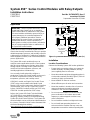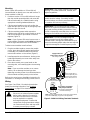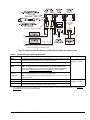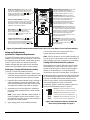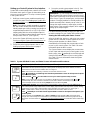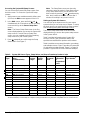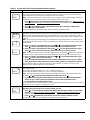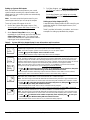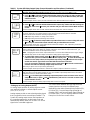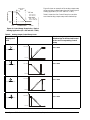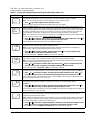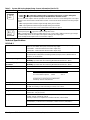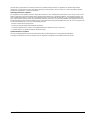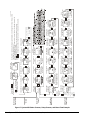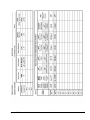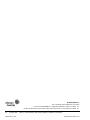Johnson Controls C450CBN-1 Installation Instructions Manual
- Type
- Installation Instructions Manual
This manual is also suitable for
Johnson Controls C450CBN-1 is a single-pole, double-throw (SPDT) relay control module with a liquid crystal display (LCD) and a four-button touch pad user interface (UI) that allows you to set up a System 450 control system. It has one SPDT relay, which can be used to control a variety of devices, such as lights, motors, and solenoids. The C450CBN-1 is also compatible with a variety of sensors, which allows you to monitor and control temperature, pressure, and humidity.
Here are some of the features and possible use cases of the Johnson Controls C450CBN-1:
- Temperature control: The C450CBN-1 can be used to control the temperature of a room or other space by turning on or off a heating or cooling system.
Johnson Controls C450CBN-1 is a single-pole, double-throw (SPDT) relay control module with a liquid crystal display (LCD) and a four-button touch pad user interface (UI) that allows you to set up a System 450 control system. It has one SPDT relay, which can be used to control a variety of devices, such as lights, motors, and solenoids. The C450CBN-1 is also compatible with a variety of sensors, which allows you to monitor and control temperature, pressure, and humidity.
Here are some of the features and possible use cases of the Johnson Controls C450CBN-1:
- Temperature control: The C450CBN-1 can be used to control the temperature of a room or other space by turning on or off a heating or cooling system.
















-
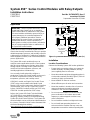 1
1
-
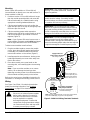 2
2
-
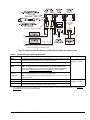 3
3
-
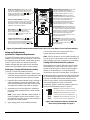 4
4
-
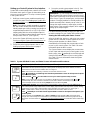 5
5
-
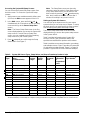 6
6
-
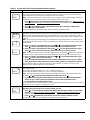 7
7
-
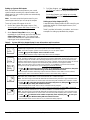 8
8
-
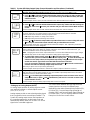 9
9
-
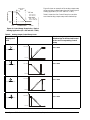 10
10
-
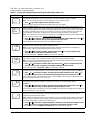 11
11
-
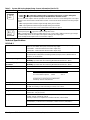 12
12
-
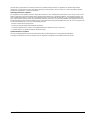 13
13
-
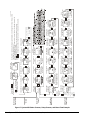 14
14
-
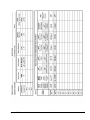 15
15
-
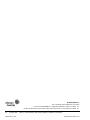 16
16
Johnson Controls C450CBN-1 Installation Instructions Manual
- Type
- Installation Instructions Manual
- This manual is also suitable for
Johnson Controls C450CBN-1 is a single-pole, double-throw (SPDT) relay control module with a liquid crystal display (LCD) and a four-button touch pad user interface (UI) that allows you to set up a System 450 control system. It has one SPDT relay, which can be used to control a variety of devices, such as lights, motors, and solenoids. The C450CBN-1 is also compatible with a variety of sensors, which allows you to monitor and control temperature, pressure, and humidity.
Here are some of the features and possible use cases of the Johnson Controls C450CBN-1:
- Temperature control: The C450CBN-1 can be used to control the temperature of a room or other space by turning on or off a heating or cooling system.
Ask a question and I''ll find the answer in the document
Finding information in a document is now easier with AI
Related papers
-
Johnson Controls C450CBN-2 Installation Instructions Manual
-
Johnson Controls System C450CQN-1 Installation Instructions Manual
-
Johnson Controls York YCIV0207 Installation Operation & Maintenance
-
Johnson Controls Penn System 450 Series Technical Bulletin
-
Johnson Controls System 450 Series Installation Instructions And Operators Manual
-
Johnson Controls CVWSEK-240BK/DP Installation Operation & Maintenance
-
Johnson Controls VFD66 Series Product/Technical Bulletin
-
Johnson Controls A419ABG-3C Installation Instructions Manual
-
Johnson Controls PENN P470 Product/Technical Bulletin
-
Johnson Controls Penn P216 Series Installation Instructions Manual
Other documents
-
Watlow Electric MLS User guide
-
Watlow CAS200 User guide
-
Bard FUSION-TEC WR58BPA Service Instructions Manual
-
Carel gaSteam UG045 User manual
-
Rosemount OCX 8800 O2 / Combustibles Transmitter Hazardous Area Owner's manual
-
 PRECISION DIGITAL PD6100 User manual
PRECISION DIGITAL PD6100 User manual
-
Trane RTAC 275 Series Installation Operation & Maintenance
-
Bard FUSION-TEC HR58APA Service Instructions Manual
-
Bacharach MGS-400 User manual
-
Teledyne API T200UP User manual