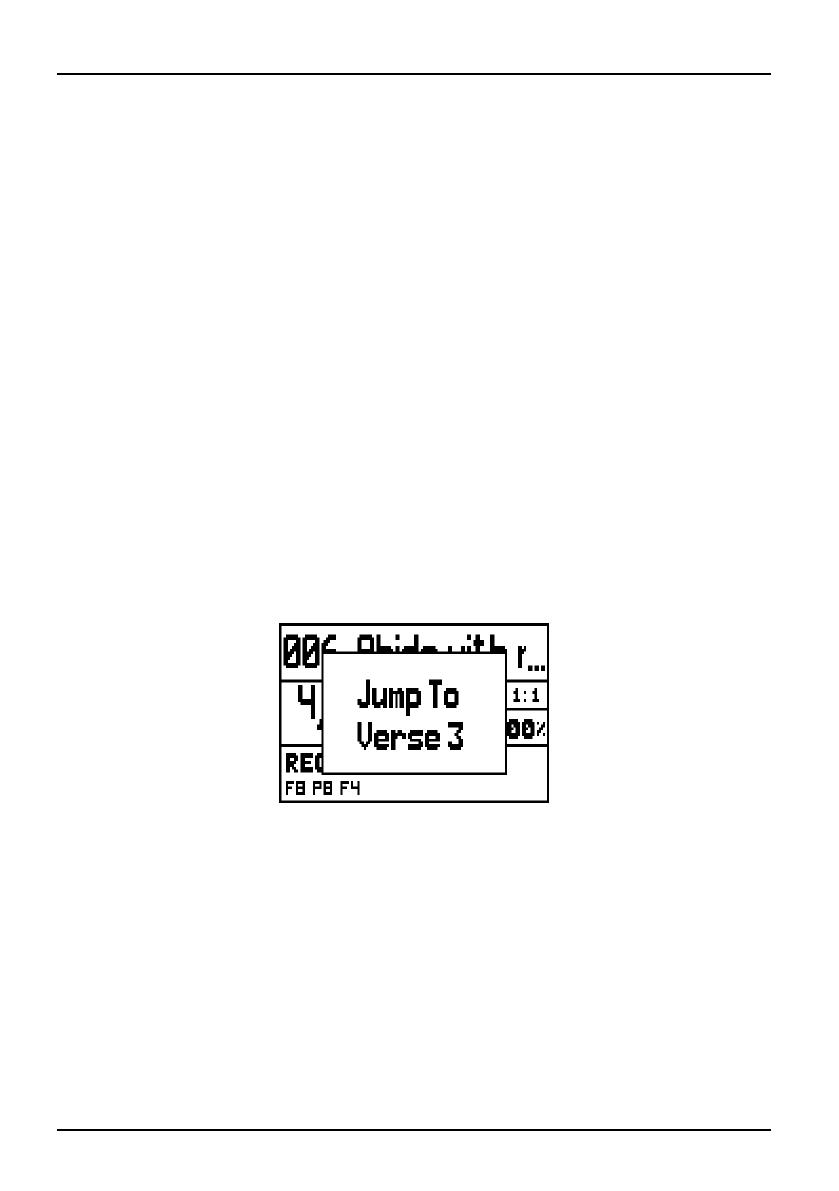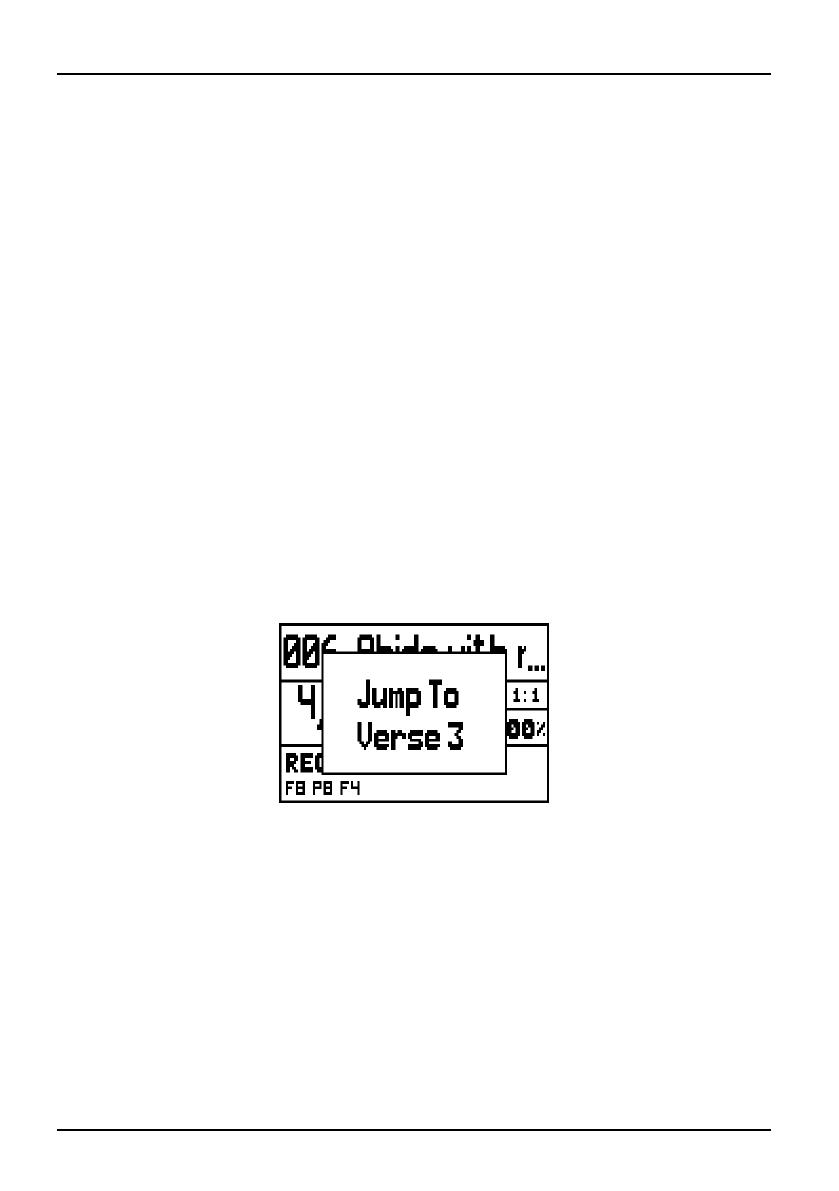
84
Viscount Choir Master
User Manual
2) Time signature and metronome tempo.
3) Current bar and beat.
4) Percentage variation from standard tempo. Adjustable through the TEMPO
section buttons. (see par. 5.2).
5) Organ stops level, adjust through the STOPS section buttons (see par. 5.3).
The SONG STRUCTURE section LEDs show the verse of the current song.
While playing, the blinking led shows the verse currently played. A verse can
be set as “mute”, also while playing the song. A mute verse will not be played.
To do so, just press the corresponding button. This will turn on the red LED.
To unmute the verse, press the same button again. The Led will change to
green. Please remember that the SONG STRUCTURE buttons represent only
verses and not choruses; all choruses except the first one are considered part
of each verse. If a song begins with a chorus, there will be no blinking led. To
avoid playing the first chorus, skip to the first verse.
To skip to another verse, press and hold the corresponding SONG
STRUCTURE button. After doing this, the screen will show:
Pressing the [KEYBOARD] button, the SONG STRUCTURE LEDs will
activate, showing the key chord (also keeping track of the transposition). The
red led indicates the chord root.
When the Keyboard function is active, the SONG STRUCTURE buttons work
as a music keyboard. The white outline will help you identify the notes.
When played, the keyboard sends out the signal to a receiving instrument. [0]
and [ABC] buttons also work as octave transposers. When pressed, the led
light will change according to this rules:
- [0] red light: - 2 octaves
- [0] green light: -1 octave