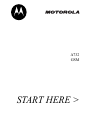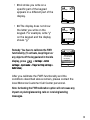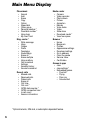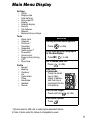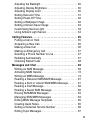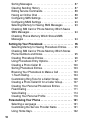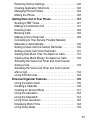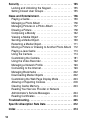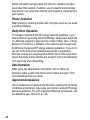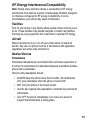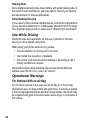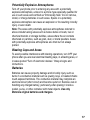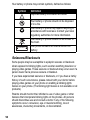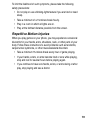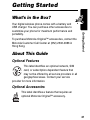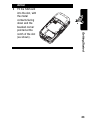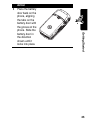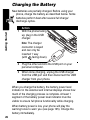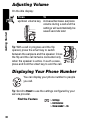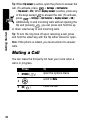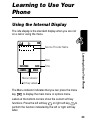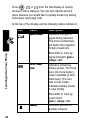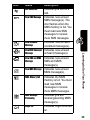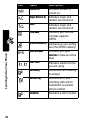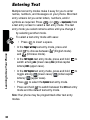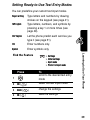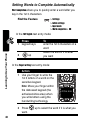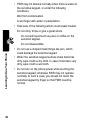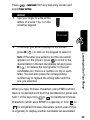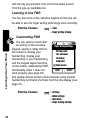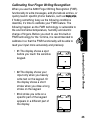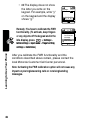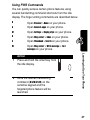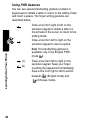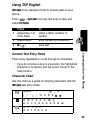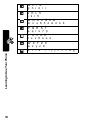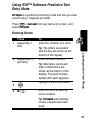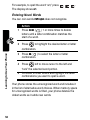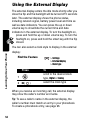START HERE >
A732
GSM

1
Welcome
Welcome to the world of Motorola digital wireless
communications! We are pleased that you have chosen
the Motorola A732 wireless phone.
Tip:
The 4-way navigation key also serves as
shortcuts to menu features by setting home keys (see
page 122).
Earpiece
Main Display
Send Key
Left Soft Key
Volume Key
Charger/
Accessory Port
Microphone
Right Soft Key
Menu Key
Power/End Key
Keypad
OK Key: Press to
perform right soft
key function.
Smart Key
4-Way
Navigation Key

2
Calibrating Your Finger
Writing Recognition
When you use the A732 Finger Writing Recognition (FWR)
functionality to write messages, add phonebook entries, or
quickly launch specific phone features, such as
Ringing style
,
if finding something fuzzy as the following conditions
describe, it's time to calibrate your FWR feature. The
following happen as the FWR technology is vulnerable to
the environmental temperature, humidity and electric
charge of fingers. Before you start to use this built-in FWR
technology for the 1st time, it is recommended to calibrate
it so that the FWR functionality will be able to read your
input more accurately and precisely.
•#1
:The display shows a spot
before you touch the sensitive
keypad.
•#2
:The display shows your input
only when you heavily write text
on the keypad. Or the display
shows a short stroke when you
draw a long stroke on the
keypad.
Message: 160(1)
BACK SEND
Message: 160(1)
BACK SEND

3
After you calibrate the FWR functionality and the
conditions described above remain, please contact the
local Motorola Customer Call Center personnel.
Note: Activating the FWR calibration option will not cause any
impact on placing/answering calls or receiving/sending
messages.
•#3
:A stroke you write on a
specific part of the keypad
appears in a different part of the
display.
•#4
:The display does not show
the letter you write on the
keypad. For example, write "y"
on the keypad and the display
shows "g."
Remedy: You have to calibrate the FWR
functionality. (To activate, keep fingers or
any objects off the keypad and in the idle
display, press >
Settings
>
Initial
settings
>
Input mode
> F
inger writing settings
>
Calibration
.)
Message: 160(1)
BACK SEND
Message: 147(1)
It is a sunn
CLEAR SELECT
1
g
2
8
3
y
4
9
5
S
6
s
g
BACK SELECT
Finger writing settings
Writing sound
Fwr movement
Ink display
Calibration
Quick access

4
Personal Communications Sector
(852) 2506-3888 (Hong Kong)
www.motorola.com.hk
(Hong Kong)
MOTOROLA and the Stylized M Logo are registered in the US Patent
& Trademark Office. Java and all other Java-based marks are
trademarks or registered trademarks of Sun Microsystems, Inc. in the
U.S. and other countries. All other product or service names are the
property of their respective owners.
© Motorola, Inc. 2005.
Software Copyright Notice
The Motorola products described in this manual may include
copyrighted Motorola and third-party software stored in semiconductor
memories or other media. Laws in the United States and other
countries preserve for Motorola and third-party software providers
certain exclusive rights for copyrighted software, such as the exclusive
rights to distribute or reproduce the copyrighted software. Accordingly,
any copyrighted software contained in the Motorola products may not
be modified, reverse-engineered, distributed, or reproduced in any
manner to the extent allowed by law. Furthermore, the purchase of the
Motorola products shall not be deemed to grant either directly or by
implication, estoppel, or otherwise, any license under the copyrights,
patents, or patent applications of Motorola or any third-party software
provider, except for the normal, non-exclusive, royalty-free license to
use that arises by operation of law in the sale of a product.
Manual number: SJJN6838A

5
Menu Map
You can display your phone’s main menu as a text list,
icons or a page view. Each has its own organization and is
different from the other. By default, your phone displays the
main menu as icons.
To change the menu display mode:
Note:
The following is the standard phone menu layout.
Menu organization and feature names may vary on your
phone. Not all features may be available for all users.
Note:
The functions available on this mobile phone may
vary in different regions and nations. Please contact your
local customer service centers, agencies or retailers if you
have any question about the mobile phone functions.
Motorola reserves all rights to revise and change this
user's manual without obligation to notify any person of
such revisions or changes.
Find the Feature
>
Settings
>
Initial settings
>
Menu style

6
Main Menu Display
* Optional network, SIM card, or subscription-dependent feature.
Phonebook
• Search
•Add
•Erase
•Copy
•Option
• Speed dial
• Caller group
• Personal number *
• Fixed dial number *
• Voice tags
•My Own Card
Msg. center *
• Write message
•Inbox
• Outbox
•Drafts
• Templates
•Saved Msgs
•Erase all
• Erase multiple
• Voice mailbox
• Cell broadcast
• Settings
• Sending history
• Service command
Recent calls
• Missed calls
• Received calls
• Dialed calls
•Erase all
• Call time
• Call cost *
• GPRS data counter *
• GPRS connection time *
• In-call count
• Session information
Media center
• Camera
• Video recorder
• Photo album
•Picture
• Animation
• Melody
• Voice notes
•Video
•Slide show
• Download media *
• View free space
Browser *
•Home
• Bookmark
• Profiles
• Appearance settings
• Download settings
• Go to address
• Clear the cache
• Service Inbox
• Certificates
Games & apps
•Java
• Java settings *
• Embedded games
• Five ball
• Flying
• Popo car
• Sound effect

7
Main Menu Display
* Optional network, SIM card, or subscription-dependent feature.
# Order of items under this feature is changeable by users.
Settings
• Profile
• Ringing style
• Initial settings
• Auto power off
•Display
• External display
• Security
• Call features
•Network
• Restore factory settings
Tools
•Alarm clock
• Calendar
• Chatroom *
•Calculator
• Stopwatch
• Quick access
#
• Tone editor
• Voice control
• Finger writing training
•STK *
• My picture
Profile
•Normal
•Meeting
• Outdoors
•Car
•Customized
• Office
• Handsfree
• Headset
•Silence
Shortcuts
Quickly access menu options:
Press (in idle).
Fully show dynamic wallpapers
in the idle display:
Press
OK
()
in idle.
Go to dialed calls list:
Press (in idle).
Use voice
commands:
Press the smart
key (in idle),
select a feature,
and then say a
command into the
microphone.
Turn off the ringer:
Press and hold (in idle).
Exit menu system:
Press .

8
Contents
Menu Map . . . . . . . . . . . . . . . . . . . . . . . . . . . . . . . . . . . . . 5
Safety and General Information . . . . . . . . . . . . . . . . . . 13
Getting Started . . . . . . . . . . . . . . . . . . . . . . . . . . . . . . . . 21
What’s in the Box? . . . . . . . . . . . . . . . . . . . . . . . . . . . . 21
About This Guide . . . . . . . . . . . . . . . . . . . . . . . . . . . . . 21
Installing the SIM Card . . . . . . . . . . . . . . . . . . . . . . . . . 22
Installing the Battery . . . . . . . . . . . . . . . . . . . . . . . . . . . 24
Charging the Battery . . . . . . . . . . . . . . . . . . . . . . . . . . . 26
Battery Use . . . . . . . . . . . . . . . . . . . . . . . . . . . . . . . . . . 27
Turning On Your Phone . . . . . . . . . . . . . . . . . . . . . . . . . 28
Adjusting Volume . . . . . . . . . . . . . . . . . . . . . . . . . . . . . 30
Displaying Your Phone Number . . . . . . . . . . . . . . . . . . 30
Making a Call . . . . . . . . . . . . . . . . . . . . . . . . . . . . . . . . 31
Answering a Call . . . . . . . . . . . . . . . . . . . . . . . . . . . . . . 31
Muting a Call . . . . . . . . . . . . . . . . . . . . . . . . . . . . . . . . . 32
Learning to Use Your Phone . . . . . . . . . . . . . . . . . . . . . 33
Using the Internal Display . . . . . . . . . . . . . . . . . . . . . . . 33
Using Menus . . . . . . . . . . . . . . . . . . . . . . . . . . . . . . . . . 37
Entering Text . . . . . . . . . . . . . . . . . . . . . . . . . . . . . . . . . 38
Using the External Display . . . . . . . . . . . . . . . . . . . . . . 54
Locking and Unlocking Your Phone. . . . . . . . . . . . . . . . 55
Setting and Changing Codes . . . . . . . . . . . . . . . . . . . . 56
If You Forget Codes. . . . . . . . . . . . . . . . . . . . . . . . . . . . 57
If You Enter the Wrong PIN or PIN2 Code 3 Times
in a Row . . . . . . . . . . . . . . . . . . . . . . . . . . . . . . . . . . . . 57
Setting Up Your Phone . . . . . . . . . . . . . . . . . . . . . . . . . . 58
Calibrating Your Finger Writing Recognition . . . . . . . . . 58

9
Adjusting the Backlight . . . . . . . . . . . . . . . . . . . . . . . . . . 60
Adjusting Display Brightness . . . . . . . . . . . . . . . . . . . . . 60
Adjusting Display Color. . . . . . . . . . . . . . . . . . . . . . . . . . 60
Setting Date and Time . . . . . . . . . . . . . . . . . . . . . . . . . . 61
Setting Power-Off Time. . . . . . . . . . . . . . . . . . . . . . . . . . 62
Setting a Wallpaper Image . . . . . . . . . . . . . . . . . . . . . . . 62
Setting a Screen Saver Image . . . . . . . . . . . . . . . . . . . . 63
Customizing Service Light . . . . . . . . . . . . . . . . . . . . . . . 63
Using Ambient Light Sensor . . . . . . . . . . . . . . . . . . . . . . 64
Calling Features . . . . . . . . . . . . . . . . . . . . . . . . . . . . . . . . 65
Putting a Call on Hold . . . . . . . . . . . . . . . . . . . . . . . . . . . 65
Answering a New Call. . . . . . . . . . . . . . . . . . . . . . . . . . . 65
Making a New Call . . . . . . . . . . . . . . . . . . . . . . . . . . . . . 66
Making an Emergency Call. . . . . . . . . . . . . . . . . . . . . . . 67
Selecting a Phone Number to Use . . . . . . . . . . . . . . . . . 67
Redialing Automatically . . . . . . . . . . . . . . . . . . . . . . . . . 67
Checking Recent Calls . . . . . . . . . . . . . . . . . . . . . . . . . . 68
Messages and Chat . . . . . . . . . . . . . . . . . . . . . . . . . . . . . 69
Writing an SMS Message . . . . . . . . . . . . . . . . . . . . . . . . 69
Activating MMS Service . . . . . . . . . . . . . . . . . . . . . . . . . 72
Writing an MMS Message. . . . . . . . . . . . . . . . . . . . . . . . 73
Reading a Received SMS/MMS Message . . . . . . . . . . . 81
Reading a Sent or Unsent SMS/MMS Message. . . . . . . 81
Reading a Draft Message . . . . . . . . . . . . . . . . . . . . . . . . 82
Reading a Saved SMS Message . . . . . . . . . . . . . . . . . . 82
Erasing SMS/MMS Messages . . . . . . . . . . . . . . . . . . . . 83
Managing SMS/MMS Messages . . . . . . . . . . . . . . . . . . 83
Editing MMS Message Templates . . . . . . . . . . . . . . . . . 85
Creating Quick Notes . . . . . . . . . . . . . . . . . . . . . . . . . . . 85
Setting a Voicemail Service Number . . . . . . . . . . . . . . . 86
Editing Topic Messages . . . . . . . . . . . . . . . . . . . . . . . . . 87

10
Sorting Messages . . . . . . . . . . . . . . . . . . . . . . . . . . . . . 87
Clearing Sending History . . . . . . . . . . . . . . . . . . . . . . . 87
Editing Service Commands. . . . . . . . . . . . . . . . . . . . . . 88
Having an Online Chat . . . . . . . . . . . . . . . . . . . . . . . . . 88
Configuring SMS Settings. . . . . . . . . . . . . . . . . . . . . . . 92
Configuring MMS Settings . . . . . . . . . . . . . . . . . . . . . . 93
Selecting Memory for Saving SMS Messages . . . . . . . 93
Checking SIM Card or Phone Memory Which Saves
SMS Messages . . . . . . . . . . . . . . . . . . . . . . . . . . . . . . . 94
Checking Phone Memory Which Stores MMS
Messages . . . . . . . . . . . . . . . . . . . . . . . . . . . . . . . . . . . 94
Setting Up Your Phonebook . . . . . . . . . . . . . . . . . . . . . 95
Selecting Memory for Saving Phonebook Entries. . . . . 95
Checking SIM Card or Phone Memory Which Stores
Phone Numbers and Notes. . . . . . . . . . . . . . . . . . . . . . 95
Creating Phonebook Entries . . . . . . . . . . . . . . . . . . . . . 96
Using Phonebook Entry Options. . . . . . . . . . . . . . . . . . 97
Creating a Photo Caller ID . . . . . . . . . . . . . . . . . . . . . 100
Sorting Phonebook Entries . . . . . . . . . . . . . . . . . . . . . 103
Browsing Your Phonebook to Make a Call . . . . . . . . . 103
1-Touch Dialing . . . . . . . . . . . . . . . . . . . . . . . . . . . . . . 104
Customizing Ring Tone for a Caller Group . . . . . . . . . 106
Creating a Photo Caller ID for a Caller Group. . . . . . . 107
Creating Your Personal Phonebook Entries . . . . . . . . 110
Fixed Dialing . . . . . . . . . . . . . . . . . . . . . . . . . . . . . . . . 111
Voice Dialing . . . . . . . . . . . . . . . . . . . . . . . . . . . . . . . . 114
Creating Your Personal Profile . . . . . . . . . . . . . . . . . . 119
Personalizing Your Phone . . . . . . . . . . . . . . . . . . . . . . 121
Selecting a Language . . . . . . . . . . . . . . . . . . . . . . . . . 121
Customizing the Service Provider Name . . . . . . . . . . 121
Using Home Keys . . . . . . . . . . . . . . . . . . . . . . . . . . . . 122

11
Restoring Factory Settings . . . . . . . . . . . . . . . . . . . . . . 122
Creating Application Shortcuts . . . . . . . . . . . . . . . . . . . 122
Managing Phone Profiles . . . . . . . . . . . . . . . . . . . . . . . 123
Muting the Phone . . . . . . . . . . . . . . . . . . . . . . . . . . . . . 126
Getting More Out of Your Phone. . . . . . . . . . . . . . . . . . 127
Sending DTMF Tones . . . . . . . . . . . . . . . . . . . . . . . . . . 127
Making a Conference Call . . . . . . . . . . . . . . . . . . . . . . 127
Diverting Calls. . . . . . . . . . . . . . . . . . . . . . . . . . . . . . . . 129
Blocking Calls . . . . . . . . . . . . . . . . . . . . . . . . . . . . . . . . 129
Making a Fax or Data Call . . . . . . . . . . . . . . . . . . . . . . 129
Connecting to Your Service Provider Network
Manually or Automatically. . . . . . . . . . . . . . . . . . . . . . . 130
Setting a Voice Call Connection Reminder. . . . . . . . . . 130
Setting a Voice Call Timer Reminder . . . . . . . . . . . . . . 131
Viewing How Much Time You Spent on Calls . . . . . . . . 131
Viewing How Much Money You Spent on Calls . . . . . . 132
Activating the Voice Call Timer and Cost Counter
during a Call . . . . . . . . . . . . . . . . . . . . . . . . . . . . . . . . . 133
Activating the Voice Call Timer and Cost Counter
after a Call . . . . . . . . . . . . . . . . . . . . . . . . . . . . . . . . . . 134
Using STK Services . . . . . . . . . . . . . . . . . . . . . . . . . . . 134
Personal Organizer Features. . . . . . . . . . . . . . . . . . . . . 135
Using the Alarm Clock . . . . . . . . . . . . . . . . . . . . . . . . . 135
Creating a Calendar . . . . . . . . . . . . . . . . . . . . . . . . . . . 136
Creating an Account Book . . . . . . . . . . . . . . . . . . . . . . 141
Using the Calculator . . . . . . . . . . . . . . . . . . . . . . . . . . . 142
Using the Stopwatch. . . . . . . . . . . . . . . . . . . . . . . . . . . 144
Using Voice Launchers . . . . . . . . . . . . . . . . . . . . . . . . . 146
Displaying World Time . . . . . . . . . . . . . . . . . . . . . . . . . 148
Using Voice Notes . . . . . . . . . . . . . . . . . . . . . . . . . . . . 149

12
Security . . . . . . . . . . . . . . . . . . . . . . . . . . . . . . . . . . . . . 155
Locking and Unlocking the Keypad . . . . . . . . . . . . . . . 155
Setting Closed User Groups . . . . . . . . . . . . . . . . . . . . 155
News and Entertainment . . . . . . . . . . . . . . . . . . . . . . . 156
Playing a Game. . . . . . . . . . . . . . . . . . . . . . . . . . . . . . 156
Managing a Photo Album . . . . . . . . . . . . . . . . . . . . . . 156
Managing Pictures in a Photo Album . . . . . . . . . . . . . 157
Drawing a Picture . . . . . . . . . . . . . . . . . . . . . . . . . . . . 158
Composing a Melody . . . . . . . . . . . . . . . . . . . . . . . . . 162
Viewing a Media Object . . . . . . . . . . . . . . . . . . . . . . . 167
Sending a Media Object . . . . . . . . . . . . . . . . . . . . . . . 168
Renaming a Media Object. . . . . . . . . . . . . . . . . . . . . . 171
Moving a Picture or Drawing to Another Photo Album 172
Playing a Java Game . . . . . . . . . . . . . . . . . . . . . . . . . 173
Using the Camera . . . . . . . . . . . . . . . . . . . . . . . . . . . . 174
Customizing the Camera. . . . . . . . . . . . . . . . . . . . . . . 181
Using the Video Recorder . . . . . . . . . . . . . . . . . . . . . . 192
Managing a Network Profile . . . . . . . . . . . . . . . . . . . . 199
Connecting to the Internet. . . . . . . . . . . . . . . . . . . . . . 199
Managing Bookmarks . . . . . . . . . . . . . . . . . . . . . . . . . 202
Downloading Media Objects . . . . . . . . . . . . . . . . . . . . 202
Customizing the Web Page Display Mode . . . . . . . . . 203
Allowing or Rejecting Cookies. . . . . . . . . . . . . . . . . . . 203
Clearing Cache Memory . . . . . . . . . . . . . . . . . . . . . . . 203
Reading Your Service Provider or Network
Administrator’s Service Messages . . . . . . . . . . . . . . . 204
Reading Certificates . . . . . . . . . . . . . . . . . . . . . . . . . . 204
Troubleshooting . . . . . . . . . . . . . . . . . . . . . . . . . . . . . . 205
Specific Absorption Rate Data . . . . . . . . . . . . . . . . . . 212
Index . . . . . . . . . . . . . . . . . . . . . . . . . . . . . . . . . . . . . . . 214

13
Safety and General Information
IMPORTANT INFORMATION ON SAFE AND EFFICIENT
OPERATION. READ THIS INFORMATION BEFORE USING YOUR
PHONE.
Users are not permitted to make changes or modify the device in any
way. Changes or modifications not expressly approved by the party
responsible for compliance could void the user's authority to operate
the equipment. See 47 CFR Sec. 15.21.
The information provided in this document supersedes the general
safety information in user guides published prior to December 1, 2002.
Exposure To Radio Frequency (RF) Energy
Your phone contains a transmitter and a receiver. When it is ON, it
receives and transmits RF energy. When you communicate with your
phone, the system handling your call controls the power level at which
your phone transmits.
Your Motorola phone is designed to comply with local regulatory
requirements in your country concerning exposure of human beings to
RF energy.
Operational Precautions
To assure optimal phone performance and make sure human
exposure to RF energy is within the guidelines set forth in the relevant
standards, always adhere to the following procedures.
Internal Antenna Care
Use only the supplied or Motorola-approved replacement antenna.
Unauthorized antennas, modifications, or attachments could damage
the phone.
Do NOT block the internal antenna (which is built-in at the top end of
your phone) when the phone is IN USE. Blocking the internal antenna

14
affects call quality and may cause the phone to operate at a higher
power level than needed. In addition, use of unauthorized antennas
may result in non-compliance with the local regulatory requirements in
your country.
Phone Operation
When placing or receiving a phone call, hold your phone as you would
a wireline telephone.
Body-Worn Operation
To maintain compliance with RF energy exposure guidelines, if you
wear a phone on your body when transmitting, always place the phone
in a Motorola-supplied or approved clip, holder, holster, case, or body
harness for this phone, if available. Use of accessories not approved
by Motorola may exceed RF energy exposure guidelines. If you do not
use one of the body-worn accessories approved or supplied by
Motorola, and are not using the phone held in the normal use position,
ensure the phone and its antenna are at least 1 inch (2.5 centimeters)
from your body when transmitting.
Data Operation
When using any data feature of the phone, with or without an
accessory cable, position the phone and its antenna at least 1 inch
(2.5 centimeters) from your body.
Approved Accessories
Use of accessories not approved by Motorola, including but not limited
to batteries and antenna, may cause your phone to exceed RF energy
exposure guidelines. For a list of approved Motorola accessories, visit
our website at
www.Motorola.com
.

15
RF Energy Interference/Compatibility
Note:
Nearly every electronic device is susceptible to RF energy
interference from external sources if inadequately shielded, designed,
or otherwise configured for RF energy compatibility. In some
circumstances your phone may cause interference.
Facilities
Turn off your phone in any facility where posted notices instruct you to
do so. These facilities may include hospitals or health care facilities
that may be using equipment that is sensitive to external RF energy.
Aircraft
When instructed to do so, turn off your phone when on board an
aircraft. Any use of a phone must be in accordance with applicable
regulations per airline crew instructions.
Medical Devices
Pacemakers
Pacemaker manufacturers recommend that a minimum separation of
6 inches (15 centimeters) be maintained between a handheld wireless
phone and a pacemaker.
Persons with pacemakers should:
•
ALWAYS keep the phone more than 6 inches (15 centimeters)
from your pacemaker when the phone is turned ON.
•
NOT carry the phone in the breast pocket.
•
Use the ear opposite the pacemaker to minimize the potential for
interference.
•
Turn OFF the phone immediately if you have any reason to
suspect that interference is taking place.

16
Hearing Aids
Some digital wireless phones may interfere with some hearing aids. In
the event of such interference, you may want to consult your hearing
aid manufacturer to discuss alternatives.
Other Medical Devices
If you use any other personal medical device, consult the manufacturer
of your device to determine if it is adequately shielded from RF energy.
Your physician may be able to assist you in obtaining this information.
Use While Driving
Check the laws and regulations on the use of phones in the area
where you drive. Always obey them.
When using your phone while driving, please:
•
Give full attention to driving and to the road.
•
Use hands-free operation, if available.
•
Pull off the road and park before making or answering a call if
driving conditions so require.
Responsible driving best practices may be found at the Motorola
website:
www.Motorola.com/callsmart
.
Operational Warnings
For Vehicles With an Air Bag
Do not place a phone in the area over an air bag or in the air bag
deployment area. Air bags inflate with great force. If a phone is placed
in the air bag deployment area and the air bag inflates, the phone may
be propelled with great force and cause serious injury to occupants of
the vehicle.

17
Potentially Explosive Atmospheres
Turn off your phone prior to entering any area with a potentially
explosive atmosphere, unless it is a phone type especially qualified for
use in such areas and certified as “Intrinsically Safe.” Do not remove,
install, or charge batteries in such areas. Sparks in a potentially
explosive atmosphere can cause an explosion or fire resulting in bodily
injury or even death.
Note:
The areas with potentially explosive atmospheres referred to
above include fueling areas such as below decks on boats, fuel or
chemical transfer or storage facilities, areas where the air contains
chemicals or particles, such as grain, dust, or metal powders. Areas
with potentially explosive atmospheres are often but not always
posted.
Blasting Caps and Areas
To avoid possible interference with blasting operations, turn OFF your
phone when you are near electrical blasting caps, in a blasting area, or
in areas posted “Turn off electronic devices.” Obey all signs and
instructions.
Batteries
Batteries can cause property damage and/or bodily injury such as
burns if a conductive material such as jewelry, keys, or beaded chains
touch exposed terminals. The conductive material may complete an
electrical circuit (short circuit) and become quite hot. Exercise care in
handling any charged battery, particularly when placing it inside a
pocket, purse, or other container with metal objects.
Use only
Motorola original batteries and chargers.

18
Your battery or phone may contain symbols, defined as follows:
Seizures/Blackouts
Some people may be susceptible to epileptic seizures or blackouts
when exposed to blinking lights, such as when watching television or
playing video games. These seizures or blackouts may occur even if a
person never had a previous seizure or blackout.
If you have experienced seizures or blackouts, or if you have a family
history of such occurrences, please consult with your doctor before
playing video games on your phone or enabling a blinking-lights
feature on your phone. (The blinking-light feature is not available on all
products.)
Parents should monitor their children's use of video game or other
features that incorporate blinking lights on the phones. All persons
should discontinue use and consult a doctor if any of the following
symptoms occur: convulsion, eye or muscle twitching, loss of
awareness, involuntary movements, or disorientation.
Symbol Definition
Important safety information will follow.
Your battery or phone should not be disposed
of in a fire.
Your battery or phone may require recycling in
accordance with local laws. Contact your local
regulatory authorities for more information.
Your battery or phone should not be thrown in
the trash.
Your phone contains an internal lithium ion
battery.
LiIon BATT

19
To limit the likelihood of such symptoms, please take the following
safety precautions:
•
Do not play or use a blinking-lights feature if you are tired or need
sleep.
•
Take a minimum of a 15-minute break hourly.
•
Play in a room in which all lights are on.
•
Play at the farthest distance possible from the screen.
Repetitive Motion Injuries
When you play games on your phone, you may experience occasional
discomfort in your hands, arms, shoulders, neck, or other parts of your
body. Follow these instructions to avoid problems such as tendonitis,
carpal tunnel syndrome, or other musculoskeletal disorders:
•
Take a minimum 15-minute break every hour of game playing.
•
If your hands, wrists, or arms become tired or sore while playing,
stop and rest for several hours before playing again.
•
If you continue to have sore hands, wrists, or arms during or after
play, stop playing and see a doctor.
Page is loading ...
Page is loading ...
Page is loading ...
Page is loading ...
Page is loading ...
Page is loading ...
Page is loading ...
Page is loading ...
Page is loading ...
Page is loading ...
Page is loading ...
Page is loading ...
Page is loading ...
Page is loading ...
Page is loading ...
Page is loading ...
Page is loading ...
Page is loading ...
Page is loading ...
Page is loading ...
Page is loading ...
Page is loading ...
Page is loading ...
Page is loading ...
Page is loading ...
Page is loading ...
Page is loading ...
Page is loading ...
Page is loading ...
Page is loading ...
Page is loading ...
Page is loading ...
Page is loading ...
Page is loading ...
Page is loading ...
-
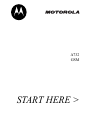 1
1
-
 2
2
-
 3
3
-
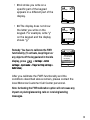 4
4
-
 5
5
-
 6
6
-
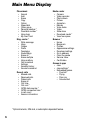 7
7
-
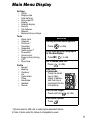 8
8
-
 9
9
-
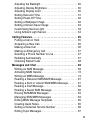 10
10
-
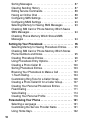 11
11
-
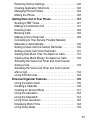 12
12
-
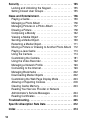 13
13
-
 14
14
-
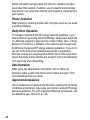 15
15
-
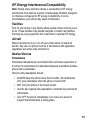 16
16
-
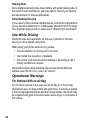 17
17
-
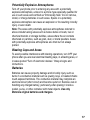 18
18
-
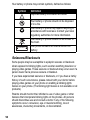 19
19
-
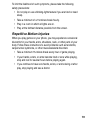 20
20
-
 21
21
-
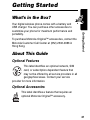 22
22
-
 23
23
-
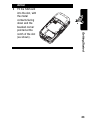 24
24
-
 25
25
-
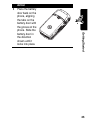 26
26
-
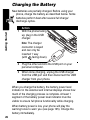 27
27
-
 28
28
-
 29
29
-
 30
30
-
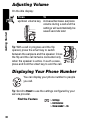 31
31
-
 32
32
-
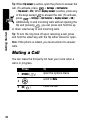 33
33
-
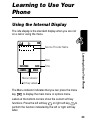 34
34
-
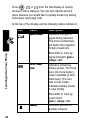 35
35
-
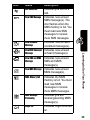 36
36
-
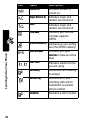 37
37
-
 38
38
-
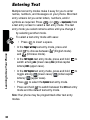 39
39
-
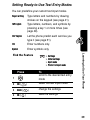 40
40
-
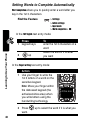 41
41
-
 42
42
-
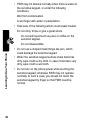 43
43
-
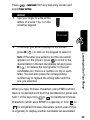 44
44
-
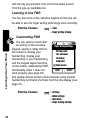 45
45
-
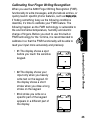 46
46
-
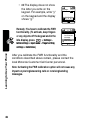 47
47
-
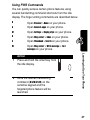 48
48
-
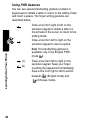 49
49
-
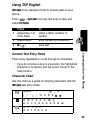 50
50
-
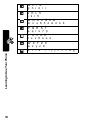 51
51
-
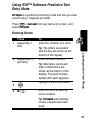 52
52
-
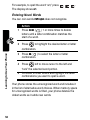 53
53
-
 54
54
-
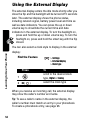 55
55
Ask a question and I''ll find the answer in the document
Finding information in a document is now easier with AI
in other languages
- italiano: Motorola IHDT6FK1 Manuale utente