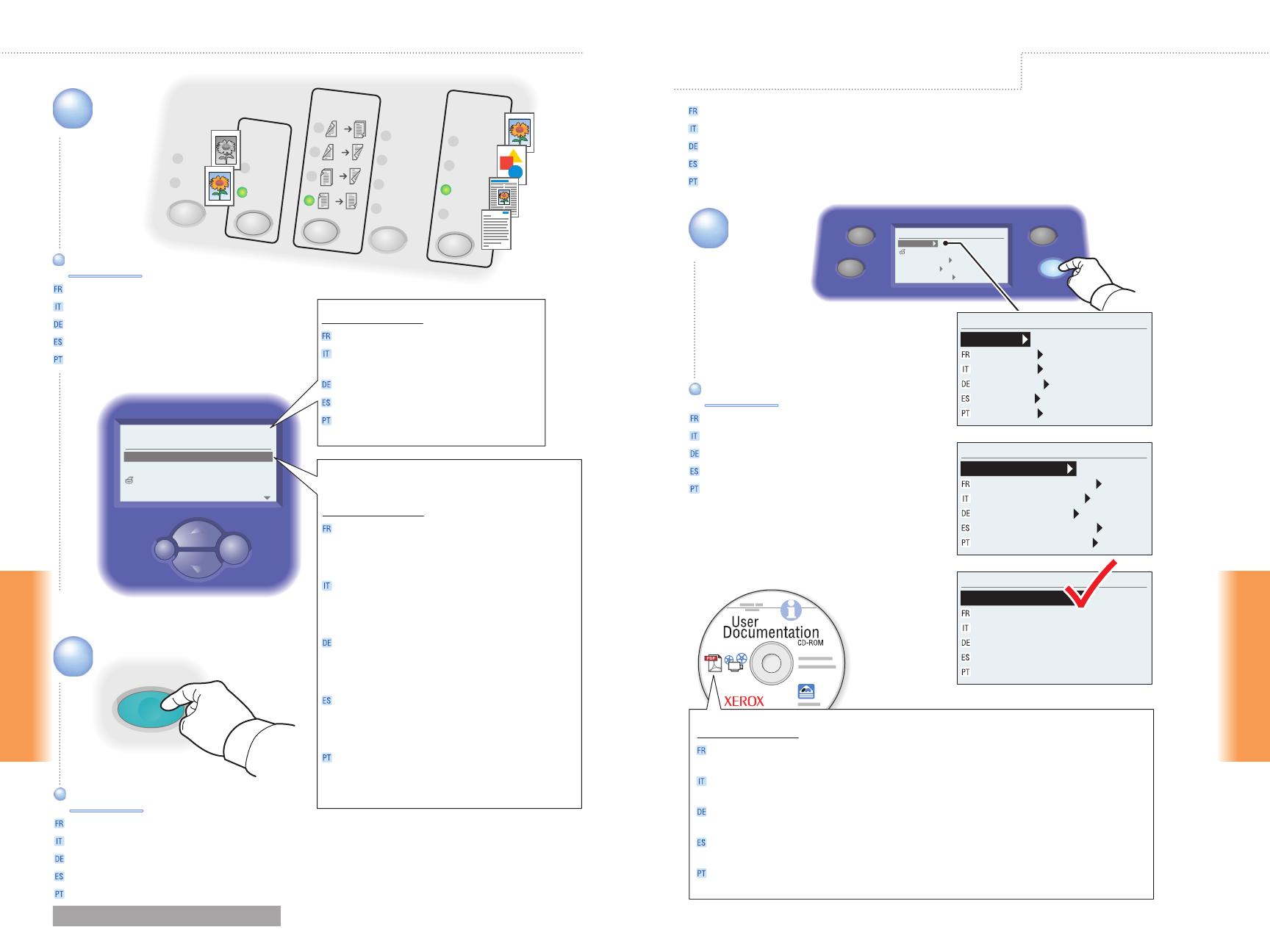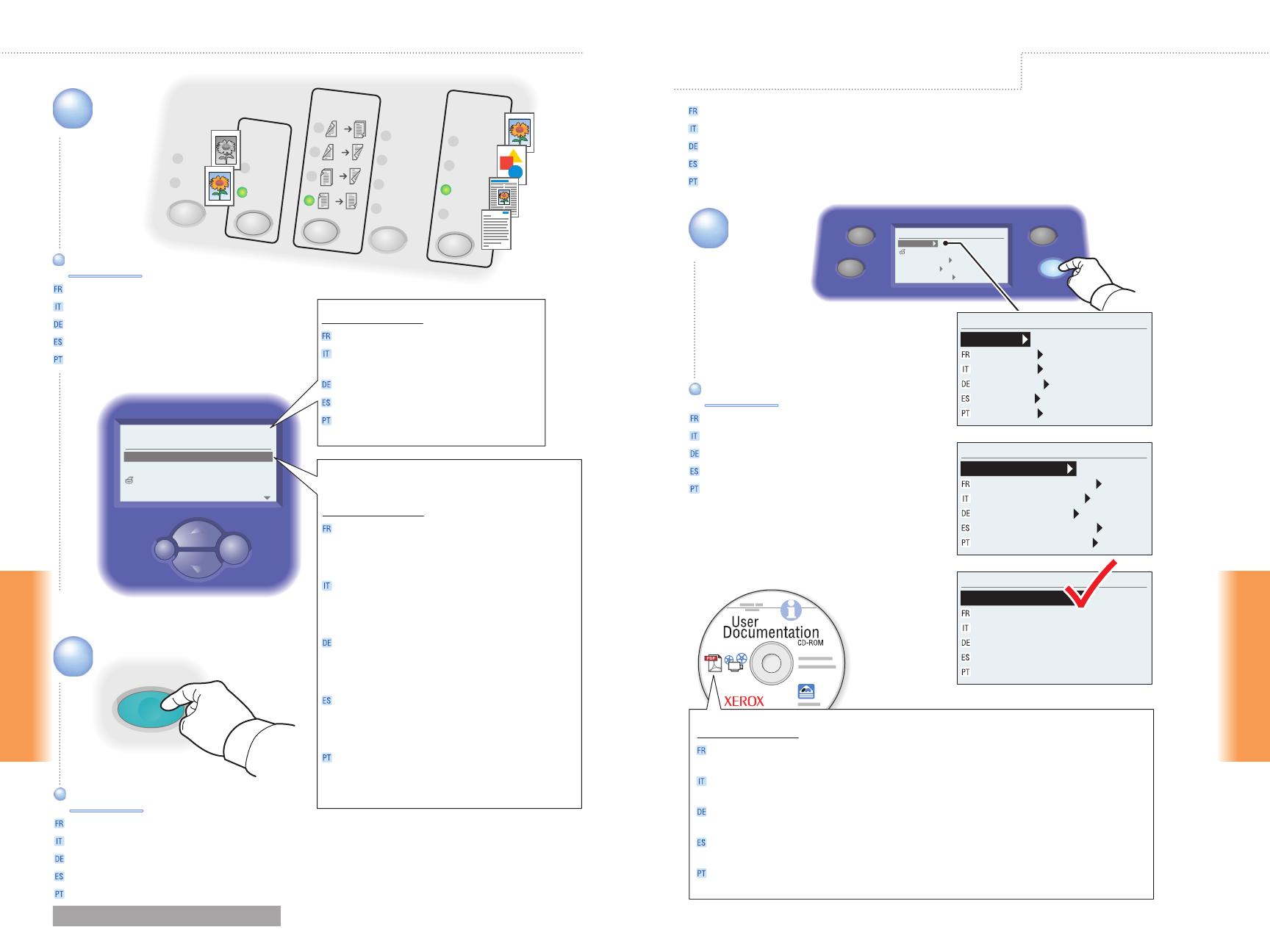
www.xerox.com/office/c2424support 14 15
Scanning
Scanning
3
Public Folder
300x300
Auto
Scan To...
Scan Resolution...
Scanning Guide
Original Size...
25% Full
Ready to Scan
Enter
Back
Original
Type
Output
Quality
2-Side
d
Output
Color
Mode
2
1
1 1
2
2
1
2
Uncollated
Collated
Color
Hi-Res
Enhanced
Standard
Fast
Photo
Graphics
Mixed
Text
B/W
4
Start
Copy
Scan
Print
System Setup
Information
Configuration Page
Connection Setup
General Setup
Job Defaults Setup
System Setup
1
Information
Informations
Informazioni
Informationen
Información
Informações
System Setup
System Identification
Identification du système
Identificazione sistema
Systemidentifikation
Identificación del sistema
Identificação do sistema
Information
IP Address: xx.xx.xxx.xxx
Adresse IP : xx.xx.xxx.xxx
Indirizzo IP: xx.xx.xxx.xxx
IP-Adresse: xx.xx.xxx.xxx
Dirección IP: xx.xx.xxx.xxx
Endereço IP: xx.xx.xxx.xxx
System Identification
Récupération des numérisations
Recupero delle scansioni
Abrufen von Scans
Recuperar exploraciones
Recuperando digitalizações
Retrieving Scans
Select settings.Select settings.
Sélectionnez les paramètres.
Selezionare le impostazioni.
Legen Sie die Einstellungen fest.
Seleccione la configuración.
Selecione configurações.
Press Start button.Press Start button.
Appuyez sur le bouton Marche.
Premere il pulsante Avvio.
Drücken Sie die Start-Taste.
Pulse el botón Inicio.
Pressione o botão Iniciar.
Scan capacity on the hard drive
Capacité de numérisation sur le disque dur
Capacità di memorizzazione delle scansioni
nel disco rigido
Kapazität auf Festplattenlaufwerk für Scans
Capacidad del escáner en el disco duro
Capacidade de digitalização na unidade de
disco rígido
Pour récupérer des numérisations à l'aide d'une connexion USB ou des pilotes de
numérisation, consultez la documentation de l'utilisateur sur le CD-ROM.
Per recuperare le scansioni tramite driver di scansione o USB, vedere il CD-ROM
della documentazione per l'utente.
Informationen zum Abrufen von Scans über USB oder Scan-Treiber finden Sie auf
der Benutzerdokumentations-CD-ROM.
Consulte la documentación de usuario del CD-ROM, para recuperar exploraciones
utilizando USB o controladores de escáner.
Para recuperar digitalizações usando drivers de digitalização ou USB, consulte o
CD-ROM de documentação do usuário.
To retrieve scans using USB or scan drivers, see the User Documentation CD-ROM.
Déterminez l'adresse IP du système.
Ricerca dell'indirizzo IP del sistema.
Ermitteln Sie die IP-Adresse des Systems.
Obtenga la dirección IP del sistema.
Obtenha o endereço IP do sistema.
Get system IP Address.Get system IP Address.
Le dossier public se trouve sur le disque dur
du système. Pour effectuer une numérisation
vers le PC ou les dossiers privés, consultez
la documentation de l'utilisateur sur le CD-ROM.
La cartella pubblica si trova nel disco rigido
del sistema._Per eseguire la scansione nel
PC o nelle cartelle private, vedere il CD-ROM
della documentazione per l'utente.
Der öffentliche Ordner befindet sich auf der
Festplatte des Systems. Informationen zum
Scannen auf den PC oder in private Ordner finden
Sie auf der Benutzerdokumentations-CD-ROM.
La carpeta pública se encuentra en el disco
duro del sistema._Consulte la documentación
del usuario en el CD-ROM, para escanear a
PC o carpetas privadas.
A pasta pública está na unidade de disco rígido
do sistema. Para digitalizar para PC ou pastas
privadas, consulte o CD-ROM de documentação
do usuário.
The Public Folder is on the system hard drive.
To scan to PC or Private Folders,
see the User Documentation CD-ROM.