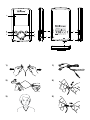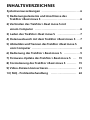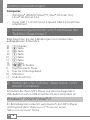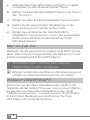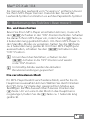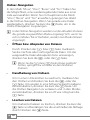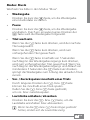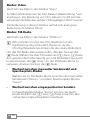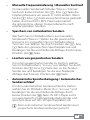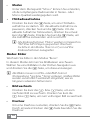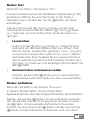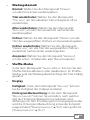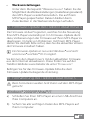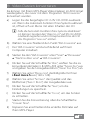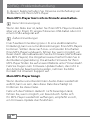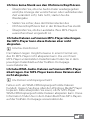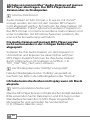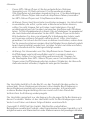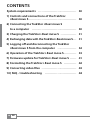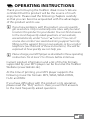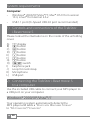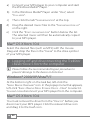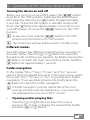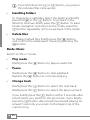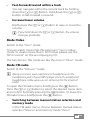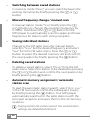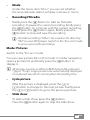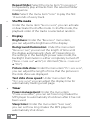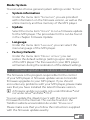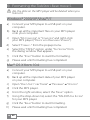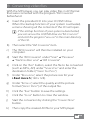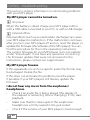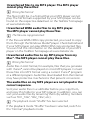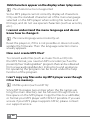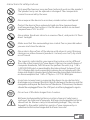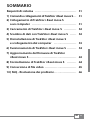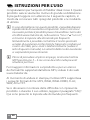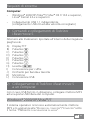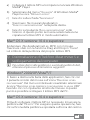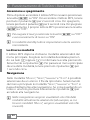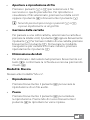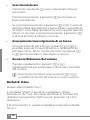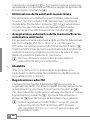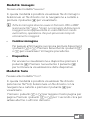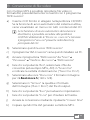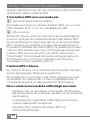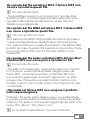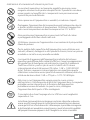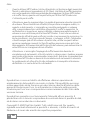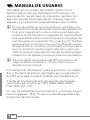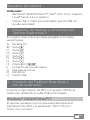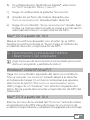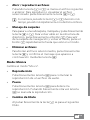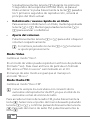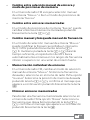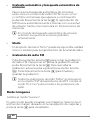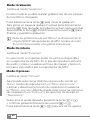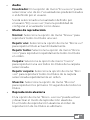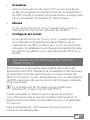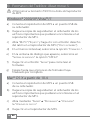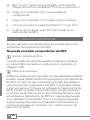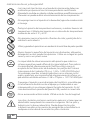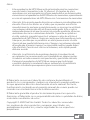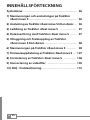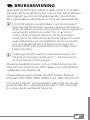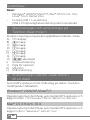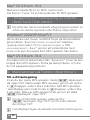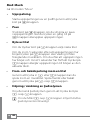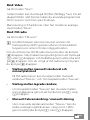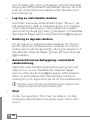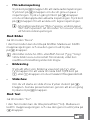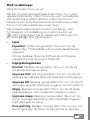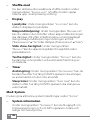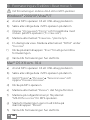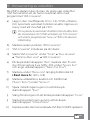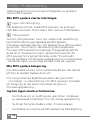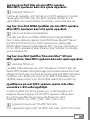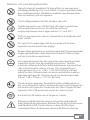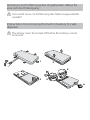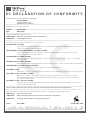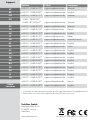Trekstor i beat move s 4gb Owner's manual
- Category
- MP3/MP4 players
- Type
- Owner's manual
Page is loading ...

ON / OFF
i.Beat move S
www.trekstor.de
Made in China
8 GB Rev. B
123451231231234
J
K
L
I
H
C
F
D
B
A
E
G
LOCK
LOCK
1)
2)
3)
1)
2)
LOCK
3)
Page is loading ...
Page is loading ...
Page is loading ...
Page is loading ...
Page is loading ...
Page is loading ...
Page is loading ...
Page is loading ...
Page is loading ...
Page is loading ...
Page is loading ...
Page is loading ...
Page is loading ...
Page is loading ...
Page is loading ...
Page is loading ...
Page is loading ...
Page is loading ...
Page is loading ...
Page is loading ...
Page is loading ...
Page is loading ...
Page is loading ...
Page is loading ...

EN
28
CONTENTS
System requirements ……………………………… 30
1) Controls and connections of the TrekStor
i.Beat move S ……………………………………… 30
2) Connecting the TrekStor i.Beat move S
to a computer …………………………………… 30
3) Charging the TrekStor i.Beat move S …………… 31
4) Exchanging data with the TrekStor i.Beat move S … 31
5) Logging o and disconnecting the TrekStor
i.Beat move S from the computer ……………… 32
6) Operation of the TrekStor i.Beat move S ………… 33
7) Firmware update for TrekStor i.Beat move S …… 41
8) Formatting the TrekStor i.Beat move S ………… 42
9) Converting video les …………………………… 43
10) FAQ - troubleshooting ………………………… 44

EN
29
b OPERATING INSTRUCTIONS
Thank you for buying the TrekStor i.Beat move S. We are
confident that this product will be the source of much
enjoyment. Please read the following chapters carefully
so that you can become acquainted with the advantages
of this product and its use.
i
If you have problems with this product, you can quickly
get assistance. Only in extremely rare cases will you need
to return this product to your dealer. You can find answers
to the most frequently asked questions at our website,
www.trekstor.de, under "Se r v i c e " + "Su p p o r t ". You can of
course also contact our award-winning support team by
filling out the support form on our website, or by e-mail or
telephone (see the back of these instructions). You will be
surprised at how quickly we can help you.
i
Please charge your MP3 player as described in these operating
instructions for at least 3 to 4 hours before initial use.
Current product information and a list of the file formats
supported by your MP3 player can be found at the TrekStor
Website (www.trekstor.de).
At the time of printing, your MP3 player supports the
following music file formats: MP3, WMA, WMA-DRM9,
FLAC and WAV.
If you have difficulties with this product or its operation,
please read the "FAQ" section. Here you will find answers
to the most frequently asked questions.

EN
30
System requirements
Computer:
Windows® 2000/XP/Vista™/7, Mac® OS X from version •
10.4, Linux® from kernel 2.6.x
USB 1.1 port (Hi-Speed USB 2.0 port recommended)•
1) Controls and connections of the TrekStor
i.Beat move S
Please look at the illustrations on the inside of the unfolding
cover.
TFT displayA)
B) g button
C) A button
D) Q button
E) R button
F) O button
G) P button
H) w switch
Earphone jackI)
Loop for neck strapJ)
MicrophoneK)
USB portL)
2) Connecting the TrekStor i.Beat move S
to a computer
Use the included USB cable to connect your MP3 player to
a USB port on your computer.
Windows® 2000/XP/Vista™/7
Your operating system automatically detects the
MP3 player and adds a "de v i C e W i t h re m o v A b l e st o r A g e "
to "my Co m p u t e r "/"Co m p u t e r ".

EN
31
Mac® OS X from 10.4
Your operating system automatically detects the MP3 player
and adds a "dr i v e " to "de s k t o p ".
3) Charging the TrekStor i.Beat move S
The MP3 player starts charging automatically as soon
as you connect it to a computer. The battery is charged
after a maximum of three to four hours; charging stops
automatically to prevent overcharging.
i
The maximum operating time of the MP3 player can be
reached only after approximately 10 battery charging
cycles have been completed.
4) Exchanging data with the TrekStor
i.Beat move S
Windows® 2000/XP/Vista™/7
Files that are not copy-protected
a) Select the desired files (such as MP3) with the mouse.
Copy these files by clicking them with your right mouse
button ("C
o p y ").
b) Under "m
y Co m p u t e r " or "Co m p u t e r ", select the device with
removable storage, "i.be A t m o v e s".
c) Right-click the device and select "p
A s t e " to start copying.
After copying has completed, the data will be available
on your MP3 player.
WMA DRM9-protected files
To copy DRM9-protected files, you need to use the Windows
Media® Player (reference version: Windows Media® Player 11).

EN
32
a) Connect your MP3 player to your computer and start
the Windows Media® Player.
b) In the Windows Media® Player under "v
i e W ", select
"fu l l m o d e ".
c) Then click the tab "s
y n C h r o n i z A t i o n " at the top.
d) Drag the desired music files to the "s
y n C h r o n i z A t i o n l i s t "
on the right.
e) Click the "s
t A r t s y n C h r o n i z A t i o n " button below the list.
The selected music will then be automatically copied
to your MP3 player.
Mac® OS X from 10.4
Select the desired files (such as MP3) with the mouse.
Drag and drop the files in the "fi n d e r " to the drive symbol
of your MP3 player.
5) Logging off and disconnecting the TrekStor
i.Beat move S from the computer
i
Please follow the recommended logout procedure to
prevent damage to the device or data loss!
Windows® 2000/XP/Vista™/7
At the bottom right on the task bar, left-click the
"sA f e l y re m o v e hA r d W A r e " icon. In the popup menu that appears,
left-click "sA f e l y re m o v e mA s s st o r A g e de v i C e - dr i v e " to select it.
You can now disconnect your MP3 player from the computer.
Mac® OS X from 10.4
You must remove the drive from the "de s k t o p " before you
disconnect your MP3 player. Click the relevant drive icon
and drag it to the trash icon.

EN
33
6) Operation of the TrekStor i.Beat move S
Turning the device on and off
Before you can turn on your MP3 player, the
w switch
must be in the "on" position. Subsequently turn on your
MP3 player by pressing the A button for approximately
2 seconds. To put the MP3 player in standby mode, hold
down the A button for approximately 2 seconds. To turn
your MP3 player off, move the w switch to the "off"
position.
i
To execute a reset, slide the w switch in the "oFF"
position and then back to the "oN" position.
i
The current user settings will be saved in standby mode.
Different modes
Your MP3 player has different modes that you can select in
the main menu. Press the
O or P button to select the
desired mode. Confirm your selection by briefly pressing the
A button. To reach the main menu from a mode, hold the
g button for approximately 1 second.
Folder navigation
In the modes "m
u s i C ", "vi d e o ", "pi C t u r e s " and "te x t ", you can
select a file to be played from a list. In the main menu, select
the mode "vi d e o ", "pi C t u r e s ", or "te x t " to go directly to Folder
navigation. If you are playing back a file, briefly press the
g button to reach the Folder navigation.
i
In Folder navigation, only the current files of the most
recently selected mode are displayed (i.e., only music files
are displayed when you are in "Mu S i c " mode).
Opening and/or playing files•
Press the
R or Q button to select the next or
previous file. To play or display the selected file, briefly
press the A or P button.

EN
34
i
If you hold down the R or Q button, you jump to
the individual files more quickly.
Handling folders•
To change to a subfolder, select the folder and briefly
press the
A or the P button. To go back in the
directory structure, briefly press the O button. To leave
Folder navigation and return to the mode, press the
O button repeatedly until you are back in the mode.
Delete files•
To delete marked files, briefly press the
g button
and confirm the subsequent inquiry by pressing the
A button.
Mode: Music
Switch to "m
u s i C " mode.
Play mode•
Briefly press the
A button to play an audio file.
Pause•
Briefly press the
A button to stop playback.
Repress the A button to continue playing.
Change track•
Briefly press the
P button to select the next track.
Briefly press the
O button to select the previous track.
If you briefly press the
O button within 5 seconds after
a track starts, you switch to the prior track. If you briefly
press the O button after a track has started playing for
at least 5 seconds, you return to the beginning of the
current song.

EN
35
Fast-forward/rewind within a track•
You can navigate within the current track by holding
down the
P or O button. Hold down the P or O
button to fast-forward or rewind.
Increase/lower volume•
Briefly press the
Q or R button to raise or lower the
volume.
i
If you hold down the Q or R button, the volume
changes gradually.
Mode: Video
Switch to the "v
i d e o " mode.
You can watch movie files (file extension *.avi) in Video
mode. To create movie files in AVI format, please use the
"Avi C
o n v e r t e r " on the accompanying CD.
The functions in this mode are like the ones in "m
u s i C " mode.
Mode: FM radio
Switch to the "fm
r A d i o " mode.
i
Always connect your earphone or headphone to the
headphone jack of your MP3 player since the earphone/
headphone cable serves as an antenna for the internal
radio.
To open the FM radio menu, briefly press the
g button.
Press the Q or R button to select the desired menu item,
and confirm by briefly pressing the A button. To leave the
FM radio menu, briefly press the g button.
Switching between manual station selection and •
memory mode
In the FM radio menu, choose between manual station
selection "m
A n u A l " and memory mode "pr e s e t ".

EN
36
Switching between saved stations•
In memory mode "p
r e s e t ", you can switch between the
existing memories by briefly pressing the O or P
button.
Manual frequency change / manual scan•
In manual station mode "s
C A n ", briefly press the O
or P button to change the reception frequency by
0.1 MHz. Hold down the O or P button for the
MP3 player to automatically scan the upper and lower
frequencies for stations with strong reception.
Saving individual stations•
Change to the FM radio menu for manual station
selection "s
C A n ." Set the desired frequency and select
"sA v e " from the FM radio menu. Press the Q or R
button to select the desired memory slot and confirm
the next question by briefly pressing the A button.
Deleting saved stations•
To delete a saved station, select "d
e l e t e " from the FM
radio menu. Select the station to be deleted by pressing
the Q or R button and confirm the next question by
briefly pressing the A button.
Automatic memory assignment / automatic •
station scan
To start the automatic station search, select "A
u t o s C A n "
in the FM menu and confirm the subsequent inquiry
by briefly pressing the A button. Your MP3 player
automatically searches for the radio stations with the
strongest reception and saves them in the 30 memory
locations.
i
During automatic station search, the saved station
settings are deleted beforehand.

EN
37
Mode•
Under the menu item "m
o d e ", you can set whether
the received radio station will play in stereo or mono.
Recording FM radio•
Briefly press the
A button to start an FM radio
recording. To pause the current recording, briefly press
the A button. To continue with the current recording,
briefly press the A button again. Briefly press the
g button to stop and save the recording.
i
All radio recordings "FMx x x " are saved in the directory
"FM" on your MP3 player. Switch to the "ex p l o r e r " mode
to access your radio recordings.
Mode: Pictures
Switch to the "p
i C t u r e s " mode.
You can view picture files in this mode. In Folder navigation,
select a picture file and briefly press the
A button to
display it.
i
All pictures must be in JPEG or BMP format (file extension
*.jpg or *.bmp). Large pictures are automatically displayed
in a reduced size which can lengthen the loading time.
Cycle picture•
After the picture is displayed, press the
P or
R button to change to the next picture. Briefly press
the O or Q button to go to the previous picture.
Slide show•
To start a slide show, press the
A button.
Press the A button again to stop the slide show.

EN
38
Mode: Text
Switch to the "t
e x t " mode.
You can view text files (file extension *.txt) in this mode.
In Folder navigation, select a text file and press the
A button to show the text.
Briefly press the
O or P button to read the text
page by page. Press the O or P button for approximately
1 second to jump to the beginning or end of the text.
Bookmarks•
Hold down the
Q button for approx. 1 second to
open the text options menu. You can save a bookmark
here ("sA v e b o o k m A r k ") and load individual bookmarks
("lo A d b o o k m A r k "). Press the Q or R button to select
the desired bookmark, and confirm by briefly pressing
the A button.
Automatic page-wise loading•
Briefly press the
A button to automatically turn
page-wise text loading on or off.
Mode: Record
Switch to the "r
e C o r d " mode.
You can make voice recordings in this mode using the
integrated microphone.
Briefly press the
A button to start recording. To pause the
current recording, briefly press the A button. To continue
with the current recording, briefly press the A button
again. Briefly press the g button to stop and save the
recording.
i
All voice recordings "recx x x " are saved in the directory
"voice" on your MP3 player. Switch to the "ex p l o r e r " mode
to access your voice recordings.

EN
39
Mode: Explorer
Switch to the "e
x p l o r e r " mode.
All the files that are on your MP3 player are displayed in this
mode. You can play back audio and video files or display
picture and text files that are supported by your MP3 player.
Mode: Settings
Switch to the "s
e t t i n g s " mode.
Here you can make various audio settings under "A
u d i o ,"
select play modes under "pl A y m o d e " and activate or
deactivate the shuffle function under "sh u f f l e m o d e ."
In addition, you can specify the display settings under
"di s p l A y " and time settings under "ti m e r ".
Press the
Q or R button to select the desired setting
and confirm by briefly pressing the A or Pbutton.
Briefly press the g or O button to leave the settings.
Audio•
Equalizer: Under the "e
q u A l i z e r " menu item, you can
select one of seven preset equalizers or the user-defined
equalizer.
User defined equalizer: If you select "u
s e r eq s e t ",
you can configure the equalizer as desired.
Play modes•
Normal: Select the menu item "n
o r m A l " to play all
tracks once.
Repeat one: Select the menu item "r
e p e A t o n e " to have
the current track repeat in a loop indefinitely.
Repeat all: Select the menu item "r
e p e A t A l l " to have all
the tracks play in sequence repeatedly.
Folder: Select the menu item "f
o l d e r o n C e " to play all
tracks of the selected folder once.

EN
40
Repeat folder: Select the menu item "fo l d e r r e p e A t "
to repeatedly play all tracks from the selected folder
in sequence.
Intro: Select the menu item "i
n t r o " to play the first
10 seconds of every track.
Shuffle mode•
Under the menu item "s
h u f f l e m o d e ", you can activate
or deactivate the shuffle mode. In shuffle mode, the
playback order of the tracks is selected at random.
• Display
Brightness: Under the "b
r i g h t n e s s " menu item,
you can adjust the brightness of the display.
Background illumination: Under the menu item
"b
A C k l i g h t t i m e ", you can set the length of time until
the display automatically shuts off. Depending on
the settings in the backlight power save mode, the
backlight illumination is either completely turned off
("bA C k l . p o W e r s A v e " + on") or dimmed ("bA C k l . p o W e r s A v e "
+ "of f ").
Picture slide show: Under the menu item "p
i C t . s l i d e s h o W ",
you can adjust the length of time that the pictures in
the slide show are displayed.
Text slide show speed: Under menu item the
"t
e x t s l i d e s h o W ", you can adjust the display time for
automatically loading a text page.
Timer•
Power management: Under the menu item
"p
o W e r m A n A g e m e n t ", you can set how long it takes the
MP3 player to automatically shut down after it has not
been used.
Sleep timer: Under the menu item "s
l e e p t i m e r ",
you can set how long it takes the MP3 player to
automatically shut down.

EN
41
Mode: System
You can also choose general system settings under "s
y s t e m ".
System information•
Under the menu item "s
y s t e m in f o ", you are provided
with information on the firmware version, as well as the
entire memory and free memory of the MP3 player.
• Update
Select the menu item "u
p d A t e " to run a firmware update
for the MP3 player. The procedure for this can be found
in the chapter Firmware Update.
• Language
Under the menu item "l
A n g u A g e ", you can select the
menu language of the MP3 player.
Factory Defaults•
Under the menu item "d
e f A u l t s e t t i n g s ", you can
restore the default settings (settings upon delivery)
of the MP3 player. The files saved on your MP3 player
will remain during the restoration of the default settings.
7) Firmware update for TrekStor i.Beat move S
The firmware is the program responsible for the control
of your MP3 player. A firmware update serves to transfer
firmware upgrades to your MP3 player. If you should
encounter any problems with your MP3 player, please make
sure that you have installed the latest firmware version.
i
A firmware update is possible only under Windows® and
not under Linux® and Mac® OS X.
You can update the i.Beat move S with the most current
firmware from the Internet. This can be found on the
TrekStor website www.trekstor.de under "d
o W n l o A d s ".
Please make sure that you follow the instructions supplied
with the firmware update exactly.

EN
42
8) Formatting the TrekStor i.Beat move S
a
ALL the data on the MP3 player will be deleted when you
format it.
Windows® 2000/XP/Vista™/7
a) Connect your MP3 player to a USB port on your
computer.
b) Back up all the important files on your MP3 player
onto your computer.
c) Open "m
y Co m p u t e r ," or "Co m p u t e r " and right-click
your MP3 player ("de v i C e W i t h re m o v A b l e st o r A g e ").
d) Select "f
o r m A t ..." from the popup menu.
e) Select the "fAt32" option under "f
i l e sy s t e m " from
the dialog window that appears.
f) Click the "s
t A r t " button to start the formatting.
g) Please wait until formatting has completed.
Mac® OS X from 10.4
a) Connect your MP3 player to a USB port on your
computer.
b) Back up all the important data of your MP3 player
on your computer.
c) Open "d
i s k ut il it y " via "fi n d e r " + "pr o g r A m s " + "ut il it ie s".
d) Click the MP3 player.
e) From the right window, select the "e
r A s e " option.
f) Using the drop-down list, select the "ms-dos f
i l e sy s t e m "
for your MP3 player.
g) Click the "e
r A s e " button to start formatting.
h) Please wait until formatting has completed.

EN
43
9) Converting video files
With the MP3 player, you can play video files in AVI format
that were converted with the program "Avi Co n v e r t e r "
beforehand.
a) Insert the provided CD into your CD/DVD drive.
When the startup function of your system is activated,
a menu showing all the contents of the CD will open.
i
If the startup function of your system is deactivated,
you can access the CD/DVD drive via "My co M p u t e r "
and start the program "M e N u .e x e " in the main directory
of the CD.
b) Then select the "Avi C
o n v e r t e r " item.
c) The "Avi C
o n v e r t e r " will then be installed on your
computer.
d) Start the "Avi C
o n v e r t e r " under "st A r t " + "pr o g r A m s "
+ "tr e k st o r i.be A t m o v e " + "Avi Co n v e r t e r ".
e) Click on the "A
d d " button, select the file to be converted
(such as MPG, AVI) under "so u r C e fi l e " and enter the
destination folder ("tA r g e t fi l e pA t h ")
f) Under "r
e s o l u t i o n ", select the picture size for your
i.Beat move S (128 x 128).
g) Under "s
e t t i n g s ", select the quality and the picture
format ("As p e C t rA t i o ") of the output file.
h) Click the "s
A v e " button to save the settings.
i) Click the "C
l o s e " button to close the window.
j) Start the conversion by clicking the "C
o n v e r t no W "
button.
k) Then copy the created AVI file to your MP3 player.

EN
44
10) FAQ - troubleshooting
This section contains information on eliminating problems
with your MP3 player.
My MP3 player cannot be turned on.
i
No power
When the battery is dead, charge your MP3 player either
with a USB cable connected to your PC, or with a USB charger.
i
External effects
External effects (such as an electrostatic discharge) can cause
your MP3 player to malfunction. If the malfunction continues
after you turn your MP3 player off and on, reset the player or
update the firmware (the software of the MP3 player). You can
find the procedure for this in the operating instructions.
The current firmware for your MP3 player is on our website
under "Downloads". If you have any questions concerning
the firmware update that were not answered in the
instructions, please contact our support team.
My MP3 player freezes.
If this repeatedly occurs for a specific audio file, the file may
be damaged. Delete the file.
If this does not eliminate the problem, reset the player
if possible. If your MP3 players still freezes, update the
firmware.
I do not hear any music from the earphones/
headphones.
Check if an audio file is being played (the display of •
the elapsed or remaining time is changing). If not, start
playback.
Make sure that the stereo jack of the earphones/•
headphones is firmly seated in the jack socket.
Check if the volume of your MP3 player is loud enough.•

EN
45
I transferred files to my MP3 player. The MP3 player
cannot play these files.
i
Wrong file format
The files might be in a format that your MP3 player cannot
play. The file formats supported by your MP3 player can be
found on the respective datasheet on the TrekStor homepage
at www.trekstor.de.
I transferred WMA audio files to my MP3 player.
The MP3 player cannot play these files.
i
The files are copyprotected.
If the files are WMA DRM copy-protected, you need to copy
them through the Windows Media® player. Check beforehand
if your MP3 player can play WMA DRM copy-protected files.
You can find this information on the datasheet of your MP3
player on the TrekStor homepage at www.trekstor.de.
I transferred audio files to my MP3 player from my
Mac®. The MP3 player cannot play these files.
i
Wrong file format
Audio files in AAC format, for example, files that you generate
with iTunes®, cannot be played on most MP3 players. Convert
these files into MP3 format using a current iTunes® program
or a different program. Audio files downloaded from the Internet
may have protective mechanisms that prevent conversion.
The audio files on my MP3 player are not played in the
correct sequence.
Sort your audio files in a subfolder before you copy them,
and copy this folder to your MP3 player. In addition, you can
sort your audio files by renaming them (by adding numbers
such as "001_Title", "002_Title", etc.).
i
The playback mode "Shuffle" has been selected.
If the playback mode "Shuffle" has been selected, switch to
the "Normal" playback mode.
Page is loading ...
Page is loading ...
Page is loading ...
Page is loading ...
Page is loading ...
Page is loading ...
Page is loading ...
Page is loading ...
Page is loading ...
Page is loading ...
Page is loading ...
Page is loading ...
Page is loading ...
Page is loading ...
Page is loading ...
Page is loading ...
Page is loading ...
Page is loading ...
Page is loading ...
Page is loading ...
Page is loading ...
Page is loading ...
Page is loading ...
Page is loading ...
Page is loading ...
Page is loading ...
Page is loading ...
Page is loading ...
Page is loading ...
Page is loading ...
Page is loading ...
Page is loading ...
Page is loading ...
Page is loading ...
Page is loading ...
Page is loading ...
Page is loading ...
Page is loading ...
Page is loading ...
Page is loading ...
Page is loading ...
Page is loading ...
Page is loading ...
Page is loading ...
Page is loading ...
Page is loading ...
Page is loading ...
Page is loading ...
Page is loading ...
Page is loading ...
Page is loading ...
Page is loading ...
Page is loading ...
Page is loading ...
Page is loading ...
Page is loading ...
Page is loading ...
Page is loading ...
Page is loading ...
Page is loading ...
Page is loading ...
Page is loading ...
Page is loading ...
Page is loading ...
Page is loading ...
Page is loading ...
Page is loading ...
Page is loading ...
Page is loading ...
Page is loading ...
Page is loading ...
Page is loading ...
Page is loading ...
-
 1
1
-
 2
2
-
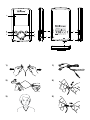 3
3
-
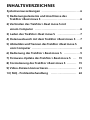 4
4
-
 5
5
-
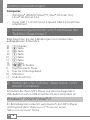 6
6
-
 7
7
-
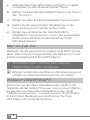 8
8
-
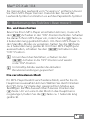 9
9
-
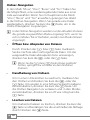 10
10
-
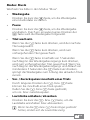 11
11
-
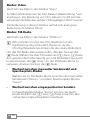 12
12
-
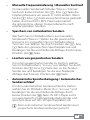 13
13
-
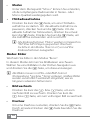 14
14
-
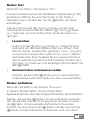 15
15
-
 16
16
-
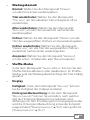 17
17
-
 18
18
-
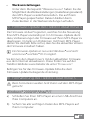 19
19
-
 20
20
-
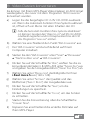 21
21
-
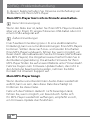 22
22
-
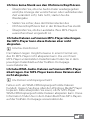 23
23
-
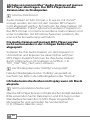 24
24
-
 25
25
-
 26
26
-
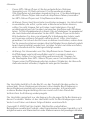 27
27
-
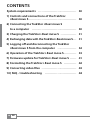 28
28
-
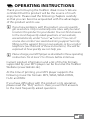 29
29
-
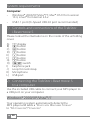 30
30
-
 31
31
-
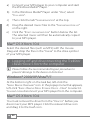 32
32
-
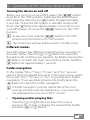 33
33
-
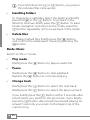 34
34
-
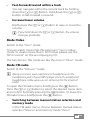 35
35
-
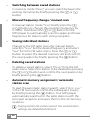 36
36
-
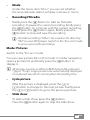 37
37
-
 38
38
-
 39
39
-
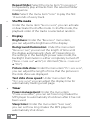 40
40
-
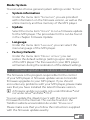 41
41
-
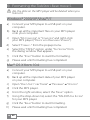 42
42
-
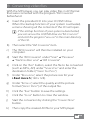 43
43
-
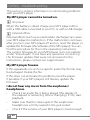 44
44
-
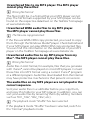 45
45
-
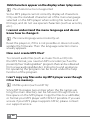 46
46
-
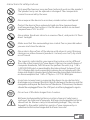 47
47
-
 48
48
-
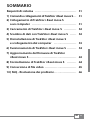 49
49
-
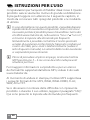 50
50
-
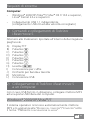 51
51
-
 52
52
-
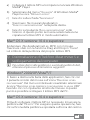 53
53
-
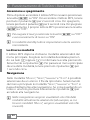 54
54
-
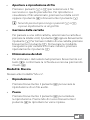 55
55
-
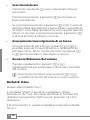 56
56
-
 57
57
-
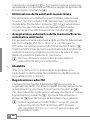 58
58
-
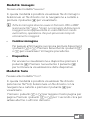 59
59
-
 60
60
-
 61
61
-
 62
62
-
 63
63
-
 64
64
-
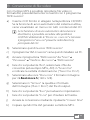 65
65
-
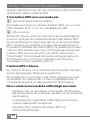 66
66
-
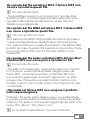 67
67
-
 68
68
-
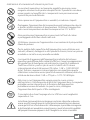 69
69
-
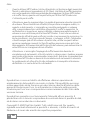 70
70
-
 71
71
-
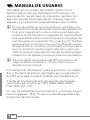 72
72
-
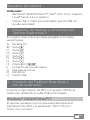 73
73
-
 74
74
-
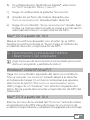 75
75
-
 76
76
-
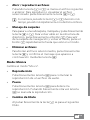 77
77
-
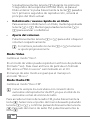 78
78
-
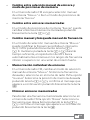 79
79
-
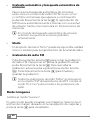 80
80
-
 81
81
-
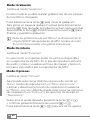 82
82
-
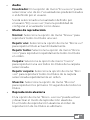 83
83
-
 84
84
-
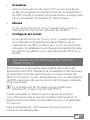 85
85
-
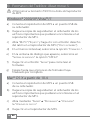 86
86
-
 87
87
-
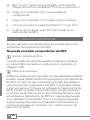 88
88
-
 89
89
-
 90
90
-
 91
91
-
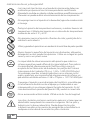 92
92
-
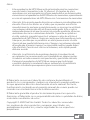 93
93
-
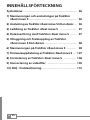 94
94
-
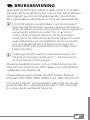 95
95
-
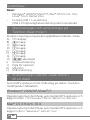 96
96
-
 97
97
-
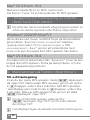 98
98
-
 99
99
-
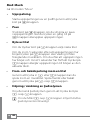 100
100
-
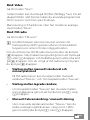 101
101
-
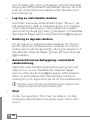 102
102
-
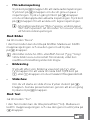 103
103
-
 104
104
-
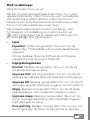 105
105
-
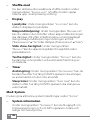 106
106
-
 107
107
-
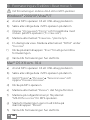 108
108
-
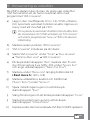 109
109
-
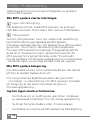 110
110
-
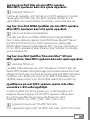 111
111
-
 112
112
-
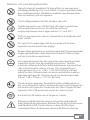 113
113
-
 114
114
-
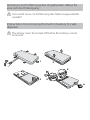 115
115
-
 116
116
-
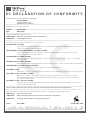 117
117
-
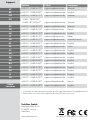 118
118
Trekstor i beat move s 4gb Owner's manual
- Category
- MP3/MP4 players
- Type
- Owner's manual
Ask a question and I''ll find the answer in the document
Finding information in a document is now easier with AI
in other languages
Related papers
-
Trekstor i beat nova Owner's manual
-
Trekstor i-Beat Motion Owner's manual
-
Trekstor i-Beat Move L Owner's manual
-
Trekstor i-Beat Classico Operating instructions
-
 TrekStor i-Beat i.Beat swap Operating instructions
TrekStor i-Beat i.Beat swap Operating instructions
-
Trekstor i.Beat swap Operating instructions
-
Trekstor i.Beat emo Owner's manual
-
Trekstor i beat Swap Owner's manual
-
Trekstor i.beat 115 2.0 1gb User manual
-
Trekstor i.Beat clip User manual
Other documents
-
 Invion WMA MP3 PLAYER WITH USB STICK Owner's manual
Invion WMA MP3 PLAYER WITH USB STICK Owner's manual
-
Memorex MMP3780 User manual
-
AGPtek U1(U2) Owner's manual
-
Memorex MMP9008 - 8GB USB 2.0 User manual
-
Silvercrest KH 2336 Operating Instructions Manual
-
TEAC MP-233 User manual
-
AGPtek Lecteur Mp3 USB 8Go User manual
-
Akai BT500 User guide
-
ODYS X700362 Datasheet
-
Roadstar MP-415 Owner's manual