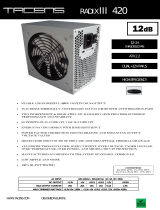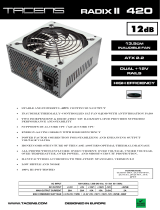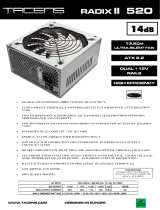Page is loading ...

Toughpower XT Toughpower XT
XT
Toughpower
TM
Ferocio us Till The End
www.thermaltake.com
User's Manual
Benutzerhandbuch
Mode d’emploi
Manual del usuario
Manuale dell’utente
Manual do Utilizador
Εγχειρίδιο Χρήσης
安裝說明書
用戶手冊
ユーザーズマニュアル
Руководство пользователя
kullanıcı elkitabı
(EEE Yönetmeliğine Uygundur)
คู่มือการใช้
11
1275W 1375W&1475W
TPX-1275M.1375M.1475M_Manual
110621
Poki
56
A
P
L
ATI
N
U
M
Specifications subject to change without notice.

Toughpower XT Toughpower XT
Table of contents
1. Warnings & Caution
2. Components Check
3. Power Connector Introduction
4. Installation Steps
5. Product Features
6. Output Specification
7. EMI & SAFETY
8. Environments
9. Trouble Shooting
01
01
01
02
02
03
03
04
04
Warning
As Toughpower XT 1275W/1375W/1475W is equipped
with Smart Fan Control System, the fan starts operation
at certain percentage of rated load:
1. For Toughpower XT 1275W/1375W, the fan starts
operation at around 40% of rated load.
2. For Toughpower XT 1475W, the fan starts operation at
around 50% of rated load.
Please note that it is normal if the fan does not operate
when the power supply has not reach the above
mentioned percentage (around 40% or 50%) of rated load.

Toughpower XT Toughpower XT
1. Do not unplug the AC power cord when the power supply is in use. Doing so may
cause damage to your components.
2. Do not place the power supply in a high humidity and/or temperature environment.
3. High voltages exist in the power supply. Do not open the power supply case
unless you are an authorized service technician or electrician. Doing so will void
the warranty.
4. Power Supply should be powered by the source indicated on the rating label.
5. Please use only genuine Thermaltake modular cables with Thermaltake
Toughpower XT Cable Management power supply models. Third party cables
might not be compatible and could cause serious damage to your system and
power supply. The warranty is voided with the use of third party cables.
6. All warrantees and guarantees will be voided, if failure to comply with any of the
warnings and cautions covered in this manual.
1. Warnings and Caution
2. Components Check
- Toughpower XT power supply unit - AC power cord
- Modular cable set - Mounting screws x 4
- User manual - Cable straps x 4
3. Power Connector Introduction
NOTE: Floppy connector is attached to the end of the peripheral cable.
ATX Cable (24-pin)
EPS12V CPU Cable (8-pin)
ATX/EPS 12V CPU Cable (4+4pin)
PCI-E Cable (6+2pin)
SATA Cable
Peripheral Cable
PCI-E Cable (8pin)
1
1
1
6
2
16
6
550mm
550mm
550mm
550mm
550mm
550mm
550mm
1
1
1
6
2
4
2
Type
QTY
Length
Cable
4. Installation Steps
Note: Make sure that your system is turned off and unplugged. Disconnect the AC power
cord from your old power supply.
1. Install the power supply into the case with the four screws provided.
2. Connect the 24-pin Main Power Connector to your motherboard.
3. For motherboard that only requires a 4pin ATX 12V (CPU) connector, please detach a
4pin connector from the 4+4pin ATX 12V connector and connect it to the motherboard.
(Either one of the 4pin from the 4+4pin ATX 12V connector will work)
4. Connect the modular cables from the cables accessories pack to the socket on the power
supply as needed
5. Connect the SATA devices (if applicable) to the power supply using the SATA cables
provided. ie; hard drives, CD/DVD drives
6. Connect any devices that may use the 4 pin peripheral connectors. ie; hard drives,
CD/DVD drives or case fans.
7. If your graphic card requires PCI-E power connector, please connect corresponding PCI-
E connector instructed by your graphic card’s user manual. Please note the power
supply utilizes a unique 6+2pin PCI-E connector that can be effectively used as a single
8pin or 6pin PCI-E connector. To use it as a 6pin PCI-E connector, please detach the
2pin connector from the 6+2pin connector.
DO NOT PLUG THE PCI-E CABLE INTO THE CPU POWER CONNECTION.THIS WILL
DAMAGE YOUR SYSTEM.
8. Connect the AC power cord to the power supply AC inlet and turn the switch to “I” position
5. Product Features
- Compliance with Intel ATX 12V 2.3 & SSI EPS 12V 2.92 standards.
- 80 PLUS Platinum certified – extreme efficiency PSU series with 89-94% efficiency @ 20-100%
load to cut down electric cost.
- 24/7 @ 50℃: Guaranteed to deliver 1275W/1375W/1475W continuous power.
- S.P.T. Indicator: PSU status monitor with 3-mode LED (standby / PG signal / temperature).
- High quality 105°C Japanese capacitors: ensure superb performance and reliability.
- 105°C Solid state capacitors: great stability at higher operating temperatures, frequencies and
currents.
- Full Bridge & LLC resonance circuit with DC-DC module for extremely stable performance &
reliability.
- Interleaved PFC circuit provides extremely high PF value and high PSU efficiency.
- Massive dual +12V rails: robust dual +12V rails design providing up to 45A(12V1) & 65A(12V2)
for 1275W, 50A(12V1) & 70A(12V2) for 1375W, and 55A(12V1) & 75A(12V2) for 1475W.
- Heavy-gauge 16 AWG High Current cable at PCI-Express connectors reduce conducted
resistance, increasing efficiency and improving power delivery.
- Multi-GPU ready: 8 x PCI-E connectors support up to 4-way ATI CrossFireX™ and Nvidia SLI™.
- Auto switching circuitry for universal AC input from 90-264V.
- High reliability: MTBF>120,000 hours.
- Dimensions: 150mm(W)x86mm(H)x200mm(L).
- Heavy-duty protection circuitry of Over Current, Over Power, Over Voltage, Under Voltage, and
Short-Circuit protection.
- Safety / EMI Approvals: CE, TUV, FCC, UL, CUL, GOST and BSMI certified.
0201

Toughpower XT Toughpower XT
6. Output Specification
7. EMI & SAFETY
MEET FCC
MEET CISPR22
MEET BSMI
MEET GOST-R
MEET CUL/UL
MEET TUV
MEET CB
MEET CE
EMI Regulatory
SAFETY Standards
8. Environments
Operating temperature
Operating humidity
MTBF
10℃ to +50℃
20% to 90%,non-condensing
120,000 hrs minimum
9. Trouble-Shooting
If the power supply fails to function properly, please follow the troubleshooting guide
before application for service:
1. Is the power cord plugged properly into electrical outlet and into the power supply AC
inlet?
2. Please make sure the “I/O” switch on the power supply is switched to “I” position.
3. Please make sure all power connectors are properly connected to all the devices.
4. Please turn-off and turn-on the power supply with the I/O switch few times with about
0.5 second in the OFF state to reset the PSU.
5. If connected to a UPS unit, is the UPS on and plugged in?
If the power supply is still unable to function properly after following the above
instruction, please contact your local store or Thermaltake branch office for after sales
service. You may also refer to Thermaltake’s website for more technical support:
www.thermaltake.com
03 04
+3.3V
+12V1
+5V
+12V2 -12V
+5VSB
25A 55A25A 75A
0.8A
4A
780W150W 780W
9.6W
20W
1475W
DC OUTPUT
Max Output Current
Max Output Power
Continuous Power
P/N
TPX-1475M
Input Voltage: 115V~230V
Input Current: 115Vac / 16A max
Frequency: 47Hz ~ 63Hz
AC INPUT
+3.3V
+12V1
+5V
+12V2 -12V
+5VSB
25A 50A25A 70A
0.8A
4A
600W150W 840W
9.6W
20W
1375W
DC OUTPUT
Max Output Current
Max Output Power
Continuous Power
P/N
TPX-1375M
Input Voltage: 100V~240V
Input Current: 115Vac / 15A max
Frequency: 47Hz ~ 63Hz
AC INPUT
+3.3V
+12V1
+5V
+12V2 -12V
+5VSB
25A 45A25A 65A
0.8A
4A
660W150W 660W
9.6W
20W
1275W
DC OUTPUT
Max Output Current
Max Output Power
Continuous Power
P/N
TPX-1275M
Input Voltage: 100V~240V
Input Current: 115Vac / 13A max
Frequency: 47Hz ~ 63Hz
AC INPUT
/