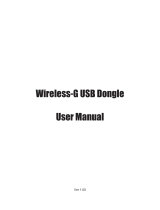6
• Profile Name: Identifies the configuration profile. This name must be unique.
• SSID: The IEEE 802.11 wireless network name. This field has a maximum limit of
32 characters.
• PSM (Power Save Mode)
• CAM (Constantly Awake Mode) - Continuous Access Mode.
• PSM (Power Saving Mode) - Power Saving mode.
• Network Type: Displays the wireless mode, either Ad-hoc or Infrastructure mode
• Preamble: Specifies the preamble setting in 802.11b. The default setting is Auto
Switch (access point mode), which allows both short and long headers in the 802.11b
frames. The adapter can only use short radio headers if the access point supports
and uses them.
• RTS Threshold: Default is 2312.
• Fragment Threshold: Default is 2312.
• Ad-hoc mode: Displays the wireless mode, either Only 802.11B or 802.11B/G
mode.
• Channel: Shows the channel currently in use. This field determines which operating
frequency will be used.
2. Edit the Authentication and Security tab
• Authentication Type: Three options, Open System, Shared-Key System or
LEAP.
• 802.1x Setting: It enables when Authentication Type is set to WPA.
• Encryption: Displays which encryption type the driver is using. When you select
Open System, Shared-Key System as Network Authentication, there are two
options: WEP and Disabled. If you select WPA-PSK as Network Authentication,
there are TKIP and AES options instead of WEP and Disabled.
• Wep Key: Key #1, Key #2, Key #3, Key #4, the Key groups. You can enter
10 hexadecimal digits (any combination of 0-9, a-f, A-F) or 5 ASCII characters
for 64-bit (also called 40bits) encryption. You can enter 26 hexadecimal digits
(any combination of 0-9, a-f, A-F) or 13 ASCII characters for 128-bit(also called
104bits)encryption.