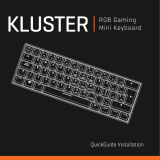Page is loading ...

for iPad 2
Getting started with
Premiére utilisation
Logitech® Fold-Up Keyboard

Logitech® Fold-Up Keyboard
2
for iPad 2
Getting started with
Premiére utilisation
Logitech® Fold-Up Keyboard

Logitech® Fold-Up Keyboard
3
Contents
English. . . . . . . . . . . . . . . . . . 4
Français . . . . . . . . . . . . . . . . 10
Español . . . . . . . . . . . . . . . . 16
Português . . . . . . . . . . . . . . . 22
www.logitech.com/support . . . . . . . . . . . . . . . . . . . . . . . . . . . 31

Logitech® Fold-Up Keyboard
44 English
Setup and turn on
1. Insert iPad 2
Slide your iPad 2 into the tray. Make
sure that the connector port is aligned
with the connector opening on the tray.
Push the iPad into place. The “Click”
lets you know that the iPad is securely
attached.
2. Open the keyboard
Press the release button and lift the iPad
tray to expand the keyboard. The keyboard
turns on when it is fully open.

Logitech® Fold-Up Keyboard
5English 5
Pairing the Fold-Up Keyboard
The Bluetooth Fold-Up Keyboard should
only need to pair to your iPad 2 once.
1. On the open keyboard, press the
CONNECT button.
The Bluetooth status light blinks.
The keyboard is “discoverable”
for three minutes, or until it is paired
with the iPad 2.
2. On the iPad 2, select: Settings >
General > Bluetooth > On.
3. Select “Logitech Fold-Up Keyboard
(IPD)” from the iPad 2 list of available
devices. The iPad 2 displays a code.
4. Type the code on the keyboard
and press Enter. The Fold-Up Keyboard
is paired to the iPad 2.
LED Indicators
Bluetooth LED
• Pairing Blinks while discoverable,
or until paired.
• Power ON Solid glow for the first
six seconds after power on.
Charging LED
• Solid green glow while charging;
turns o when fully charged.
• Blinks red when battery status drops
below 5%, or less than one hour.
LED continues to blink until battery is
completely dead and the unit turns o.

Logitech® Fold-Up Keyboard
66 English
Function keys
The Fold-Up Keyboard is designed with
special function keys (F-key) for more
control of your iPad 2. To use the enhanced
functions, press and hold the fn key
followed by an F-key.
1. Home Returns you to the iPad 2
home screen
2. Search Brings up the iPad 2 search
screen
3. Slideshow Starts playing slideshow
of saved pictures
4. Virtual keyboard Allows you to hide
or show iPad 2 onscreen keyboard
5. Previous track Skips to previous track
on current playlist
6. Play/Pause Starts or stops current
playlist
7. Next track Skips to next track
on current playlist
8. Mute Mutes audio on iPad 2
9. Volume down Decreases volume
on iPad 2
10. Volume up Increases volume
on iPad 2
11. Lock Makes the iPad 2 screen go dark
and come back when pressed again
1 2 3 4 5 6 7 8 9 10 11

Logitech® Fold-Up Keyboard
7English 7
Close and turn o
1. Close the keyboard
Hold and gently push both front corners
of the keyboard towards the back
of the unit until completely closed.
Closing the unit turns o the keyboard.
Caution
• Hold the keyboard until fully closed
to prevent the iPad 2 from falling.
• Avoid putting your fingers between
the tray and the bottom case to prevent
pinching.
2. Remove the iPad
Press down on the iPad release to remove
it from the tray.
Tip: During flights, keep keyboard closed.

Logitech® Fold-Up Keyboard
88 English
Battery Management
The Fold-Up Keyboard features a rechargeable battery.
Charging information
• To recharge the keyboard, use the
provided USB cable. Plug the micro
USB end into the unit and the other end
into an iPad 2 adapter or a computer
USB port. The keyboard will charge
when open or closed:
• The battery LED is green while charging.
It turns o when the keyboard is fully
charged.
• It takes about 3 hours to completely
recharge the keyboard.
• The battery life is approximately
500 hours of typing.
USB

Logitech® Fold-Up Keyboard
9English 9
Product end of life: keyboard battery disposal
Removing the battery requires disassembly
and will destroy the unit.
1. Remove each rubber foot located on
the bottom of the Fold-Up Keyboard.
2. Remove the screws located below
each rubber foot.
3. Turn the unit right side up.
4. Remove the iPad tray.
5. Remove the keyboard from
the bottom case.
6. On the bottom of the keyboard,
use a tool to break the battery cover.
7. Remove the battery.
8. Dispose of the battery according to local
regulations. Recycle the remaining
keyboard part.
What do you think?
Please take a minute to tell us. Thank you for purchasing our product.
www.logitech.com/ithink

Logitech® Fold-Up Keyboard
31
United States +1 646-454-3200
Argentina +00800-555-3284
Brasil +0 800-891-4173
Canada +1 866-934-5644
Chile 1230 020 5484
Latin America +1 800-578-9619
Mexico 001 800 578 9619
www.logitech.com/support

© 2011 Logitech. All rights reserved. Logitech, the Logitech logo, and other Logitech marks are owned by Logitech and
may be registered. iPad is a trademark of Apple Inc., registered in the U.S. and other countries. All other trademarks are
the property of their respective owners. Logitech assumes no responsibility for any errors that may appear in this manual.
Information contained herein is subject to change without notice.
© 2011 Logitech. Tous droits réservés. Logitech, le logo Logitech et les autres marques Logitech sont la propriété exclusive
de Logitech et sont susceptibles d’être des marques déposées. iPad est une marque déposée d’Apple Inc., enregistrée
auxEtats-Unis et dans d’autres pays. Toutes les autres marques sont la propriété exclusive de leurs détenteurs respectifs.
Logitech décline toute responsabilité en cas d’erreurs dans ce manuel. Les informations énoncées dans le présent
document peuvent faire l’objet de modifications sans avis préalable.
620-003642.002
www.logitech.com
/