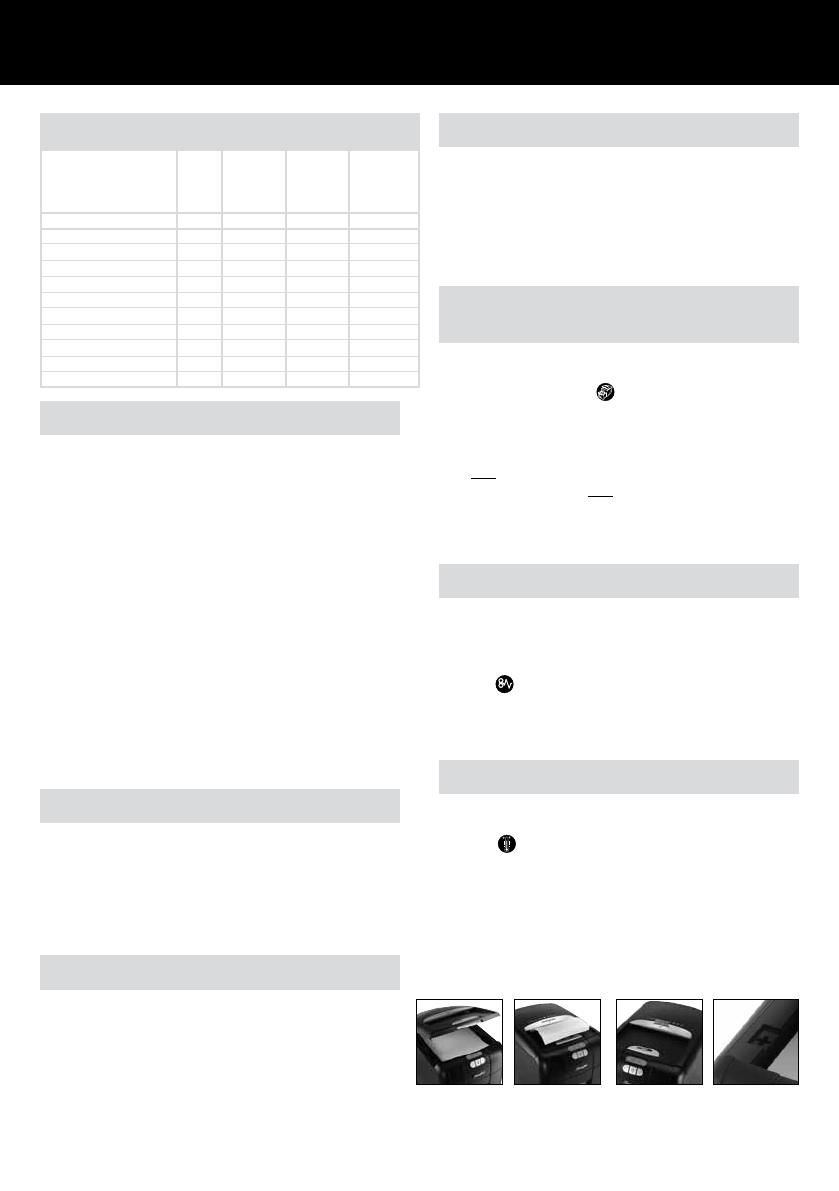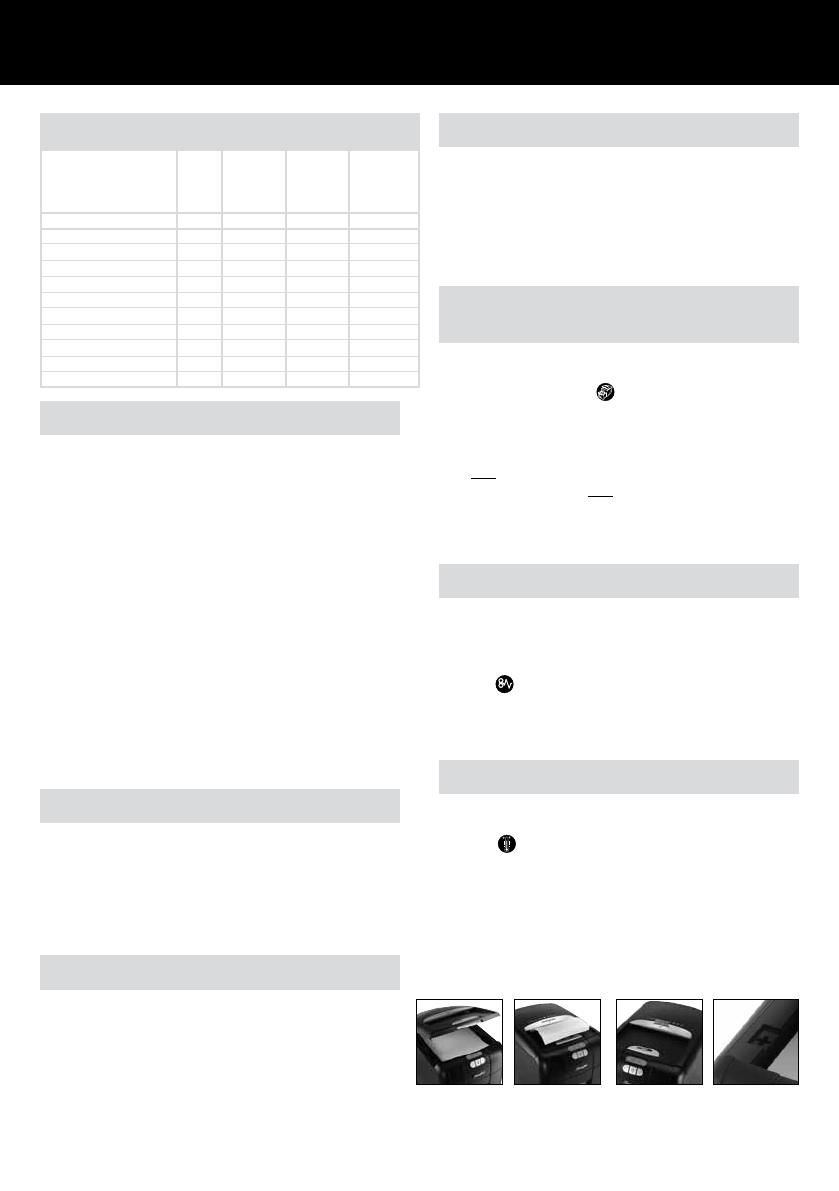
Fig. 1
Autofeed
Fig. 2
Manual feed
Fig. 3
Credit card
Fig. 4
Safety device
If the 100X is used continuously for over 10 minutes the
shredder may overheat and the thermometer symbol will
illuminate . Please allow the shredder to cool down. When
the shredder is ready to be used the thermometer symbol
will no longer be illuminated. If the shredder needs to cool
down while shredding, no action is needed. The shredder will
automatically restart shredding paper once it has cooled down
after periods of continuous use. All you need to do is ensure
paper is loaded into the chamber and the bin is not full when
the machine is cooling down.
Over Heating
Auto Paper Jam Bin full / Cool down
bin open /
loading
door open
Color of symbol Blue Red Red Red
Power OFF Mode Off
Auto Mode Light
Continuous Jam Boost Mode Light Light
Reverse Mode Light Light
Paper Jam Light Light
Loading Door open Light Light
Bin full or open Light Light
Motor Cool Down Required Light Light Flashing
Self cleaning of cutters Light Flashing
Sleep Mode Off
5
Lights and Icons Explained
Automatic Shredding (Fig. 1)
Press the loading door button (H) to open the loading door.
Load up to 100 sheets at a time into the autofeed chamber
(M). Do not ll above the 100 MAX level (see inside front right
of loading bay) this could damage the shredder.
Close the loading door without pressing the loading door
button. The shredder will now start automatically.
Manual Shredding (Fig. 2)
If you only have up to 6 sheets to shred, you can use the
manual entry slot (C), provided the autofeed chamber
is empty.
Credit Card Shredding (Fig. 3)
100X can shred credit cards. Switch the shredder to auto
mode (see #4 under “Operation”). Insert the credit card
into the opening on top of the manual entry slot (C). ACCO
encourages customers to recycle shredded paper. Please note
that sometimes shredded paper cannot be recycled if mixed
with credit card shards. If recycling, please separate shredded
paper and credit cards
Operation
➊ After unpacking the product, pull out the shredder bin (L).
Remove and t the recyclable paper bag (as per instructions
printed on the bag).
➋ Connect the shredder to power supply.
➌ Ensure the on/off button (A) on the back of the machine is
in the on position.
➍ To start shredding, press the central Auto button (E). This
will illuminate the blue standby symbol on the auto button.
This sets the shredder into auto mode. You are now ready
to shred.
➎ If the shredder is left in auto mode for more than 2 minutes
without being used, it will automatically turn to standby
mode to save power.
➏ The shredder will automatically operate from standby mode
when paper is inserted into the manual entry slot. Opening
either the loading door/lid (I), pull-out bin (L) or pressing
any button will return the product to auto mode.
Rare Occasions of Jamming
In the unlikely event of the shredder jamming, the 100X will
automatically reverse and forward the engine three times
to clear a jam. If after this auto jam clearance cycle the shred-
der still has a paper jam, the jam indicator will continue to
illuminate . Try clearing the jam using the reverse (F) and
continuous jam boost (G) buttons. If this is unsuccessful, open
the loading door (I), remove the remaining stack of paper,
then pull the jammed paper free of the cutting mechanism.
Bin/Loading Door Open
Protection Function (Fig. 4)
As an added precaution, if the bin or loading door is opened
during shredding, the shredder will stop, and the bin full / door
open indicator will glow red .
There is an interlock actuator switch (N) located on the left
of the internal loading bay which is designed to prevent the
shredder from operating when the loading door is open. You
must NOT under any circumstances tamper with this interlock
actuator switch. You must NOT insert any object into the
interlock actuator switch other than the interlock actuator
pin on the loading door, as to do so could activate the cutter
blades.