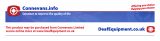Page is loading ...

NL De in deze handleiding beschreven mogelijkheden worden gepubliceerd onder
voorbehoud van wijzigingen.
F Les possibilités décrites dans ce manuel sont publiées sous réserve de modifications.
GB The features described in this manual are published with reservation to modifications.
D Die in dieser Bedienungsanleitung umschriebenen Möglichkeiten, werden vorbehaltlich
Änderungen publiziert.
HANDL. C400_euro.qxd 27-08-2002 09:25 Page 2

!! Belangrijk !!
Om de ‘Nummerweergave’ te kunnen gebruiken, moet deze dienst geactiveerd zijn
op uw telefoonlijn. Om deze dienst te activeren, hebt U hiervoor meestal een apart
abonnement van uw telefoonmaatschappij nodig.
Indien U geen nummerweergavefunctie hebt op uw telefoonlijn,
zullen de inkomende telefoonnummers NIET op de display van uw
toestel verschijnen.
!! Important !!
Pour utiliser la fonction ‘Caller ID/Clip’ (affichage de l’appelant), ce service doit être
activé sur votre ligne téléphonique. Généralement, vous avez besoin d’un abon-
nement séparé de votre compagnie de téléphone pour activer cette fonction.
Si vous n’avez pas la fonction ‘Caller ID - Affichage Appelant’ sur votre ligne
téléphonique, les numéros de téléphone entrants n’apparaîtront PAS sur
l’écran de votre téléphone.
!! Important !!
To use ‘Caller ID’ (display caller), this service has to be activated on your phone line.
Normally you need a separate subscription from your telephone company to activate
this function.
If you don’t have the Caller ID function on your phone line, the incoming
telephone numbers will NOT be shown on the display of your telephone.
!! Wichtig!!
Zur Verwendung der ‘Rufnummernanzeige’ muss dieser Dienst erst für Ihre
Telefonleitung freigegeben werden. Zur Aktivierung dieser Dienstleistung benöti-
gen Sie meistens ein separates Abonnement Ihrer Telefongesellschaft.
Wenn Sie für Ihre Telefonleitung keine Rufnummernanzeigefunktion
haben, erscheinen die eingehenden Telefonnummern NICHT im Display
Ihres Gerätes.
HANDL. C400_euro.qxd 27-08-2002 09:25 Page 3

60
Cocoon 400
Safety Instructions
• Only use the charger plug supplied. Do not use other chargers, as this may
damage the battery cells.
• Only insert rechargeable batteries of the same type. Never use ordinary, non-
rechargeable batteries. Insert rechargeable batteries so they connect to the
right poles (indicated in the battery compartment of the handset).
• Do not touch the charger and plug contacts with sharp or metal objects.
• The operation of some medical devices may be affected.
• The handset may cause an unpleasant buzzing sound in hearing aids.
• Do not place the basic unit in a damp room or at a distance of less than
1.5 m away from a water source. Keep water away from the handset.
• Do not use the telephone in environments where there is a risk of
explosions.
• Dispose of the batteries and maintain the telephone in an environment-
friendly manner.
• As this telephone cannot be used in case of a power cut, you should use a
mains-independent telephone for emergency calls, e.g. a mobile phone.
Cleaning
Clean the telephone with a slightly damp cloth or with an anti-static cloth.
Never use cleaning agents or abrasive solvents.
HANDL. C400_euro.qxd 27-08-2002 09:25 Page 60

1. DESCRIPTION OF TELEPHONE 63
1.1 Handset/base Cocoon 400 63
1.2 Display 64
2. TELEPHONE INSTALLATION 65
2.1 Connections 65
2.2 Rechargable batteries 66
2.3 Belt clip 67
3. USING THE TELEPHONE 68
3.1 Handset ON/OFF 68
3.2 Receiving a call 68
3.3 Making an external call 68
3.4 Making an internal call 68
3.5 Handsfree mode 68
3.6 Internal call transfer 69
3.7 Conference Call 69
3.8 Display of call duration 69
3.9 Microphone mute 69
3.10 Pause Key 69
3.11 Caller Identification 70
3.12 Redial the last 10 numbers called 71
3.13 Calling from the Phonebook 71
3.14 Using the alphanumerical keypad 72
3.15 Using the menu 72
4. PERSONALISATION 73
4.1 Adjusting speaker volume 73
4.2 Adjusting ring volume 73
4.3 Choosing the ring melody 74
4.4 Activation / Deactivation of beeps 74
4.5 Handset name 75
4.6 Choosing menu language 75
4.7 Choosing the confidential code for the base 76
4.8 Setting the dialling mode 76
4.9 Automatic answer 77
4.10 Call duration timer on/off 77
4.11 Return to default adjustment parameters 77
5. ADVANCED FUNCTIONS 78
5.1 Phonebook 78
5.2 VIP Ringing melody 79
5.3 Locating a handset from the base 79
5.4 Call Barring 79
5.5 Locking the keypad 80
5.6 Headset connection 81
6. MANAGING MULTIPLE HANDSETS 81
6.1 Setting up an additional handset 81
ENGLISH
61
Cocoon 400
HANDL. C400_euro.qxd 27-08-2002 09:25 Page 61

6.2 Removing a handset 82
6.3 Setting up a handset to another base 82
6.4 Selecting a base 82
6.5 Room monitoring 83
7. TROUBLE SHOOTING 84
8. GUARANTEE 85
9. TECHNICAL CHARACTERISTICS 85
62
Cocoon 400
HANDL. C400_euro.qxd 27-08-2002 09:25 Page 62

1. DESCRIPTION OF TELEPHONE
1.1 HANDSET/BASE COCOON 400
ENGLISH
63
Cocoon 400
Earpiece
Display
Up arrow/
Menu Key
Mute/Escape key
Internal Call
External line/
New call indication
Incoming
call indicator
Charging
indicator
Down/Call log key
Redial/OK
Power ON/OFF
Headset
connector
Recall
(Flash)-key/
Phonebook
Paging key
Subscription key
(press and hold)
Handsfree key
Line-key
Microphone
HANDL. C400_euro.qxd 27-08-2002 09:25 Page 63

1.2 DISPLAY
Each operation has an associated icon
ICON: MEANING:
You are online
EXT You are in external communication
INT You are in internal communication
New message in your voice mail
You are consulting your address book.
MENU You are in the menu.
Rechargeable battery level indicator
1 segment: weak, 2 segments: low, 3 segments: medium,
4 segments: full. The segments scroll during battery recharging
Handset keypad locked.
The antenna indicates the quality of reception.
The antenna flashes when the handset is not
registered to the base.
or Indicates that the displayed number is longer than the screen
(12 digits)
or Possible scroll direction in the menu
Microphone is muted
Handset ringer volume OFF
Caller identification available /new numbers in Call List
1.3.1 Standby display
In standby mode, the display shows the handset name and the handset number:
C400 1
64
Cocoon 400
Battery Phone CID Keypad
lock
Menu Mute Signal
indicator
Right
scroll
Left
scroll
External/
internal
call
New
message
Phonebook Ringer on/off
HANDL. C400_euro.qxd 27-08-2002 09:25 Page 64

2. TELEPHONE INSTALLATION
2.1 CONNECTIONS
ENGLISH
65
Cocoon 400
Back view of base
Telephone LinePower cable
HANDL. C400_euro.qxd 27-08-2002 09:25 Page 65

2.2. RECHARGABLE BATTERIES
Before you use your Cocoon 400 for the first time, you must first make sure that
the batteries are charged for 6-8 hours. The telephone will not work optimally if
not properly charged.
To change or insert a rechargeable battery:
1. Slide the cover towards the bottom and then lift it up.
2. Insert the batteries respecting the (+ and -) polarity.
3. Replace the battery cover
66
Cocoon 400
Rechargeable Batteries
back view of hand-set
Cover
HANDL. C400_euro.qxd 27-08-2002 09:25 Page 66

Note: The maximum working time of the batteries is approx. 150 hours and the maximum talk
time is 12 hours! In the course of time the batteries will start to drain faster. The batteries must
be replaced. You can buy new batteries from any DIY outlet (2 rechargeable batteries, type
AAA NiMH)!
2.3. BELT CLIP
The belt clip can be removed and placed as described on the following drawings:
ENGLISH
67
Cocoon 400
HANDL. C400_euro.qxd 27-08-2002 09:25 Page 67

3. USING THE TELEPHONE
3.1 HANDSET ON/OFF
•Turn ON handset: Press OK key for 2s. The handset will search the base.
•Turn OFF handset: Press OK key for 2s. The display will go OFF.
3.2 RECEIVING A CALL
When receiving an external call, all handsets including the base unit will ring. The
EXT icon will appear on the display and the LED will flash on the base.
When the handset rings, press to answer. You are then connected to your
correspondent. If the handset is lying on the base when the telephone rings, you
just need to pick up the handset to answer the call (if the option autoanswer is set
to ON: See 4.9. Automatic answer).
If you press when the telephone rings, you pick up the line and automatically
change to handsfree mode.
3.3 MAKING AN EXTERNAL CALL
Nor
mal numeration:
1. Press .
2. Enter telephone number.
Block dialling:
1. Dial your correspondent’s number.
2. Press .
To correct a number use the key to delete an entered digit.
3.4. MAKING AN INTERNAL CALL
Only possible when more than one handset is registered to the base!!
Normal numeration:
1. Press INT.
2. Enter the number of the internal handset (1 to 5).
Prenumération:
1. Enter the number of the internal handset (1 to 5).
2. Press INT.
3.5 HANDSFREE MODE
You can converse with your correspondent without picking up the handset.
To activate or deactivate the handsfree mode, press the key during a call.
68
Cocoon 400
HANDL. C400_euro.qxd 27-08-2002 09:25 Page 68

To adjust the volume, refer to the chapter “ Personalisation “- adjusting speaker
volume.
3.6 INTERNAL CALL TRANSFER
Only possible when more than one handset is registered to the base!!
When you want to transfer an external call to another handset:
1. During a conversation press INT.
2. Select the number of the internal handset, the external caller is put on hold.
3. When the other handset picks up, press to hang up and transfer the call.
If the internal corespondent does not pick-up, press INT again to reconnect to the
external caller.
3.7. CONFERENCE CALL
Only possible when more than one handset is registered to the base!!
You can converse simultaneously with an internal and external correspondent .
When you are on line with an external correspondent:
1. Press INT.
2. Enter the number of the internal handset that you want to call.
3. When the internal correspondent picks up, press and hold
#.
4. If the internal correspondent does not answer, press INT again to reconnect to
the external correspondent.
3.8 DISPLAY OF CALL DURATION
The communication duration is displayed after 10 seconds, in minutes - seconds:
“00-15”. During the call you can still see the dialled number by pressing the
MENU key for 2 seconds.
At the end of each call, the duration of communication is displayed for 5 seconds.
You can turn the timer ON or OFF (see 4.10 Call duration timer ON/OFF)
3.9 MICROPHONE MUTE
It is possible to mute the microphone during a conversation.
Press during the conversation, the microphone is then deactivated, you can talk
freely without being heard by the calling party.
The -icon is displayed.
Press again to return to normal mode.
3.10 PAUSE KEY
When you press and hold the digit, a pause will be added after the digit. A ‘P’ will
be shown on the display.
ENGLISH
69
Cocoon 400
HANDL. C400_euro.qxd 27-08-2002 09:25 Page 69

3.11 CALLER IDENTIFICATION
Caller identification is only available if you are subscribed to this service with your
telephone operator.
When you receive an external call, the caller’s identity will appear on the display as
soon as the telephone rings.
You can therefore choose whether or not to answer the call.
If the network allows it, or if the name of the caller is in the address book, the
caller is identified by his or her name.
The caller’s identity is replaced by the conversation duration after 15 seconds of
communication.
3.11.1. Call waiting caller ID
If you have a subscription to the call waiting caller ID service (please consult your
telephone service provider for details about the service), your phone will display
and store the caller ID information during the telephone conversation.
When you hear the call waiting tones, you can see the 2nd caller’s telephone
number on the display for about 5 seconds.
3.11.2 Call List
Your telephone keeps a list in memory of the last 30 calls received. This function is
only available if your are subscribed to the caller ID information. The correspon-
dents that have called are identified by their telephone number or name in the
same way as in caller identification.
The presence of new calls received and unanswered is indicated by the flashing
icon on the display and the flashing LED on the base. To consult the Call List:
1. Press . If there are no calls in the list
‘EMPTY’ will appear.
2. Scroll through the calls using the Up or Down arrows. The caller’s name
will be shown if the name is sent by the network or is stored in the Phonebook.
If you are at the end of the list you will hear a beep tone.
3. If you press OK a few times to see the sequence: Name, number, date&time**
4. Pressing OK again will give you the option to delete this entry. Press OK to
delete this entry, or to return to the previous menu.
5. To call back a correspondent, simply press the key when their telephone
number or name is displayed.
If a caller is in the Phonebook, they are identified by their name in the Call List.
** ONLY WHEN THE NETWORK SENDS THE TIME/DATE TOGETHER WITH THE
TELEPHONE NUMBER!!! On some networks with caller ID, time and date will not be
displayed.
70
Cocoon 400
HANDL. C400_euro.qxd 27-08-2002 09:25 Page 70

3.11.3 Storing a number from the Call List into the Phonebook
When you scroll through the Call List, you can store a number into the Phonebook
by pressing the Phonebook key . ‘CONFIRM’ will appear. Press OK to confirm or
to return.
If you want to store the number with a name (in case the number in the Call List is
without name) or with a different name, you have to go to the Phonebook menu
and choose EDIT (see 5.1 Phonebook).
3.11.4. Delete all entries in the Call List
You can delete all entries in the Call List:
1Press MENU.
2Press the Down key a few times until ‘HANDSET’ is shown.
3Press the Down key a few times until ‘DEL CID’ is shown.
4Press OK. ‘CONFIRM’ is shown.
5. Press OK to delete all entries, or to cancel the delete operation.
3.11.5. Voice mail indication
This function only works if you have the voice mail or phone mail service and if the
network sends this indication along with the FSK caller ID (CLIP) information!
When you receive a new message in your voice mail system, the icon will
appear on the display. Once you have listened to your message, the icon will
disappear.
3.12 REDIAL THE LAST 10 NUMBERS CALLED
Your telephone keeps a list of the 10 last calls (of 20 digits) you have made in
memory. The correspondents that called are identified by their telephone number
or by their name if they appear in the Phonebook.
To consult the redial list:
1. Press .
2. Scroll through the calls with the Up and Down arrows.
3. To call by the selected correspondent, simply press when their telephone
number or name is displayed.
Note: When the name is displayed, you can see the number by pressing the OK key! Pressing
OK again will give you the option to delete this entry from the redial list. Press OK to confirm
or to cancel
.
3.13 CALLING FROM THE PHONEBOOK
To call a correspondent whose name you have saved in the Phonebook:
1. Press to enter the Phonebook.
2. Press the first letter of the name. The first name that starts with this letter will be
displayed.
ENGLISH
71
Cocoon 400
HANDL. C400_euro.qxd 27-08-2002 09:25 Page 71

3. Go through the list of names with the and keys. The list scrolls in
alphabetical order. If there is an entry without name, ‘ ‘ is shown!
4. Press to dial the number of the correspondent whose name is displayed.
To see the number before dialling, carry out steps 1 to 3 from before and press OK.
The number then appears.
3.14 USING THE ALPHANUMERICAL KEYPAD
With your telephone you can also enter alphanumeric characters. This is useful for
entering a name into the Phonebook, giving a name to a handset, …
To select a letter, press the corresponding key as many times as is necessary. For
example to select an ‘A’, press ‘2’ once, to select a ‘B’, press ‘2’ twice and so on.
To select ‘A’ and then B consecutively, select ‘A’, wait until the cursor moves to the
next character, then press ‘2’ twice.
To select a space, press 1.
To select a dash, press ‘1’ twice
The keypad characters are as follows:
Key First Second Third Fourth Fifth
press press press press press
1 space - 1
2A B C 2
3D E F 3
4G H I 4
5J K L 5
6M N O 6
7P Q R S 7
8T U V 8
9W X Y Z 9
00
3.15 USING THE MENU
A wide range of telephone functions are accessible through a user-friendly menu.
1. To enter the menu, press MENU.
2. Scroll through the selections using the and keys, the selections scroll in a
loop ( you return to the first after the last). The arrows on the right of the
display indicate that there are other possible selections to scroll through.
3. To validate a selection, press OK.
4. To return to the previous menu, press .
72
Cocoon 400
HANDL. C400_euro.qxd 27-08-2002 09:25 Page 72

4. PERSONALISATION
4.1 ADJUSTING SPEAKER VOLUME
There are two ways to set the speaker volume:
4.1.1 Speaker volume during call
During conversation, press the or key to change the volume accordingly
(1-5). Press OK to confirm.
Note: The handsfree volume is also adjusted together with the receiver in the handset as
described above!
4.2 ADJUSTING RING VOLUME
4.2.1 Handset ring
You can adjust the ring volume during a incoming call by pressing the Up or
Down keys. The default ring volume can be set as follows:
1. Enter the menu by pressing MENU.
2. Select HANDSET using the and keys.
3. Press OK.
4. Select VOLUME using the and keys.
5. Press OK.
6. Select the desired volume OFF or 1 to 5).
7. Press OK to confirm or to return to the previous menu.
Note: Every setting is confirmed at the end by a double or single long beep. A double bleep
confirms the validation of your choice.
A long bleep signifies that the modification has not been taken into account.
4.2.2 Base ring
1. Enter the menu by pressing MENU.
2. Select BASE.
3. Press OK.
4. Select UNPROTEC.
5. Press OK.
6. Select VOLUME.
7. Press OK.
8. Select the desired volume (OFF or 1 to 5) by means of the Up and Down
keys.
9. Press OK to confirm or to return to the previous menu.
A double bleep confirms the validation of your choice.
A long bleep that the modification has not been taken into account.
ENGLISH
73
Cocoon 400
HANDL. C400_euro.qxd 27-08-2002 09:25 Page 73

4.3 CHOOSING THE RING MELODY
The base and each handset can ring with a different melody.
The handsets can ring with a different melody according to whether the incoming
call is internal or external.
4.3.1 Base melody
1. Enter the menu by pressing MENU.
2. Select BASE.
3. Press OK.
4. Select UNPROTEC.
5. Press OK.
6. Select MELODIES.
7. Press OK.
8. Select the melody of your choice (1 to 10).
9. Press OK to confirm or to return to the previous menu.
A double bleep confirms the validation of your choice.
A long bleep signifies that the modification has not been taken into account.
4.3.2 Handset melody, external call
1. Enter the menu by pressing MENU.
2. Select HANDSET.
3. Press OK.
4. Select EXT RING.
5. Press OK.
6. Select the melody of your choice (1 to 10).
7. Press OK to confirm or to return to the previous menu.
A double bleep confirms the validation of your choice.
A long bleep signifies that the modification has not been taken into account.
4.3.3 Handset melody, internal call
1. Enter the menu by pressing MENU.
2. Select HANDSET.
3. Press OK.
4. Select INT RING.
5. Press OK.
6. Select the melody of your choice (1 to 10).
7. Press OK to confirm or to return to the previous menu.
A double bleep confirms the validation of your choice.
A long bleep signifies that the modification has not been taken into account.
4.4 ACTIVATION / DEACTIVATION OF BEEPS
The handsets can emit beeptones when a key is pressed, when the batteries are
low, when the handset is out of range and when a setting/choice is made.
74
Cocoon 400
HANDL. C400_euro.qxd 27-08-2002 09:25 Page 74

4.4.1 Key pressed beeptone on/off
1. Enter the menu by pressing MENU.
2. Select HANDSET.
3. Press OK.
4. Select TONES.
5. Press OK.
6. Select KEY.
7. Press OK.
8. Select ON to activate or OFF to deactivate.
9. Press OK to confirm.
A double bleep confirms the validation of your choice.
A long bleep signifies that the modification has not been taken into account.
4.4.2 Low battery
Proceed as before, but select at point 6 "LOW BATT" instead of "KEYTONE".
4.4.3 Handset out of range
Proceed as before, but select at point 6 "RANGE" instead of “KEYTONE".
4.4.4. Confirmation tones
Proceed as before, but select at point 6 "CONFIRM" instead of “KEYTONE".
4.5 HANDSET NAME
This function allows you to personalise each handset.
1. Enter the menu by pressing MENU.
2. Select HANDSET.
3. Press OK.
4. Select LABEL.
5. Press OK.
6. Enter the name.
7. Press OK to validate.
A double bleep confirms the validation of your choice.
A long bleep signifies that the modification has not been taken into account.
While entering the name, press to delete a character and press and hold
to exit the menu without taking any modifications into account.
4.6 CHOOSING MENU LANGUAGE
You can choose two languages (see language table on the packing box):
1. Enter the menu by pressing MENU.
2. Select LANGUAGE.
3. Press OK.
4. Select the language of your choice by means of the and keys.
ENGLISH
75
Cocoon 400
HANDL. C400_euro.qxd 27-08-2002 09:25 Page 75

5. Press OK to validate.
A double bleep confirms the validation of your choice.
A long bleep signifies that the modification has not been taken into account.
4.7 CHOOSING THE CONFIDENTIAL CODE FOR THE BASE
Certain functions are only available to users who know the PIN code. By default
this PIN code = 0000.
To change the PIN code:
1. Enter the menu by pressing MENU.
2. Select BASE.
3. Press OK.
4. Select PIN PROT.
5. Press OK.
6. Enter PIN code (0000).
7. Press OK.
8. Select PIN CODE.
9. Press OK.
10. Enter the new 4 digit confidential code.
11. Press OK.
12. Enter the new confidential code a second time.
13. Press OK to validate.
A double bleep confirms the validation of your choice.
A long bleep signifies that the modification has not been taken into account.
4.8 SETTING THE DIALLING MODE
There are two types of dialling mode:
• DTMF/Tone dialling (the most common)
• Pulse dialling (for older installations)
To change the mode of numeration:
1. Enter the menu by pressing MENU.
2. Select BASE.
3. Press OK.
4. Select PIN PROT.
5. PRESS OK.
6. Enter PIN code (0000).
7. Press OK.
8. Select DIALMODE.
9. Press OK.
10. Select Tone or PULSE.
11. Press OK to validate.
A double bleep confirms the validation of your choice.
A long bleep signifies that the modification has not been taken into account.
76
Cocoon 400
HANDL. C400_euro.qxd 27-08-2002 09:25 Page 76

4.9. AUTOMATIC ANSWER
When there is a incoming call and the handset in lying on the base, the phone
automatically takes the line when lifted. This is the default setting, but can be set
OFF:
1 Enter the menu by pressing MENU.
2Select HANDSET.
3Press OK.
4 Select AUTO ANS.
5 Select ON (for automatic answer) or OFF.
6 PRESS OK.
4.10. CALL DURATION TIMER ON/OFF
1 Enter the menu by pressing MENU.
2Select HANDSET.
3Press OK.
4 Select TIMER.
5Press OK.
6. Select ON or OFF by means of the Up and Down keys.
7. Press OK.
4.11 RETURN TO DEFAULT ADJUSTMENT PARAMETERS
If you can no longer deactivate certain undesirable functions, it is still possible to
return to the original telephone configuration. This is the configuration which was
installed when you first received the telephone:
Handset Base
Ring volume: 5 Ring volume: 5
Ext. Melody: 1 Melody:1
Int. Melody: 5 Call Barring: OFF for all Handsets
Monitor: OFF PIN Code: 0000
Timer: ON
Tones: All ON
Auto Answer: ON
Base selection: Auto
Keypad lock: OFF
Phonebook: No change
Call log: Empty
Handset Volume: 3
To return to default adjustments:
1. Enter the menu by pressing MENU.
2. Select BASE.
3. Press OK.
ENGLISH
77
Cocoon 400
HANDL. C400_euro.qxd 27-08-2002 09:25 Page 77
/