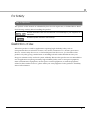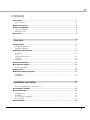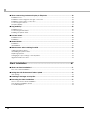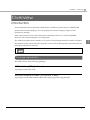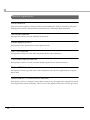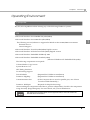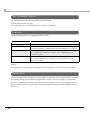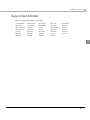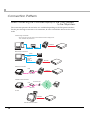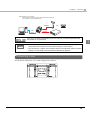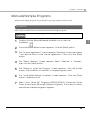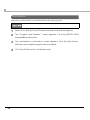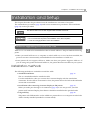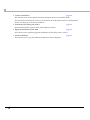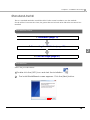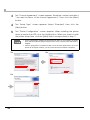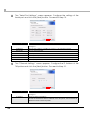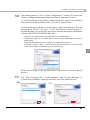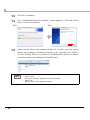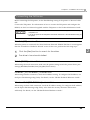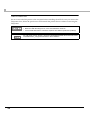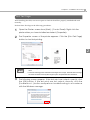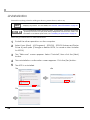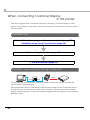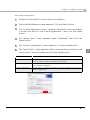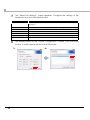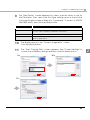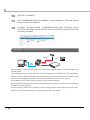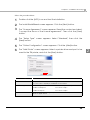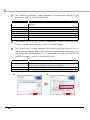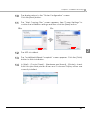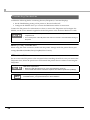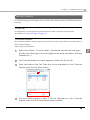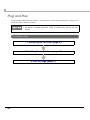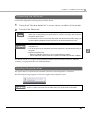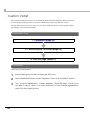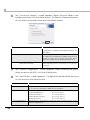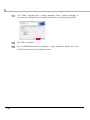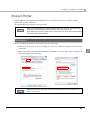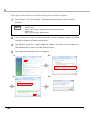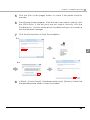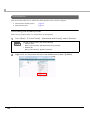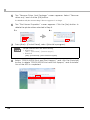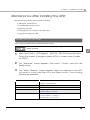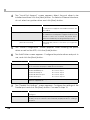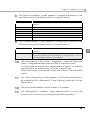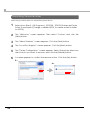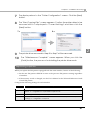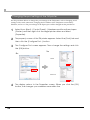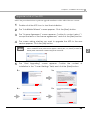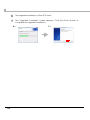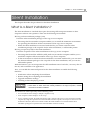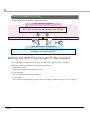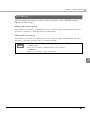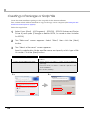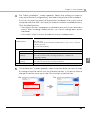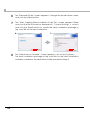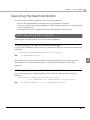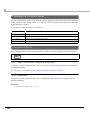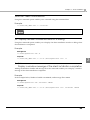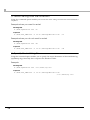2
Cautions
• No part of this document may be reproduced, stored in a retrieval system, or transmitted in any form
or by any means, electronic, mechanical, photocopying, recording, or otherwise, without the prior
written permission of Seiko Epson Corporation.
• The contents of this document are subject to change without notice. Please contact us for the latest
information.
• While every precaution has taken in the preparation of this document, Seiko Epson Corporation
assumes no responsibility for errors or omissions.
• Neither is any liability assumed for damages resulting from the use of the information contained
herein.
• Neither Seiko Epson Corporation nor its affiliates shall be liable to the purchaser of this product or third
parties for damages, losses, costs, or expenses incurred by the purchaser or third parties as a result of:
accident, misuse, or abuse of this product or unauthorized modifications, repairs, or alterations to this
product, or (excluding the U.S.) failure to strictly comply with Seiko Epson Corporation’s operating
and maintenance instructions.
• Seiko Epson Corporation shall not be liable against any damages or problems arising from the use of
any options or any consumable products other than those designated as Original EPSON Products or
EPSON Approved Products by Seiko Epson Corporation.
Trademarks
EPSON® and ESC/POS® are registered trademarks of Seiko Epson Corporation in the U.S. and other
countries.
MS-DOS®, Microsoft®, Win32®, Windows®, Windows Vista®, Visual Studio®, Visual Basic®, Visual C++®,
and Visual C#® are either registered trademarks or trademarks of Microsoft Corporation in the United
States and other countries.
ESC/POS® Command System
EPSON has been taking industry’s initiatives with its own POS printer command system (ESC/POS).
ESC/POS has a large number of commands including patented ones. Its high scalability enables users
to build versatile POS systems. The system is compatible with all types of EPSON POS printers (excluding
the TM-C100) and displays. Moreover, its flexibility makes it easy to upgrade the future. The functionality
and the user-friendliness is valued around the world.

3
For Safety
Key to Symbols
Thesymbolsinthismanualareidentifiedbytheirlevelofimportance,asdefinedbelow.Read
thefollowingcarefullybeforehandlingtheproduct.
Restriction of Use
Whenthisproductisusedforapplicationsrequiringhighreliability/safetysuchas
transportationdevicesrelatedtoaviation,rail,marine,automotiveetc.;disasterprevention
devices;varioussafetydevicesetc;orfunctional/precisiondevicesetc,youshouldusethis
productonlyaftergivingconsiderationtoincludingfail‐safesandredundanciesintoyour
designtomaintainsafetyandtotalsystemreliability.Becausethisproductwasnotintendedfor
useinapplicationsrequiringextremelyhighreliability/safetysuchasaerospaceequipment,
maincommunicationequipment,nuclearpowercontrolequipment,ormedicalequipment
relatedtodirectmedicalcareetc,pleasemakeyourownjudgmentonthisproduct’ssuitability
afterafullevaluation.
Provides information that must be observed to avoid damage to your equipment or a
malfunction.
Provides important information and useful tips.

4
About this Manual
Aim of the Manual
ThismanualisaimedtoprovidethenecessaryinformationtoinstalltheEPSONTMprinter
driverandCustomerdisplay(AdvancedPrinterDriver).
Manual Content
Themanualismadeupofthefollowingsections:
Chapter 1 Overview
Chapter 2 Installation and Setup
Chapter 3 Silent Installation
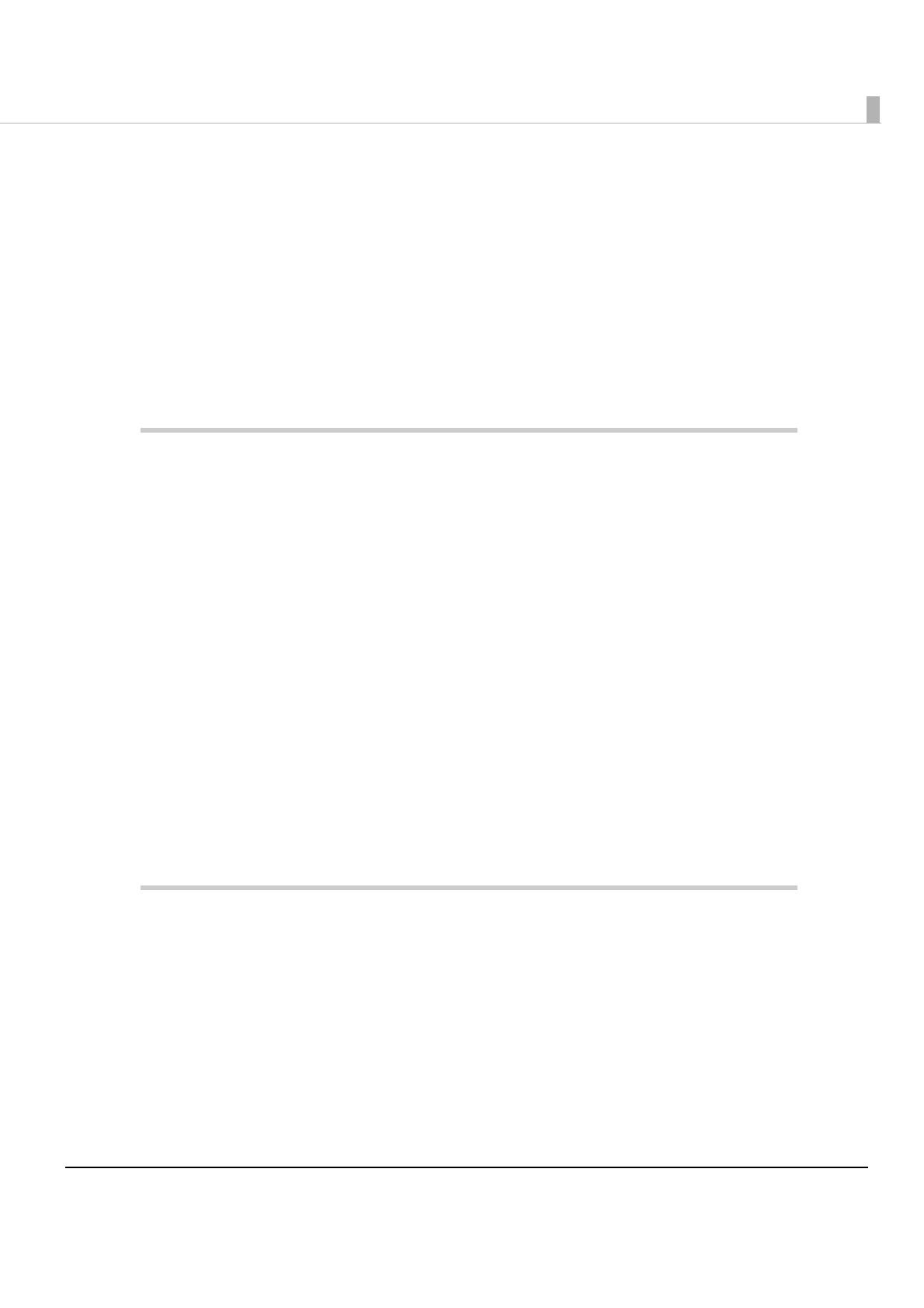
5
Contents
■For Safety...............................................................................................................................3
Key to Symbols ....................................................................................................................................... 3
■Restriction of Use ..................................................................................................................3
■About this Manual ................................................................................................................4
Aim of the Manual................................................................................................................................. 4
Manual Content .................................................................................................................................... 4
■Contents ................................................................................................................................5
Overview ........................................................................................7
■Introduction...........................................................................................................................7
Package organization........................................................................................................................... 7
Manual organization ............................................................................................................................. 8
■Operating Environment........................................................................................................9
Computer ............................................................................................................................................... 9
OS ............................................................................................................................................................ 9
.NET Framework Version ...................................................................................................................... 10
Interface ............................................................................................................................................... 10
Application........................................................................................................................................... 10
■Supported Models ..............................................................................................................11
■Connection Pattern ............................................................................................................12
Connecting cable............................................................................................................................... 13
■Restrictions ..........................................................................................................................14
■Manuals/Sample Programs ...............................................................................................15
Installation............................................................................................................................................. 15
Uninstallation ........................................................................................................................................ 16
Installation and Setup..................................................................17
Notes on upgrading from APD 2.xx, 3.xx........................................................................................... 17
■Installation methods ...........................................................................................................17
■Standard Install ...................................................................................................................19
Installation Flow.................................................................................................................................... 19
Installation............................................................................................................................................. 19
Connecting the TM Printer.................................................................................................................. 25
Print Test Page ...................................................................................................................................... 27
■Uninstallation.......................................................................................................................28

6
■When connecting Customer Display to TM printer ......................................................... 30
Installation Flow ....................................................................................................................................30
Installation when using pass-through connection............................................................................30
Installation when using Y-connection ................................................................................................34
Connecting the devices .....................................................................................................................38
Test print/display ...................................................................................................................................39
■Plug and Play...................................................................................................................... 40
Installation Flow ....................................................................................................................................40
Connecting the TM Printer ..................................................................................................................41
Installing the printer driver ...................................................................................................................41
■Custom Install ..................................................................................................................... 42
Installation Flow ....................................................................................................................................42
Installation .............................................................................................................................................42
■Shared Printer ..................................................................................................................... 47
Installation .............................................................................................................................................47
Uninstallation.........................................................................................................................................50
■Maintenance after Installing the APD .............................................................................. 53
Adding the printer driver .....................................................................................................................53
Uninstalling the printer driver...............................................................................................................56
Replacing a printer ..............................................................................................................................57
Changing the port settings of the TM printer ....................................................................................58
Upgrade Install of the APD..................................................................................................................59
Silent Installation ..........................................................................61
■What Is a Silent Installation?.............................................................................................. 61
Flow of the Silent Installation ...............................................................................................................62
■Setting the APD Environment To Be Copied..................................................................... 62
APD Setting ...........................................................................................................................................63
■Creating a Package or Script file ..................................................................................... 64
■Executing the Silent Installation ........................................................................................ 67
How to execute the Silent Installation................................................................................................67
Checking the Installation Result .........................................................................................................68
Command Options ..............................................................................................................................68

Chapter 1 Overview
7
1
Overview
Introduction
AdvancedPrinterDriver(hereaftercalledAPD)isaWindowsprinterdriverforEPSONTM
printersandCustomerDisplays.YoucandisplaytheCustomerDisplayusingthesame
operationasprinting.
APDcanmonitorthestatusoftheTMprinterwithStatusAPIforuseofPOSembedded.
However,theCustomerDisplayisnotsupported.
TheAPDenvironmentthatisalreadysetupcanberestored(silentinstall)onanothercomputer.
Theprinterslocallyconnectedtothecomputerscanbeusedassharedprinters(Point&Print),by
usingnetworkfunctionoftheOS.
Package organization
TheAPDconsistsofthefollowingpackages.
APD installer (APD_4xxE.exe)
ApackagetoinstalltheAPD.
Manual/Sample installer (APDMANE_x.exe)
ApackagetoinstallAPDmanuals(PDF)andsampleprogramsusingtheAPD.
Screens in Windows Vista are used for the descriptions in this manual.

8
Manual organization
Install Manual
Thismanual.DescriptionsoftheproceduresfrominstallingtheAPDtoperformingtestprint,
addingprinterdrivers,andthesilentinstallwhichisanautomatedAPDinstallation.
TM Printer Manual
DescriptionsofhowtousetheAPDanditsfunctions.
Printer Specification
Descriptionsofthespecificationsofeachprinterdriver.
TM-C100 Manual
DescriptionsofhowtousetheTM‐C100printerdriveranditsfunctions.
Customer Display Manual
DescriptionsofhowtousetheCustomerDisplayprinterdriveranditsfunctions.
Status API Manual
DescriptionsofhowtogetthestatusoftheTMprinterfromtheuserapplicationbyusingthe
StatusAPI.
Devmode API / PRINTERINFO Manual
DescriptionsofhowtoconfiguresomeprinterfunctionsonyourapplicationusingtheDevmode
API.ExplanationsaboutPrinterInfo,whichisoneoftheWindowsfunctions,arealsoprovided.

Chapter 1 Overview
9
1
Operating Environment
Computer
AnyPC/ATcompatiblemachinerunninganyofthefollowingWindowssystems.
OS
•MicrosoftWindowsServer2003R2SP2(32bit/64bit)
•MicrosoftWindowsServer2008SP2(32bit/64bit)
Thefollowingservice/softwareissupportedinWindowsServer2003/2008environment.
TerminalService
CitrixXenApp5.0
•MicrosoftWindowsVistaSP2(32bit/64bit)Englishversion
•MicrosoftWindowsXPProfessionalSP3(32bit)Englishversion
•MicrosoftWindowsEmbeddedPOSReady2009
•MicrosoftWindowsEmbeddedStandard(32bit)
/MicrosoftWindowsXPEmbeddedSP2(32bit)
Thefollowingcomponentsarerequired.
VolumeShadowCopyService
SystemRestoreCore
OLEDialogInterfaces
LocalPrintingSupport
TaskScheduler (RequiredforUSBdriverinstallation)
Primitive:DbgHelp (RequiredforUSBdriverinstallation)
CommunicationsPort (IftheComputerhasnoserialorparallelport,oneofthem
mustbeinstalledmanually.)
Primitive:Winhlp32 Requiredforhelpfilebrowsing)
Afterinstallingthecomponentslistedabove,performadependencycheckforthecomponents
usingtheutility(TargetDesigner).Formoredetails,askyourOSdistributors.
OSs other than those listed above are not supported. Also, it cannot be used in the
Terminal Server environment.

10
.NET Framework Version
For.NETenvironment,useinthefollowingenvironment.
•.NETFramework2.0orlater.
•ForWindowsVista,.NETFramework3.0orlaterisinstalled.
Interface
ThefollowinginterfacesaresupportedwiththeAPD.
InterfacesonlyfortheCustomerDisplayorDrawercanbemountedonsomeTMprinter
models.
ForinformationontheinterfacesavailableonyourTMprinters,askyoursalesrepresentative.
Application
TheAPDsupportsdirectprintingfromtheWindowsapplications.Noprogrammingisrequired
forprintingdirectlyfromcommercialapplications,suchaswordprocessingorspreadsheet.
WhenyouwanttoreceiveTMprinterstatusessuchaspaperouterrorsatyourapplication,use
theStatusAPI.Inthiscase,youneedtodeveloptheapplicationstoincorporatethemonitoring
function.
Interface Descriptions
Parallel -
Serial -
USB USB 2.0 compliant
(Full-Speed 12 Mbps operation. High-Speed operation is not possible.)
Ethernet 10/100 Base-T
(To configure the settings of IP Address, see the UB-E02 Technical
Reference Guide.)
Wireless LAN IEEE 802.11b
(To configure the settings of IP Address, see the UB-R02 Technical
Reference Guide.)

Chapter 1 Overview
11
1
Supported Models
APD4.xxsupportsthefollowingmodels.
DM-D10X/20X DM-D110/210 DM-D500 TM-C100 TM-H5000II
TM-H5200 TM-H6000II TM-H6000III TM-J2100 TM-J7100
TM-J7600/7500 TM-L60II TM-L90 TM-L90 Peeler TM-P60
TM-P60 Peeler TM-T58 TM-T70 TM-T88III TM-T88IV
TM-T90 TM-U120 TM-U120II TM-U220 TM-U230
TM-U295 TM-U375 TM-U590 TM-U675 TM-U950
BA-T500 EU-T300 EU-T400 EU-T500

12
Connection Pattern
When connecting the Customer Displays or the Cash Drawers
to the TM printers.
TheconnectionpatternsshownbelowareavailabledependingontheTMprinterinterface.
Forthepass‐throughconnectionorY‐connection,besuretoinstallthedriversinthecorrect
order.
USB
Ethernet
Parallel
Serial
Serial
Modular
Stand-alone connection
Pass-through connection
Serial Serial
Modular
Wireless LAN connection
Ethernet
Hub Access Point
Ethernet connection
Ethernet
Hub
Modular
IR-700
Internal serial connection
Modular
When using this connection method, first install the Customer Display driver.
Then, install the TM printer driver.

Chapter 1 Overview
13
1
Connecting cable
FortheSerialconnection,useacableconfiguredasfollows.
If you use a connection with interface conversion connector or interface expanded board,
the operation is not guaranteed.
•Select the appropriate connection patterns for each TM printer model (interface
specification) and configure the communication settings of each interface.
•Use DIP switch to configure communication settings of the TM printer and the Customer
Display. For more details, see the manuals bundled with the products.
Pass-through (Y) connection
Serial
USB Modular
Modular
When using this connection method, first install the TM printer driver.
Then, install the Customer Display driver.
OR

14
Restrictions
•TheAPDcannotcoexistwithOPOSonacomputeratthesametime.
•WhenusingtheprinterdriverforEPSONTerminalPrinters(laserprinter,ink‐jetprinterand
others)orEPSONprinterwindowtogetherwiththeAPD,installationanduninstallationmust
beperformedinthefollowingorder:
[Installation]
1. EPSONTerminalPrinterdriver
2. APD
[Uninstallation]
1. APD
2. EPSONTerminalPrinterdriver
IfyouwanttooverwritetheEPSONTerminalPrinterdriveraftertheAPDisinstalled,uninstall
theAPDfirstandthenoverwritetheEPSONTerminalPrinterdriver.
•ForaUSBconnection,theprinterdrivercanbeinstalledbyPlugandPlayafterinstallingthe
APD;however,theprinterdrivercannotbeaddedwhentheTMprinterisoffline(coveropen,
paperout,andsoon.)Whentheprinterrecoversfromtheofflinestatus,itwillbeadded.
•ThemaximumnumberofprintersthatcanbeconnectedsimultaneouslythroughaUSB
connectionis8.
•WhenaParallelinterfaceTMprinterisconnectedtoWindowsXP,aPlugandPlayrequest
windowpopsupandʺEPSONTM‐P2.01ʺisaddedinOtherdevicesoftheDevicemanager.Do
notperform[Uninstall]or[UpdateDriverSoftware]forthisdevice.WhenaParallelinterface
TMprinterisconnectedtothecomputerpriortothedriverinstallation,thecomputerdetects
ʺEPSONTM‐P2.01ʺ,butyoushouldnotuninstallorupdate,justclick[Cancel].(Itisaddedto
OtherdeviceintheDevicemanager,anddeletedwhenthedriverisinstalled.)
WhenyouconnectaTMprinterwithparallelinterfacebeforeinstallingthedriver,ʺEPSON‐
P2.01ʺisdetected.Insuchcase,justclickʺCancelʺandnotselectʺUninstallʺorʺUpdateDriver
Softwareʺ.(ItisaddedtoʺOtherdeviceʺintheDevicemanager,however,automatically
deletedafterthedriverisinstalled.)

Chapter 1 Overview
15
1
Manuals/Sample Programs
ManualsandsampleprogramsareprovidedinapackageseparatefromtheAPD.
Installation
Followtheproceduresbelowtoinstallthemanualsandsampleprograms.
1Double click the [Manual/Sample Installer] icon to start the
installation.
2The Install Shield Wizard screen appears. Click the [Next] button.
3The “License Agreement” screen appears. Read the content and select
“I accept the terms of the license agreement.” Then click the [Next]
button.
4The “Select Features” screen appears. Select “Manual” or “Sample”;
then click the [Next] button.”
5The “Ready to install the Program” screen appears. Click the [Install]
button. The installation of manuals or sample programs starts.
6The “Install Shield Wizard Complete” screen appears. Click the [Finish]
button. Installation ends.
7Select from [Start]-[All Programs]-[EPSON]-[EPSON Advanced Printer
Driver 4] and open [Manual]/[Sample Program]. The screen to select
manuals and sample programs appears.
Install manuals/sample programs after installing the APD.

16
Uninstallation
Followtheproceduresbelowtouninstallmanualsandsampleprograms.
1Select from [Start]-[Control Panel] and open [Uninstall a program].
2The “Program and Features“ screen appears. Click the [EPSON APD4
Sample&Manual] button.
3The uninstallation confirmation screen appears. Click the [Yes] button.
Manuals and sample programs are uninstalled.
4Click the [Finish] button. Installation ends.
Uninstall manuals/sample programs before uninstalling the APD.

Chapter 2 Installation and Setup
17
2
Installation and Setup
Thischapterdescribestheproceduresfromtheinstallationtoexecutionoftestprint.
Theuninstallationprocedure(page28)andvariousmaintenanceproceduresafterinstallation
(page53)arealsoprovided.
Notes on upgrading from APD 2.xx, 3.xx
APD2.xxor3.xxneedstobeuninstalledinordertoinstallAPD4.xx.Keepinmindthefollowing
points.
•WhenyouinstallAPD4.xxtoacomputeronwhichAPD2.xxor3.xxhasbeeninstalled,the
previousversionisautomaticallyuninstalledbeforetheinstallationofAPD4.xx.
•SomeprintersdonotsupportAPD4.xx.MakesurethatyourprintersupportsAPD4.xx.If
youareusingsuchprinterandinstallAPD4.xx,theprinterbecomesunusableonyoursystem.
Installation methods
ThefollowingmethodsareavailabletoinstalltheAPD.
•StandardInstallation page19
ThisisastandardmethodtoinstalltheAPD.
UsethismethodalsowhenyouconnecttheCustomerDisplaywiththestand‐alone
connection.FortheAPDofversion4.07orlater,theprinterdriversforboth32bitand64bit
versionOSareinstalled.
•InstallationwhenconnectingCustomerDisplaytoTMprinter page30
Whenyoumakepass‐throughorY‐connection(page12)touseoneportforyourTM
printerandCustomerDisplay,theirdriversshouldbeinstalledinthespecifiedorder.
•PlugandPlay page40
TMprinterwithUSBinterfacecanbeaddedasaprinterdeviceonacomputeronwhichthe
APDisalreadyinstalled(standardorcustominstall).
The APD of version 4.07 or later supports 32bit and 64bit version OS.
•Install with Administrator privileges.
•Do not connect the TM printer, until installation of the APD completes.
•Close all running applications before the installation.

18
•Custominstallation page42
ThisallowsyoutoselectspecificfunctionsandportdriverstoinstalltheAPD.
FortheAPDofversion4.07orlater,youcanselectthe32bitprinterdriveror64bitprinter
driveraccordingtoyourOSenvironment.
•Installationforsharingtheprinter page47
Thismethodinstallsaprintertobeshared(Point&Print).
•UpgradeinstallationoftheAPD page59
ThisallowsyoutoperformupgradeinstallationoftheAPDofnewversion.
•Silentinstallation page61
ThisallowsyoutocopytheAPDenvironmenttoothercomputers.

Chapter 2 Installation and Setup
19
2
Standard Install
ThisisastandardmethodtoinstalltheAPD.Undernormalconditions,usethismethod.
FortheAPDofversion4.07orlater,theprinterdriversforboth32bitand64bitversionOSare
installed.
Installation Flow
Installation
Followtheprocedurebelow.
1Double click the [APD] icon and start the installation.
2The Install ShieldWizard screen appears. Click the [Next] button.
1. Installation (page 19)
3. Print Test Page (page 27)
2. Connecting the TM Printer (page 25)

20
3The “License Agreement” screen appears. Read the content and select
"I accept the terms of the license agreement". Then click the [Next]
button.
4The “Setup Type” screen appears. Select "Standard", then click the
[Next] button.
5The “Printer Configuration” screen appears. When installing the printer
driver as well as the APD, click the [Add] button. When you want to install
the printer driver later, click the [Next] button and proceed to Step 11.
•For the USB interface, installing the printer driver at Step 5 is not necessary, the printer
driver will be installed by Plug and Play function of the computer after APD driver is
installed.
•Click the [Copy] button to install more than one of the same printer driver. Up to 100
drivers can be copied. However, you can connect and use a maximum of 8 printers.
3 > 4 >
5 >
Page is loading ...
Page is loading ...
Page is loading ...
Page is loading ...
Page is loading ...
Page is loading ...
Page is loading ...
Page is loading ...
Page is loading ...
Page is loading ...
Page is loading ...
Page is loading ...
Page is loading ...
Page is loading ...
Page is loading ...
Page is loading ...
Page is loading ...
Page is loading ...
Page is loading ...
Page is loading ...
Page is loading ...
Page is loading ...
Page is loading ...
Page is loading ...
Page is loading ...
Page is loading ...
Page is loading ...
Page is loading ...
Page is loading ...
Page is loading ...
Page is loading ...
Page is loading ...
Page is loading ...
Page is loading ...
Page is loading ...
Page is loading ...
Page is loading ...
Page is loading ...
Page is loading ...
Page is loading ...
Page is loading ...
Page is loading ...
Page is loading ...
Page is loading ...
Page is loading ...
Page is loading ...
Page is loading ...
Page is loading ...
Page is loading ...
Page is loading ...
-
 1
1
-
 2
2
-
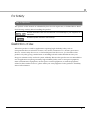 3
3
-
 4
4
-
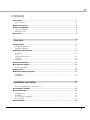 5
5
-
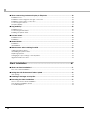 6
6
-
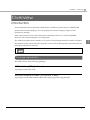 7
7
-
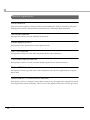 8
8
-
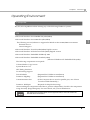 9
9
-
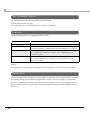 10
10
-
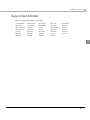 11
11
-
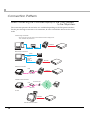 12
12
-
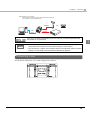 13
13
-
 14
14
-
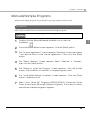 15
15
-
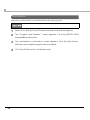 16
16
-
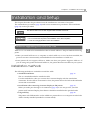 17
17
-
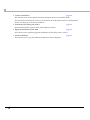 18
18
-
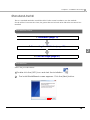 19
19
-
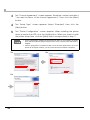 20
20
-
 21
21
-
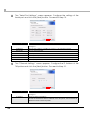 22
22
-
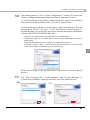 23
23
-
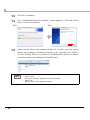 24
24
-
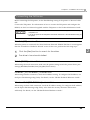 25
25
-
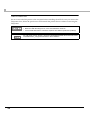 26
26
-
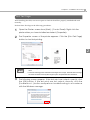 27
27
-
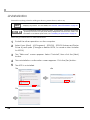 28
28
-
 29
29
-
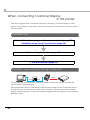 30
30
-
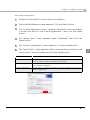 31
31
-
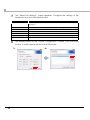 32
32
-
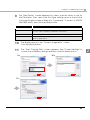 33
33
-
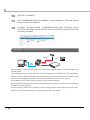 34
34
-
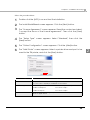 35
35
-
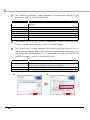 36
36
-
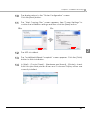 37
37
-
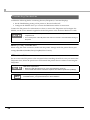 38
38
-
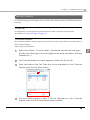 39
39
-
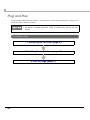 40
40
-
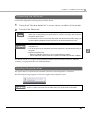 41
41
-
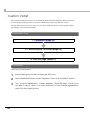 42
42
-
 43
43
-
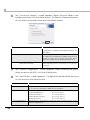 44
44
-
 45
45
-
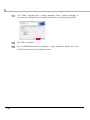 46
46
-
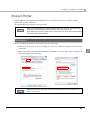 47
47
-
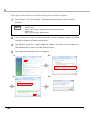 48
48
-
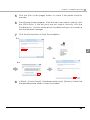 49
49
-
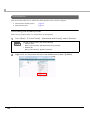 50
50
-
 51
51
-
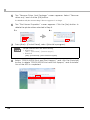 52
52
-
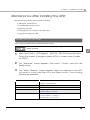 53
53
-
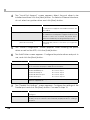 54
54
-
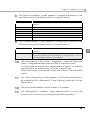 55
55
-
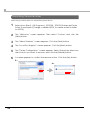 56
56
-
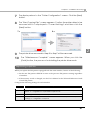 57
57
-
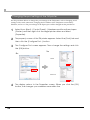 58
58
-
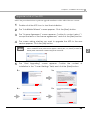 59
59
-
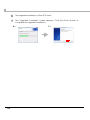 60
60
-
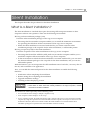 61
61
-
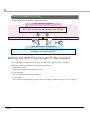 62
62
-
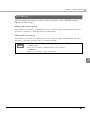 63
63
-
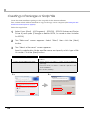 64
64
-
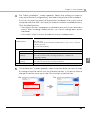 65
65
-
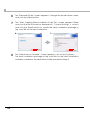 66
66
-
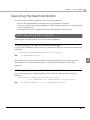 67
67
-
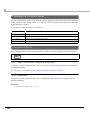 68
68
-
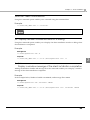 69
69
-
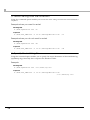 70
70
Ask a question and I''ll find the answer in the document
Finding information in a document is now easier with AI
Related papers
-
Epson ProofPlus TM-H6000III Technical Reference Manual
-
Epson TM-P60 User manual
-
Epson Mobilink TM-P60 User manual
-
Epson TM-P20 Series User manual
-
Epson TM-U220 Technical Reference
-
Epson TM-T70II Series Technical Reference
-
Epson TM-P60II Series Technical Reference
-
Epson TM-T88V Series Technical Reference
-
Epson Mobilink P80 Technical Reference
-
Epson TM-T70II Series Technical Reference