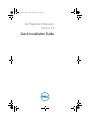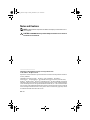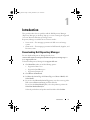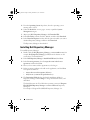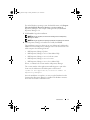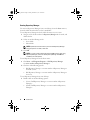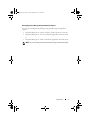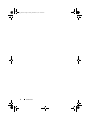Dell Repository Manager Version 1.4 Owner's manual
- Type
- Owner's manual
This manual is also suitable for
Dell Repository Manager Version 1.4 is an application allowing for management of software and firmware updates for Dell devices and systems. It accomplishes that by providing the ability to create custom repositories based on OpenManage Essentials (OME) inventory data. Such repositories may be leveraged in order to automate firmware updates for Dell servers and storage systems.
Dell Repository Manager Version 1.4 is an application allowing for management of software and firmware updates for Dell devices and systems. It accomplishes that by providing the ability to create custom repositories based on OpenManage Essentials (OME) inventory data. Such repositories may be leveraged in order to automate firmware updates for Dell servers and storage systems.








-
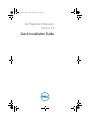 1
1
-
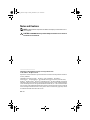 2
2
-
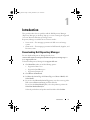 3
3
-
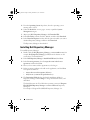 4
4
-
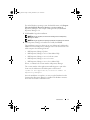 5
5
-
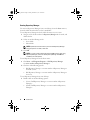 6
6
-
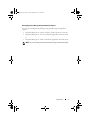 7
7
-
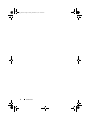 8
8
Dell Repository Manager Version 1.4 Owner's manual
- Type
- Owner's manual
- This manual is also suitable for
Dell Repository Manager Version 1.4 is an application allowing for management of software and firmware updates for Dell devices and systems. It accomplishes that by providing the ability to create custom repositories based on OpenManage Essentials (OME) inventory data. Such repositories may be leveraged in order to automate firmware updates for Dell servers and storage systems.
Ask a question and I''ll find the answer in the document
Finding information in a document is now easier with AI
Related papers
-
Dell Repository Manager Version 1.5 Owner's manual
-
Dell Version 2 User manual
-
Dell Repository Manager Version 1.2 User guide
-
Dell Repository Manager Version 2.2 Quick start guide
-
Dell Repository Manager Version 1.4 User guide
-
Dell Repository Manager Version 1.6 Owner's manual
-
Dell Repository Manager Version 2.1 Quick start guide
-
Dell Repository Manager Version 2.0 Reference guide
-
Dell Repository Manager Version 1.9 Quick start guide
-
Dell Repository Manager Version 1.3 User guide