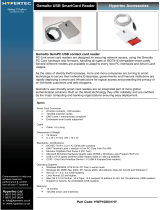Chapter 1: Set up your Precision 5560...........................................................................................5
Chapter 2: Views of Precision 5560............................................................................................... 7
Right........................................................................................................................................................................................7
Left.......................................................................................................................................................................................... 7
Top.......................................................................................................................................................................................... 8
Front....................................................................................................................................................................................... 9
Bottom..................................................................................................................................................................................10
Specifications of Precision 5560................................................................................................................................... 10
Battery Charge and Status LED ....................................................................................................................................10
Chapter 3: Specifications of Precision 5560................................................................................. 11
Dimensions and weight......................................................................................................................................................11
Processor.............................................................................................................................................................................. 11
Chipset..................................................................................................................................................................................12
Operating system............................................................................................................................................................... 12
Memory.................................................................................................................................................................................12
External ports......................................................................................................................................................................13
Internal slots........................................................................................................................................................................ 13
Wireless module..................................................................................................................................................................13
Audio..................................................................................................................................................................................... 14
Storage................................................................................................................................................................................. 14
Media-card reader............................................................................................................................................................. 15
Keyboard.............................................................................................................................................................................. 15
Camera................................................................................................................................................................................. 16
Touchpad............................................................................................................................................................................. 16
Power adapter.....................................................................................................................................................................17
Battery.................................................................................................................................................................................. 17
Display...................................................................................................................................................................................18
Fingerprint reader.............................................................................................................................................................. 19
Sensors.................................................................................................................................................................................19
GPU—Integrated............................................................................................................................................................... 19
GPU—Discrete.................................................................................................................................................................. 20
Multiple display support matrix...................................................................................................................................... 20
Hardware security..............................................................................................................................................................21
Smart-card reader............................................................................................................................................................. 21
Contactless smart-card reader.................................................................................................................................21
Contacted smart-card reader...................................................................................................................................23
Operating and storage environment.............................................................................................................................24
Chapter 4: Dell low blue light display...........................................................................................25
Chapter 5: Keyboard shortcuts of Precision 5560....................................................................... 26
Contents
Contents 3