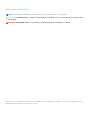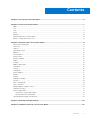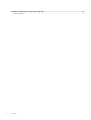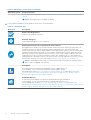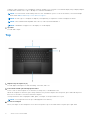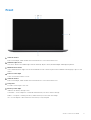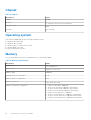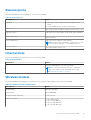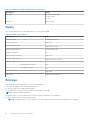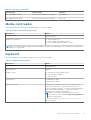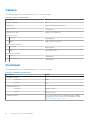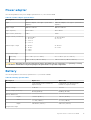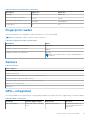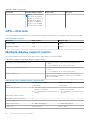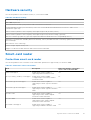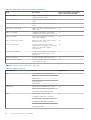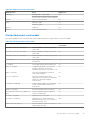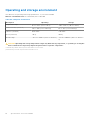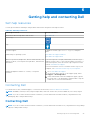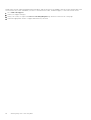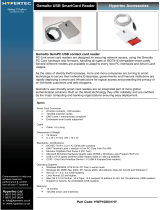Chapter 1: Set up your Precision 5560...........................................................................................5
Chapter 2: Views of Precision 5560............................................................................................... 7
Right........................................................................................................................................................................................7
Left.......................................................................................................................................................................................... 7
Top.......................................................................................................................................................................................... 8
Front....................................................................................................................................................................................... 9
Bottom..................................................................................................................................................................................10
Specifications of Precision 5560................................................................................................................................... 10
Battery Charge and Status LED ....................................................................................................................................10
Chapter 3: Specifications of Precision 5560................................................................................. 11
Dimensions and weight......................................................................................................................................................11
Processor.............................................................................................................................................................................. 11
Chipset..................................................................................................................................................................................12
Operating system............................................................................................................................................................... 12
Memory.................................................................................................................................................................................12
External ports......................................................................................................................................................................13
Internal slots........................................................................................................................................................................ 13
Wireless module..................................................................................................................................................................13
Audio..................................................................................................................................................................................... 14
Storage................................................................................................................................................................................. 14
Media-card reader............................................................................................................................................................. 15
Keyboard.............................................................................................................................................................................. 15
Camera................................................................................................................................................................................. 16
Touchpad............................................................................................................................................................................. 16
Power adapter.....................................................................................................................................................................17
Battery.................................................................................................................................................................................. 17
Display...................................................................................................................................................................................18
Fingerprint reader.............................................................................................................................................................. 19
Sensors.................................................................................................................................................................................19
GPU—Integrated............................................................................................................................................................... 19
GPU—Discrete.................................................................................................................................................................. 20
Multiple display support matrix...................................................................................................................................... 20
Hardware security..............................................................................................................................................................21
Smart-card reader............................................................................................................................................................. 21
Contactless smart-card reader.................................................................................................................................21
Contacted smart-card reader...................................................................................................................................23
Operating and storage environment.............................................................................................................................24
Chapter 4: Dell low blue light display...........................................................................................25
Chapter 5: Keyboard shortcuts of Precision 5560....................................................................... 26
Contents
Contents 3




















 1
1
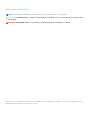 2
2
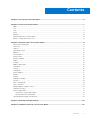 3
3
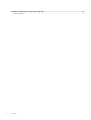 4
4
 5
5
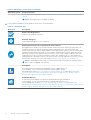 6
6
 7
7
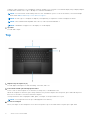 8
8
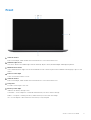 9
9
 10
10
 11
11
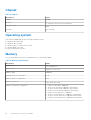 12
12
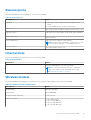 13
13
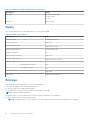 14
14
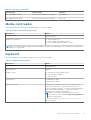 15
15
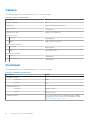 16
16
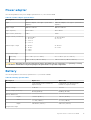 17
17
 18
18
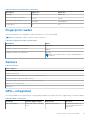 19
19
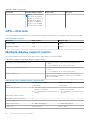 20
20
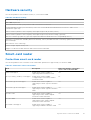 21
21
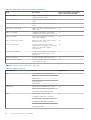 22
22
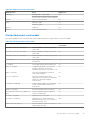 23
23
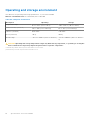 24
24
 25
25
 26
26
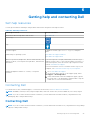 27
27
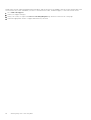 28
28
Dell Latitude 5300 2-in-1 Owner's manual
Dell XPS9370-5033GLD-PUS User manual
Dell EMC Latitude 3301 Owner's manual
Dell Latitude 7400 2-in-1 Owner's manual
Dell Latitude 5300 Owner's manual
Dell Precision 5560 Owner's manual
Dell Latitude 9410 Owner's manual
Dell Latitude 5285 2-in-1 Owner's manual
Dell Latitude 5501 Owner's manual
Dell Precision 5760 Quick start guide
Ingenico IHC 400 Datasheet
Ingenico DCR002 Datasheet
DKS Card Identifier DKProx & Mifare User manual
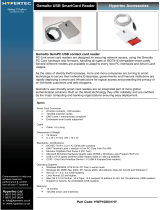 Hypertec HWP108841HY Datasheet
Hypertec HWP108841HY Datasheet
RF IDeas RDR-7080AK2 Datasheet
Amazon Renewed NA User manual
Digitus DA-70824 Quick start guide
 ACS ACR120 Mounting Procedure
ACS ACR120 Mounting Procedure
ADT 6160VPADT Installation And Setup Manual
Gemalto Prox–DU Reference guide