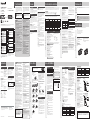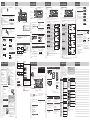Panasonic CQ-RX320L Operating instructions
- Category
- Car media receivers
- Type
- Operating instructions
This manual is also suitable for

Operating Instructions
AAC WMA MP3 CD Player/Receiver
Model: CQ-RX420U
WMA MP3 CD Player/Receiver
Model: CQ-RX320L
• Please read these instructions (including “Limited Warranty” and “Customer Services Directory”) carefully before using this product
and keep this manual for future reference.
• All illustrations throughout this manual represent model CQ-RX420U unless otherwise specified.
Safety Information
Read the operating instructions for the unit and all other
components of your car audio system carefully before using the
system. They contain instructions about how to use the system in
a safe and effective manner. Panasonic assumes no responsibility
for any problems resulting from failure to observe the instructions
given in this manual.
Warning
This pictograph intends to alert you to the presence
of important operating instructions and installation
instructions. Failure to heed the instructions may result
in severe injury or death.
This manual uses pictographs to show you how to use the product
safely and to alert you to potential dangers resulting from improper
connections and operations. The meanings of the pictographs
are explained below. It is important that you fully understand the
meanings of the pictographs in order to use this manual and the
system properly.
Caution
This pictograph intends to alert you to the presence
of important operating instructions and installation
instructions. Failure to heed the instructions may result in
injury or material damage.
Warning
Observe the following warnings when using this
unit.
The driver should neither watch the display nor operate
the system while driving.
Watching the display or operating the system will distract the
driver from looking ahead of the vehicle and can cause accidents.
Always stop the vehicle in a safe location and use the parking
brake before watching the display or operating the system.
Use the proper power supply.
This product is designed for operation with a negative grounded
12 V DC battery system. Never operate this product with other
battery systems, especially a 24 V DC battery system.
Keep batteries and insulation film out of reach of infants.
Batteries and insulation film can be ingested, so keep them out of
the reach of infants. If an infant ingests a battery or insulation film,
please seek immediate medical attention.
Protect the Deck Mechanism.
Do not insert any foreign objects into the slot of this unit.
Do not disassemble or modify the unit.
Do not disassemble, modify the unit or attempt to repair the
product yourself. If the product needs to be repaired, consult your
dealer or an authorized Service Center.
Do not use the unit when it is out of order.
If the unit is out of order (no power, no sound) or in an abnormal
state (has foreign objects in it, is exposed to water, is smoking, or
smells), turn it off immediately and consult your dealer.
The remote control unit should not lie about in the car.
If the remote control unit lies about, it could fall on the floor while
driving, get wedged under the brake pedal, and lead to a traffic
accident.
Refer fuse replacement to qualified service personnel.
When the fuse blows out, eliminate the cause and have it replaced
with the fuse prescribed for this unit by a qualified service
engineer. Incorrect replacement of the fuse may lead to smoke,
fire, and damage to the product.
Observe the following warnings when installing.
Disconnect the lead from the negative (–) battery
terminal before installation.
Wiring and installation with the negative (–) battery terminal
connected may cause electrical shock and injury due to a short
circuit. Some cars equipped with the electrical safety system have
specific procedures of battery terminal disconnection.
FAILURE TO FOLLOW THE PROCEDURE MAY LEAD TO THE
UNINTENDED ACTIVATION OF THE ELECTRICAL SAFETY SYSTEM
RESULTING IN DAMAGE TO THE VEHICLE AND PERSONAL
INJURY OR DEATH.
Never use safety-related components for installation,
grounding, and other such functions.
Do not use safety-related vehicle components (fuel tank, brake,
suspension, steering wheel, pedals, airbag, etc.) for wiring or
fixing the product or its accessories.
Installing the product on the air bag cover or in a location
where it interferes with airbag operation is prohibited.
Check for piping, gasoline tank, electric wiring, and
other items before installing the product.
If you need to open a hole in the vehicle chassis to attach or wire
the product, first check where the wire harness, gasoline tank,
and electric wiring are located. Then open the hole from outside if
possible.
Never install the product in a location where it interferes
with your field of vision.
Never have the power cord branched to supply other
equipment with power.
After installation and wiring, you should check the
normal operation of other electrical equipment.
The continuation of their using in abnormal conditions may cause
fire, electrical shock or a traffic accident.
In the case of installation to an airbag-equipping
car, confirm warnings and cautions of the vehicle
manufacturer before installation.
Make sure the leads do not interfere with driving or
getting in and out of the vehicle.
Insulate all exposed wires to prevent short circuiting.
(CQ-RX420U)
Q’ty
Mounting Collar
(YEFX0217263A) 1
Trim Plate
(YGFC051023) 1
Power Connector
(K1HY12YY0003) 1
Remote Control Unit (includes a
battery)
(EUR7641010)
1
\CQ-RX420U\ \CQ-RX320L\
Removable Face Plate Case
(YGFA134302)
1
\CQ-RX120U\ \CQ-RX120L\
Request for use of the Removable Face Plate Case:
• To avoid trouble and ensure safety, use the optional Removable
Face Plate Case (YGFA134302).
Instruction kit \CQ-RX420U\ \CQ-RX120U\ Q’ty
Operating Instructions
(English: YGFM286149)
(Français: YGFM286169)
(Español: YGFM286150)
1 set
XXXXXXXXXXXXXXX
XXXXXXXXXXXXXXXXX
XXXXXXXXXXXXXX
XXXXXXXXXXXXXXXX
OO-OOOOO
\CQ-RX420U\
System Upgrade Guidebook
(YGFM262959)
1
Installation Instructions
(YGFM294535) 1
Product Registration Card 1
Customer Care Plan 1
Accessories
Installation kit (YEP0FZ5698) Q’ty
Lock Cancel Plate
1 set
Mounting Bolt (5 mm )
Rubber Bushing
(CQ-RX420U)
Instruction kit \CQ-RX320L\ \CQ-RX120L\ Q’ty
Operating Instructions
(English: YGFM286149)
(Español: YGFM286150)
1 set
XXXXXXXXXXXXXXX
XXXXXXXXXXXXXXXXX
XXXXXXXXXXXXXX
XXXXXXXXXXXXXXXX
OO-OOOOO
\CQ-RX320L\
Operating Instructions USB
(YGFM262952)
1
Installation Instructions
(YGFM294535) 1
English
Caution
Observe the following cautions when using this
unit.
Keep the sound volume at an appropriate level.
Keep the volume level low enough to be aware of road and traffic
conditions while driving.
This unit is designed for use exclusively in automobiles.
Do not operate the unit for a prolonged period with the
engine turned off.
Operating the audio system for a long period of time with the
engine turned off will drain the battery.
Do not expose the unit to direct sunlight or excessive heat.
Otherwise these will raise the interior temperature of the unit, and
it may lead to smoke, fire, or other damage to the unit.
Do not use the product where it is exposed to water,
moisture, or dust.
Exposure of the unit to water, moisture, or dust may lead to
smoke, fire, or other damage to the unit. Make especially sure that
the unit does not get wet in car washes or on rainy days.
Set the volume level to low enough before the AUX
connection is completed.
Failure to observe this, the loud noise may come out and damage
your speakers and your hearing. Direct connection of the speaker/
headphone output of an external device without any attenuator
may distort sound or damage the connected external device.
Observe the following cautions when installing.
Refer wiring and installation to qualified service personnel.
Installation of this unit requires special skills and experience. For
maximum safety, have it installed by your dealer. Panasonic is not liable
for any problems resulting from your own installation of the unit.
Follow the instructions to install and wire the product.
Not following the instructions to properly install and wire the
product could cause an accident or fire.
Take care not to damage the leads.
When wiring, take care not to damage the leads. Prevent them
from getting caught in the vehicle chassis, screws, and moving
parts such as seat rails. Do not scratch, pull, bend or twist the
leads. Do not run them near heat sources or place heavy objects
on them. If leads must be run over sharp metal edges, protect the
leads by winding them with vinyl tape or similar protection.
Use the designated parts and tools for installation.
Use the supplied or designated parts and appropriate tools to
install the product. The use of parts other than those supplied
or designated may result in internal damage to the unit. Faulty
installation may lead to an accident, a malfunction or fire.
Do not block the air vent or the cooling plate of the unit.
Blocking these parts will cause the interior of the unit to overheat
and will result in fire or other damage.
Do not install the product where it is exposed to strong
vibrations or is unstable.
Avoid slanted or strongly curved surfaces for installation. If the
installation is not stable, the unit may fall down while driving and
this can lead to an accident or injury.
Installation Angle
The product should be installed in a horizontal position with the
front end up at a convenient angle, but not more than 30˚.
The user should bear in mind that in some areas there may be
restrictions on how and where this unit must be installed. Consult
your dealer for further details.
Wear gloves for safety. Make sure that wiring is
completed before installation.
To prevent damage to the unit, do not connect the power
connector until the whole wiring is completed.
Do not connect more than one speaker to one set of
speaker leads. (except for connecting to a tweeter)
Observe the following cautions when handling the
battery for the remote control unit.
• Use only specified battery (CR2025).
• Match the polarity of the battery with the (+) and (–) marks in the
battery case.
• Replace a dead battery as soon as possible.
• Remove the battery from the remote control unit when not using it
for an extended period of time.
• Insulate the battery (by placing them in a plastic bag or covering
them with vinyl tape) before disposal or storage.
• Dispose of the battery according to the local regulations.
• Do not disassemble, recharge, heat or short the battery. Do not
throw a battery into a fire or water.
In case of battery leakage
• Thoroughly wipe the battery liquid off the battery case and insert
new battery.
• If any part of your body or clothing comes into contact with battery
liquid, wash it with plenty of water.
• If battery liquid comes into contact with your eyes, wash them with
plenty of water and get immediate medical attention.
Observe the following cautions when using USB
device. \CQ-RX420U\ \CQ-RX320L\
• Do not connect a USB device directly to this unit. If the USB device
is connected directly to this unit and an accident occurs, or if the
brakes are applied suddenly, the driver or passenger may bump
into the USB device and may get injured.
• Position the USB device and USB extension cable so that they do
not obstruct your driving.
• Do not connect any USB device other than USB memory, a USB
audio player or iPod series (\CQ-RX420U\). Do not connect multiple
USB devices to the USB connector. Drawing power for multiple
USB devices from the connector could cause overheating and
smoking.
• Do not suddenly disconenct the USB device while “READING” is
displayed, or perform an operation immediately after connecting
the USB device. USB device is not recognized correctly.
Expansion Module (Hub Unit)
\CQ-RX420U\
Connection of the Expansion Module (hub unit, CY-EM100U) allows
users to connect up to 4 optional devices shown below.
Wide Array of Components for System Upgrade
\CQ-RX420U\
Various optional components allow users to obtain availability of
wide range of system upgrade. Upgrading the system delivers
relaxed AV space in a car. For further information, refer to the
separate System Upgrade Guidebook.
• iPod
The optional adaptor (Direct Cable for iPod: CA-DC300U) allows
you to connect the optional iPod series.
iPod is a trademark of Apple Inc., registered in the U.S. and other
countries.
• CD Changer
The optional adaptor (Conversion Cable for DVD/CD Changer:
CA-CC30U) allows you to connect the optional Panasonic CD
changer unit (CX-DP880U).
• XM Satellite Radio
You can connect the optional XM receiver (XMD1000) with
optional Digital Adaptor Cable (XMDPAN110).
You can connect the optional XM Direct2 (CNP2000UC) with
optional Connection Cable (CNPPAN1).
For details, refer to the operating instructions for the XM receiver.
• Sirius Satellite Radio
You can connect the optional Sirius Satellite Radio receiver
(SC-C1) with optional Interface Adaptor (CA-LSR01U).
For details, refer to the operating instructions for the Sirius
Satellite Radio receiver.
Note: The optional Sirius Satellite Radio receiver SIR-PAN1/the
optional Interface Adaptor CA-PANSC1U cannot be used with this
unit.
• Bluetooth®
Using the optional Bluetooth® Unit (CY-BT200U) and a Bluetooth®
device enables hands-free telephony and Bluetooth® Audio listening
with this unit.
Note: This unit does not support CY-BT100U.
Bluetooth®
The Bluetooth word mark and logo are owned by the Bluetooth
SIG, Inc. and any use of such marks by Panasonic Corporation is
under license. Other trademarks and trade name are those of their
respective owners.
Features
SQ (Sound Quality)
You have 6 preset modes (FLAT, ROCK, POP, VOCAL, JAZZ, CLUB). You
can customize your settings for these and save them for instant recall.
SQ3 (3-Band Sound Quality)
Center frequency and level are adjustable in each of 3 bands. This lets
you fine-tune sound quality for each genre to suit car-interior acoustics
and your personal preferences. ( “Sound Control”)
USB Connector
\CQ-RX420U\
The USB Connector is equipped on the front panel.
( System Upgrade Guidebook)
By connecting a USB memory (not included) to USB connector via a
USB extension cable (USB 2.0, not included), you can enjoy MP3/
WMA/AAC files stored on the USB memory (not included) in your car.
By connecting iPod series to USB connector via a USB extension cable
for iPod (USB 2.0, not included), you can enjoy music files stored on
the iPod series in your car.
\CQ-RX320L\
The USB Connector is equipped on the front panel.
( Operating Instructions USB)
By connecting a USB memory (not included) to USB connector via a
USB extension cable (USB 2.0, not included), you can enjoy MP3/WMA
files stored on the USB memory (not included) in your car.
AUX (AUX1) Input Terminal
The AUX input terminal is equipped on the front panel.
Your mobile audio player and other devices are connectable to this unit
without any difficulty.
Limited Warranty
U.S.A.
Limited Warranty
(For USA and Puerto Rico Only)
PANASONIC CONSUMER ELECTRONICS COMPANY,
DIVISION OF PANASONIC CORPORATION OF NORTH AMERICA
One Panasonic Way, Secaucus, New Jersey 07094
PANASONIC AUTO PRODUCTS
LIMITED WARRANTY
LIMITED WARRANTY COVERAGE
If your product does not work properly because of defects in materials and
workmanship.
Panasonic Consumer Electronics Company or Panasonic Sales Company
(collectively referred to as “the warrantor”) will, for the length of the period
indicated in the chart below, which starts with the date of original purchase
(“warranty period”), at its option either (a) repair your product with new or
refurbished parts, or (b) replace it with a new or refurbished product. The
decision to repair or replace will be made by the warrantor.
Categories Parts Labor
Audio Components (except items listed
below) One (1) Year One (1) Year
MXE Series Audio Components (except
items listed below) Two (2) Years Two (2) Years
Speakers
Defective Car Audio Speakers under
warranty must be exchanged at the place of
purchase. Contact your Dealer for details.
One (1) Year Not Applicable
Accessories (in exchange for defective
items) Ninety (90) Days Not Applicable
During the “Labor” warranty period, there will be no charge for labor.
During the “Parts” warranty period, there will be no charge for parts. You
must carry-in or mail-in your product prepaid during the warranty period.
If nonrechargeable batteries are included, they are not warranted. This
warranty only applies to products purchased and serviced in the United
States or Puerto Rico. This warranty is extended only to the original
purchaser of a new product which was not sold “as is”. A purchase receipt
or other proof of the original purchase date is required for warranty service.
CARRY-IN OR MAIL-IN SERVICE
For Carry-In or Mail-In Service in the United States and Puerto Rico call
1-800-211-PANA (7262) or visit
Panasonic Web Site: http://www.panasonic.com
LIMITED WARRANTY LIMITS AND EXCLUSIONS
This warranty ONLY COVERS failures due to defects in materials and
workmanship, and DOES NOT COVER normal wear and tear or cosmetic
damage. The warranty ALSO DOES NOT COVER damages which occurred
during shipment, failures which are caused by products not supplied by the
warrantor, failures which result from accident, misuse, abuse, neglect, bug
infestation, mishandling, misapplication, alteration, faulty installation, set-
up adjustment, maladjustment of consumer control, improper maintenance,
improper antenna, inadequate signal reception or pickup, power line surge,
improper voltage supply, lightning, modification, commercial use (such as
use in hotels, offices, restaurants, or other business uses) or rental use of
the product, or service by anyone other than the technician from Factory
Service Center or other authorized servicer, or damage that is attributable
to acts of God.
THERE ARE NO EXPRESS WARRANTIES EXCEPT AS LISTED UNDER
“LIMITED WARRANTY COVERAGE”. THE WARRANTOR IS NOT LIABLE
FOR INCIDENTAL OR CONSEQUENTIAL DAMAGES RESULTING FROM
THE USE OF THIS PRODUCT, OR ARISING OUT OF ANY BREACH OF
THIS WARRANTY. (As examples, this excludes damages for lost time,
cost of having someone remove or re-install an installed unit if applicable,
travel to and from the sevicer, and loss of media, data or other memory
contents. The items listed are not exclusive, but are for illustration only.)
ALL EXPRESS AND IMPLIED WARRANTIES, INCLUDING THE WARRANTY
OF MERCHANTABILITY, ARE LIMITED TO THE PERIOD OF THE LIMITED
WARRANTY.
Some states do not allow the exclusion or limitation of incidental or
consequential damages, or limitations on how long an implied warranty
lasts, so the exclusions may not apply to you.
This warranty gives you specific legal rights and you may also have
other rights which vary from state to state. If a problem with this product
develops during or after the warranty period, you may contact your dealer
or Service Center. If the problem is not handled to your satisfaction, then
write to warrantor’s Consumer Affairs Department at the addresses of the
warrantor.
PARTS AND SERVICE WHICH ARE NOT COVERED BY THIS LIMITED
WARRANTY ARE YOUR RESPONSIBILITY.
Customer’s Record
Model
No.
Serial
No.
Dealer’s
No.
Code
No.
Dealer’s
Address
Date of
Purchase
CANADA
Panasonic Canada Inc.
5770 Ambler Drive, Mississauga, Ontario L4W 2T3
PANASONIC PRODUCT – LIMITED WARRANTY
EXCHANGE WARRANTY
Panasonic Canada Inc. warrants this product to be free from defects in
material and workmanship and agrees to replace the product for a period as
stated below from the date of original purchase.
Mobile entertainment product – One (1) year
(labour to install or remove the product is not warranted)
LIMITATIONS AND EXCLUSIONS
This warranty does not apply to products purchased outside Canada or to
any product which has been improperly installed, subjected to usage for
which the product was not designed, misused or abused, damaged during
shipping, or which has been altered or repaired in any way that affects the
reliability or detracts from the performance, nor does it cover any product
which is used commercially. Dry cell batteries are also excluded from
coverage under this warranty.
This warranty is extended to the original end user purchaser only. A
purchase receipt or other proof of date of original purchase is required
before warranty service is performed.
THIS EXPRESS, LIMITED WARRANTY IS IN LIEU OF ALL OTHER
WARRANTIES, EXPRESS OR IMPLIED, INCLUDING ANY IMPLIED
WARRANTIES OF MERCHANTABILITY AND FITNESS FOR A PARTICULAR
PURPOSE.
IN NO EVENT WILL PANASONIC CANADA INC. BE LIABLE FOR ANY
SPECIAL, INDIRECT OR CONSEQUENTIAL DAMAGES.
In certain instances, some jurisdictions do not allow the exclusion or
limitation of incidental or consequential damages, or the exclusion of
implied warranties, so the above limitations and exclusions may not be
applicable. 0808
Before Reading These Instructions
Customer Services Directory
U.S.A.
Customer Services Directory
(United States and Puerto Rico)
Obtain Product Information and Operating Assistance;
locate your nearest Dealer or Service Center; purchase Parts
and Accessories; or make Customer Service and Literature
requests by visiting our Web Site at:
http://www.panasonic.com/support
or, contact us via the web at:
http://www.panasonic.com/contactinfo
You may also contact us directly at:
1-800-211-PANA (7262),
Monday-Friday 9 am-9 pm; Saturday-Sunday 10 am-7 pm, EST.
Accessory Purchases
(United States and Puerto Rico)
Purchase Parts, Accessories and Instruction Books online for
all Panasonic Products by visiting our Web Site at:
http://www.pasc.panasonic.com
or, send your request by E-mail to:
You may also contact us directly at:
1-800-332-5368 (Phone) 1-800-237-9080 (Fax Only)
(Monday-Friday 9 am to 8 pm, EST.)
Panasonic Services Company
20421 84th Avenue South, Kent, WA 98032
(We accept Visa, MasterCard, Discover Card, American
Express, and Personal Checks)
CANADA
CONTACT INFORMATION
For product information and operation assistance, please
contact:
Our Customer Care Centre:
Telephone #: (905) 624-5505
1-800 #: 1-800-561-5505
Fax #: (905) 238-2360
Email link: “customer support” on
www.panasonic.ca
For defective product exchange within the warranty period,
please contact the original dealer or our Customer Care
Centre. 0808
For hearing or speech impaired TTY users, TTY : 1-877-833-8855
For hearing or speech impaired TTY users, TTY : 1-866-605-1277
Panasonic welcomes you to our constantly growing family of electronic products owners.
We endeavor to give you the advantages of precise electronic and mechanical engineering, manufactured with carefully selected components, and
assembled by people who are proud of the reputation their work has built for our company. We know this product will bring you many hours of
enjoyment, and after you discover the quality, value and reliability we have built into it, you too will be proud to be a member of our family.
\CQ-RX420U\ \CQ-RX320L\
The instruction manual consists of 2 books. One is “Operating Instructions” describing the operations of the main unit.
The other is “System Upgrade Guidebook” describing the optional devices such as CD changer. (\CQ-RX420U\)
Differences Among 4 Models
This operating instruction manual is for 4 models CQ-RX420U, CQ-RX320L, CQ-RX120U and CQ-RX120L. All illustrations throughout this manual
represent model CQ-RX420U unless otherwise specified. The following table describes the differences among 4 models.
Models
Features CQ-RX420U CQ-RX320L CQ-RX120U CQ-RX120L
Removable Face Plate Case Included Included Not included Not included
System Upgrade Guidebook Included Not included Not included Not included
Operating Instructions USB Not included Included Not included Not included
System-up Connector Supported Not Supported Not Supported Not Supported
Preamp Out Connector 2 (Front/Rear) 1 (Rear) Not Supported Not Supported
USB Connector Supported (USB iPod) Supported Not Supported Not Supported
AAC playback Supported Not Supported Not Supported Not Supported
Button Logo Color Blue Red Blue Red
YGFM286149A FT0708-1088 Printed in China© Panasonic Corporation 2008
Specifications
General
Power supply : DC 12 V (11 V – 16 V DC), test
voltage 14.4 V, negative ground
Current consumption : Less than 2.1 A
(CD mode; 0.5 W x 4 channels)
Maximum power output : 50 W x 4 channels (at 1 kHz),
volume control maximum
Tone/SQ adjustment range : SQ Low/Bass: ±12 dB
(at 60 Hz, 80 Hz, 100 Hz, 200 Hz)
SQ Mid: ±12 dB
(at 500 Hz, 1 kHz, 2 kHz, 3 kHz)
SQ High/Treble: ±12 dB
(at 10 kHz, 12 kHz, 15 kHz, 18 kHz)
Speaker impedance : 4 – 8
\CQ-RX420U\ \CQ-RX320L\
Pre-amp output voltage : 2.0 V (CD mode, 1 kHz, 0 dB)
Pre-amp output impedance : 200
USB Connector
USB Standard Compatibility
: 1.1/2.0 Full Speed
Maximum Supply Current : 500 mA
Front AUX input
Input impedance : 10 k
Allowable external input : 2.0 V
Connector : 3.5 mm Stereo mini-pin
Dimensions (W x H x D) : 178 x 50 x 160 mm
{7 x 1 15/16 x 6 5/16}
Weight : 1.2 kg {2 lbs. 10 oz}
Disc Player
Sampling frequency : 8 times oversampling
DA converter : 1 bit DAC System
Pick-up type : Astigma 3-beam
Light source : Semiconductor laser
Wave length : 790 nm
Frequency response : 20 Hz – 20 kHz (±1 dB)
Signal to noise ratio : 96 dB
Total harmonic distortion : 0.01 % (1 kHz)
Wow and flutter : Below measurable limits
Channel separation : 85 dB
FM Radio
Frequency range : 87.9 MHz – 107.9 MHz
Usable sensitivity : 10.2 dBf. (0.9 µV, 75 )
50 dB quieting sensitivity : 15.2 dBf. (1.6 µV, 75 )
Frequency response : 30 Hz – 15 kHz (±3 dB)
Alternate channel selectivity : 75 dB
Stereo separation : 35 dB (at 1 kHz)
Image rejection ratio : 55 dB
IF rejection ratio : 100 dB
Signal/noise ratio : 62 dB
AM Radio
Frequency range : 530 kHz – 1 710 kHz
Usable sensitivity : 27 dB/µV (22 µV, S/N 20 dB)
Above specifications comply with EIA standards.
Power Output:
18 W RMS x 4 Channels at 4 and 1% THD+N
Signal to Noise Ratio:
85 dBA (reference: 1 W into 4 )
Notes:
• Specifications and design are subject to modification without
notice due to improvements.
• Some figures and illustrations in this manual may be different
from your product.
Notes on Discs
N
otes on CD/CD Media (CD-ROM, CD-R, CD-RW)
Printed side
How to hold the disc
• Do not touch the underside of the disc.
• Do not scratch on the disc.
• Do not bend the disc.
• When not in use, keep disc in the case.
Do not use discs that fit any of the descriptions given below.
Using these discs may damage the discs or cause the unit to
malfunction.
• Special discs in a shape which is not round
• Partly or wholly transparent disc
Wholly transparent disc Partly transparent disc
Wholly semi-transparent disc may not be played back.
• Discs with adhered labels, etc. on them
Disc with adhered stickers
or tape Labels created by a printer
Protective films or sheets Discs accessories (stabilizers,
etc.)
• Damaged or deformed discs
Shoddily made discs Discs with cracks, scratches or
parts missing
Discs with burrs
Please remove the burrs
before use.
Disc Insert
The surfaces of new discs tend to be slippery. Therefore,
when using such a disc for the first time, it may not load
satisfactorily even when it has been inserted into the unit. At
a time like this, insert the disc into the unit as far as it will go
until it is loaded properly.
• When inserting a disc into or ejecting and removing it
from the unit, insert it straight in or eject and remove it
straight out in parallel with the unit.
Observe, the disc may be scratched or marked in the
process.
• When inserting a disc, do not put one disc on another.
Failure to observe this may cause the discs to be jammed.
Do not leave discs in the following places:
• Direct sunlight
• Near car heaters
• Dirty, dusty and damp areas
• On seats and dashboards
Disc cleaning
• Use a dry, soft cloth to wipe from the center outward.
<Correct> <Wrong>
• Do not attach any seals or labels to your discs.
• Do not write on the disc label in a heavy pen or ballpoint
pen.
Notes on CD-Rs/RWs
• You may have trouble playing back some CD-R/RW discs
recorded using CD recorders (CD-R/RW drives), either
due to their recording characteristics or dirt, fingerprints,
scratches, etc. on the disc surface.
• CD-R/RW discs are less resistant to high temperatures and
high humidity than ordinary music CD. Leaving them inside
a car for extended periods may damage and make playback
impossible.
• The unit may not successfully playback a CD-R/RW, that was
made by the combination of writing software, a CD recorder
(CD-R/RW drive) and a disc if they are incompatible with one
another.
• This player cannot play the CD-R/RW discs if the session is
not closed.
• Be sure to observe the handling instructions of CD-R/RW
discs.
• This player cannot play CD-R/RW discs which contain other
than CD-DA or MP3/WMA/AAC data (Video CD, etc.).
If you use commercial CDs, they must have either of these labels shown at
right.
Some copy-protected music CDs are not playable.
Notes on MP3/WMA/AAC
Notes on MP3/WMA/AAC
Playable Audio File
CQ-RX420U MP3/WMA/AAC
CQ-RX320L MP3/WMA
CQ-RX120U MP3/WMA
CQ-RX120L MP3/WMA
Notes for AAC playback is only for the model CQ-RX420U.
What is MP3/WMA/AAC?
MP3* (MPEG Audio Layer-3) and WMA (Windows Media
TM
Audio) are the compression formats of digital audio.
The former
is developed by MPEG (Motion Picture Experts Group), and
the latter is developed by Microsoft Corporation. Using these
compression formats, you can record the contents of about
10 music CDs on a single CD media (This figures refer to data
recorded on a 650 MB CD-R or CD-RW at a fixed bit rate of
128 kbps and a sampling frequency of 44.1 kHz).
*MPEG Layer-3 audio coding technology licensed from
Fraunhofer IIS and Thomson.
AAC is an abbreviation for “Advanced Audio Coding”.
It has been defined as a standard for audio compression
technology using MPEG 2 and MPEG 4.
Note: MP3/WMA/AAC encoding and writing software is not
supplied with this unit.
Points to Remember When Making MP3/
WMA/AAC Files
Common
• High bit rate and high sampling frequency are recommended
for high quality sounds.
• Selecting VBR (Variable Bit Rate) is not recommended
because playing time is not displayed properly and sound
may be skipped.
• The playback sound quality differs depending on the
encoding circumstances. For details, refer to the instructions
of your own encoding software and writing software.
MP3
• It is recommended to set the bit rate to “128 kbps or more”
and “fixed”.
WMA
• It is recommended to set the bit rate to “64 kbps or more”
and “fixed”.
• Do not set the copy protect attribute on the WMA file to
enable this unit to play back.
AAC
• It is recommended to set the bit rate to “128 kbps or more”
and “fixed”.
• The formats and extensions for AAC data vary according to
the encoder software used.
• AAC files which can be played on this unit have the “.m4a”
extension and were encoded with Apple iTunes® version 7.
• The file extension for files encoded with the iTunes Apple
Lossless Encoder is “.m4a”, but such files cannot be played
on this player.
• Files under copyright protection cannot be played.
Caution
Never assign the “.mp3”, “.wma” or “.m4a” file
name extension to a file that is not in the MP3/
WMA/AAC format. This may not only produce
noise from the speaker damage, but also damage
your hearing.
iTunes is a trademark of Apple Inc., registered in the U.S.
and other countries/regions.
Windows Media, and the
Windows logo are trademarks, or
registered trademarks of Microsoft
Corporation in the United States
and/or other countries/regions.
Notes on MP3/WMA/AAC (continued)
Notes on MP3/WMA/AAC (continued)
Display Information
Displayed items
• CD-TEXT
Disc title
Track title
• MP3 (ID3 tag)
Album name
Title name/artist name
• MP3/WMA/AAC
Folder name
File name
• WMA (WMA tag)
Album name
Title name/artist name
• AAC (Song information)
Album name
Title name/artist name
Displayable characters
• Displayable length of file name/folder name: within
32 characters. (Unicoded file and folder names are reduced
by half in the number of displayable characters.)
• Name files and folders in accordance with the standard of
each file system. Refer to the instructions of writing software
for details.
• ASCII character set and special characters in each language
can be displayed.
• Some Cyrillic characters in the Unicode can be displayed.
ASCII character set
A to Z, a to z, digits 0 to 9, and the following symbols:
(space) ! ” # $ % & ’ ( ) * + , - . / : ; < = > ? @ [ \ ] ˆ _ ` { | } ~
Special Characters
À Á Â Ã Å à á â ã å
Ä ä
Ò Ó Ô Õ Ö ò ó ô õ ö
Ù Ú Û Ü ù ú û ü
Notes:
• With some software in which MP3/WMA/AAC format files
have been encoded, the character information may not be
displayed properly.
• Undisplayable characters and symbols will be converted into
an asterisk ( ).
• It is recommended that the length of the file name is less
than 8 characters (excluding the file extension).
Recording MP3/WMA/AAC Files on a CD-
Media/USB-Device
• You are recommended to minimize the chances of making
a disc that contains both CD-DA files and MP3/WMA/AAC
files.
• If CD-DA files are on the same disc as MP3, WMA or AAC
files or the songs may not play in the intended order, or
some songs may not play at all.
• When storing MP3 data, WMA data or AAC data on the
same disc, use different folders for each data.
• Do not record files other than MP3/WMA/AAC files and
unnecessary folder on a disc.
• The name of an MP3/WMA/AAC file should be added by
rules as shown in the following descriptions and also comply
with the rules of each file system.
• The file extension “.mp3”, “.wma” or “.m4a” should be
assigned to each file depending on the file format.
•
You may encounter trouble in playing MP3/WMA/AAC files or
displaying the information of MP3/WMA/AAC files recorded
with certain writing software or CD recorders.
• This unit does not have a play list function.
• Although Multi-session recording is supported, the use of
Disc-at-Once is recommended.
Supported file systems
CD-media
ISO 9660 Level 1/Level 2, Apple Extension to ISO 9660, Joliet,
Romeo
Note: Apple HFS, UDF 1.50, Mix CD and CD Extra are not
supported.
USB-device \CQ-RX420U\ \CQ-RX320L\
File system is FAT12/16/32
\CQ-RX320L\ \CQ-RX120U\ \CQ-RX120L\
Compression method Bit rate VBR Sampling frequency
MPEG 1 Audio Layer-3 (MP3) 32 k – 320 kbps Yes 32, 44.1, 48 kHz
MPEG 2 Audio Layer-3 (MP3) 8 k – 160 kbps Yes 16, 22.05, 24 kHz
MPEG 2.5 Audio Layer-3 (MP3) 8 k – 160 kbps Yes 8, 11.025, 12 kHz
Windows Media Audio Ver. 2 – 9* 64 k – 160 kbps Yes 32, 44.1, 48 kHz
* WMA 9 Professional/LossLess/Voice are not supported.
Folder Selection Order/File Playback Order
Maximum number of files/folders
• Maximum depth of trees: 8
\CQ-RX420U\ \CQ-RX320L\
• Maximum number of files
CD-media: 999
USB device: 65 535
• Maximum number of files in one folder
CD-media: 999
USB device: 999
• Maximum number of folders:
CD-media: 256 (Root folder is included.)
USB device: 255 (Root folder is included.)
\CQ-RX120U\ \CQ-RX120L\
• Maximum number of files: 999
• Maximum number of files in one folder: 999
• Maximum number of folders: 256 (Root folder is included.)
Notes:
• You can shorten the duration between data read and
playback by decreasing the quantity of files or folders, or
the depth of the hierarchy.
• This unit counts the number of folders irrespective of the
presence or absence of an MP3/WMA/AAC file.
• If the selected folder does not contain any MP3/WMA/AAC
files, the nearest MP3/WMA/AAC files in the order of
playback will be played.
• Playback order may be different from other MP3/WMA/AAC
players even if the same disc is used.
• “ROOT” appears when displaying the root folder name.
\CQ-RX420U\ \CQ-RX320L\
• Empty folders stored on the USB memory are not included
in the folder count.
• Depending on the connected USB memory, the order in
which the files are played back may differ to the order in
which the files were stored.
1
1
4
5
6
2
3
8
7
8
Root folder
(Root Directory)
Folder Selection
In the order
Tree 1 Tree 2 Tree 3
Tree 4 Tree 8 (Max.)
File Selection
In the order
CD-media
USB-device \CQ-RX420U\ \CQ-RX320L\
Tree 1 Tree 2 Tree 3
Tree 4 Tree 5 Tree 8 (Max.)
1
4
5
2
3
1
5
Root folder
(Root Directory)
Folder Selection
In the order
File Selection
In the order
Compression formats
(Recommendation: “Points to Remember When Making MP3/WMA/AAC Files” Left)
\CQ-RX420U\
Compression method Bit rate VBR Sampling frequency
MPEG 1 Audio Layer-3 (MP3) 32 k – 320 kbps Yes 32, 44.1, 48 kHz
MPEG 2 Audio Layer-3 (MP3) 8 k – 160 kbps Yes 16, 22.05, 24 kHz
MPEG 2.5 Audio Layer-3 (MP3) 8 k – 160 kbps Yes 8, 11.025, 12 kHz
Windows Media Audio Ver. 2 – 9* 64 k – 160 kbps Yes 32, 44.1, 48 kHz
MPEG 4 Advanced Audio Coding Low
Complexity (AAC LC)
16 k – 320 kbps Yes 8, 11.025, 12, 16, 22.05, 24, 32, 44.1,
48 kHz
* WMA 9 Professional/LossLess/Voice are not supported.
Maintenance/Fuse
Your product is designed and manufactured to ensure the minimum of maintenance. Use a dry, soft cloth for routine exterior
cleaning. Never use benzine, thinner, or other solvents.
If the fuse blows out, consult your dealer, or your nearest authorized Service Center.
Anti-Theft System
This unit is equipped with a removable face plate. Removing this face plate makes the unit totally inoperable.
Cleaning
the Unit
FuseFace Plate Removing/Mounting
(Anti-Theft System)
Warning
• Use fuses of the same specified rating (15 A). Using substitutes or fuses with higher ratings, or connecting the unit
directly without a fuse could cause fire or damage to the unit. If the replaced fuse fails, contact your nearest
authorized Service Center.
Removing
1Turn off the power.
2Press []. The face plate will open.
3Pull it out toward you.
\CQ-RX420U\ \CQ-RX320L\
4Put the face plate in the case.
Mounting
1Slide the left side of the face plate in
place.
2Press the right end of face plate until a
“click” is heard.
Caution
THIS PRODUCT IS A CLASS I LASER PRODUCT.
USE OF CONTROLS OR ADJUSTMENTS OR PERFORMANCE OF
PROCEDURES OTHER THAN THOSE SPECIFIED HEREIN MAY
RESULT IN HAZARDOUS RADIATION EXPOSURE.
DO NOT OPEN COVERS AND DO NOT REPAIR BY YOURSELF.
REFER SERVICING TO QUALIFIED PERSONNEL.
The following applies only in the U.S.A.
Part 15 of the FCC Rules
FCC Warning:
Any unauthorized changes or modifications to this equipment would
void the user’s authority to operate this device.
Notice
This product contains a CR Coin Cell Lithium Battery which contains
Perchlorate Material - special handling may apply.
See www.dtsc.ca.gov/hazardouswaste/perchlorate.
Notes:
• Do not touch the contacts on the face plate and the main
unit, since this may result in poor electrical contact.
• If dirt or other foreign substances get on the contacts,
wipe them off with a clean and dry cloth.
Copyright
It is prohibited by copyright laws to copy, distribute and
deliver copyrighted materials such as music without the
approval of copyright holder except enjoying yourself
personally.
No warranty
Above description complies with our investigations as
of June 2008. It has no warranty for reproducibility and
displayability of MP3/WMA/AAC.
Notes:
• The number in parentheses underneath each accessory part
name is the part number for maintenance and service.
• Accessories and their part numbers are subject to modification
without prior notice due to improvements.
• Mounting Collar and Trim Plate are mounted on the main unit at
shipment.
(CQ-RX120U)
WMA MP3 CD Player/Receiver
Model: CQ-RX120U/CQ-RX120L
Panasonic Consumer Electronics Company,
Division of Panasonic Corporation of North America
One Panasonic Way, Secaucus, New Jersey 07094
http://www.panasonic.com
Panasonic Canada Inc.
5770 Ambler Drive,
Mississauga, Ontario L4W 2T3
http://www.panasonic.ca

Direct Access
A track (CD mode), file, folder (MP3/WMA/AAC mode) can
be directly selected.
Example: Track number 5
1Press [#] (NUMBER).
2Press [5].
3Press [BAND] (SET).
Notes:
• To suspend direct selection, press [DISP].
• For folder selection, enter a number after pressing [#]
(NUMBER) twice.
Functions only on Main unit
The following functions are not available on remote control
unit.
• SQ selection • Scroll
• Disc eject • Tag on/off
Battery Replacement
1
Remove the battery holder with
the remote control unit placed on
a flat surface.
1Stick your thumbnail into
the groove, and push the
holder in the direction of
the arrow, and at the same
time.
2Pull it out in the direction
of the arrow using a tough
pointed object.
Remote Control Unit
Functions
Notes:
• This instruction manual explains operations for use with the buttons on the main unit. (Different operations excluded)
• Aim the remote control at the remote sensor and operate it.
[0] to [9]
selects a preset station (1 to 6),
presets the current station (Hold it down for more than
2 seconds.),
inputs the number in direct selection.
[#] (NUMBER)
executes the direct selection.
[RANDOM] [SCAN] [REPEAT]
toggles on/off each play mode.
[] []
down/up the frequency (Hold it down for more than
0.5 seconds and release it for seek tuning.)
[] []
skip to the previous/next folder in player mode.
[:] [9]
skip to the previous/next track/file in player mode. Hold
it down for fast reverse/fast forward.
[BAND] (SET)
selects a band in the tuner source, toggles pause/play in player source,
executes the APM (Auto Preset Memory) in tuner source
(Hold it down for more than 2 seconds).
[MENU] (SEL: Select)
selects the items in the audio menu.
[VOL] (volume)
adjusts the volume, and selects the
value in the audio menu, etc.
[MUTE]
toggles mute on/off.
(Only for remote control unit)
Note: You can select mute or
attenuation. ( “Function Settings”)
[DISP] (Display)
switches the information on display,
and exits the audio menu.
[SRC] (SOURCE)
selects a source.
(POWER)
toggles power on/off.
Warning
Keep batteries and insulation film out of reach of infants.
Batteries and insulation film can be ingested, so keep
them out of the reach of infants. If an infant ingests a
battery or insulation film, please seek immediate medical
attention.
Caution
• Remove and dispose of an old battery immediately.
• Do not disassemble, heat or short a battery. Do not
throw a battery into a fire or water.
• Follow local regulations when disposing of a battery.
• Improper use of batteries may cause overheating, an
explosion or ignition, resulting in injury or a fire.
Notice
This product contains a CR Coin Cell Lithium Battery
which contains Perchlorate Material - special handling
may apply.
See www.dtsc.ca.gov/hazardouswaste/perchlorate.
Notes: Battery Information:
Battery Type: Panasonic lithium battery (CR2025) (Included
in the remote control)
Battery Life: Approximately 6 months under normal use (at
room temperature)
Tough pointed object
Back side
1
2
2 Put a battery in the
case with (+) side
facing up.
3 Put the case back.
Preparation
Battery
Installation
Clock Setting
Pull the insulation film out from
the backside of the remote control
gently.
1Set your car’s ignition switch
to the ACC or ON position.
C
C
A
N
O
The 12-hour system is used for the clock.
1Press [DISP].
(clock display)
2Hold down [DISP] for more than
2 seconds.
Hour blinks
3Adjust the hour.
Hour entered
[9]: sets the hour ahead.
[:]: sets the hour back.
4Press [DISP].
Minute blinks
5Adjust the minute.
Minute entered
[9]: sets the minute ahead.
[:]: sets the minute back.
6Press [DISP].
Completed
Notes:
• “ADJUST” is displayed before adjusting the clock.
• Hold down [:] or [9] to change numbers rapidly.
• When “NO DISC” is displayed, the clock cannot be
adjusted.
Clock Display at Power Off
Press [DISP] to change the display.
Display off
Clock display (Default)
Note: Battery Information:
Battery Type: Panasonic lithium battery (CR2025) (Included
in the remote control)
Battery Life: Approximately 6 months under normal use (at
room temperature)
2Press [SRC] (PWR: Power).
The demonstration message appears for initial
use.
1Set your car’s ignition switch to the ACC or
ON position.
2Press [SRC] (PWR: Power).
3Hold down [VOL] (PUSH SEL: Select) for
2 sec. or more to open the function menu.
4Press [VOL] (PUSH SEL: Select) to select
DEMO.
5Turn [VOL] counterclockwise.
For using the remote control, press [0] ().
Notes:
• To return to the regular mode, press [DISP].
• Refer to the section on “Function Settings”.
• When “NO USB” (\CQ-RX420U\ \CQ-RX320L\) or “NO
DISC” is displayed, the Demonstration cannot be cancelled.
First Time
Power On
Cancellation of
Demonstration
General
[VOL] (Volume)
[SRC] (Source)
selects a source.
[PWR] (Power)
toggles power on/off.
Power On/Off
Set your car’s ignition switch to the ACC or ON position.
Power on: Press [SRC] (PWR).
Power off: Hold down [SRC] (PWR) for more
than 1 second.
Remote Control Sensor
[SQ] (Sound Quality)
selects a sound type (SQ). AUX1 Connector
(3.5 mm
stereo)
From line output of external sound/audio device (ex. Silicon-
audio player, HDD player, etc.)
Caution
• Set the volume level to low enough before the AUX
connection is completed.
Failure to observe this, the loud noise may come out and
damage your speakers and your hearing.
Volume Adjustment
(Setting Range: 0 to 40, Default: 18)
Turn [VOL].
You have 6 preset modes (FLAT, ROCK, POP, VOCAL, JAZZ,
CLUB). You can customize your settings for these and save
them for instant recall.
SQ Changeover
1 Press [SQ] to activate the SQ selection mode.
2 Press [SQ] to select the sound type as follows.
Press [DISP] to return to the regular mode.
Notes:
• After pressing [SQ] on the main unit, you can also select a
sound type by pressing the preset buttons [1] to [6].
• Please refer to “Audio Settings” for the adjustment to each
speaker.
SQ Selection Based on Genre
SQ (Sound Quality)
SQ Adjustment
You can adjust the characteristics of the currently selected
sound type (SQ). ( Above)
It is also possible to preset up to 5 different adjusted SQs.
SQ3 (3-Band Sound Quality)
Center frequency and level are adjustable in each of 3 bands.
This lets you fine-tune sound quality for each genre to suit
car-interior acoustics and your personal preferences.
Tone/SQ adjustable range: 12 dB to 12 dB (by 2 dB)
SQ Low/Bass: ±12 dB (at 60 Hz, 80 Hz, 100 Hz, 200 Hz)
SQ Mid: ±12 dB (at 500 Hz, 1 kHz, 2 kHz, 3 kHz)
SQ High/Treble: ±12 dB (at 10 kHz, 12 kHz, 15 kHz, 18 kHz)
• The bass/treble control level of each frequency is fixed to
the frequency that has been selected for SQ.
To return an adjusted SQ to the default setting
1 Press [SQ], and select the SQ which is to be returned to
the default setting. (Only for main unit)
2 Hold down [BAND] for 2 sec. or more.
Notes:
• You cannot save any SQ presetting value in [1] button.
• Any SQ adjustments will not change the call up screen
names such as ROCK and JAZZ.
• Do not activate SQ and Bass/Treble at the same time to
avoid causing sound distortion.
1Press [VOL] (PUSH SEL:
Select) to open the audio
menu.
2Press [VOL] (PUSH SEL: Select) to
select SQ SET.
3Adjust each band.
1/2: center frequency up/down
[:] [9]: Band selection
[] []: Level up/down
Level
Frequency
4Hold down the numeric button [2] to [6]
for 2 sec. or more.
• The adjusted SQ is preset in the number of the selected
button, and return to the regular mode resumes.
• When you suspend the SQ preset adjustment, each level
remains your recent adjustment until a new SQ presetting
operation is performed or you call up the SQ preset.
Sound Control
(FLAT) flat frequency response:
does not emphasize any part. (Default)
(ROCK) speedy and heavy sound:
exaggerates bass and treble.
(POP) wide-ranged and deep sound:
slightly emphasizes bass and treble.
(VOCAL) clear sound:
emphasizes middle tone and slightly emphasizes treble.
(JAZZ) jazz-specific deep sound:
sound with emphasis on sharpness of high-hat and echo
saxophone.
(CLUB) club and disco-specific sound:
reproduction of realism being in a club.
Player (Disc Player)
1Press [SRC] to select the Disc Player
source.
2Select a desired portion.
Track/File Selection
Press [:] / [9].
Note: To perform fast forward/reverse, hold down either of
them.
Disc Player (CD-DA disc):
Previous/next track
Disc Player (MP3/WMA/AAC disc):
Previous/next file
Folder Selection (MP3/WMA/AAC)
Press [] / [].
Notes:
• The power will be turned on automatically when a disc is loaded.
• A disc which has both CD-DA data and MP3/WMA/AAC data on it
may not be reproduced normally.
[:] [9]
skip to the previous/next track/file in
the player mode.
Hold down either of them for fast
reverse/fast forward.
[<] (Eject)
ejects the disc.
[DISP] (Display)
switches the information on the display.
[] []
skip to the previous/next folder.
[4] (RANDOM)/[5] (SCAN)/[6] (REPEAT)
toggles on/off each play mode.
[3] (SCROLL)
scrolls the information on display.
(1;) (Play/Pause)
toggles pause/play in the player source.
[SRC] (Source)
selects a source.
Operation Flow
Notes:
• Do not insert a disc when the indicator lights.
• Refer to the section of “Notes on Discs” and “Notes on MP3/WMA/
AAC”.
• This unit does not support 8 cm {3} discs.
• If you insert an 8 cm {3} disc and cannot eject it, turn ACC of your
car off once and turn it on again, then press [<] (Eject).
• Do not insert foreign matter into the disc slot.
Playable Audio File
CQ-RX420U MP3/WMA/AAC
CQ-RX320L MP3/WMA
CQ-RX120U MP3/WMA
CQ-RX120L MP3/WMA
Notes for AAC playback is only for the model CQ-RX420U.
Pause
Press [BAND] (1;).
Press again to cancel.
Disc slot
takes a disc in with the
printed side facing up.
Printed side up
If You Suspect Something Wrong
Check and take steps as described below.
If the described suggestions do not solve the problem, it is
recommended to take the unit to your nearest authorized Service
Center. The product should be serviced only by qualified personnel.
Please refer the checking and the repair to professionals. Panasonic
shall not be liable for any accidents arising out of neglect of checking
the unit or your own repair after your checking.
Never take measures especially those other than
indicated by italic letters in “Possible Solution” described
below because those are too dangerous for users to
handle themselves.
Troubleshooting
Warning
• Do not use the unit in an irregular condition, for example,
without sound, or with smoke or a foul smell, which can cause
ignition or electric shock. Immediately stop using the unit and
consult your dealer.
• Never try to repair the unit by yourself because it is dangerous
to do so.
Common
No power
• Start the engine. (Or turn the ignition
switch to the ACC position.)
• Verify the wiring. (battery lead, power
lead, ground lead, etc.)
•
Fuse blown (Contact the nearest Service
Center.)
• Ask a professional for fuse replacement.
• Be sure to use the same rated fuse.
No sound
• Disable the mute function.
• Verify the wiring.
• Wait until the dew disappears before
turning on the unit.
Noise • Make sure that grounding is established
properly.
No sound from
left, right, front,
or rear speaker
• Adjust the balance and fader.
• Verify the wiring.
Left and right
sounds are
reversed
• Connect the speaker lead correctly.
Disc Player
No sound,
or disc is
automatically
ejected
• Load the disc correctly.
• Clean the disc.
Sound skip,
poor sound
quality
• Clean the disc.
Sound skip due
to vibration
• The maximum permissible tilt angle is
30°.
• Secure the unit.
Disc not
ejectable
• Press [<]. If the disc is still not ejected,
contact the nearest Service Center.
Trouble Possible Solution Trouble Possible Solution
Radio
Frequent noise
• Tune in to another station of high-intensity
waves.
• Make sure that the antenna mounted point
is grounded properly.
Preset data
deleted
• The preset memory is cleared to return
to the original factory setting when
the power connector or battery is
disconnected.
Error Display Messages (Disc Player)
(The disc is ejected automatically.)
The disc is dirty or upside down.
• Check the disc.
(The disc is ejected automatically.)
The disc has scratches.
• Check the disc.
No operation by some cause.
• If normal operation is not restored,
consult your dealer or the nearest
Service Center to ask for repairs.
Cannot read the file
• Check the disc.
WMA/AAC file can be copyrighted.
• The file protected by copyright is not
playable.
\CQ-RX420U\
Note: Refer to the System Upgrade Guidebook for error messages
regarding optional products.
\CQ-RX320L\
Note: Refer to the Operating Instructions USB for error messages
regarding optional products.
Display Change
Press [DISP] to change the display.
Notes:
• For scrolling text, press [3] (SCROLL).
• “NO TEXT” is displayed when there is no information on the disc.
Player Source Display
Random, Repeat, Scan
Random Play
All the available songs (tracks/files) are played in a random
sequence.
Press [4] (RANDOM).
Press again to cancel.
Folder Random Play (MP3/WMA/AAC)
All the available files in current folder are played in a random
sequence.
Hold down [4] (RANDOM) for more than
2 seconds.
Hold down again to cancel.
Repeat Play
The current song (track/file) is repeated.
Press [6] (REPEAT).
Press again to cancel.
Folder Repeat Play (MP3/WMA/AAC)
The current folder is repeated.
Hold down [6] (REPEAT) for more than
2 seconds.
Hold down again to cancel.
Scan Play
The first 10 seconds of each songs (tracks/files) is played in
sequence.
Press [5] (SCAN).
Press again to cancel.
Folder Scan Play (MP3/WMA/AAC)
From the next folder, the first 10 seconds of the first file in
each folder is played in sequence.
Hold down [5] (SCAN) for more than
2 seconds.
Hold down again to cancel.
Disc Player
(CD-DA disc):
Disc Player (MP3/WMA/AAC
disc):
CD-DA Mode Display
Track number Play time
Play Mode indicators
Play Mode indicators
Lights when folder random/repeat/scan is on.
Folder number File number
MP3/WMA/AAC Mode Display
Normal
Disc title
Track title
Clock
Normal
Play time
Folder name/
Album*
File name/
Title, artist*
Clock
*ID3/WMA/AAC Tag On/Off
Hold down [3] for more than
2 seconds.
album title and song title/
artist name are displayed.
(Default)
folder name/file name are
displayed.
Lights when the disc is loaded.
[BAND]
selects a band in the radio source.
[APM] (Auto Preset Memory)
executes APM in the radio source. (Hold it
down for more than 2 seconds.)
[SRC] (Source)
selects a source.
Preset buttons [1] to [6]
selects a preset station in the radio source,
and presets the current station. (Hold it down for more than
2 seconds.)
[TUNE :] [TUNE 9]
down/up the frequency. (Hold it down for more than 0.5 seconds
and release it for seek tuning.)
[DISP] (Display)
switches the information on the
display.
1Press [SRC] to select the radio source.
2Press [BAND] to select a band.
3Select a station.
Radio (AM/FM)
Operation Flow
Display Change
Press [DISP] to change the display.
Radio mode display
(Default)
Clock display
lights while receiving an FM stereo signal.
Band Frequency Preset Number
Radio Source
Display
Station Preset
Frequency Adjustment
[TUNE :]: Lower
[TUNE 9]: Higher
Note: Hold down for 0.5 sec. or more and release for
station search.
Preset Station Selection
Press the corresponding preset button from
[1] to [6] to tune in a preset station.
Up to 6 stations can be preset in AM, FM1, FM2, and FM3 respectively.
Preset stations can be simply called up by pressing [1] to [6].
Auto Preset Memory (APM)
With this operation, stations with good receiving conditions
can be automatically stored in the preset memory.
1Select a band.
2Hold down [BAND] (APM) for more than
2 seconds.
The preset stations under best receiving conditions are received
for 5 seconds each after presetting the stations (SCAN). To stop
scanning, press one of the buttons from [1] to [6].
Note: New stations overwrite existing saved stations.
Manual Station Preset
1Tune into a station.
2Hold down one of the preset buttons from
[1] to [6] for more than 2 seconds.
(blinks once)
Note: New stations overwrite existing saved stations.
[VOL]
selects a value in the audio menu.
(PUSH SEL) (Push to select)
selects items in the audio menu.
[DISP] (Display)
exits from the audio menu.
Audio Menu
Volume
(Setting Range: 0 to 40, Default: 18) 1: Up
2: Down
Bass
(Setting Range: –12 dB to +12 dB by 2 dB, Default: 0 dB) 1: Increased
2: Decreased
Treble
(Setting Range: –12 dB to +12 dB by 2 dB, Default: 0 dB) 1: Increased
2: Decreased
SQ Adjustment
(Tone/SQ adjustable range: 12 dB to 12 dB (by 2 dB))
Setting range:
SQ Low/Bass: ±12 dB (at 60 Hz, 80 Hz, 100 Hz, 200 Hz)
SQ Mid: ±12 dB (at 500 Hz, 1 kHz, 2 kHz, 3 kHz)
SQ High/Treble: ±12 dB (at 10 kHz, 12 kHz, 15 kHz, 18 kHz)
1/2: center frequency up/down
[:] [9]: Band selection
[] []: Level up/down
Balance
(Setting Range: 15 levels each, Default: CNT (center)) 1: Right enhanced
2: Left enhanced
Fader
(Setting Range: 15 levels each, Default: CNT (center)) 1: Front enhanced
2: Rear enhanced
Notes:
• The volume can also be adjusted directly using [VOL] on the main unit. ( “General”)
• For further information on SQ (Sound Quality) settings, refer to “Sound Control”.
• Do not activate SQ and Bass/Treble at the same time to avoid causing sound distortion.
\CQ-RX420U\
• The sequence and contents of setting items may depend on the conditions of devices to be connected. For further information,
refer to the System Upgrade Guidebook or the instruction manuals for the devices to be connected.
\CQ-RX320L\
• If the fader is set to front, the pre-amp. output (rear) is decreased.
1Press [VOL] (PUSH SEL) to open the audio menu.
Note: If no operation takes place for more than 5 seconds in audio setting (2 seconds in the volume adjustment,
10 seconds in the SQ adjustment), the display returns to the regular mode.
2Press [VOL] (PUSH SEL) to select a
mode to be adjusted. 3Turn [VOL] clockwise or counterclockwise to
adjust.
Audio Settings Function Settings
Function Menu
1Hold down [VOL] (PUSH SEL) for 2 sec. or more to open the function menu.
Note: If no operation takes place for more than 5 seconds in function setting, the display returns to the regular mode.
2Press [VOL] (PUSH SEL) to select a mode to
be adjusted. 3Turn [VOL] clockwise or counterclockwise to
adjust.
[VOL]
selects a value in the function menu.
(PUSH SEL) (Push to select)
selects items in the function menu.
[DISP] (Display)
exits from the function menu.
\CQ-RX120U\ \CQ-RX120L\
Radio Disc Player AUX*
\CQ-RX320L\
Radio Disc Player
AUX*USB Connector
(Right)
Press [SRC] to change the source.
\CQ-RX420U\
Radio Disc Player
System-up
Connector AUX 1*USB Connector
(Below) (Right)
Note: Select USB Connector mode to operate the iPod
series connected with USB connector. ( System Upgrade
Guidebook)
(Continued below)
Source Selection
System-up Connector
\CQ-RX420U\
When an optional device is connected:
Shift to connected device
When connecting CD changer
When connecting iPod
When connecting XM Receiver
When connecting Sirius Receiver
When connecting Bluetooth® Unit
OR
When an expansion module is connected:
The devices connected to the ports 1 to 4 are activated in
sequence after shifting to AUX2 (device connected to the
AUX terminal of the expansion module).
USB Connector
\CQ-RX420U\ \CQ-RX320L\
When an optional USB memory is connected:
When loading MP3/WMA/AAC data \CQ-RX420U\
When loading MP3/WMA data \CQ-RX320L\
When an optional USB memory is not connected:
AUX1 Connector
AUX IN*:
\CQ-RX420U\
Note: The connector is labeled “AUX1”, but it appears on the
display as “<AUX IN>”.
\CQ-RX420U\
Note: For information about connectable devices, refer to
the System Upgrade Guidebook or the instruction manual for
each device.
\CQ-RX320L\
Note: For information about connectable devices, refer to the
Operating Instructions USB or the instruction manual for each
device.
Demonstration 1: On (Default)
You can set up the monitor to display or hide the
demonstration screen.
Note: Button operation with either the main unit or
remote control allows users to cancel the demonstration
screen for 20 seconds and enable the selected operation
even in the demo-on mode.
2: Off
Mute/Attenuation 1: Volume down
by 10 steps
You can select mute or attenuation.
2: Volume off
(Default)
\CQ-RX420U\ AUX1 Skip 1: On (Skip
disabled.) (Default)
If AUX1 is not used, the AUX1 mode is skipped when
selecting the source.
2: Off (Skip
enabled.)
\CQ-RX320L\
\CQ-RX120U\ \CQ-RX120L\
AUX Skip 1: On (Skip
disabled.) (Default)
If AUX is not used, the AUX mode is skipped when
selecting the source.
2: Off (Skip
enabled.)
Notes:
• To return to the regular mode, press [DISP].
\CQ-RX420U\
• The sequence and contents of setting items may depend on the conditions of devices to be connected. For further information,
refer to the System Upgrade Guidebook or the instruction manuals for the devices to be connected.
General Operations
Memorandum
Source connected to the
Expansion Module
(CY-EM100U, option)
-
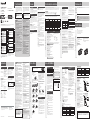 1
1
-
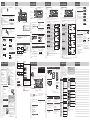 2
2
Panasonic CQ-RX320L Operating instructions
- Category
- Car media receivers
- Type
- Operating instructions
- This manual is also suitable for
Ask a question and I''ll find the answer in the document
Finding information in a document is now easier with AI
Related papers
-
Panasonic CQ-RX100L Installation Instructions Manual
-
Panasonic CQ-C3401 User manual
-
Panasonic CQ-C700U User manual
-
Panasonic CQ-5250U User manual
-
Panasonic CQ-C7205U Operating Instructions Manual
-
Panasonic CNP2000UC - XM Direct 2 Main User manual
-
Panasonic CQ-5251JU User manual
-
Panasonic CQRX400N User manual
-
Panasonic MP3 Player CQ-CP134U User manual
-
Panasonic MP3 Player CQ-C1305L User manual