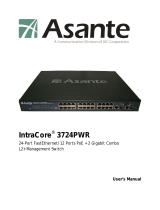12
Feature List
24*10/100Mbps auto-negotiation RJ45 port with PoE function
Support 4096 k MAC address table, self-learning, table aging every 300 ms
Support two queue for QoS (1:2, 1:4, 1:8 or 1:16)
Support Port-base, 802.1 p and port-based TOS priority
store-and-forward architecture and forwarding and filtering at non-blocking full wire speed.
Support 256 bytes packet buffer
Support 802.3x flow control for full-duplex mode
Support back-pressure flow control for half-duplex mode
Support packet length up to 1536 bytes
Port-based VLAN
support auto MDI/MDIX
Support port-setting for speed and flow control
Support web-based configuration
Support PoE power max 15W for each PoE port, max 320W for the system
Compliant with 802.3af
Support PoE powered device automatically detection function
Specifications
General
Standards IEEE 802.3 10BASE-T Ethernet, IEEE 802.3u 100BASE-TX Fast Ethernet, IEEE
802.3x Full Duplex Flow Control, IEEE 802.3af compliant
Protocol CSMA/CD
Data Transfer Rate Ethernet: 10Mbps (half-duplex), 20Mbps (full-duplex), Fast Ethernet: 100Mbps
(half-duplex), 200Mbps (full-duplex)
Topology Star
Network Cables Cat. 5/5e
Number of Ports 24 x 10/100M PoE Ethernet ports
Power over Ethernet
Standard IEEE 802.3af
Power current Up to 15W per port
PD Classification Auto PD classification identify
PoE pin assignment Power(+) pin 4 & pin 5 in RJ45, Power(-) pin 7 & pin 8 in RJ-45
Physical and Environmental
AC inputs 90-250V AC, 50-60 Hz
Power Consumption Max. 22W (without PoE function), Max. 320 W (with PoE function)
Temperature Operating 0° ~ 40° C (32° ~ 104° F)
Humidity Operating 8% ~ 90% (non-condensing)
Dimensions 65x270x440 mm (W x H x D)
Weight 5.3 kg
Safety FCC Part 15 Class A, CE EN550228 EN55024, LVD EN60950