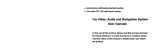Page is loading ...

USER MANUALUSER MANUAL

Table of Contents
Product Description
Product features
Main function
Product application
Main specifications
Notice before Operation
Safety Precautions
Precautions for disc application
Machine maintenance
Basic Operation
Schematic diagram of remote controller
Functional description of remote controller
Description of functions at the front panel
OSD Operation
Main Menu
DVD function
USB function
Radio function
Bluetooth function
Troubleshooting
01
01
01
01
01
02
02
03
03
04
04
05
06
13
Description of Ports
12
IPOD function
14
Phone book OSD
AUX function
System Setup
Navigation path setup
09
Display Setup
27
21
19
18
18
16
15
10
09
07
20
Sound Setup

1
Thank you for using our product, and hopefully you can understand the product operation
method conveniently and easily through the manual. Please read the manual carefully before
use so as to operate the product safely and enjoy better amusement.
The product adopts high resolution TFT touch LCD, can play majority of discs currently
available in the market, provides functions such as navigation (optional), radio, analog TV,
Bluetooth and visible reversing radar, and high fidelity power output, etc., extensively
used in various cars, special purpose vehicles and buses, etc. with -DIN dimensions.
1. 7 -inch 16: 9 TFT high resolution LCD screen.
2. Built-in radio, DVD player, etc..
3. Compatible with DVD/VCD/CD/WMA/JPEG, etc..
4. High sensibility FM/AM reception, can save 30 stations.
5. 3D graphic touch interface, all the functions can be realized through touch operation.
6. Built-in GPS intelligence navigation system (optional).
7. Built-in Bluetooth function, with handwritten + touch input functions.
8. Optional ipod control, can be operated by touch screen.
9. Connectable with parking sensor.
10.
11. Auxiliary input function, optional external audio/video input.
12. With USB interface, supporting audio play and picture browse.
13. Auto identification of NTSC/PAL system.
14. 4×45 W high fidelity and high power output.
15.
16. Real time clock display function.
Power voltage: 9.5-16V
Max. current: 15A
Product Description
Thank you for your using our product!Thank you for your using our product!
Main FunctionsMain Functions
Product ApplicationProduct Application
Main SpecificationsMain Specifications
Two-way video output, Four-way audio output.
Digital TV Function(Optional)
17. 3G connection ready(visit www.echown.com for more details)
1
/6.2

-
2
Please read all instructions in detail before installation, and it is recommended that the
machine be installed by automobile sound profession sales agent.
Notice before Operation
Safety PrecautionsSafety Precautions
The machine is applicable to car 12 V power supply system
(requiring grounded wire). Please don't install the machine directly
on the truck or bus with 24 V power. Otherwise, it may damage the
machine.
Please use licensed discs, don't use inferior discs or nonstandard
discs, otherwise it may cause machine failure or affect service
life.
Never replace the fuse for power supply without instructions
from professional personnel, using an improper fuse may cause
machine damage and cause fire.
In order not to breach the traffic regulations, the driver should not
watch the program and operate the machine while driving to
prevent unnecessary traffic accident.
For safety and to ensure product normal application, please invite
professional personnel from the sales dealer of the product to install.
Never disassemble or repair the machine by yourself to prevent machine
damage and accident. For detail, please consult with the local distributor
of professional automobile sound system.
Please don't place the product in a damp environment and in
water to prevent electric shock, unnecessary damage and fire due
to short circuit.
The mechanic driving part of the product display screen adopts
full-automatic precise driver assembly. Never push, pull and
rotate the machine with strong force by hand and never bump the
TFT display to prevent product damage.
For a safety drive, please keep the volume as low as possible for
the purpose of the noting traffic and road surface condition.
Never insert foreign article into the disc loading mechanism.
The product is a laser product; therefore, please don't aim the laser beam to the eyes
directly.
Note: To prevent short circuit, please remember turning off the automobile and
disconnecting ACC and B+ before installation.

Notice before Operation
3
The machine supports 12 cm disc only, never insert 8 cm disc into the machine. Don't use
adaptable accessory when inserting 12 cm disc, otherwise, the disc may not be removed
from the machine.
Don't expose the disc under direct sunlight. It must be put in the box. Otherwise, the disc
may deform and can't be used normally.
Don't use cracked or deformed disc. Otherwise, it may lead to a failure.
Please don't use disc with adhesive such as prismatic glass membrane and rental
identification, etc. If such disc is played in the player, it may be hard to take out, and it may
lead to a failure.
Don't use an irregular disc. Otherwise, it may cause machine damage.
Please not use a disc with transparent or translucent data surface since it can't be inserted
into, taken out or played normally.
While using a new disc, there may exist bur at the inner and outer edges of the disc. If so, use
a ball-point pen, etc. to clear it away. Otherwise, the bur may adhere to the disc's playing
surface, resulting in jitter.
Don't touch a disc's playing surface (sending out colorful iridescence). Otherwise,
fingerprint may be left on the disc surface, resulting in jitter phenomena.
If a disc with dirt is played, it may result in the disc score or jitter. If a disc is dirty, it may be
cleaned with disc cleaning agent sold on the market, and it can be wiped out lightly from the
inner disc outward.
Precautions of Disc ApplicationPrecautions of Disc Application
Bur
Bur
Use soft cloth to clean dirt (silicone resin cloth, etc.). When it is very dirty, it is required to
use a piece of cloth soaked with diluted kitchen cleaning agent and wipe it after wringing the
cloth dry. Then wipe it with a piece of dry cloth. The LCD screen is easy scoring, so, please
wipe it carefully. While adopting the chemical dish cloth, please wipe it as per the Operation
Manual.
Don't use volatile agent such as benzene or sparse agent, etc. Otherwise, it may be
deteriorated or the lacquer on it may shed off.
Machine MaintenanceMachine Maintenance

Basic Operation
Schematic diagram of remote controllerSchematic diagram of remote controller
4

1. : Power key.
2. MOD: switch mode.
3. : DVD load in and out.
4. : Mute ON/OFF.
5. AMS: browse function at radio mode, auto search at TV mode.
6. PU/LOC: Set up local/remote search under radio mode.
7. ST: Set up stereo/mono under radio mode.
8. BAND: Band FM1/FM2/FM3/AM1/AM2; AUTO/NTSC/PAL system switch at DVD;
System switch at TV.
9. VOL-: Decrease volume.
10. L/R: switch track when playing VCD at DVD mode, language selection when playing DVD.
11. VOL+: Increase volume.
12. PBC: PBC function under DVD mode.
13. RPT: Set up repeat play function under DVD mode.
14. PD/RDM: Set up random play function under DVD mode (requiring disc support).
15. SCAN: browse at CD/VCD mode.
16. PROG: Programming play function under DVD mode.
17. Numeric key: 0~9
18. If the digital input exceeds 10 under DVD mode, it is required to press respectively two
numeric keys, e.g.: 1 and 2, meaning 12.
19. DEL: Clear function under Bluetooth mode.
20. : Stop play function under DVD mode.
21. : Play/Pause switch function under DVD mode.
22. GOTO: Selecting function under DVD mode.
23. SUB-T: Subtitle function (requiring disc support) under DVD mode.
24. MENU: Enter/Exit menu setup under DVD mode.
25. , , , : Menu operation direction key.
26. ENTER: Menu operation confirmation key.
27. EXIT: Exit the current status, and enter the main menu.
28. OSD: Display OSD information under DVD mode.
29. ZOOM: DVD image zoom.
30. ANGLE: Angle switch function under DVD mode (requiring disc support).
31. SLOW: Slow play function under DVD mode.
32. TITLE: Display title menu under DVD mode.
33. : Screen UP/DOWN, used to adjust the view angle.
34. : Long press for manual station search function under radio mode. Short press for auto
search function; Previous/Next chapter when playing DVD.
:9
Basic Operation
Functional description of remote controllerFunctional description of remote controller
5

Basic Operation
Description of Ports
Description of function, color and location of leading line :
6

1, DISK Input.
3, RADIO: Radio mode.
2, BAND: radio-band conversion.
4, Radio station select.
5, SRC: different functions for switch mode.
6, NAVI: GPS menu.
8, Reset button.
9, SD card slot: The upper for GPS, the lower for multimedia
10, Disk access keys.
11, Mute: mute button.
12, play/pause
13, Rearward button.
14, Forward button.
15, TEL: Bluetooth receive.
16, DVD: DVD mode.
17, Pick up.
18, Hang up.
19, Pick up; Rotating in media mode for previous/next
Basic Operation
Description of functions at the front panelDescription of functions at the front panel
7, Power switch/Volume: Press it by 3s to power off. Press it one time for switching from
Btightness,Contrast, Color, BASS,TREBLE,MIDDLE adjustment . Rotating for volume
increasing/decreasing. Press it one time for power on
7
DVN-E39

Basic Operation
Description of functions at the front panelDescription of functions at the front panel
DVN-E46
1,DISK Input.
2,Play/pause.
3,BAND:radio-band conversion.
4,MUTE:Mute button.
5,MODE:different functions for the switch mode.
7,MIC:this for bluetooth audio input hole.
8,SD card slot for GPS/music/picture...media.
12,GPS menu.
14,IR:Remote window.
15,USB interface.
6,Power switch/Volume: Press it by 3s to power off. Press it one time for switching from
Btightness,Contrast, Color, BASS,TREBLE,MIDDLE adjustment . Rotating for volume
11,Rearward button.
10,Forward button.
8
9,Disc access keys.
13,Bluetooth receive/Manual tuning,When the radio frequency tuning,DVD for fast
forward/slow motion.

OSD Operation
Function Operation:
The car multimedia play system provides DVD play, radio, USB, built-in Bluetooth, built-in
navigation (optional), AUX input, IPOD connection, rear view lens and OFF screen mode,
can realize the relative function operation.
Main MenuMain Menu
1.DVD touch key (without DISC, no DVD status)
Touch lightly the key to enter DVD status. (For relevant operation, refer to DVD operation interface)
2.TV touch key
Touch lightly the key to enter TV status. (For relevant operation, refer to TV operation interface)
3.IPOD touch key (without IPOD, no IPOD status)
Touch lightly the key to enter IPOD status. (For relevant operation, refer to IPOD operation interface)
4.RADIO touch key
Touch lightly the key to enter radio status. (For relevant operation, refer to radio operation interface)
5.CAMERA touch key
Touch lightly the key to enter camera status. (For relevant operation, refer to camera operation interface)
6.USB touch key (without USB, no USB status)
Touch lightly the key to enter USB status. (For relevant operation, refer to USB operation interface)
7.SD touch key
Touch lightly the key to enter SD card status. (For relevant operation, refer to SD operation interface)
8. NAVI touch key
Touch lightly the key to enter NAVI card status. (For relevant operation, refer to NAVI operation interface)
9.Bluetooth touch key (optional)
Touch lightly the key to enter Bluetooth (BT) status. (For relevant operation, refer to Bluetooth (BT)
operation interface)
10.AUX touch key
Touch lightly the key to enter AUX status. (For relevant operation, refer to AUX operation interface)
11.SETTING touch key
12. RETURNING touch key
Touch lightly the key to enter previous page.
Touch lightly the key to enter parameter setup. (For relevant operation, refer to parameter setup of
operation interface)
1
S
9

DVD function DVD function
DVD play
Warning: Please use standard licensed disc, keep the disc clean, and develop a good usage habit
to guarantee the normal service life of the system.
DVD disc play
Load the disc slightly onto the disc entry port, the disc will be attracted into the machine
automatically, and the system will read the disc automatically. In the disc play process,
clicks the touch screen "EXIT"to return to the main interface of system.
1 2 3 4 5 6 7
8 9 10 11 12 13 7
14 15 16 17 18 19 7
OSD Operation
10

OSD Operation
9.RDM Key
Touch lightly the key to switch ON/OFF random play
10.L/R Key
Touch lightly the key to choose Left or Right channel
11.EQ Key
Touch lightly the key to setup the EQ.
12.OSD key
Touch lightly the key to display screen information.
5.Stop Key
Touch lightly the key to stop play.
6.Exit Key
Touch lightly the key to exit.
7.More Key
Touch lightly the key to display conceal menu.
8.RPT Key
Touch lightly the key to select among repeat chapter, repeat title, repeat play, and repeat
close modes.
14.MENU Key
Touch lightly the key for menu play
15.UP Key
Touch lightly the key for UP selection of menu, after selecting the menu, touch lightly "OK"
13.SUB_T Key
Touch lightly the key to convert subtitles in different languages (CD-ROM titles such as no
more information will be invalid clicks)
16.DOWN key
17.RIGHT key
Touch lightly the key for the next menu, after selecting the menu, touch lightly "OK" key
Touch lightly the key for DOWN selection of menu, after selecting the menu, touch lightly
"OK"key to run the operation selected.
key to run the operation selected.
1.Mute Key
Touch lightly the key to stop the voice.
2.Previous track Key
Touch lightly the key for previous track
3.Next track Key
Touch lightly the key for next track
4.Play/Pause Key
Touch lightly the key, the DVD will switch between play and pause position.
11

OSD Operation
1.touch key lightly to listen to the musics.
2.touch key lightly to watch the pictures.
3.touch key lightly to watch the movies.
4.touch or key lightly to turn to last page or next page
5.touch or key lightly to choose last song or next song.
USB Function USB Function
18. LEFT key
19.OK Key
Press the key lightly to confirm after selecting the menu.
Touch lightly the key for the previous menu, after selecting the menu, touch lightly "OK" key
to run the operation selected
to run the operation selected
Interface keys:
USB/SD OSD:
12

Radio function (system default being radio interface)Radio function (system default being radio interface)
OSD Operation
1. BAND touch key
Touch lightly the key to switch among FM1,FM2,FM2,AM1 and AM2
2.APS touch key
3.DOWN( < ) touch key
Long touch the key to search downward automatically
Short touch the key to search manually downward in single step for station
4.UP( > ) touch key
Long touch the key to search upward automatically
Short touch the key to search manually upward in single step for station
5.AF touch key
Touch lightly the key for alternative frequency
6.TA touch key
Touch lightly the key to exit traffic announcement and traffic information program, and with the
help of AF key, to supply auto station search
7.PTY touch key
Touch lightly the key for program type
8.Return to the main interface touch key
Touch the key to return to main interface
9.MUTE touch key
Touch lightly the key to switch ON/OFF volume
Long touch the key (>2s), it will scan the whole frequency bands, and will save the stations
searched to M1-M6. Short touch the key (\<1s) to browse play the station saved, and each station
will pre-play 5 seconds.
NOTE : Save radio station name instead of frequency
When station name appear on the screen, long press the corresponding
frequency to save the radio station name instead of radio frequency.
13

OSD Operation
Bluetooth OSD
ÿÿÿÿÿÿÿÿÿ ÿÿÿÿÿÿÿÿÿ
ÿÿÿÿÿÿ ÿÿÿÿÿÿ ÿÿÿÿÿÿÿÿ ÿÿÿÿÿÿÿÿÿ ÿÿÿÿÿ ÿÿÿÿ ÿÿÿÿÿÿÿÿÿÿÿÿÿÿ ÿÿÿÿÿÿÿÿÿÿÿÿ ÿÿÿ ÿÿÿÿÿ ÿÿÿÿ ÿÿÿÿÿÿÿÿÿÿÿ ÿÿ ÿÿÿÿ ÿÿÿÿÿÿÿÿ ÿÿÿÿÿ ÿÿÿ ÿÿÿÿÿÿÿÿÿ ÿÿÿÿÿÿÿÿÿ ÿÿ ÿÿÿ ÿÿÿÿÿÿ ÿÿÿÿÿÿÿÿÿÿÿÿÿÿ ÿÿÿÿÿÿÿÿÿÿ ÿÿ ÿÿÿÿÿÿÿ ÿÿÿ ÿÿ ÿÿÿ ÿÿÿÿÿ ÿÿÿ ÿÿÿÿÿÿÿÿÿ ÿÿÿÿ ÿÿ ÿÿÿÿÿÿÿ ÿÿÿ ÿÿÿÿÿÿÿÿÿÿ ÿÿÿÿ ÿÿ ÿÿÿ ÿÿÿÿÿÿÿ ÿÿÿ ÿÿÿÿÿÿÿÿÿ ÿÿ ÿÿ ÿÿÿÿÿÿÿÿ
ÿÿÿÿÿÿÿÿÿÿÿÿ ÿÿ ÿÿÿÿÿÿÿÿÿ ÿÿÿÿÿÿÿÿ
ÿÿÿÿÿ ÿÿÿÿÿÿÿ ÿÿÿÿÿÿÿÿÿ ÿÿÿÿÿÿ ÿÿ ÿÿÿÿ ÿÿÿÿ ÿÿ ÿÿÿÿÿ ÿÿÿÿÿÿÿÿÿ ÿÿÿÿÿÿÿÿÿÿ ÿÿÿ ÿÿÿÿÿÿ ÿÿ ÿÿÿ ÿÿÿÿÿÿÿÿÿ ÿÿÿÿÿÿÿÿ ÿÿ ÿÿÿÿ ÿÿÿÿÿÿÿÿ ÿÿÿÿÿ ÿÿ ÿÿÿ ÿÿÿÿÿÿÿÿÿ
ÿÿÿÿÿÿÿÿÿÿÿÿÿÿÿÿ ÿÿ ÿÿÿÿÿÿÿÿÿ ÿÿÿ ÿÿÿÿÿÿÿÿÿ ÿÿÿÿÿÿÿÿ ÿÿ ÿÿÿ ÿÿÿÿÿÿÿÿ ÿÿÿÿÿÿ ÿÿÿÿÿ ÿÿÿ ÿÿÿÿÿÿ ÿÿÿÿÿ ÿÿÿ ÿÿÿÿÿÿÿÿ ÿÿÿÿÿÿ ÿÿÿÿÿ ÿÿÿÿ ÿÿ ÿ ÿÿÿÿÿÿ ÿÿ ÿÿÿ ÿÿÿÿÿÿÿÿ ÿÿÿÿÿ ÿÿÿÿÿÿÿÿ ÿÿÿÿÿÿÿ ÿÿÿ ÿÿÿÿÿÿÿÿ ÿÿÿÿÿ ÿÿÿÿÿÿÿ ÿÿÿÿÿ ÿÿÿ ÿÿÿÿÿ ÿÿÿÿÿÿÿÿ ÿÿÿÿÿÿ ÿÿ ÿÿÿÿÿÿÿ ÿÿ ÿÿÿÿÿÿÿÿ ÿÿÿÿÿ ÿÿÿ ÿÿÿÿÿÿ ÿÿÿ ÿÿÿÿÿÿÿÿ ÿÿÿÿÿ ÿÿÿ ÿÿÿÿÿÿÿÿÿÿ ÿÿÿ ÿÿÿÿÿÿ ÿÿÿÿ ÿÿÿÿÿÿÿ ÿÿÿÿÿÿÿÿ ÿÿÿÿ ÿÿÿÿÿÿÿÿÿÿ ÿÿÿÿÿÿ ÿÿÿÿÿ ÿÿÿÿÿ ÿÿÿ ÿÿÿÿ ÿÿ ÿÿÿÿÿÿÿÿÿÿÿ
ÿÿÿÿÿÿÿ ÿ ÿÿÿÿ
ÿÿÿÿÿ ÿÿÿ ÿÿÿÿÿÿÿÿÿ ÿÿÿÿÿ ÿÿÿ ÿÿÿ ÿÿÿ ÿÿÿÿÿ ÿÿÿÿÿÿÿÿÿ ÿÿÿÿÿÿ ÿÿÿÿÿÿÿ ÿÿÿ ÿÿÿÿÿÿÿ ÿÿÿ ÿÿ ÿÿÿ ÿÿÿÿÿÿÿ ÿÿÿ ÿÿÿ ÿÿÿÿ ÿÿÿÿ ÿÿÿ ÿÿÿÿÿÿ ÿÿÿÿÿÿÿÿ ÿÿÿÿÿÿÿ ÿÿÿ ÿÿÿÿÿÿÿÿ ÿÿÿÿÿÿ ÿÿÿÿÿ ÿÿÿÿÿÿÿÿ ÿÿÿ ÿÿÿÿ ÿÿ ÿÿÿÿ ÿÿÿ ÿÿÿÿÿÿ ÿÿÿÿ ÿÿÿÿÿÿÿ ÿÿÿ ÿÿÿÿÿ ÿÿÿÿ ÿÿÿÿÿÿÿÿ ÿÿÿÿÿ ÿÿ ÿÿÿÿÿÿÿÿ ÿÿÿÿÿÿÿ ÿÿÿÿÿÿÿ ÿÿÿ ÿÿÿ ÿÿÿÿ ÿÿÿÿ ÿÿÿ ÿÿÿÿ ÿÿÿÿ ÿÿÿ ÿÿÿ ÿÿÿÿÿ ÿÿÿÿÿÿÿ ÿÿÿÿÿ ÿÿÿÿÿÿÿ ÿÿÿ ÿÿÿÿÿÿÿ ÿÿ ÿÿÿ ÿÿÿÿÿÿÿÿÿÿÿ ÿÿÿÿÿ ÿÿÿ
A.The system provides Bluetooth hands free communications function(for the first time connection) if your
cellular phone has Bluetooth function. It can create point-to-point connection of system, and it can carry out
functions such as calling and answering, etc. on the screen. The operation is as follows:
B.
1.Switch on Bluetooth function
Touch lightly Bluetooth module of main menu to enter Bluetooth interface, and switch on the Bluetooth function
of your cellular phone in the meantime.
2.Pairing
Switch on searching new equipment function of the cellular phone. After the system links the cellular phone.
There will be a prompt in the cellular phone “CONNECT EQUIP?” The cellular phone selects “YES” and enter
password “0000” to confirm he binding. After the system and cellular phone are connected, the screen will display
“CONNECT OK”. Otherwise, please retry until the link is successful.
3.Make a call
Enter the Bluetooth mode, and you can enter telephone number through the numeric key of the screen. You can
also dial the number directly through the cellular phone. After pressing the pick up key, the system will convert
Bluetooth function:
14

OSD Operation
This function can record the numbers you called, received call and missed call.
Interface keys:
1.touch “CALLING” key lightly to check the calling numbers.
2.touch “RECIEVEING” key lightly to check the received call.
3.touch “QUESTION” key lightly to check the missed call.
4. touch “RETURN” key lightly to return the main menu.
5. touch ”UP” key lightly to return the last catalogue.
4.Answer a call
When there is an incoming call, the system will switch to the Bluetooth hands free function automatically under
any mode, and convert the play voice mute of original mode to incoming ring and press the key to select answer
or reject.
the voice from cellular phone to car-bone speaker system, and you will hear the dial tone and the other party’s voice
through the speaker in the automobile.
After the connection is completed, press the red hang pick up key or hang up through the cellular phone directly.
Phone book OSD:
15

OSD Operation
Press the IPOD button on the main menu to enter the iPod model (please make sure the iPod is
connected correctly)
A region
Touch lightly the A region to enter to the button menu.
1. MUTE touch key
Touch lightly the key to switch ON/OFF the volume
2. PREVIOUS/FRW touch key
Short touch the key or previous track, and long touch the key for fast rewind.
3. NEXT/FFW touch key
Short touch the key for next track, and long touch the key for fast forward
4. PLAY/PAUSE touch key
Touch lightly the key for play and pause function.
Ipod operation instruction
16

OSD Operation
8. RPT touch key
Touch lightly the key to start repeat play, the screen displays“RPT” in the meantime; Press the
key again for normal mode.
9. RDM touch key
Touch lightly the key to start random play; Press the key again for normal mode.
10.L/R touch key
Touch lightly the key to choose audio at iPod mode.
11.EQ setup button
Pop/Rock/Class/Jazz/Off.
12. OSD
Touch lightly the key to show the playing information at iPod mode.
13.SUB_T Key
Touch lightly the key to convert subtitles in different languages (CD-ROM titles such as no
more information will be invalid clicks)
14.MENU Key
Touch lightly the key for menu play
15.UP Key
Touch lightly the key for UP selection of menu, after selecting the menu, touch lightly “OK”
key to run the operation selected.
16.DOWN key
Touch lightly the key for DOWN selection of menu, after selecting the menu, touch lightly “OK”
key to run the operation selected.
17.RIGHT key
Touch lightly the key for the next menu, after selecting the menu, touch lightly “OK” key to run
the operation selected.
18.LEFT key
Touch lightly the key for the previous menu, after selecting the menu, touch lightly “OK” key to
run the operation selected
19.OK Key
Press the key lightly to confirm after selecting the menu.
5. STOP
Touch lightly the key for stop playing iPod.
6. EXIT
Touch this key to exit the interface.
7. NEXT SEGMENT
Press this key to play the next track or segment
17

MUTE SYS EQ EXIT
TA CLOK
23 4 5 6
AV interface operation:
1. MUTE touch key
Touch lightly the key to switch ON/OFF the volume.
2. TA touch key
Touch lightly the key to exit the traffic announcement and traffic information program.
3. CLOK touch key
Touch lightly the key to switch ON/OFF time display.
4. SEL touch key
Touch lightly the key to select the following systems:
5. EQ touch key
Touch lightly the key to select sound effect as follows:
6. EXIT touch key
Touch lightly the key to return to main menu.
AUTO NTSC PAL
FLAT POP ROCK CLAS
AUX function AUX function
OSD Operation
System Setup
18
/