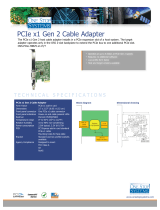Page is loading ...

Cubix Corporation 2800 Lockheed Way Carson City, NV 89706-0713 ● Page 1
Sales 800.829.0550 http://www.cubix.com sales@cubix.com xprm8g3-825urp24-20181001
Xpander Rackmount 8
5URP24 User Guide
Front and Rear View
Overview
Xpander Rack Mount 8 5URP24 (XPRM8G3-5URP24) with Redundant Power (RP) supplies
and support for 24 x hot-plug drives is a rack mount PCI Express (PCIe) expansion enclosure
that enables connection of 8 double-wide PCIe Gen 3 x16 graphics or other controllers with
rear- or top-connected auxiliary power cables to one or two host computers. XPRM8G3-
5URP24 supports graphical processing units (GPUs) with active cooling and rear- or top-
connected auxiliary power cables. The host computer must have one or two PCIe x16 slot
(preferably PCIe Gen 3.0) available for the host interface controllers (HICs). Cubix designed
XPRM8G3-5URP24 to work with Host Engine 5URP24 (HE5URP24) as a system.
XPRM8G3-5URP24 provides two Main Interface Boards (MIBs) connected to two HICs in one
host computer or connected to one HIC in each of two host computers with a PCIe x16 cable.
Each MIB features four PCIe x16 slots to support a total of eight double-wide GPUs such as
NVIDIA Quadro or GeForce GTX Series as well as AMD Firepro W9100. Contact Cubix
Customer Service (customerservice@cubix.com) if you have questions.
XPRM8G3-5URP24 provides two sets of four PCIe x16 (for a total of eight) slots for GPUs for
use with high-performance computing (HPC) and other Compute Unified Device Architecture-
(CUDA-) or OpenCL / OpenGL-enabled applications. Rack Mount 8 also supports other PCIe
adapters with multiple Input / Output (IO) ports such as network adapters, RAID controllers,
USB 3.0 or high-definition (HD) audio.
To support the 24 x hot-plug Serial-Attached SCSI (SAS with 12Gbits / second or 12Gbps
transfer rate) 2.5” SSDs or 3.5” hard-disk drives (HDDs) requires 1 x 24-port or 2 x 12-port SAS
(12Gbps) RAID controller(s) in one or two of the 8 x slots. Supporting the 24 x SAS drives
means Xpander will support only 6 – 7 x GPUs. Each RAID controller port connects to a 4-port
SAS backplane with a 1.0meter SFF-8643 mini-SAS to SFF-8643 mini-SAS HD cable, and in
turn, each 4-port SAS backplane connects to 4 x SAS HDDs for a total of 24 x HDDs in each
XPRM8G3-5URP24 chassis. When combined with the 24 x HDDs in HE5URP24, the two
chassis form a system with 48 x SAS HDDs. The total storage capacity is 48TBytes to
672TBytes, or 0.672PBytes, of direct-attached storage.
Each HE5URP24 and XPRM8G3-5URP24 also features a power supply with 3 + 1 hot-plug,
redundant power modules and 4 x hot-plug cooling fans. Each is also rack-mountable with a
tool-less access top cover.

Cubix Corporation 2800 Lockheed Way Carson City, NV 89706-0713 ● Page 2
Sales 800.829.0550 http://www.cubix.com sales@cubix.com xprm8g3-825urp24-20181001
Xpander Rack Mount 8 5U RPS Technical Specifications
Expansion slots
PCI Express Generation 3.0 x16
Number of slots (std)
4 slots in each of 2 x MIBs for a total of 8 slots
Form factor support
8 full-height, full-length, double-wide controllers or adapters in 2 x MIBs
Connecting cables
2 x external PCI Express cables
Connector type
x16, 136-pin
Length, total
2.00meters (78.7inches or 6.6feet)
Length, external
MIB 1: 1.4m (54.5 inches or 4.5feet
MIB 2: 1.4m (53.5inches or 4.6feet)
Connector duty cycle
250 mating cycles maximum per connector
PCIe x16 HICs (2)
Install each HIC in a PCIe x16 slot of the host computer
PCIe Gen 3 slot in host
Provides a theoretical 128.0Gbps data transfer rate
Front panel LCD
Main menu = left button
Sub-menu = right button (See detail on page 10.)
Cubix Corporation
MIB assembly and revision; management firmware revision
Power supply status
Redundant power
Temperature status
3 sensor readouts in degrees Centigrade (C) per MIB
Front sensor location
1 per MIB near cooling fans
Rear sensor location
2 per MIB near input / output (I/O) exhaust panel
Fan status
Fan status, voltage percent (%) speed
PCIe link status
x16 cable connected; 8.0Gbps, 5.0Gbps or 2.5Gbps x16 link speed
x16 cable
Connected or not connected status
Slot 1 - 8 x16 transfer
rate, theoretical
PCIe Gen 3.0Gbps x16 = 128.0Gbps
LCD panel backlight
Toggle on / off using right button
Storage devices
Serial-Attached SCSI (SAS), direct-attached with 24-port RAID controller
SSD Maximum Devices
24
Drive Format
2.5-inch (63.5mm) SSD
3.5-inch (88.5mm) SSD
Transfer Rate / Connection
12.0Gbit/second (12Gbps) / SAS / 1.0meter mini-SAS HD SFF-8643
Capacity, TB
14, 12, 10, 8, 6, 4, 2, 1, 0.5
Maximum 336TB with all drives operating
RAID configuration
0, 1, 5, 6 or 10 hardware with 24-port RAID controller
Rear panel
Power supply module input receptacles
Adapter ports
If available, on installed controllers or adapters
Receptacle 1-4
1 x AC receptacle for each power supply module
Cooling Fans
4
Maximum air flow each
178 cubic feet / minute (cfm)
Remove / Replace
Hot-plug
AC Power Supply
One single-phase, auto-ranging, 100-240VAC, 45-24Amps, 50/60Hz with
3 + 1 x 1,280Watt redundant modules; total output power is not to exceed
3,840Watts
Auxiliary power cables
8 x sets of 6-pin + 8-pin (6P + 8P)
Operating environment
0° to 30° Celsius (32° to 86° Fahrenheit) temperature
5% to 80% non-condensing humidity
Altitude
Maximum
Operating
10,000ft (3,05meters)
Storage
50,000ft (15,24meters)
Dimensions
8.75” H x 19.00” W x 28.00” D (22.22cm H x 48.26cm W x 71.12cm D)
Weight
56.00lbs (24.50kg)
Warranty / period
Parts & labor return to manufacturer / 2 year
Ext. warranty period
Optional 3 years

Cubix Corporation 2800 Lockheed Way Carson City, NV 89706-0713 ● Page 3
Sales 800.829.0550 http://www.cubix.com sales@cubix.com xprm8g3-825urp24-20181001
Included
XPRM8G3-5URP24 includes 4 x hot-plug cooling fans, a 3,840Watt power supply, with 3 + 1
hot-plug, redundant modules and 4 x power cords as well as two MIBs, two PCIe x16 HICs and
two external, 2meter PCIe x16 cables. It also includes 24 x hot-plug SAS (12Gbps transfer rate)
3.5” HDD or 2.5” SSD trays. It does not include installation media because Xpander installation
requires no driver or other software. The only drivers you install are for the devices you install in
Xpander.
Quick Start without Detail
Install a GPU in the host system and install the device driver. Once you have verified operation,
shut down, move the GPU to Xpander, install the HIC in the same slot within the host computer,
connect Xpander to the HIC using the cable provided and connect power to Xpander
Rackmount 8. Boot the host computer. If the host operating system (OS) is plug-n-play, the OS
detects the GPUs and loads device drivers.
Start-up / Installation / Test Procedure with Detail
Each Rack Mount 8 provides two MIBs with four slots for a total of eight PCIe x16 slots. The
MIB supports either one or two host computers.
During this procedure, place the Rack Mount 8 enclosure on a stable surface. Use a Philips #2
screwdriver for this procedure. Make sure all AC power to Xpander is disconnected. Do not
install graphics or other controllers until instructed to do so within this procedure.
1. Switch off AC power from the host computer. Leave the power cord to the host connected.
2. Install the standard x16 HIC in a PCIe x16 slot within the host computer. Preferably, the HIC
should be in a PCIe Gen 3.0 x16 slot.
3. Connect the external PCIe cable from its MIB
inside the Rack Mount 8 enclosure to the HIC
port. Make sure the connector snaps into
place within the HIC port as shown in the
illustration at the right. Cubix includes a low-
profile end bracket for the HIC, if required.
4. Remove the screws holding in place the
Rack Mount 8 top cover and remove the top
cover.
5. Connect a power cord to the receptacle in each of the four power supply modules at the
Rack Mount 8 enclosure rear.
6. Power on the host computer. Rack Mount 8 enclosure also powers on.

Cubix Corporation 2800 Lockheed Way Carson City, NV 89706-0713 ● Page 4
Sales 800.829.0550 http://www.cubix.com sales@cubix.com xprm8g3-825urp24-20181001
7. Confirm that the PEX1 -Cable Link LED lights green for the MIB inside
the Rack Mount 8 enclosure.
Xpander MIB is functioning properly
once the PEX1-Cable LED lights green.
Proceed to the next step to install
adapters.
8. Switch off AC power to the host computer. Leave the power cords and the external PCIe
cables to the host computer connected.
9. Disconnect AC power from Xpander MIB or main board in which you plan to install the
GPUs.
10. Remove the screws for holding down the PCIe card end brackets.
11. Install the graphics or other controller(s) in the Rack Mount 8 PCIe slot(s) and secure each
with the screws provided in the top of the I/O panel.

Cubix Corporation 2800 Lockheed Way Carson City, NV 89706-0713 ● Page 5
Sales 800.829.0550 http://www.cubix.com sales@cubix.com xprm8g3-825urp24-20181001
12. Connect PCIe auxiliary (aux) power cables.
The power supply with redundant modules
inside Rack Mount 8 enclosure provides eight
sets of aux power connectors including 6P +
8P (6-pin and 8-pin) connectors. See the
image at the right.
13. Make sure blank end brackets (L-brackets) are
installed for each slot without an accelerator.
14. Replace the ventilation panel and tighten the two screws holding it in place. See the image
on the previous page.
15. Connect GPU video port(s), if present, to monitors. This step is especially important for
Linux, because X Windows will crash if you have not connected video ports to monitors. If
you cannot connect monitors to installed GPU video ports, you can edit the Device section
of /etc/X11/xorg.conf to define which GPU X Windows should use as the primary display
device. For example:
Section "Device"
Identifier "Device0"
Driver "nvidia"
VendorName "NVIDIA Corporation"
BoardName "Quadro M6000"
BusID "PCI:8:0:0"
EndSection
To determine the BusID for the GPU you wish to use as the primary display, run the scanpci
tool discussed in Step 17.
16. Power up the computer(s) and the Rack Mount 8 to confirm that the appropriate slot link
LEDs are lit green, which confirms that you have installed a controller correctly in each slot.
Refer to the appropriate image above to identify slot LEDs.
17. Confirm that your operating system (OS) has detected the new controller(s). For instance, in
a PC running Microsoft® Windows®, check Windows Device Manager. Within Windows, you
can also run GPU-Z, a utility available for free download here. In a PC running Linux, run the
following:
root# > XFree86 –scanpci
Read more about scanpci here.
18. Connect power to Xpander and boot up the host computer.Install the appropriate graphics or
other controller driver(s) using the vendor’s procedure: e.g., NVIDIA Quadro / GeForce GTX
Series or AMD Firepro W9100.
19. Replace the Rack Mount 8 front top covers and replace the screws holding it in place.
Warning
Make sure that blank end brackets (L-brackets) are installed for each slot that has no
PCIe card. Blank end brackets are required to assure proper cooling of the GPUs.
Warning
Before installing or removing cards in the Xpander Rack Mount 8, remove AC power and
wait for the 5V Standby LED to power off.

Cubix Corporation 2800 Lockheed Way Carson City, NV 89706-0713 ● Page 6
Sales 800.829.0550 http://www.cubix.com sales@cubix.com xprm8g3-825urp24-20181001
Normal Power On/Off Procedure
1. With Rack Mount 8 connected to the host computer and running, shut down the host
computer normally.
2. With Rack Mount 8 connected to the host
computer and powered down, switch on the
connected host computer; both Xpander
and host will boot.
3. To run the host PC without Xpander
connected, power down the host, remove
power from Xpander and boot the host.
When you are ready to run Xpander again,
power down the host, connect power to
Xpander and boot the host.
Front Panel LCD
Rackmount 8 front panel LCD provides enclosure details and status. Beneath the LCD are three
buttons: left button scrolls through MIBs, middle button scrolls through the main-menu items and
right button scrolls through sub-menu items.
When you first connect power, Xpander comes up in standby mode. The LCD displays Cubix on
the top line and Corporation on the bottom line. This is the Start menu. Access all other main
menu items by pressing the left button for a MIB, the middle button for a menu selection and
then the right button for a sub-menu selection.
The upper right corner of the LCD shows a flashing asterisk *. This indicates that the on-board
Micro-Controller Unit (MCU) is running properly. If the asterisk is not flashing or the LCD is not
responding, reset the MCU by pressing and holding the left button for 3 seconds while Xpander
is running. A corresponding HB (for heartbeat) LED on the MIB also confirms that the MCU is
working.
When a fault occurs, the LCD will jump to that fault and the LCD backlight will flash on / off.
Press the left button to acknowledge the fault and the LCD will stop flashing and enable normal
operation. The LCD will continue to display the fault at the applicable sub-menu until you clear
the fault.
Menu 1: Start Menu
Menu 1 Sub-menu 1 Sub-menu 2 Sub-menu 3
Main menu 1: Cubix Corporation
Warning
Replace the cover as soon as possible to allow for proper cooling. Do not run Rack Mount 8
without the cover for more than a few minutes.
Cubix
Corporation
c
PCB Assembly
A09180 Rev 1A-0A
c
MCU Firmware
Rel 01 06-20-12
c
Serial Number
10200000
c

Cubix Corporation 2800 Lockheed Way Carson City, NV 89706-0713 ● Page 7
Sales 800.829.0550 http://www.cubix.com sales@cubix.com xprm8g3-825urp24-20181001
Sub-menu 1: PCB Assembly
• Board Number
• EEPROM Revision
• Board Revision
Sub-menu 2: MCU Firmware
• Release Number
• Release Date
Sub-menu 3: PCB Serial Number
Menu 2: Power Supply Status
Menu 2 Sub-menu 1 Sub-menu 2
Main Menu 2: Power Supply Status
Sub-Menu 1: Main Power Status:
• PWR Standby = Main power is off; system is in standby
• PWR ON-Good = Main power is on; +3.3V, +5V, +12, -12V are within spec.
• PWR ON-FAULT = Main power is on; +3.3V, +5V, +12V, or -12V is out of spec.
Sub-Menu 2: Optional redundant power supply (RPS) status
• RPS Standby = Main Power is off, System is in standby
• RPS ON-Good = Main Power is on, power supply/modules are working
• RPS ON-FAULT = Main Power is on, power supply/module has failed
Menu 3: Temperature Status
Menu 3 Sub-menu 1 Sub-menu 2
Menu 3: Temperature Status
Sub-Menu 1: Display the temperature of the 3 temperature sensors in degrees Celsius.
Note: If a temperature sensor fails, FLT (fault) appears under the failed sensor.
Sub-Menu 2: Bridge (left), Bridge (right) IC Temperature (Range: 20C-125C, ---C when power is off)
Menu 4: Fan Status
Menu Sub-menu Sub-menu Sub-menu Submenu
Menu 4: Fan Status
Sub-Menu 1-4: Indicates fan status for fans 1-4
Note: Fan speed is controlled by adjusting fan voltage based on sensed system temperature. Fan voltage
adjusts from 6V min (25deg C or lower) at 50% to 12V max (50deg C or higher) at 100%. Fan voltage is
the same for all fans.
➢ PWR OFF is 0V at 00%; system is in standby.
➢ Running aaV at pp%; fan is good; aa = fan voltage and pp = fan power percent (%).
➢ FAULT is 12V at 100%; fan fault: fan voltage is set to full on.
➢ NO FAN is aaV at pp%; Xpander can be configured with 1, 2 , 3, or 4 fans. No fan means fan is
not installed.
Power Supply
PWR ON-Good
c
Power Supply
RPS ON-Good
c
Power Supply
Status
c
Temperature
Status
c
Tmp1 Tmp2 Tmp3
24C 25C 26C
c
Fan
Status
c
Fan 1
Running 7V 70%
c
Fan 2
Running 7V 70%
c
Fan 3
Running 7V 70%
c
Fan 4
Running 7V 70%
c
IC Temperature
65C
c

Cubix Corporation 2800 Lockheed Way Carson City, NV 89706-0713 ● Page 8
Sales 800.829.0550 http://www.cubix.com sales@cubix.com xprm8g3-825urp24-20181001
Menu 5: PCIe Link Status
Menu Sub-menu Sub-menu Sub-menu
Menu 5: PCIe Link Status
Sub-Menu 1: Indicates x16 PCIe cable installation status
• Connected x16 cable is properly connected to the HIC
• NOT-Connected x16 cable is not properly connected to the HIC
Sub-Menu 2: x16 PCIe cable link speed and link width. Speed and width depend on the host capability.
• Speed: 8.0Gb/s, 5.0Gb/s or 2.5Gb/s
• Width: x1, x2, x4, x8, x16 and “NO Link” when the host did not successfully link or Xpander is
in standby power.
Sub-Menu 3-6: Link speed and link width for slots 1-4.
• Speed: 2.5Gb/s, 5.0Gb/s or 8.0Gb/s
• Slot 1-2 width: x1, x2, x4, x8, and “NO Link” when the slot is empty, unsuccessful link, or
Xpander is in standby power.
LCD Backlight Control
Press right switch to toggle the LCD backlight On/Off.
Fan Profile Settings
Use jumpers JP8 and JP2. Pin 1 is furthest from the board edge and pin 3 is closest to the
board edge.
Fan Profile
JP8 (PIC_RB0)
JP7 (PIC_RB1)
Performance Mode
1-2
1-2
Quiet Mode
1-2
2-3
High Performance Mode
2-3
1-2
GPU Mode
2-3
2-3
Fan Profile Guidelines. GPU Mode supports 4 x double-wide GPUs like NVIDIA Quadro or GTX
Series. High-Performance Mode supports 2 – 3 double-wide GPUs. and Performance Mode
Performance Mode supports 2 x double-wide GPUs. Quiet Mode supports 1 x double-wide GPU
or 4 x single-wide GPUs. See Technical Specifications on page 2.
Replace a Power Supply Module
All power supply modules show a steady green LED when operating normally. A module with a
red LED is either disconnected from power or has a fault. Check that the power cord is firmly
seated. If an LED remains red, replace the module.
Shipping Procedure
Before shipping Xpander, remove any installed graphics or other controller(s) using the
following procedure:
1. Switch off the host computer connected to Xpander.
2. Disconnect power from Xpander.
3. Disconnect Xpander from the HIC(s).
4. Remove the secure screws holding the Xpander in the cabinet.
5. Gently pull the Xpander toward you.
6. Lift Xpander down from the cabinet and set it on a stable surface.
PCIe Link
Status
c
PCIe X16 Cable
Connected
c
PCIe Cable
8.0Gb/s X16
c
PCIe Slot n
8.0Gb/s X16
c

Cubix Corporation 2800 Lockheed Way Carson City, NV 89706-0713 ● Page 9
Sales 800.829.0550 http://www.cubix.com sales@cubix.com xprm8g3-825urp24-20181001
7. Remove the screws holding Xpander top cover, remove it and set it aside.
8. Remove the graphics or other controllers and pack them in the original packaging.
9. Replace the hold-down brackets and tighten the captured screws.
10. Pack the graphics cards or other controllers within the boxes in which you received them.
11. Replace the Xpander Rackmount Elite front top cover, replace the screws and remove the
power cords.
12. Remove the two outer slide mounts by sliding each out until it stops. Press the catch to
release and remove the outer slide mount.
13. Remove the two slide mounts from the Xpander sides.
14. Store all the screws, nuts and G-nuts in the plastic bag included. Tape the bag to the rails
and wrap the rails together.
15. Remove the HIC(s) from the host computer.
16. Within the original packaging, pack the Xpander, the power cords, the HIC(s) and the boxed
graphics cards. Include a copy of these instructions.
Troubleshooting
Issue: Cable LED inside Xpander does not light green.
Resolution: Check the following:
• Confirm that the HIC is firmly seated in a PCIe slot within the host computer.
• Confirm that the cable connector is firmly seated HIC connector port.
Issue: Cable LED inside Xpander flashes green even though I have a PCIe x16 HIC
and cable.
Resolution: The internal Cable LED should light steady green. If the Cable LED flashes, it is
transferring data at a reduced bandwidth because you installed the PCIe x16 HIC
in a Gen 1 slot or a PCIe x8 (electrical) slot. If your HIC is PCIe x8, you installed
it in a Gen 1 slot. The HIC operates at full bandwidth when installed in a PCIe
Gen 2 slot.
Issue: Slot LED inside Xpander does not light green.
Resolution: Shut down the OS gracefully, power down Xpander and reseat the GPUs in each
PCIe slot. Make sure that you seat each GPU firmly in its slot and that you
connect all aux power connectors firmly.
Issue: Slot LED inside Xpander flashes green even though I installed a PCIe x16 Gen 3
GPU or card.
Resolution: Slot LEDs should light steady green. If they are flashing, it may be because the
GPUs in the slots do not have a processing load. Apply a processing load on the
GPUs. If the slot LEDs still flash green, check the vendor’s link for a driver
update.
Warning
Before lifting Xpander out of a cabinet, ask for assistance.
Warning
Remove GPUs or other adapters before shipping Xpander.

Cubix Corporation 2800 Lockheed Way Carson City, NV 89706-0713 ● Page 10
Sales 800.829.0550 http://www.cubix.com sales@cubix.com xprm8g3-825urp24-20181001
Issue: All Cable and Slot LEDs are lit green but your OS does not detect the GPUs.
Resolution: Shut down the OS gracefully, power down Xpander and reseat the GPUs in each
PCIe slot. Make sure that you seat each GPU firmly in its slot and that you
connect all aux power connectors firmly.
Issue: The front-panel LCD screen backlight is flashing on/off, which indicates a fault.
Resolution: Press the MIB button momentarily to identify the MIB with the fault. Acknowledge
the fault by pressing the Menu button, which will stop the LCD flashing and the
LCD will remain at the fault.
Issue: After acknowledging a fault, the front-panel LCD screen backlight continues
flashing on/off, which indicates two or more faults. If multiple faults have
occurred, when you acknowledge the first fault, the LCD will jump to the next
fault and the LCD backlight will once again flash on/off. This continues until you
clear all faults.
Resolution: Press the MIB button momentarily to identify the MIB with the fault. Acknowledge
the fault by pressing the Menu button, which will either stop the LCD flashing and
the LCD will remain at the fault, or the LCD will jump to the next fault and the
LCD backlight will once again flash on/off.
Issue: The front-panel LCD screen either does not respond or is blank even though
Xpander is operating.
Resolution: Press and hold the MIB Select button to reset the Micro-Controller Unit (MCU).
Issue: The front-panel LCD screen either does not respond or is blank for a particular
MIB even though Xpander and the MIB are both operating.
Resolution: Select the appropriate MIB using the MIB Select (left) button. Press and hold the
Menu (middle) button for 3 seconds to reset the Micro-Controller Unit (MCU). If
the Xpander is running, the Xpander fans will turn on full speed for 10 seconds
and then slow down to the operating speed set by the MIB local temperatures.
/