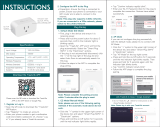Page is loading ...

Smart WiFi Plug Kit
PK4 User Manual
Read before installing or using this product. Keep this guide for future reference.

Xodo Smart
Download and Install the Xodo Smart APP
Download and install the APP. It can be also be found by searching "Xodo
The welcome screen will appear and then you will be asked to login or register
Connect

Adding Devices

connect to a WiFi network. If the proper network
Network” link to see a list of available networks.
Connect to a WiFi network

You can rename the smart device by clicking on the pencil icon. You can specify
Home Screen Updated(WP3)
show on the home screen along with all
other paired Xodo Smart Products. Now you
are all set.

2. Select the switch that needs to be set.
6. Select AM or PM on the right.
7. Click "Repeat" and choose the day of the
week.
Smart Socket Home Screen (WP3)
The home screen will show the live plug status.

” on the APP.
smartphone.
9. Remove device will remove the smart socket from the Xodo Smart app and
remove pairing. This is necessary if pairing with a new device.

Home Screen Updated (WP1)
it will show on the home screen along with all
other paired Xodo Smart Products. Now you
are all set.
Smart Plug Home Screen (WP1)
The home screen will show the live plug status.
the smart plug.

2. Select the switch that needs to be set.
2. Select the switch that needs to be set.
6. Select AM or PM on the right.
7. Click "Repeat" and choose the day of the
week.

” on the APP.
smartphone.
9. Remove device will remove the smart plug from the Xodo Smart app and
remove pairing. This is necessary if pairing with a new device.

Device Controls
My Home Page

Smart Features


automated scene in advance.
Smart Features - Scene

Link Xodo Smart account to Google Home Screen
6. The app will search for devices to connect.

8. A youtube video is available to help instruct how to use smart devices.
group.

Link Xodo Smart account to Alexa
Control your smart devices through Google Home
the Apple App Store.
6. Smart Life App will appear.

account belongs to. Then tap "Link Now" to link your Xodo Smart account. The
/