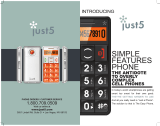Page is loading ...

Lindell Plugins - Lindell SBC
1
Lindell Plugins
LINDELL SBC
Stereo Buss Compressor

Lindell Plugins - Lindell SBC
2
Lindell SBC
Toolbar
License bar
Menu
Meters Mode

Lindell Plugins - Lindell SBC
3
Toolbar
A / B
Gives access to two different settings, for quick comparison.
The selected memory appears in blue. All the parameter
changes or preset loads affect only the selected memory.
Copy Button (>)
When clicked, the current memory is copied to the other
memory.
Menu
Common commands
«!Set in all instances!» copies the parameter value to all the
instances of the plugin in the session. This can also be
achieved by [shift] + clicking on a menu option.
«!Save as default!» sets the current parameter value as the
default one when the plugin opens. This can also be achieved
by [alt] + clicking a menu option.
About
Shows the plugin version and credits information.
Calibration
You can chose the calibration level here (the mapping
between the real digital dBFS level and the virtual dBu level in
the simulated circuits).
The calibration level is often expressed as XX dBFS = 0 VU (or
+4 dBu).
Oversampling
You can select the oversampling mode here. Higher
oversampling reduces aliasing problem but makes the
processing n-times more CPU intensive.
UI Zoom
The Lindell SBC UI size can be reduced using this menu
options from 80% to 150% of its normal size.
Note that the plugins size will never get larger than 80% of the
screen width/height, regardless of the UI Zoom setting. This
means that the higher values (80%, 90%, 100%) will result in
the same plugin size on a small notebook screen for instance.
Noise
The plugin adds a very low amount of noise that is usually
inaudible (the noise floor). It can be turned off here.
Lindell SBC Toolbar.

Lindell Plugins - Lindell SBC
4
Compressor
Thresh.
Compression threshold. The plugin starts compressing when the audio RMS level exceeds this value.
Attack
Time to compress after the signal level increased above the threshold.
Ratio
Compression ratio above the threshold [ 1.5:1, 2:1, 3:1, 4:1, 6:1, 10:1, Infinity:1].
Release
Time to recover from compression after the signal has dropped below the threshold.

Lindell Plugins - Lindell SBC
5
Link
Link
At 0%, each channel is compressed independently. At 100% each channel sees the same mixed side chain.
HP
A high pass filter in inserted in the link circuit. Only the fast compression changes are linked between channels.
LP
A low pass filter in inserted in the link circuit. Only the slow compression changes are linked between channels.
HP + LP
A band pass filter is inserted in the link circuit.

Lindell Plugins - Lindell SBC
6
Meters
Meters
The first meter shows the left channel level and the second one the right channel.
The top scale is for the IN or OUT VU level display, with 0 = 0 dB VU = +4 dBu. The bottom scale is for the GR (gain reduction)
setting, in dB.
IN
The meters show the input VU level, measured before compression.
GR
The meters show the amount of gain reduction that the compressor applies on each channel.
OUT
The meters show the output VU level, measured after compression.

Lindell Plugins - Lindell SBC
7
Additional Features
THD
Total harmonic distortion. Use it to adjust the amount of analog harmonic distortion, with 0dB being the normal emulated hardware
distortion level.
Nuke
NUKE is a creative overload function. Use this switch to create effect compression on drum room mics, heavy rock vocals and other
sources that you want to really squash.
SC HPF
Side chain high pass filter.
In the full anti-clockwise position, the filter is OFF.
Mix
Controls the amount of unprocessed (0%) and processed (100%) signals mixed together at the compressor output.

Lindell Plugins - Lindell SBC
8
Tone
Knee
Selects the knee shape of the compression curve.
Filter
Filters the compressor side chain signal to compress less the low frequencies and more the high frequencies. This helps to keep a
natural frequency response after compression.
Style
The compressor can measure the signal level at the input (Feed Forward mode) or the output (Feed Back mode).

Lindell Plugins - Lindell SBC
9
Output
Gain
Makeup gain when manual gain is active.
Compress
Enables or disables compression. When it’s off, the signal still goes through the analog circuit and transformer.
Bypass
Completely bypasses the compressor.
Manual
Manual gain. Disabled the automatic gain reduction compensation and enables to control manually the makeup gain with the gain
knob.

Lindell Plugins - Lindell SBC
10
Credits
Emmanuel Dubecq - LSR audio
Design
Programming
Graphics
Circuit modeling
Tobias Lindell - Lindell Audio
Design
Tests and tuning
Presets
/