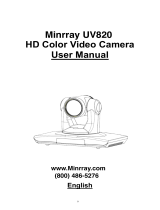Page is loading ...

CONTENT
1. Precaution..................................................................................................................................................... - 1 -
2. Application system diagram..........................................................................................................................- 2 -
3. Performance..................................................................................................................................................- 3 -
3.1Dome parameter..................................................................................................................................- 3 -
3.2Camera parameter...............................................................................................................................- 3 -
3.3 Performance&Features.......................................................................................................................- 4 -
4. Functions.......................................................................................................................................................- 5 -
4.1 Positions of control system.................................................................................................................- 5 -
4.2 Dimension........................................................................................................................................... - 6 -
4.3 Remote controller introduction..........................................................................................................- 7 -
5. Operation instruction....................................................................................................................................- 8 -
5.1 Camera ID select................................................................................................................................. - 8 -
5.2 Pan/Tilt control.................................................................................................................................- 8 -
5.2 Pan/Tilt control................................................................................................................................... - 8 -
5.3 Focus................................................................................................................................................... - 8 -
5.4 Preset setting.................................................................................................................................... - 10 -
6. System setting............................................................................................................................................. - 10 -
6. 1 System setting.................................................................................................................................. - 11 -
7. Camera setting............................................................................................................................................ - 12 -
7.1 Camera [EXPOSURE] setting............................................................................................................. - 12 -
7.2 Camera [COLOR] setting................................................................................................................... - 13 -
7.3 Camera [FOCUS] setting...................................................................................................................- 14 -
7.4Camera [PICTURE] Setting................................................................................................................. - 14 -
8. PTZ setting.................................................................................................................................. - 15 -
9. Video output and communication parameters setting..............................................................................- 15 -
10. Installation instruction..............................................................................................................................- 17 -
11. Maintenance service terms...................................................................................................................... - 18 -

-1-
1. Precaution
Electrical Safety
Confirm country and local electrical safety standard when using or installing the product. The
product itself has no power switch. Please stop power supply or plug out power socket when it
is not in good working . Video wire and control wire should be insulated and individual
connected, can not mix-up with other wires.
Transportation with care
Product should be protected against extremes of pressure, vibration and humidity during
transportation, storage and installation. It is transported by integrated packing style.
Installation with care
Please read carefully user installation manual when installation. Please pick up the camera
parts gently and do not press it, or else, which may cause malfunction; the camera parts belong
to senior optical products, please do not touch it by your hand in order to avoid scratch for
protecting the imaging quality.
Requirements to service personnel
All the service work should be done by qualified technicians.
Do not disassemble the Pan/Tilt module
Do not disassemble screws and repair the parts of the Pan/Tilt module by yourself. Only
qualified and professional personnel can do this job.
Environmental Requirements
Environmental temp: -10°~ +50°Humidity: <95%
Air Pressure: 86~106 Kpa Power supply:DC12V 2V
Power consumption: Maximum12W DC12V
Don't focus the camera on objects with strong light
Don't focus the camera on objects with strong light. Don't focus the camera direct to the
sun or other bright objects no matter when in use or not. Otherwise, it may affect image
quality.

-3-
3. Performance
3.1Dome parameter
Electricity:
Communications:
Power supply
DC12V
Baud rate(RS232)
2400\4800\9600\19200\38400bps
Power consumption
12W
Protocol
Visca\ PelcoP/D
Decoder
Built in
Address setting
1~255
Operation:
Environmental:
Pan rotation
±173°
operation environment
0℃~ +50℃
Tilt rotation
120°
Environmental
humidity
0~95% No-condensation
Rotation speed
Pan 0.4°~100°/s
Installation
Stand-up position
Physical:
Net weight
1.7kg (Small base)
Presets
Visca :128
1.7kg
Remote controller: 9
3.2 Camera parameter
Model
Spec
PUS-OHD200S SERIES
Imaging element
1/2.8Type Exmor CMOS Sensor
Scanning system
1080P60/50 1080P30/25 1080I/60(30PSF)1080I/50(25PSF)720P60/50
Effective pixel
2.2 Mega pixel
Minimum illumination
0.05lux/0.095lux
Zoom
10x/20x/30x Optical, 12 x Digital
Focus
F=5.1mm-51.0mm
Angle Field of view
51.5°(W) /55.4°(W) /70°(W)
IRIS Control
Auto/Manual
Focusing system
Auto/Manual
White balance
Auto/Manual
Back-light compensation
On/Off
S/N ratio
>50dB
Electronic shutter speed
1/1-1/10000
Video output port
SDI、HDMI、CVBS、YPbPr
Wide Dynamic Range
Off/On/Auto

-4-
3.3 Performance&Features
Remark: The parameter for each video camera module is different; please refer
to the details in Chapter 3.2
System
Video Signal:1080P60,1080P50,1080P30,1080P25,1080I60,1080I50,720P60,720P50,720P30/25
Pixel:3.27 Mega Pixel
Minimum distance for imaging (wide view, the nearest settings under Visca
protocol):10mm
S/N Ratio: 50 dB
Pan/Tilt: Pan 173 , maximum speed:100 /S
Tilt:+90 , -30 , maximum speed: 90 /S
Input/Output port:
Small base SDI video output: HDMI 、YPbPr 、CVBS、SDI
Input/Output control connection port: Visca RS-232C:
8-Core Mini size DIN (input:1; output:1)
Mode of signal control: 9600bps data:8 bit Stop bit:1
Power connection port: JEITA 4
Features
With Fast, wide Pan/Tilt functions.
With RS-232C communication and Visca protocol, can control video conference camera
by terminal equipment and computer.
Improved quality and definition of digital zoom image by the newest development digital
signal processor (DSP).
Can remove and attenuate IR light by attenuation-filter. Besides, this filter can open and
close automatically; it provides image with good quality in high definition and strong
brightness in large scope.
Can save 9 presets in memory, it's available for working when necessary.
With 1 Multi-function IR Remote controller, which is easy and convenient to control
video conference camera.

-7-
4.3 Remote controller introduction
①[POWER]: Press this button one time will enable the camera switch to standby mode,
press twice will reboot the camera.
②[CAMERA SELECT]: Camera ID select, select the target camera you need.
③[AUTO]: Auto-focus button.
④[FAR]: Manually focus button. focus on the distant object;
[NEAR]:Manually focus button. focus on the nearby object.
⑤[MANUAL]:Manually focus mode.
⑥[DATA SCREEN]: Enter/Exit the OSD menu;
press this button 6 times (one time per second),
reboot will enable the camera restore the factory defaults.
⑦[BACK LIGHT]: Back light compensation button.
⑧[POSITION]: Set the preset area including[PRESET]
And [RESET] button.
[PRESET]: Set the preset number;
PRESET+ number ( from 1—9 ) set the preset you need.
[RESET]:Reset the preset.
⑨PAN-TILT button Press the direction key to move the lens
as you need press [HOME] button to reposite the camera.
⑩[SLOWT]: Slightly adjust the lens to focus the nearby object
○
11 [SLOWW]: Slightly adjust the lens to focus the distant object
○
12 [FASTT]: Swiftly adjust the lens to focus the nearby object
○
13 [FASTW]: Swiftly adjust the lens to focus the distant object
○
14 [L/R DIRECTION/SET]: Press this button within 2 seconds ,
Press[1]to set the left&right rotation of the camera when it was
installed with body upright
Press[2]to set the left& right rotation of the camera when it was
installed with body upside-down
Notes:
1. Change the battery when the remote controller unable to work properly
2. If there is hindrance between the remote controller and the camera, it will hinder the
remote controller from working properly.please ensure there is no hindrance between the
controller and the camera while operating, or it will stop the controller from working properly.

-8-
5. Operation instruction
5.1 Camera ID select
5.2 Pan/Tilt control
5.2 Pan/Tilt control
press the corresponding key to adjust the angle of the lens.
Tip: Keep pressing the direction button in a period of time will enable the camera rotating
in a fast speed.
5.3 Focus
Select the target camera ID(from No.1 to No.4)
When the camera ID is beyond (No.1-No.4),
select No.1 will enable you to operate the camera.
Turn up Press
Turn down Press
Turn left Press
Turn right Press
Reposition Press:[HOME]button
[AUTO] Enable camera automatically focus
[MANUAL] Switch to manually control mode
[FAR] Manually focus the distant object
[NEAR] Manually focus the nearby object

- 10 -
5.4 Preset setting
1、Save the preset press [PRESET] button first ,then press any of the numbers you need
(from1-9) to save the preset.
Notice:You can save at most 9 presets through the remote controller.
2、Call the preset press the saved preset number from1-9 will activate the corresponding
preset position.
Notice:Call a preset number has not been saved will be invalid.
3、Reset the preset Press[RESET] button first ,then press the number (from1-9) will clear
the corresponding preset.
6. System setting
1. Operate remote controller, press DATASCREEN enter
OSD menu;
2. Press the arrow keys to select the menu, press left and
right button to set the camera.

- 11 -
6. 1 System setting
Operate remote controller, Press [DATA SCREEN] enter OSD
menu, press the arrow keys to move to[SYSTEM SETTING]
press right button to enter sub menu; as the right picture.
[ZOOM LABEL]Display/hide the zoom label
[POS MODE] Camera coordinate inquiry protocol ,
D70 and D30/ D70-2
[INITIAL INFO Dome initialization information display,
as the right pictures shown: Initialization information including
software version number, PTZ protocols, Baud rate,
communication address, video format etc;
[DEFAULT] Restore to factory default setting
[HEAD DOWN] Image inversion [OFF] Top mount
[ON] Top-down mount
[L-R DIRECTION ]Remote controller arrow keys and
the camera running direction
[OFF ]Remote controller arrow keys consistent with the
direction of camera run
[ON ]Remote controller arrow keys with the camera
running direction of the opposite
[PROPORTION PAN ]Zoom speed and rotation speed
proportion button [OFF] close [ON] open
[BOOTACTION ]video conference guard function setting.
[HOME]back to Home when self-testing finished.
[PRE1 ]back to preset 1 when self-testing finished,
Preset 1 to preset 9 for your option
[AUTO ] back to initial position before when self-testing finished
[TIME] automatically record the duration time of the camera
staying in its current position
[PT STOP MODE] setting the different mode of the video conference
when it is coming to a complete stop. From MODE 1 to MODE 4,
the time is gradually shorten. That is, camera in MODE1 needs the
longest time to come to a complete stop and camera in MODE 4 needs
the shortest time.
[SPEED-PAN MAPPING] Setting VISCA Pan speed and video
conference camera speed matching list

- 12 -
[SPEED-TILT MAPPING]Setting VISCA Tilt speed and video conference camera speed
matching list VISCA default pan speed range 1-24,Tilt speed range 1-23,Video conference
speed range 1-63.User are allowed to change video conference camera rotate speed while it
follows the VISCA speed command according to this speed PAN/TILT mapping.
7. Camera setting
Operate remote controller, Press[DATA SCREEN]enter
OSD menu, press the arrow keys to move to[CAMERA
SETTING], then press right button to enter sub menu;
as the right picture
7.1 Camera [EXPOSURE] setting
Press arrow keys to move to EXPOSURE and then press
right button to enter sub menu, as the right picture;
[AE MODE]
1、Press right button , for optional as Follows
[AUTO] default setting, auto Iris mode
[MANUAL] manual setting
[BRIGHT] brightness priority mode
[IRIS] iris priority mode
[SHUTTER] shutter priority mode
2、Select iris priority mode IRIS , press right-hand
button, save setting.
3、Move the joystick to AE model sub-options IRIS F1.4
press right button, select the appropriate aperture size, press
right button, save setting.。
[SHUTTER 1/50] It means shutter speed, when the AE
mode is shutter priority, this function can be set.
[IRIS F1.6/0DB] It means the size of iris, when the AE
mode is iris priority, this function can be set.
[BRIGHT F1.6/ODB] It means brightness, when the AE
mode is brightness priority, this function can be set.
[AGC LIMIT] Automatic Gain, range of options 8-28dBB;
[AGC LIMIT] The smaller the value, the darker and image
of snow flakes point less; numerical bigger and bright , the image of
snowflakes point more

- 13 -
[SLOW SHUTT ER] Slow shutter control
[OFF] Close slow shutter
[ON] Open slow shutter
[BLC] Back-light compensation function
[OFF] Close back light compensation
[ON] Open back light compensation
[EX-COMP] Exposure compensation function
[WIDE-D] Wide Dynamic Range
[ANTI FLICKER] Anti-flicking.
7.2 Camera [COLOR] setting
1、Operate remote controller, Press DATASCREEN enter
OSD menu, press the arrow keys to move to CAMERA
SETTING press right button to enter sub menu;
As the right picture:
2、Press arrow keys to move to COLOR and then press
right button to enter sub menu, as the right picture
[WB MODE] White balance mode.
Auto mode of white balance[AUTO]is the default
mode of the camera, environmental detection by
the camera's white balance sensor automatically restore
the true color.When select manual mode[MANUAL]
you can adjust the values of [R GAIN] and [B GAIN]
[R GAIN]Options range in 1-255, values larger,
represents an increase of more red, hue warm .
[B GAIN]Options range in 1-255, values larger,
represents an increase of more blue, hue turn cold .
Indoor mode INDOOR hue cool colors
Outdoor mode OUTDOOR hue warmer
[ATW]auto tracking white balance mode
[OPW]Single lock white balance mode
[COLOR GAIN]set the color gain, select the
[MASTER]to set the color gain , or select
[MAGENTA][RED][GREEN]and others to
set the corresponding color gain.
[GAIN]set the gain value, Range 60-200.
[COLOR HUE]set the chroma , select the[MASTER]

- 14 -
to set the chroma , or select[RED][GREEN]and others to set the corresponding chroma.
[DEGREE]set the value of chroma , Range-14°~+14°
[C.SUPPRESS]Set the chromaticity inhibition
7.3 Camera [FOCUS] setting
1、Operate remote controller, Press [DATA SCREEN]
enter OSD menu, press the arrow keys to move to
[CAMERA SETTING]press right button to enter
sub menu; as the right picture
2. Press arrow keys to move to [FOCUS]and then press
right button to enter sub menu, as the right picture
[FOCUS MODE]Focus optional.
[AUTO]Auto Focus
[MANUAL]Manual Focus
[OPT]One-push : Camera will carry out a single auto-focus
when it is manually operated.No more auto-focus unless the
camera is manually operated again.
[NEAR LIMIT]set the near focus range of the lens
default range value 30cm, The minimum focus range
between the camera and the object, Camera will unable
to focus if the range between the camera and object is
less than this value.
7.4 Camera [PICTURE] Setting
1、Operate remote controller, press[DATASCREEN] enter
OSD menu, press the arrow keys to move to[CAMERA
SETTING]press right button to enter sub menu;
as the right picture
2、Press arrow keys to move to [PICTURE]and then press
right button to enter sub menu, as the right picture
[B&W]color / black and white switch mode
[AUTO]Auto color / black and white switch mode,
intelligent PTZ automatically switched according to
illumination
[COLOR]set as color mode
[BLACK]set as black and white mode

- 15 -
[GAMMA]Gamma correction
[HI-RESOLUTION]Camera built - in high-resolution
capabilities , refer to the camera types
[NOISE REDUSE ]Noise reduce processing
[MIRROR]Mirror image function
[FILP]The function of Auto flip when the camera rotates pan 180 degrees
[SHARPNESS]image sharpness setting
8. PTZ setting
1、Operate remote controller, press [DATASCREEN] to enter
OSD menu, press the arrow keys to move to[PAN TILT ZOOM],
press right button to the sub menu; as the right picture shown:
[PAN/TILT LIMIT]pan/tilt limit setting
[RIGHT]right limit setting
Set the range when camera rotate to right, range of
0°~ 173°
[LEFT]left limit setting
Set the range when camera rotate to left, range of-173°~ 0°
[UP]up limit setting
Set the range when camera rotate upward, range of 0°~ 90°
[DOWN]down limit setting
Set the range when camera rotate downward, range of -30 ~ 0°
Note: The horizontal and vertical angle will be 0 when the camera
In HOME position.
[D-ZOOM]Digital zoom control
[ZOOM SPEED]the speed for the camera when it receives
ZOOM STANDARD command, Set the zoom speed via this setting,
when set to OFF, the zoom speed will be default.
9. Video output and communication parameters setting

- 16 -
1、Operate remote controller, press [DATASCREEN]enter
OSD menu, press the arrow keys to move to [VIDEO OUT]
press right button to enter sub menu;As the right picture
[YPbPr/CVBS]Select YPbPr output interface YPbPr or CVBS
[RGB /YUV]Signal output format
[HDCP]High-bandwidth digital content protection
[OFF]Closed off high-bandwidth digital content protection
[ON]Open high-bandwidth digital content protection
[OPT·CORR]Optical correction
2、Operate remote controller, press [DATASCREEN]enter OSD
menu, press the arrow keys to move to [COMMPARA]press
right button to enter sub menu;As the right picture.
[PROTOCOL]Dome Communication protocol, the optional
of VISCA, PELCO D, PELCO P and so on
(Call 95 preset to enter the menu when the camera is with PELCO P/D
protocol)
[BAUDRATE]Setting dome baud rate, optional:
2400bps、4800bps、9600bps、19200bps、38400bps.
[ADDRESS]Setting dome address (range of address001-255).
when it is AUTO, the system automatically assigns the linkage
dome address;
Note: SDI video conference camera has no[YPbPr/CVBS]option

- 17 -
10. Installation instruction
10.1 Small base video conference camera Installation instruction
1.To drill 4 M4 screw hole in ceiling
(see above sketch), use 4pc STP4 16
cross screws to fix the upside-down
installation board of video
conference camera on ceiling.
3. Hang the discreteness made in
step2 on the installation board,
showed as the below sketch.
2.Use 4pcs M3×4 cross screws to fix
the video conference camera on the
connection board, showed as the
below sketch.
4. Use 3pcs M3 4 cross screws to fix
the connection board and installation
board, showed as the below sketch.

- 18 -
11. Maintenance service terms
1. Range of warranty
The product will be maintained free for one year.
The product will be obtained the free maintenance service if the same malfunction appears
again within three payable maintenance months.
Malfunction of products caused by force majeure (such as war, earthquake, lightning strike
and so on ), abuse, non-standard operation, change of construction, non-normal wear or
accident are non-free of warranty.;
Please prevent from the damage which is caused by heavy pressure , the fierce vibration
and soaks in the process of transportation and storage, which does not belong to the free
maintenance range.
Please adopt the way of fission package or original package to transport because the
product damage dose not belong to the free maintenance scope if you use the whole packing
way , not the original packing way.
The maintenance services will not be free when the pan/tilt module is disassembled or
serviced by the user voluntarily.
Our company implements the lifetime payable service if the product in malfunction has
surpassed the warranty period.
To the products with defect :if it's in the period of warranty, please fill in the form of
warranty information correctly, describe the trouble in details, and provide original sales.
invoice or its copy.
For the damage and loss which was caused by the user's specifically application, factory
won't bear any risk and responsibility. The factory compensation made by breach of faith,
negligence or tortuous won't exceed the amount of the products. The factory won't bear any
responsibility for the special, unexpected and continue damage caused by any other Reasons.
Our company has the final right of explanation for the above terms.
2. Warranty terms
If the products are within the warranty time, the buyer should fill in the warranty card and
send back together with the products.
3. Shipping
If the product needs repaired , you can return it to the manufacturer through the supplier
or directly. If you choose the later , please contact us in order to speed up the process. And our
company only undertake the one-way freight from manufacturer to customer after maintenance.
/