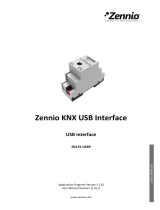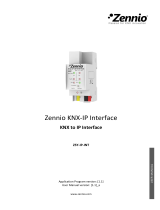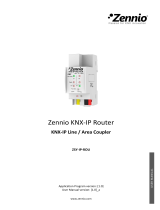Page is loading ...

ACTinBOX HYBRID AD
ACTinBOX Classic-Hybrid Actuator
ZN1IO-AB46A
USER MANUAL
Application program version: [2.1]
User manual edition: [2.1]_a
www.zennio.com

ACTinBOX CLASSIC HYBRID AD
http://www.zennio.com Technical Support: http://zennioenglish.zendesk.com
2
Contents
Document updates ................................................................................................................... 3
1 Introduction ...................................................................................................................... 4
1.1 ACTinBOX Classic - Hybrid .......................................................................................... 4
1.2 Installation ................................................................................................................ 5
2 Configuration .................................................................................................................... 6
2.1 Individual Outputs ..................................................................................................... 6
2.2 Shutter Channels ....................................................................................................... 7
2.3 Inputs ........................................................................................................................ 9
2.4 Thermostat ................................................................................................................ 9
2.5 Relay control using the IR remote ............................................................................ 10
3 ETS Parametrization ........................................................................................................ 10
3.1 Default Configuration .............................................................................................. 11
3.2 Outputs ................................................................................................................... 12
3.2.1 Individual Outputs ........................................................................................ 12
3.2.2 Shutter channel ............................................................................................ 21
3.3 Inputs ...................................................................................................................... 33
3.3.1 Push button ................................................................................................. 34
3.3.2 Switch/Sensor .............................................................................................. 39
3.3.3 Temperature probe ...................................................................................... 40
3.3.4 Movement detector ..................................................................................... 42
3.4 Logical functions ...................................................................................................... 43
3.5 Thermostat .............................................................................................................. 43
ANNEX I. Slats precise control ................................................................................................. 44
ANNEX II. Communication objects ........................................................................................... 49

ACTinBOX CLASSIC HYBRID AD
http://www.zennio.com Technical Support: http://zennioenglish.zendesk.com
3
DOCUMENT UPDATES
Version Changes Page(s)
[2.1]_a
Changes in the application program:
• Improved management of the output order buffer
-
Example added about the “Multiply” parameter. 16
General revision of texts and styles -
[2.0]_a
Changes in the application program:
• Integration of version 1.1 of the Building Thermostat.
•
Slat precise control and direct positioning
implemented.
-

ACTinBOX CLASSIC HYBRID AD
http://www.zennio.com Technical Support: http://zennioenglish.zendesk.com
4
1 INTRODUCTION
1.1 ACTINBOX CLASSIC - HYBRID
ACTinBOX Classic-Hybrid is a KNX actuator that combines in only one device the
following features:
4 multifunction binary outputs, up to 10A each, configurable as:
Up to 2 shutter channels (with or without slats/lamellas).
Up to 4 individual outputs.
Note: outputs 3 and 4 also admit the connection of capacitive loads.
6 specific inputs, configurable as:
Inputs 1-4: multifunction binary entries.
Input 5: multifunction binary input or temperature probe.
Input 6: multifunction binary input or movement detector.
Zennio Building Thermostat.
5x multi-operation logical function module.
Manual operation over the actuator outputs, by means of the Zennio infrared
remote control.

ACTinBOX CLASSIC HYBRID AD
http://www.zennio.com Technical Support: http://zennioenglish.zendesk.com
5
Figure 1 ACTinBOX Classic-Hybrid Actuator
1.2 INSTALLATION
ACTinBOX Classic-Hybrid connects to the KNX bus through the on-board KNX
connector.
Once the device is provided with power from the KNX bus, both the physical address
and the associated application program can be downloaded.
This actuator does not need any additional external power since it is entirely powered
through the KNX bus.
Figure 2 ACTinBOX Classic Hybrid. Element Scheme
The functionality of the main elements of the actuator is described below:
Programming button (2): a short press on this button sets the actuator into
the programming mode, making the associated LED (3) light in red.
Note: if this button is held while plugging the device into the KNX bus,
ACTinBOX Classic-Hybrid goes into secure mode. The LED will blink in red
every 0.5 s.
1 – Outputs
2 – Programming button
3 – Programming LED
4 – KNX connector
5 – Inputs

ACTinBOX CLASSIC HYBRID AD
http://www.zennio.com Technical Support: http://zennioenglish.zendesk.com
6
Outputs (1): the screw terminal block (bundled with the original packaging)
must be plugged here to allow the connection of the different systems to be
controlled by the actuator. Wiring the terminal block may be carried out before
inserting it into the corresponding slot.
Inputs (5): the remaining screw terminal block (bundled with the original
packaging) must be plugged here, to allow the connection of the inputs to the
actuator. To ensure the adequate behaviour, the two terminals of the input
devices (push button, switch/sensor, temperature probe or movement
detector) must be connected, on the one hand, to the corresponding input
(connection points 1 to 6 in the terminal block) and on the other hand, to the
point identified as "C" on the terminal block.
To get detailed information about the technical features of ACTinBOX Classic-Hybrid,
as well as on security and on the installation procedure, please refer to the actuator
Datasheet, bundled with the original package of the device and also available at:
http://www.zennio.com .
2 CONFIGURATION
2.1 INDIVIDUAL OUTPUTS
ACTinBOX Classic-Hybrid incorporates 4 relay outputs that allow controlling different
loads autonomously. Each output can be enabled or disabled independently and
perform different functionalities.
Every individual output can be configured as normally open (the activation of the
output makes the relay close) or normally closed (the deactivation of the output
makes the relay open).
Besides the output type, ACTinBOX Classic-Hybrid allows the configuration of the
following functionalities for the individual outputs:
Timers. Permits a timed control over the outputs, being possible to set times
for the switch-on and for the switch-off of the output.

ACTinBOX CLASSIC HYBRID AD
http://www.zennio.com Technical Support: http://zennioenglish.zendesk.com
7
Scenes. Allows running and/or saving a specific action over the output/s
where this function is enabled. The status of the outputs will vary depending
on the action set for the parameterized scene.
Alarm. Allows changing the status of the output where this function is
enabled, being possible to configure the status the output will be set to, both
on the alarm activation and on the alarm deactivation.
Note: the alarm behaves with priority over the other functionalities.
Start-up configuration: default or custom.
All these configuration options are explained in detail in section 3, ETS
Parametrization.
2.2 SHUTTER CHANNELS
The output channels of ACTinBOX Classic-Hybrid allow controlling up to 2 different
shutter drives (or similar window/door automated systems).
Thus, it is possible to control the movement of the shutter within the domotic
installation.
Basic control: moving the shutter up/down
Precise control: precise control of the shutter and the slats (for blinds
featuring slats).
Each channel (A and B) consists of two consecutive individual outputs; i.e., Channel A
is made of the individual outputs 1 and 2, while channel B consists of outputs 3 and 4.
The first output of every channel sends orders to raise the shutter, whereas the second
output sends orders to lower the shutter. Therefore, the cables of the shutter motor
carrying out these actions should be properly connected to the corresponding output of
the channel to perform the required action.
Table 1 shows the action carried out by the outputs of each channel:

ACTinBOX CLASSIC HYBRID AD
http://www.zennio.com Technical Support: http://zennioenglish.zendesk.com
8
Channel Outputs Action
A
1 Move up
2 Move down
B
3 Move up
4 Move down
Table 1 Shutter channels: actions of the outputs
Each channel can be configured as a Shutter (No Slats) or as a Blind (with Slats).
Besides the shutter type, ACTinBOX Classic-Hybrid allows the configuration of the
following functionalities for the shutter channels:
Times. Sets the main times that define the movement of the shutter: the
length of the rising movement, the length of the descending movement, a
security time for making a pause in the movement of the motor when the
direction changes, and an additional movement time when the shutter gets to
its limit (top or bottom). For blinds with slats, it is also possible to configure a
“secondary time” for the slat movement length and for the slat step time.
Status objects. They report the current position of the shutter (and of the
slats, if applicable).
Precise control. Allows moving the shutter to a particular position (defined
by parameter). Moreover, for blinds with slats, it is also possible to establish a
particular position for the slats (value between 0% and 100%).
Scenes. Allows running and/or saving a specific action over the channel/s
where this function is enabled.
Alarms. Two alarms are available for each shutter channel. The
parameterized action will be executed when an alarm event is received.
Reverse movement. Allows inverse shutter control.
Direct positioning. Function that permits moving the shutter to a preset
specific position by sending a 1-bit communication object.
Start-up configuration. Default or custom.
All these options are explained in detail in section 3, ETS Parametrization.

ACTinBOX CLASSIC HYBRID AD
http://www.zennio.com Technical Support: http://zennioenglish.zendesk.com
9
2.3 INPUTS
The actuator ACTinBOX Classic-Hybrid features 6 inputs, which may be configured as:
Binary input (all inputs: 1-6)
Temperature probe (only input 5)
Movement detector (only input 6)
Depending on the selected configuration, it may be necessary to connect different
external elements to the actuator inputs: push buttons or switches, temperature probes
(like model ZN1AC-NTC68 S/E/F from Zennio) or movement sensors (like model
ZN1IO-DETECT from Zennio).
Inputs configured as binary inputs may be push buttons or switches/sensors
(depending on the connected element). For every type, different customizable options
are available, as explained in section 3 of this manual.
Input 5 may be configured as a binary input or as a temperature probe. For this
configuration, it will be possible to set different parameters regarding the measurement
and sending of the temperature.
Input 6 may be configured as a binary input or as a movement detector. For this
configuration, up to 2 different detection channels can be enabled and configured to
react on movement detections or on the absence of movement, by setting custom
timings. As a result of the movement detection or non-detection, the channel will
transmit the corresponding information through the KNX bus, provided that the channel
is enabled (not locked). The movement detector also features a luminosity sensor that
allows configuring the sending of the movement detection or non-detection restricted to
a luminosity level, according to the parameterization.
2.4 THERMOSTAT
It is possible to enable and configure one thermostat with the Building functionality. The
operation and ETS configuration of the Zennio thermostat are described in the specific
documentation "Zennio Building Thermostat", available at: http://www.zennio.com.

ACTinBOX CLASSIC HYBRID AD
http://www.zennio.com Technical Support: http://zennioenglish.zendesk.com
10
2.5 RELAY CONTROL USING THE IR REMOTE
The ACTinBOX Classic-Hybrid actuator incorporates a built-in infrared receiver, located
next to the programming LED. This functionality allows testing the actuator outputs by
making use of the Zennio infrared remote control (the one used to control the InZennio
Z38i and ZAS touch panels. See Figure 3).
Note: to control the outputs from the IR remote, it is necessary to have the
programming LED on (lighting in red).
The control of the outputs is carried out as follows:
Press over the right button: closes the relay of the corresponding output.
Press over the left button: opens the relay of the corresponding output.
Figure 3 shows a representation of the buttons of the IR remote that must be pressed
depending on the output to be remotely controlled.
Figure 3 Controlling the outputs from the IR remote
The IR control of the device outputs is only provided for testing purposes. None of the
parameterized functions (such as scenes, timers, etc.) is taken into account for opening
/ closing the relays remotely.
3 ETS PARAMETRIZATION
To begin with the parameterization of the ACTinBOX Classic-Hybrid actuator it is
necessary, once the ETS application is running, to import the database of the product
(ACTinBOX Hybrid AD application program).

ACTinBOX CLASSIC HYBRID AD
http://www.zennio.com Technical Support: http://zennioenglish.zendesk.com
11
Next, the device must be added to the project where desired. Finally, right-click on the
device and select "Edit parameters" to start with the configuration.
The following sections provide a detailed explanation about each of the different
functionalities of the application in ETS.
3.1 DEFAULT CONFIGURATION
This section shows the default configuration the device parameterization starts from.
When the parameter edition is entered for the first time, the following window will come
up:
Figure 4 Configuration screen by default
As shown in Figure 4, outputs, inputs and logical functions are disabled by default, so
there will be no communication objects available until the user enables some of the
functions of the actuator.
If the parameter "Sending of indication objects on bus voltage recovery" is set to
“Yest”, two new 1-bit communication objects will show up ("Reset 0" and "Reset 1"),
which will send to the KNX bus the values "0" and "1" after a bus power failure, in order
to recover the communication with the rest of the devices in the installation. This
sending may be immediate or after a configured delay (in seconds).
The left-side menu also shows the access to the Thermostat configuration, disabled by
default (see Section 3.5).

ACTinBOX CLASSIC HYBRID AD
http://www.zennio.com Technical Support: http://zennioenglish.zendesk.com
12
3.2 OUTPUTS
When “Outputs” is set to “Yes”, a new tab will be added to the left-side panel, making it
possible to configure the outputs of the device. This screen will look as follows:
Figure 5 Configuring the outputs
The outputs are grouped into channels (Channel A and Channel B, both disabled by
default), with two outputs each. A drop-down list permits configuring the behaviour of
each channel, as individual outputs or shutter channels.
Figure 6 Configuring the channels
3.2.1 INDIVIDUAL OUTPUTS
Figure 7 represents an example of how a channel can be parameterized: in this case,
channel A is parameterized as “individual outputs” (output 1 and 2).
Figure 7 Channel A configured as individual outputs

ACTinBOX CLASSIC HYBRID AD
http://www.zennio.com Technical Support: http://zennioenglish.zendesk.com
13
Once the output is enabled, the ETS topology will automatically display the following
communication objects (1-bit each):
[OX] ON/OFF: allows activating (ON) or deactivating (OFF) the
corresponding output by sending the value "1" or "0", depending on the
parameterized output type.
[OX] Status: shows the current status of the output (active or inactive).
[OX] Block: allows locking/unlocking the output (i.e., disabling/enabling its
control) by sending the values "1" or "0" to the object, respectively.
Note: only the Alarm function has a higher priority than the block function; if
an alarm signal arrives when the output is locked, the output will be set to the
status defined by the alarm function. When the alarm gets deactivated, the
output returns to the lock status.
The first thing to be parameterized is the type of each output of the channel:
Normally open: the output will be considered as active (ON) when the relay
stays closed and inactive (OFF) when the relay stays open.
Normally closed: the output will be considered as active (ON) when the relay
stays open and inactive (OFF) when the relay stays closed.
Next, the list of functions available for each output:
Timers: allow performing a timed control of the outputs, both through a
simple timer and/or through an intermittent sequence (flashing).
Figure 8 Timers screen. Simple timer

ACTinBOX CLASSIC HYBRID AD
http://www.zennio.com Technical Support: http://zennioenglish.zendesk.com
14
Simple timer: allows switching the output on and off on the reception of
the values “1” and “0” through the “[OX] Timer” object. These switches are
subject to a set of parameterizable times:
• On Delay: time the actuator will wait before switching on the output
once the ON order has been received (through the “[OX] Timer” object).
The value “0” will cause an immediate response.
• Off delay: time the actuator will wait before switching off the output
once the OFF order has been received (through the “[OX] Timer”
object). The value “0” will cause an immediate response.
• On Duration: time the output remains ON before switching back to the
OFF status. A “0” in this field means the output will remain permanently
ON.
These parameters apply as follows:
o When ACTinBOX Classic-Hybrid receives a "1" through the "[OX]
Timer" communication object, an ON order is sent to the output
after waiting for the “On Delay” time. The output will stay switch
off again after the “On Duration” time (if other than 0).
o When ACTinBOX Classic-Hybrid receives a "0" through the "[OX]
Timer" communication object, an OFF order is sent to the output
after waiting for the “Off Delay” time.
• Multiply: allows progressively increasing (multiplying), in runtime, the
On Duration time or the On/Off delays of the output. Two situations are
distinguished:
o No multiply:
- If the On delay count is already running, it will be reset
every time a new “1” is received through the “[OX] Timer”
object.
- If the output has already been activated and the On
Duration time is counting, it will be reset whenever a new
“1” is received.

ACTinBOX CLASSIC HYBRID AD
http://www.zennio.com Technical Support: http://zennioenglish.zendesk.com
15
- If the Off delay count is already running, it will be reset
every time a new “0” is received.
o Multiply:
- If the On delay count is already running and the value “1”
is received several times through the “[OX] Timer” object,
then the actual delay time will be “n” times the
parameterized time, being “n” the number of times the
value “1” is received .
- If the output has already been activated and while the On
Duration time is counting the value “1” is received several
times, then the actual duration will be “n” times the
parameterized time, being “n” the number of times the
value “1” is received.
- If the Off delay count is already running and the value “0”
is received several times, then the actual delay time will
be “n” times the parameterized time, being “n” the
number of times the value “0” is received.
Note: the Multiply option may result particularly useful under
parameterizations with no ON and OFF delays. Nevertheless, as
already explained and as the following example shows, these
delay times, if parameterized with a value other than 0, do also
admit multiplication.

ACTinBOX CLASSIC HYBRID AD
http://www.zennio.com Technical Support: http://zennioenglish.zendesk.com
16
Example: the following is parameterized: On Delay = 3 seconds; Off Delay = 3
seconds, On Duration = 5 seconds. The graphs bellow reflect some possible situations
if the values “0” or “1” are received from the (which is represented as →0 and →1),
respectively for the cases of having the “multiply” option enabled and disabled.
With no multiplication:
With multiplication:

ACTinBOX CLASSIC HYBRID AD
http://www.zennio.com Technical Support: http://zennioenglish.zendesk.com
17
Flashing (Figure 9). This function allows the execution of alternating ON-
OFF sequences when needed. It is possible to parameterize the ON and
an OFF time length, as well as the number of repetitions (the value “0”
makes the sequence endless until a “0” is received through the “[OX]
Flashing” communication object). It is also possible to define the final
status (ON or OFF) of the output after the last repetition.
Figure 9 Flashing
It is important to keep in mind that ACTinBOX Classic-Hybrid allows parameterizing
both a simple timer and an intermitting sequence for the same output.
Scenes: scenes consist of a synchronized activation of the devices in the
domotic installation, so that different predefined atmospheres can be
generated by simply sending a scene value over the bus.
Figure 10 Scenes

ACTinBOX CLASSIC HYBRID AD
http://www.zennio.com Technical Support: http://zennioenglish.zendesk.com
18
There is a 1-bye communication object associated with Scenes for the
individual outputs: "Scenes (Individual Outputs)", which shows when the
"Outputs" tab in ETS is enabled, even if the outputs are disabled.
In the case of the individual outputs, scenes allow linking a numerical value
(between 1 and 64, where 0 means that the option is disabled) to an output
status (OFF or ON). Thus, when the predefined scene value is received
through the Scenes object, the parameterized action for the output (a switch-
off or a switch-on) will be performed; so it will be possible to create different
environments in the installation.
Besides running scenes, it is possible to learn (save) scenes, taking into
account that the associated numerical values for learning scenes are in the
range 128-191.
ACTinBOX Classic-Hybrid allows running and/or learning up to 5 different
scenes for each output.
Alarm: for each output it is possible to configure an alarm, which, once
activated, will have priority over the rest of the orders that the actuator may
receive, i.e., any order received while the alarm is active will be ignored until
the alarm becomes inactive.
Figure 11 Alarm
The following parameters can be configured for alarms:
Trigger value: sets the value that will trigger the alarm status. It can be "1"
or "0". The alarm status will be activated when the value set in this field is
sent to the “[OX] Alarm” object, and it will be deactivated when the
opposite value is sent to the aforementioned communication object.

ACTinBOX CLASSIC HYBRID AD
http://www.zennio.com Technical Support: http://zennioenglish.zendesk.com
19
Cyclical monitoring period (minutes): defines, for the case of having a
periodically-sent alarm object (“1” or “0”, as corresponding each time), the
maximum permitted time without receiving the “no alarm” value (“[OX]
Alarm” = value contrary to the parameterized trigger value) before the
actuator automatically assumes the alarm status, foreseeing the possibility
of a failure in the transmitting device. If for whatever reason the monitoring
period expires, ACTinBOX Classic-Hybrid will trigger the parameterized
action (unless it does not imply a change in the output status). This will not
happen while the “no alarm” value keeps being sent before each
monitoring period expires. The cyclical monitoring can be disabled by
simply setting a 0 under this filed.
The following example is provided for a better comprehension:
Example:
Suppose that a cyclical monitoring period of 2 minutes is configured. The trigger value
is “1” and the reaction of the actuator when the alarm is activated consists in switching
on the output, while when the alarm is deactivated, the output will be switched off.
Assuming that the output is off, the alarm becomes active (“[OX] Alarm=1”), so the
output is switched on. While the alarm is not deactivated, any action over the output will
be ignored. After some time (t2), the alarm is deactivated (“[OX] Alarm=0”), which
makes the output switch from ON to OFF. Before the parameterized cyclical monitoring
period (2 minutes) ends, a new alarm deactivation order arrives, so the time count
starts again. After 2 minutes without receiving further values through the alarm object,
the alarm will be automatically activated, making the output status switch on. As before,
any action over the output will be ignored until the alarm is deactivated. See the
following figure.
Output status
“[OX] Alarm”=1
“[OX] Alarm”=0
Automatic Alarm
Activation
2 minutes
2 minutes
t1
t2
“[OX] Alarm”=0

ACTinBOX CLASSIC HYBRID AD
http://www.zennio.com Technical Support: http://zennioenglish.zendesk.com
20
Response: sets the response (status) of the actuator output when the
alarm is activated:
• No change.
• ON.
• OFF.
• Flashing: 3 drop-down lists are shown to configure the ON Duration, the
OFF Duration and the number of repetitions of the sequence.
Deactivation: two different procedures are provided to deactivate an
active alarm:
• Normal: depending on what was parameterized under “Trigger Value”,
the alarm will be deactivated as soon as the actuator receives a “0” or a
“1” through the alarm object.
• Frozen: this method requires a normal deactivation, plus the reception
of the value “1” over the “[OX] Unfreeze Alarm” object (if the latter does
not occur, the alarm status will still be active). This method makes the
channel output remain locked (even when the alarm situation is over)
until it is externally (or manually) enabled.
End (reaction when alarm ends): this parameter sets the status that will
be adopted by the output once the alarm finishes:
• No change
• ON
• OFF
• Last (the output returns to the status it had before the alarm)
Start-up configuration: defines the state (ON/OFF) that will be adopted by
the outputs when the device recovers from a bus power failure, or after an
ETS download. A default or a custom configuration may be selected.
Selecting the default configuration will make the output stay off after a partial
or complete ETS download, while after a bus power failure, the status of the
output will be the same it had before the failure (ON or OFF).
/