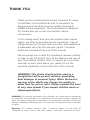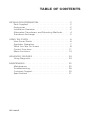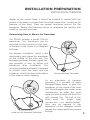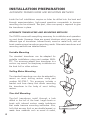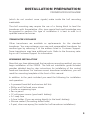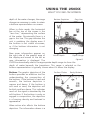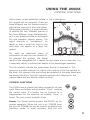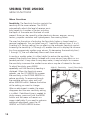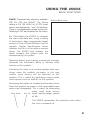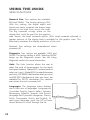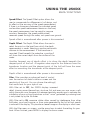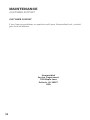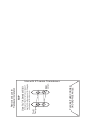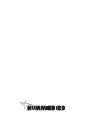Insignia 250DX User manual
- Category
- Measuring, testing & control
- Type
- User manual
This manual is also suitable for

Operations Manual

THANK YOU
Thank you for choosing Humminbird, America’s #1 name
in fishfinders. Humminbird has built its reputation by
designing and manufacturing top-quality, thoroughly
reliable marine equipment. Your Humminbird is designed
for trouble-free use in even the harshest marine
environment.
In the unlikely event that your Humminbird does require
repairs, we offer an exclusive Service Guarantee - free of
charge during the first year after purchase, and available at
a reasonable rate after the one-year period. Complete
details are included at the end of this manual.
We encourage you to read this operations manual carefully
in order to get full benefit from all the features and uses of
your Humminbird product. Also, to register your purchase
and help us learn more about you, please fill out the
warranty registration card at the back of this manual.
WARNING! This device should not be used as a
navigational aid to prevent collision, grounding,
boat damage, or personal injury. When the boat is
moving, water depth may change too quickly to
allow time for you to react. Always operate the boat
at very slow speeds if you suspect shallow water or
submerged objects.
WARNING: Dis-assembly and repair of this electronic unit should only be performed
by authorized service personel. Any modification of the serial number or attempt to
repair the original equipment or accessories by unauthorized individuals will void the
warranty. Handling and/or opening this unit may result in exposure to lead, in the form
of solder.
Warning: This product contains lead, a chemical known to the State of
California to cause cancer and birth defects and other reproductive harm.

INSTALLATION PREPARATION . . . . . . . . . . . . . . . . . . . . . . . 2
Parts Supplied . . . . . . . . . . . . . . . . . . . . . . . . . . . . . . 2
Accessories . . . . . . . . . . . . . . . . . . . . . . . . . . . . . . . . 2
Installation Overview . . . . . . . . . . . . . . . . . . . . . . . . . 2
Alternative Transducers and Mounting Methods. . . . . . 4
Transducer Exchange . . . . . . . . . . . . . . . . . . . . . . . . . 5
USING THE 250DX . . . . . . . . . . . . . . . . . . . . . . . . . . . . . . 6
How Sonar Works . . . . . . . . . . . . . . . . . . . . . . . . . . . 6
Simulator Operation . . . . . . . . . . . . . . . . . . . . . . . . . . 7
What You See On Screen . . . . . . . . . . . . . . . . . . . . . . 8
Control Functions. . . . . . . . . . . . . . . . . . . . . . . . . . . 11
Menu Functions . . . . . . . . . . . . . . . . . . . . . . . . . . . . 14
ADVANCED FEATURES . . . . . . . . . . . . . . . . . . . . . . . . . . 24
Using Diagnostic . . . . . . . . . . . . . . . . . . . . . . . . . . . 24
MAINTENANCE. . . . . . . . . . . . . . . . . . . . . . . . . . . . . . . . 25
Maintenance . . . . . . . . . . . . . . . . . . . . . . . . . . . . . . 25
Troubleshooting . . . . . . . . . . . . . . . . . . . . . . . . . . . . 26
Customer Support . . . . . . . . . . . . . . . . . . . . . . . . . . 30
Specifications . . . . . . . . . . . . . . . . . . . . . . . . . . . . . . 31
TABLE OF CONTENTS
REV 10822E

2
INSTALLATION PREPARATION
PARTS SUPPLIED
PARTS SUPPLIED
Before installing your 250DX, please ensure the following parts are
included in the box:
• 250DX fishfinder
• Transducer with 6m (20') of cable and mounting hardware kit
• Mounting system and mounting hardware kit
• 6m (20') power cable
• Publications kit
If any of these items is missing, contact your local distributor .
ACCESSORIES
Humminbird offers a wide assortment of accessories that complement and
expand the capability of your new 250DX. These accessories are designed
with the same high standards and are backed by the same one-year
warranty. The Humminbird Accessory catalog included with your unit
contains descriptions of the many accessories available and ordering
information. All Humminbird accessories are available through your full-
service Humminbird dealer or factory direct through our number listed in
the Customer Support section.
INSTALLATION OVERVIEW
The 250DX consists of two primary components to install: the control head
and the transducer.
The control head contains the sonar transmit and receive circuitry, as well
as the user controls and display. It should be installed in a location that
provides access to the controls and visibility while in use. The control head
mounts on a quick disconnect mounting system that swivels and tilts
providing flexibility for viewing from almost anywhere on the boat.
The transducer converts electrical energy from the transmitter into
mechanical pulses or sound waves. The transducer also receives the
reflected sound waves and converts them back into electrical signals for

3
INSTALLATION PREPARATION
INSTALLATION OVERVIEW
display on the control head. It should be installed in contact with the
surface of the water in an area that has smooth water flow - usually on the
transom of the boat. There are several mounting options for the
transducer. Review the following section to determine the method that
works for you and your boat.
Determining How to Mount the Transducer
The 250DX includes a model XT-6-20
transducer. This transducer can be
mounted on the transom of the boat,
or bonded to the inside of a fiberglass
hull boat.
The transom installation, which is the
most widely used, places the transducer
on the outside of the boat hull. This
technique produces the least signal loss,
and provides a way to adjust the
transducer after installation. The
mounting hardware included is designed
to protect both the boat and the
transducer should the boat strike debris
in the water or when trailering.
As an alternative to transom
mounting, it is possible on many
fiberglass-hulled boats to glue the
transducer on the inside of the boat
hull. Since fiberglass has similar sonar
characteristics as water, the sonar
signal can pass through the boat hull
with minimal loss. The hull of the
boat must be single layer
construction (not double-hulled).
Also, any air trapped in the
lamination of the fiberglass would
prevent the sonar signal from passing
through.
Transom Mounted Transducer
Inside the Hull Mounted Transducer

4
Inside the hull installations require no holes be drilled into the boat and
through experimentation, high-speed operation comparable to transom
mounting can be achieved. Two part, slow cure epoxy is required to glue
the transducer in place.
ALTERNATE TRANSDUCERS AND MOUNTING METHODS
The 250DX comes with everything necessary for installation and operation
on most boats. However, there are several situations which may require a
different type of transducer. Inboard boats, wood or metal hulls, and sail
boats create unique transducer mounting needs. Alternate transducers and
mounting methods are detailed below.
Portable Mounting
The standard transducer can be adapted for
portable installations using part number MHX-
PT2. This accessory adapts your transducer to a
suction cup mount for temporary installation on
the boat hull or other surface.
Trolling Motor Mounting
The standard transducer can also be adapted to
mount on most trolling motors using part
number AD-STM-7. This accessory includes a
bracket and hose clamp that allows mounting
the transducer to the body of most trolling
motors.
Thru-Hull Mounting
Thru-hull transducers install through a hole
drilled in the hull of the boat. Larger boats or
boats with inboard motors create turbulence
that make transom mounting ineffective. Also,
hulls that are very thick or are double layered, or
made from materials such as wood or metal,
INSTALLATION PREPARATION
ALTERNATE TRANSDUCERS AND MOUNTING METHODS

(which do not conduct sonar signals) make inside the hull mounting
inadvisable.
Thru-hull mounting may require the use of a fairing block to level the
transducer with the waterline. Also, since special tools and knowledge may
be required to perform this type of installation it is best to refer to a
qualified marine technician.
TRANSDUCER EXCHANGE
Other transducers are available as replacements for the standard
transducer. You may exchange your new and unassembled transducer for
another type by returning it to the address listed in Customer Support.
Some transducers may have additional costs. Refer to the Accessory cata-
log or call Customer Support for information.
BEGINNING INSTALLATION
Now that you have determined the transducer mounting method, you can
begin installation of the 250DX. The fold out installation guide included
provides detailed step by step instructions for installation of the control
head and transducer. For transom mount transducer installations, you will
need the mounting template at the front of this manual.
In addition to the parts included you need the following for installation
and operation:
• A powered hand drill and various drill bits
• Phillips and flat-head screw drivers
• A ruler or measuring tape
• Pen or pencil
• 12 volt power source (your boat’s battery)
• A 1-amp fuse
• A fuse holder (if you are wiring directly to the boat’s battery)
• Silicone sealant (for sealing drilled holes)
• 2-part, slow-cure epoxy (for inside the hull transducer installations)
INSTALLATION PREPARATION
TRANSDUCER EXCHANGE
5

USING THE 250DX
HOW SONAR WORKS
6
HOW SONAR WORKS
Your Humminbird unit uses sonar to
locate and define underwater objects,
define the bottom terrain, as well as
determine distance.
Sonar technology is based on sound
waves. Your Humminbird unit sends
out a sound wave signal. With this
signal it determines distance by
measuring the time between the
transmission of the sound wave and
when the sound wave is reflected off
an object. Your Humminbird uses the
reflected signal to interpret location,
size and composition of an object.
Sonar is very fast. A sound wave can travel from the surface to a depth of
240' (70m) and back again in less than ¹⁄₄ of a second. It is unlikely that
your boat can "outrun" this sonar signal.
The 250DX is a dual frequency, dual beam unit, and generates two distinct
sonar signals - one narrow, one wide. Each signal is optimized for a
particular purpose. First, the center beam transmits at a frequency of 200
kHz in a 20 degree (narrow) symmetrical pattern for greater depth
capability and excellent detail. Information from this center beam is used to
draw the graphic representation of the bottom on the display.
Second, the wide beam transmits at a frequency of 83 kHz in a 53 degree
(wide) symmetrical pattern for greater area of coverage. Information from
the wide beam is used to accurately detect the presence and location of
fish. A wide beam has a large area of coverage but limited resolution of
detail. A narrow beam has excellent detail, but within a limited area
of coverage.
The combination of the two beams and dual frequencies provides the
combination of a large area of coverage and a high level of detail.

7
USING THE 250DX
SIMULATOR OPERATION
Actual depth capability depends on factors such as bottom hardness, water
conditions, and transducer installation. Units will typically read to deeper
depths in fresh water than in salt water.
SIMULATOR OPERATION
The 250DX contains a simulator that allows
you to use the unit as if you are on the water.
The simulator is invaluable for learning how
to operate the 250DX.
There are two ways to start the simulator. If
the unit is powered off, press and hold the
POWER button for approximately three
seconds until you hear a continuous chirp.
The simulator can also be started by selecting the Simulator option on the
start-up screen after you power-up the unit. When this screen is shown,
simply press the DOWN ARROW until “Simulator” is highlighted. When the
screen times out, the unit will be in simulator mode.
When in simulator operation, the 250DX responds to control inputs as if it
is in actual operation, so feel free to experiment, or to customize the unit
for your particular operation.
To exit Simulator mode, power the unit off.
When in simulator mode, the word “simulator” occasionally
scrolls across the display indicating the information on-screen is
not real sonar data.
FEATURE MEMORY
If your 250DX is installed with a transducer connected, any changes you
make to the set-up or User Options (see Control Functions) while in
Simulator are retained in the unit’s memory. This allows you to use
simulator to experiment with the various set-up options, and retain your
selected settings for normal operation.

If you are using the 250DX in Simulator when no transducer is connected,
any selected options are lost when the unit is powered off. The 250DX will
return to Factory Settings, or options selected when last used with a
transducer, if no transducer is connected.
IMPORTANT: A transducer must be connected to the 250DX in
order to retain user settings selected when in simulator mode. If
no transducer is detected, the unit defaults to pre-selected
options when powered off.
What You See On-Screen
Your 250DX uses a 128 V x 64 H matrix
FSTN LCD display. This display provides
outstanding viewability in all light
conditions over a wide range of
temperatures.
At initial power-up, the 250DX uses
settings that were set at the factory.
After initial use, the 250DX will
remember the settings you enter.
There are several elements on-screen
that are common to all modes of
operation.
Temperature/Speed. The initial screen layout takes one of two basic forms
depending on whether the optional Temp/Speed accessory is installed. Figure
A shows the default view when the Temp/Speed accessory is installed. Figure B
shows the default view when the Temp/Speed accessory is not installed.
Depth. The digital depth number shows the water depth directly beneath the
transducer location.
Depth Range. The depth range is shown to the right of the screen. The upper
number is 0 indicating the surface of the water. The lower number is one of
the nine depth ranges available that best match the depth of the water. As the
8
USING THE 250DX
WHAT YOU SEE ON-SCREEN
Figure A

depth of the water changes, the range
changes as necessary in order to retain
a bottom representation on-screen.
When in Auto mode, the horizontal
line at the top of the screen is the
“zero line,” representing the surface
of the water. Occasionally there is a
gap in this line. This gap indicates the
unit is updating the display even if
the bottom is not visible on-screen,
or if the bottom information is not
changing.
New sonar information appears on
the right side of the graphic area of
the display and moves to the left as
new information is displayed. The
250DX automatically selects the appropriate depth range to show the
depth of water beneath the transducer. This range is selected so the
bottom representation is typically shown about ²⁄₃ down the display.
Bottom. The graphic depiction of the
bottom provides an effective tool for
understanding the composition of
the bottom. If the bottom is hard and
smooth, the bottom depiction is
narrow and dense. If the bottom is
soft mud or sand, the depiction will
be thick and less dense. This indicates
much of the signal is absorbed by the
soft bottom. If the bottom is rocky or
rugged in composition, the depiction
is of varying density and textured in
appearance.
Wave action also affects the bottom
depiction. The information drawn is a
9
USING THE 250DX
WHAT YOU SEE ON-SCREEN
Water Depth
Bottom Depiction
Depth Range
Figure B
Zero Line
Surface Clutter Rocky Bottom
Soft Bottom Hard Bottom

distance measurement, so if the boat is moving up and down over flat
bottom, the bottom depiction often appears in regular variations that match
wave timing.
Structure. Structure is defined as any object physically attached to the
bottom. The sonar configuration of the 250DX is optimized to give the most
accurate depiction of bottom structure possible. Grass, trees, stumps,
wrecks or other debris are accurately displayed, however the depiction of
these objects varies with boat speed and direction. The best way to learn to
interpret structure is to operate the 250DX over a variety of known
conditions and experiment with user functions to best represent those
conditions on-screen.
Surface Clutter. Surface clutter is the layer of water near the surface that
is rich in algae and other growth, and often is aerated by wind or wave
action. This area of water interferes with sonar transmission and often
appears on-screen as regular clusters of individual dots near the “0” line.
Thermoclines. Thermoclines are sharp
differences in water temperature.
These are easily identified by the
continuous nature of the return.
Second Returns. When a sonar signal
is reflected off the bottom back to the
transducer, there is often enough
energy left in the signal to be reflected
off the surface of the water back to the
bottom a second time. Second returns
appear as a slightly weaker bottom
representation exactly twice the depth
of the primary bottom return. The
second return is most likely to occur in
shallow water and in areas of relatively
hard bottom.
Fish ID. The 250DX uses advanced signal processing to further evaluate any
sonar return between the surface and the bottom. For instance, a small
school of bait fish usually appears as a dense cluster of individual dots. If the
10
USING THE 250DX
WHAT YOU SEE ON SCREEN
Thermocline Second Return

return meets certain additional criteria, a
fish symbol will be assigned. There are
three different size fish symbols used to
indicate the intensity of the sonar return.
While signal intensity is a good indicator
of relative fish size, different species of
fish have different sonar characteristics,
so it is not always possible to distinguish
fish size between varying species. The
signal intensity is "normalized" for
depth so that a small fish close to the
boat does not appear as a large fish
symbol.
ID+ adds an additional piece of
information to help the user locate fish.
On selected fish symbols, the digital
depth of the designated fish is drawn to help locate the fish vertically. This
is especially helpful in setting bait depths or for downrigger operation.
The fish symbols indicate the sonar beam the fish is detected in. This
gives you a reliable indicator of side to side location of the fish relative to
the boat. Fish symbols that are hollow are detected in the wide beam and
are around the boat. Solid fish symbols represent fish detected in the
narrow beam and are directly under the boat.
CONTROL FUNCTIONS
The 250DX uses a simple five button keypad for all user
input. Press any button and an audible “chirp” confirms
the control input. If a button has no function or is
inappropriate for the situation, an audible “error” is
heard. The unit sounds multiple chirps.
Power. The Power button powers the 250DX up for
normal operation. When the unit is on, POWER turns
the unit off. POWER can also be used to go directly into
Simulator mode. To enter simulator, with the unit
11
USING THE 250DX
CONTROL FUNCTIONS
Fish in Narrow Beam
ID+ Fish Depth
Fish in Wide Beam

12
powered off, press and hold POWER for several seconds until a continuous
chirp is heard.
Light. LIGHT controls the unit’s display backlight. With the unit powered
on, press LIGHT once to turn the backlight on “high.” Press LIGHT a second
time to turn the backlight on “low,” and a third time turns the backlight
off. The backlight is very effective for low-light and nighttime operation.
When the backlight is on, the 250DX will consume more power than with
the backlight off. This is important when using the 250DX in a portable
configuration powered by a separate battery, or when powering the unit
from a trolling motor battery.
When powering the unit from a battery such as in portable applications,
you can prolong the battery life by using the backlight at a minimum.
The three lower buttons, MENU, UP ARROW, and DOWN ARROW work
together to control the 250DX menu-controlled user functions.
Menu. MENU displays a menu on-screen
for adjustment. In normal operation,
pressing MENU repeatedly cycles through
all available menu headings. When a
menu heading displays, the full menu
appears after a short pause. A menu remains on-screen for several seconds,
and can be adjusted by using the ARROW keys. If no adjustment is made
in the allotted time, the menu disappears. If you want the menu to remain
on-screen longer press and hold MENU—the menu will remain on-screen
indefinitely. Once you release the menu button, the screen will time out.
Once a menu times out, it is still considered the active menu. Press MENU
to bring up the last menu used.
Arrow Keys. The UP ARROW and DOWN ARROW make adjustments to
menu functions. On the left side of every menu there are UP ARROW and
DOWN ARROW symbols. The symbols indicate which ARROW button has
a function in a particular situation. Either one or both ARROW buttons can
be used to adjust the menu function. A hollow ARROW symbol means the
corresponding ARROW button has no function. Pressing that button will
result in no adjustment and the “error” audible will be heard. A solid
ARROW symbol means the corresponding ARROW button can be used to
USING THE 250DX
CONTROL FUNCTIONS
Menu Heading

13
affect the menu adjustment.
The ARROW buttons often can be used
when no menu is on-screen. In these
situations, pressing the ARROW button
affects the function of the active (last-
used) menu. This is a short-cut to menu
operation. The menu appears on-screen while the adjustment is made and
times out. A frequently used menu can be adjusted very quickly using this
technique.
After an adjustment is made to a menu function, the menu times out after
a few seconds and the unit returns to normal operation.
Menu Layout. All menus use the same basic layout. The heading at the
top describes the menu function. The UP ARROW and DOWN ARROW
symbols to the left of the menu indicate which buttons are available for
adjustment. In menus that have several possible settings, a range of
adjustment indicator shows the total range available and the current
setting.
Within the menu are the options available. The selected option or current
setting is highlighted in the black box. If no adjustment is made, this is the
selected setting. Press an ARROW button while the menu is displayed to
select another option.
Several of the menus are multi-step. In some situations if an adjustment is
made, additional options become available for further adjustment.
Examples of these multi-step menus are Depth Range, Depth Alarm and
Zoom. See the detailed description of each function for further
explanation.
USING THE 250DX
CONTROL FUNCTIONS
Heading
Up Arrow Option
Down Arrow Option
Arrow Symbols
Selected Setting
Range of Adjustment Indicator

Menu Functions
Sensitivity. The Sensitivity function controls the
sensitivity of the sonar receiver. The 250DX
automatically adjusts the level of receiver sensi-
tivity based on a number of factors including
the depth of the water and the level of noise
present. Noise can be caused by other electronic devices, engines, trolling
motors, propeller cavitation and hydrodynamic flow among others.
The user has the option of adjusting the Sensitivity higher or lower based on
personal preference. You can select one of 11 sensitivity settings from -5 to +5.
A setting of 0 (factory setting) has no effect on the automatic sensitivity control.
Increasing the sensitivity (+1 through +5) enables the unit to display the informa-
tion from progressively smaller sonar returns. By decreasing the sensitivity bias (-
1 through -5), the unit effectively filters small sonar returns.
In murky or muddy water, it is often helpful to reduce the sensitivity. This
prevents the display from being cluttered with sonar returns from debris or sus-
pended particles. In very clear or very deep water, it may be helpful to increase
the sensitivity since even the smallest sonar return may be of interest to the user.
To adjust Sensitivity, press MENU
repeatedly until the Sensitivity heading is
displayed. When the Sensitivity menu
appears, use the UP ARROW to increase
the sensitivity, or the DOWN ARROW to
reduce sensitivity. To sequence through
the available settings, press and hold
either ARROW button. Release the button
at the setting you want to change.
After an adjustment is made, the menu
disappears and the new sensitivity setting
is in affect. If additional time is needed to
study a menu, press and hold the MENU
button and the menu will remain on-
screen indefinitely. If you need to make an
additional adjustment, press the UP
ARROW or DOWN ARROW button.
14
USING THE 250DX
MENU FUNCTIONS
High(+) Sensitivity Low(-) Sensitivity
Sensitivity at “0”

15
Depth Range. The Depth Range function
controls the vertical distance displayed on
the graphic area of the display. There are
nine depth ranges available. The top of the
range is always 0, or the surface of the
water. Ranges of 0–15', 0–30', 0–60',
0–120', 0–180', 0–240', 0–360', 0–480',
and 0–600' are available. In the metric version, ranges of 0–5, 0–10, 0–20,
0–40, 0–60, 0–80, 0–110, 0–150, and 0–185 metres are available.The
range that positions the bottom depiction closest to the bottom of the
screen, will best utilize the available display resolution.
The 250DX automatically adjusts the depth range depending on the depth
of the water. The unit tries to maintain the bottom depiction about ²⁄₃
down the total range (for example, in 20' (6m) of water, the 0-30' (0-10m)
range would be selected). This provides the best display resolution and
therefore the best target separation possible.
The Depth Range can be adjusted
manually. Press MENU repeatedly until the
Depth Range menu is visible. Two options
are available: Auto and Manual.
The manual setting enables you to adjust
the current depth range setting. The unit
no longer adjusts the Depth Range to the
most appropriate range for bottom
display. Often, the bottom may not be visible on-screen. The digital depth
readout always determines the depth of the bottom, even if it is not visible
on-screen.
Using manual Depth Range control, you
can view sonar information from the area
near the surface in great detail.
USING THE 250DX
MENU FUNCTIONS

To return to automatic Depth Range
control, press the MENU button until
the Depth Range menu appears on-
screen and use the UP ARROW to
select AUTO.
Zoom. Zoom is similar to Depth Range
because it controls the range of information
displayed on screen. Zoom, however,
allows selection of ranges beneath the
surface so any area of water between the
surface and the bottom can be enlarged to
provide more detailed information. By using
the full display to show a small area of
coverage, the effective display resolution is
increased, and the unit’s ability to separate
close targets is enhanced.
There are four Zoom ranges available: 2m (7¹⁄₂'),
5m (15'), 10m (30'), and 20m (60'). These
ranges are not directly user controlled but are
instead dependent on the current depth range.
In shallow water, when the 5m (15') or 10m
(30') range is in use, the Zoom range is 2m
(7¹⁄₂'). If the 20m (60') or 40m (120' ) range is in
use, the Zoom range is 5m (15'), if a 60-
150m (180'-480') depth range is in use, the
Zoom range is 10m (30'), and if the 185m
(600') range is in use, the Zoom range is
20m (60').
The Zoom range is shown on the left side
of the screen and full range information is
shown on the right side of the display.
Zoom can either operate automatically, in
which the Zoom range is constantly
adjusted to show the bottom, or manually,
in which the user controls the location of
the Zoom range.
16
USING THE 250DX
MENU FUNCTIONS
Depth Range
Lower Zoom Limit
Upper Zoom Limit

17
USING THE 250DX
MENU FUNCTIONS
Automatic Zoom is especially helpful when looking for structure or bottom
detail. The Automatic Zoom keeps the bottom in view even in quickly changing
terrain, but is most useful in flatter areas without considerable depth variation.
Manual Zoom provides detailed information of any area from the surface to the
bottom. In manual Zoom, the Zoom range does not move as the terrain
changes.
When the range is shown in the menu, the upper
number represents the top of the current Zoom
range. The lower number represents the bottom of
the Zoom range. Use the UP and DOWN ARROW
buttons to move this range. The upper number can
never be less than 0 (the surface of the water), and
the lower number can never be greater than the
active depth range. The difference between the
two numbers (the Zoom range) is preset and
determined by the active depth range.
Once manual Zoom is selected, the display
appears the same as in Auto Zoom, but the zoom
range does not change automatically.
To disable Zoom, press the MENU button until the
Zoom menu is on-screen. Use the UP ARROW to
highlight Off, and let the menu time out.
When the unit is powered off, the Zoom menu
returns to Zoom Off.
Depth Alarm. The 250DX contains an audible
alarm to warn you of shallow water depths. The
alarm is adjustable to depths of 1m (3') to 30m
(99'). When the alarm is enabled, an audible
alarm sounds if the water beneath the boat is
equal to or less than the selected alarm depth.
The alarm sounds continuously for about five
seconds, and then intermittently to remind you
that you are still in shallow water.

Fish Alarm. The Fish Alarm alerts you to the
presence of fish, or other targets not connected to
the bottom. The Fish Alarm has three different
settings that correspond to the three different size
fish symbols shown on-screen.
The default setting is “OFF.” With the “Large fish
only” setting, the 250DX alarms on only those
targets that are represented by the large fish
symbols. The 250DX can be set to alarm on only
large and medium fish, or set to alarm on all fish.
Once the Fish Alarm is enabled, the 250DX emits an
audible beep when the selected size fish symbol
appears on-screen.
Triplog. Triplog provides a running log of
information based on input from the Temp/Speed
sensor.
Since Triplog requires information from the
Temp/Speed sensor to operate, if this sensor
is not detected by the 250DX, the Triplog menu will not appear as
an option.
Triplog provides seven pieces of information: the current digital depth, water
surface temperature, current boat speed, the distance traveled since the 250DX
was powered up or reset, the average speed, the total time elapsed since
power-up or reset, and the input voltage from your boat’s electrical system.
The time, speed and distance calculations are useful for tracking your progress
on a trip. The input voltage is useful for determining the condition of the
charging system of the boat. When used in a portable application or whenever
18
USING THE 250DX
MENU FUNCTIONS
Set for large fish only
Set for large and medium fish
Set for all fish
Page is loading ...
Page is loading ...
Page is loading ...
Page is loading ...
Page is loading ...
Page is loading ...
Page is loading ...
Page is loading ...
Page is loading ...
Page is loading ...
Page is loading ...
Page is loading ...
Page is loading ...
Page is loading ...
Page is loading ...
Page is loading ...
-
 1
1
-
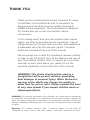 2
2
-
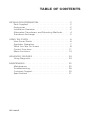 3
3
-
 4
4
-
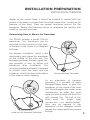 5
5
-
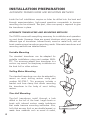 6
6
-
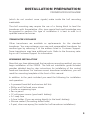 7
7
-
 8
8
-
 9
9
-
 10
10
-
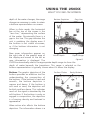 11
11
-
 12
12
-
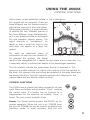 13
13
-
 14
14
-
 15
15
-
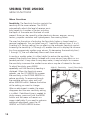 16
16
-
 17
17
-
 18
18
-
 19
19
-
 20
20
-
 21
21
-
 22
22
-
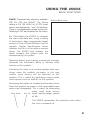 23
23
-
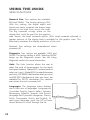 24
24
-
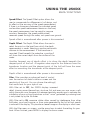 25
25
-
 26
26
-
 27
27
-
 28
28
-
 29
29
-
 30
30
-
 31
31
-
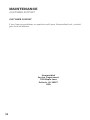 32
32
-
 33
33
-
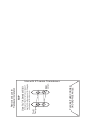 34
34
-
 35
35
-
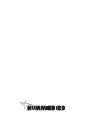 36
36
Insignia 250DX User manual
- Category
- Measuring, testing & control
- Type
- User manual
- This manual is also suitable for
Ask a question and I''ll find the answer in the document
Finding information in a document is now easier with AI
Related papers
Other documents
-
Humminbird 425 SX User manual
-
Humminbird 405SX User manual
-
Humminbird 300TX User manual
-
Humminbird 128 User manual
-
Humminbird 128 User manual
-
Humminbird W User manual
-
Humminbird Wide View User manual
-
Humminbird Tour Series User manual
-
Humminbird Wide 3D Vista User manual
-
Humminbird Wide Portrait User manual