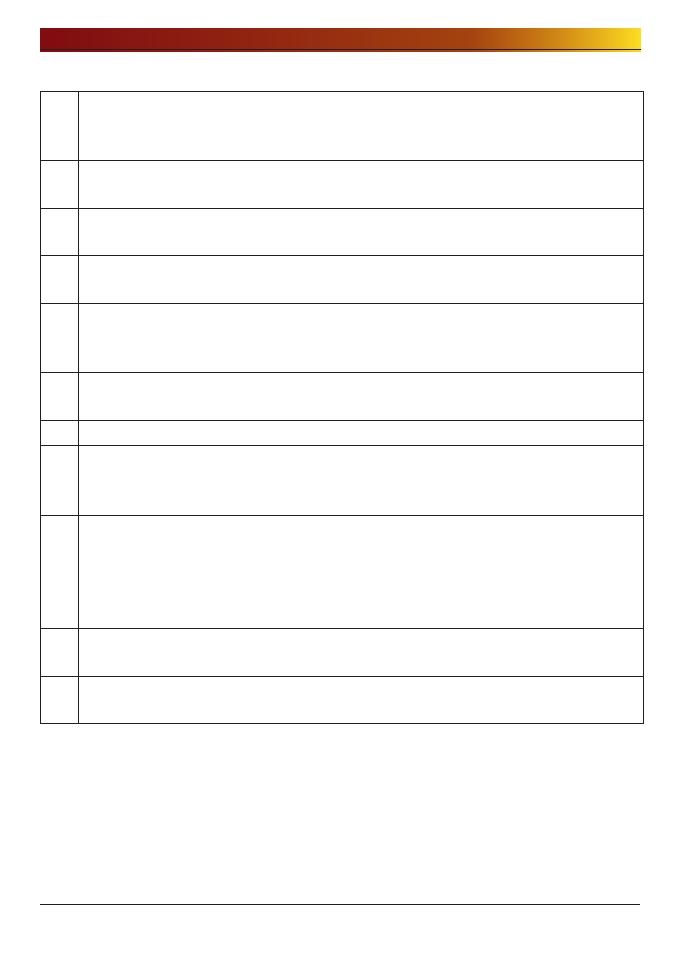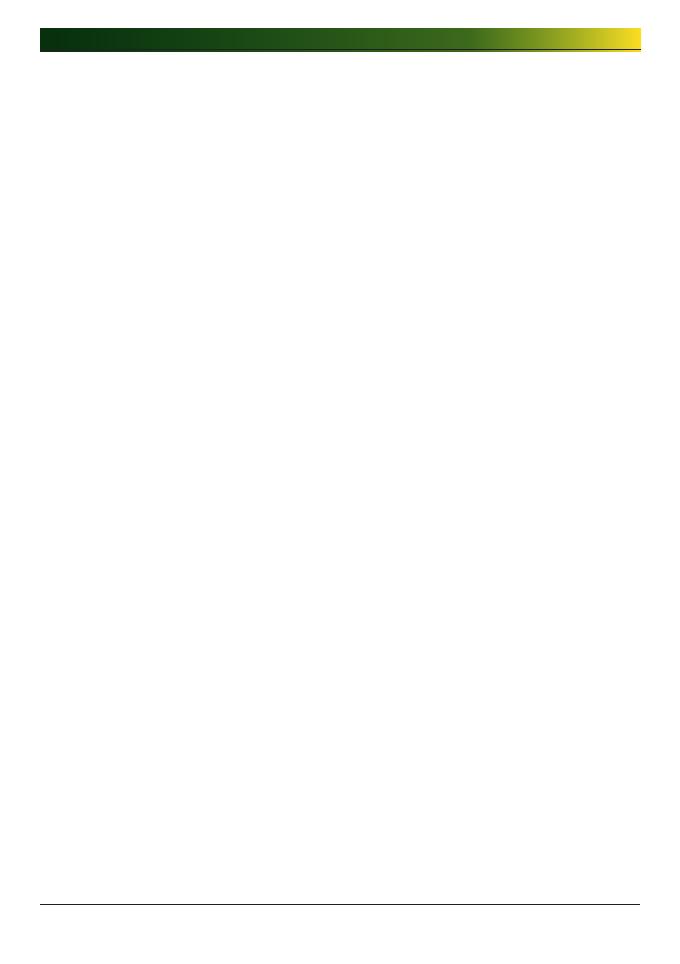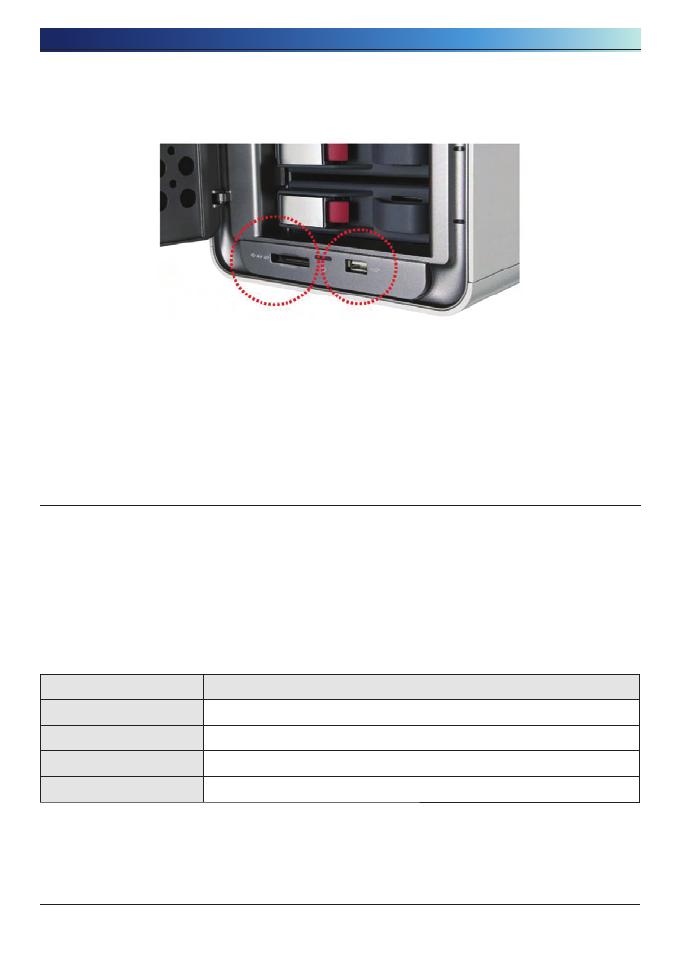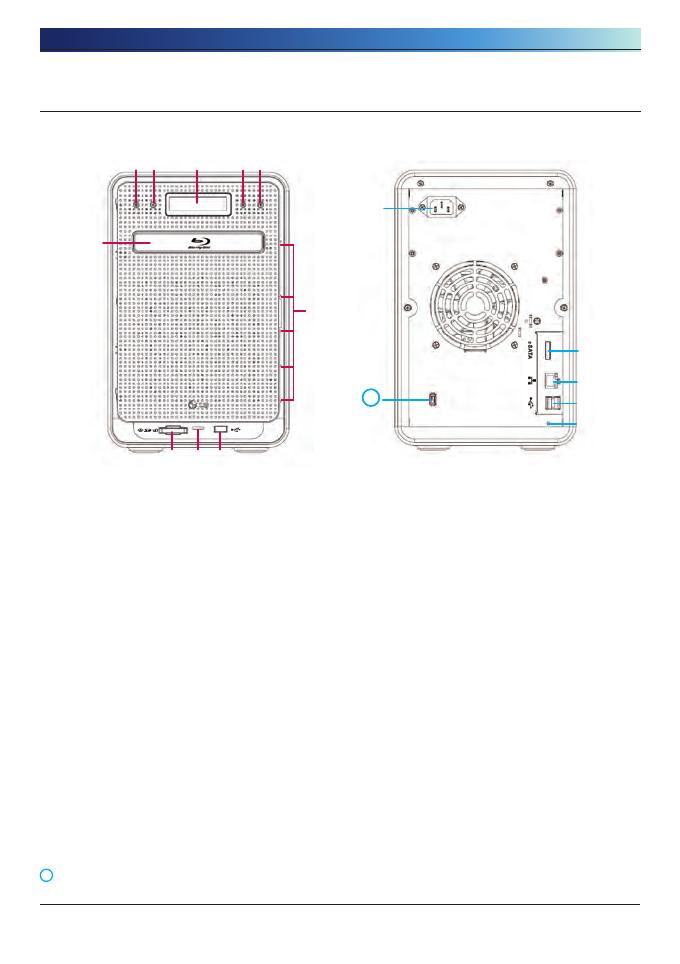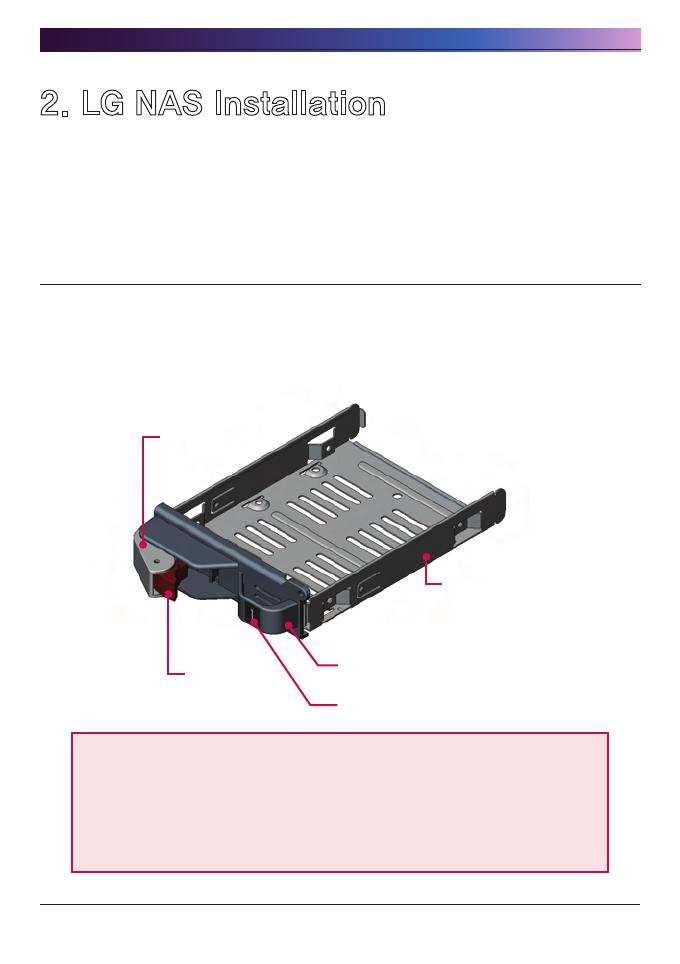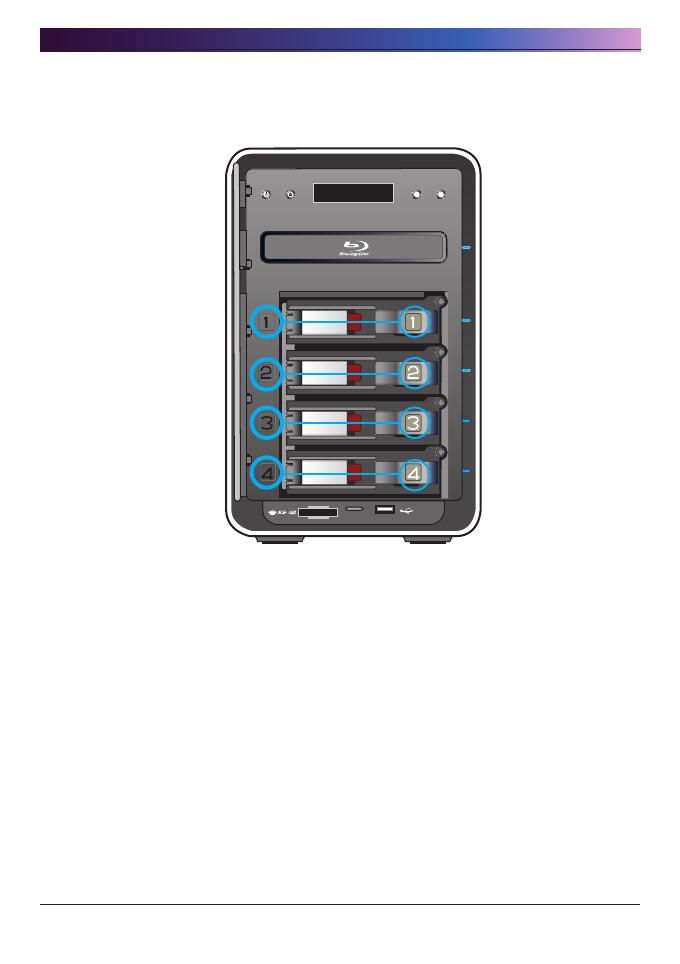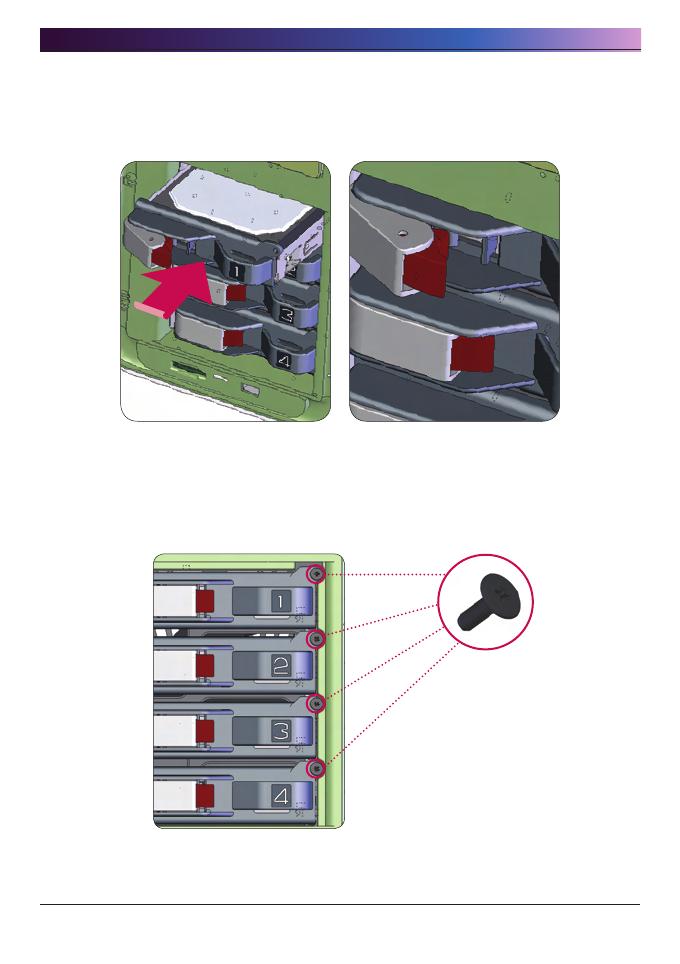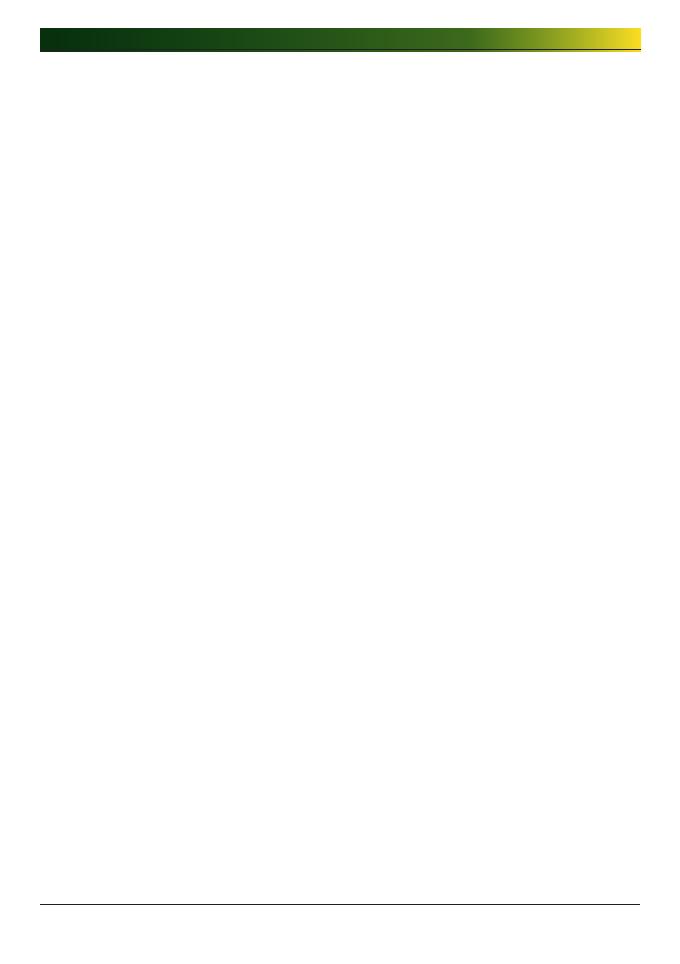
. LG NAS Web Menu Use
(for LG NAS administrators) ...............................
Administrator’s Web menu access .......................................45
Express set up wizard menu ...............................................46
System setting ........................................................................ 46
User registration ..................................................................... 49
Scheduling backup .................................................................. 50
Mobile Sync ........................................................................... 53
FTP Viewer ............................................................................. 54
Changing the administrator password and information .................. 56
Help ...................................................................................... 56
System Settings ...............................................................57
Network ................................................................................ 57
Host ................................................................................................57
Interface ..........................................................................................58
Workgroup/Domain............................................................................60
Date & Time ............................................................................ 61
Date and Time Setup ..........................................................................61
NTP Setup ........................................................................................62
Mail Notification ...................................................................... 63
Volume .................................................................................. 64
Volume Array Configuration ................................................................65
Volume create...................................................................................67
Deleting volumes ...............................................................................67
Volume edit ......................................................................................67
Volume expansion .............................................................................67
Volume Migration ..............................................................................67
Power .................................................................................... 68
Hibernation Setup .............................................................................69
UPS Power Setting .............................................................................70
Shutdown .........................................................................................71
Language Setting .................................................................... 72
Firmware ................................................................................ 73
Table of Contents