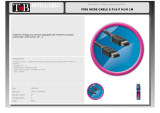Page is loading ...

How to Use This Manual
page i
LaCie Pocket CDRW User’s Manual
How to Use This Manual
In the toolbar:
On the page:
Click on the text within the Contents page to jump to information on that topic.
Click on any red text to automatically jump to more information about that topic.
Printing:
While optimized for onscreen viewing, the pages of this manual are formatted for printing on 8 1/2” x 11” and A4 sized
paper, giving you the option to print the entire manual or just a specific page or section.
To Exit:
From the Menu bar at the top of your screen, select: File > Quit.
Previous Page / Next Page
Go to Previous View / Go to Next View
Go to Contents Page / Go to Precautions Page
How to Use Pages.qxd 3/12/03 4:31 PM Page 1

Foreword
page 1
LaCie Pocket CDRW User’s Manual
Copyrights
Copyright © 2003 LaCie. All rights reserved. No part of this publication may be reproduced, stored in a retrieval system, or
transmitted in any form or by any means, electronic, mechanical, photocopying, recording or otherwise, without the prior
written consent of LaCie.
Trademarks
Apple, Mac, Macintosh and FireWire are registered trademarks of Apple Computer, Inc. Sony and iLink are registered trade-
marks of Sony Electronics. Microsoft, Windows, Windows 98 SE, Windows Millennium Edition, Windows 2000 and
Windows XP are registered trademarks of Microsoft Corporation. All trademarks mentioned in this manual are the property
of their respective owners.
Changes
The material in this document is for information only and is subject to change without notice. While reasonable efforts have
been made in the preparation of this document to assure its accuracy, LaCie assumes no liability resulting from errors or omis-
sions in this document, or from the use of the information contained herein. LaCie reserves the right to make changes or revi-
sions in the product design or the product manual without reservation and without obligation to notify any person of such
revisions and changes.
Federal Communications Commission Radio Frequency Interference Statement (FCC)
WARNING: Changes or modifications to this unit not expressly approved by the party
responsible for compliance could void the user’s authority to oper ate the equipment. This
equipment has been tested and found to comply with the limits for a Class B digital
device, pursuant to Part 15 of the FCC Rules. These limits are designed to provide rea-
sonable protection against harmful interference when the equipment is operated in a
commercial environment. This equipment generates, uses, and can radiate radio frequency energy, and if not installed and
used in accordance with the instructions, may cause harmful interference to radio communications. However, there is no guar-
antee that interference will not occur in a particular installation. If this equipment does cause harmful interference to radio or
television reception, which can be determined by turning the equipment off and on, the user is encouraged to correct the
interference by one of the following measures:
• Reorient or relocate the receiving antennas.
• Increase the separation between the equipment and the receiver.
• Connect the equipment into an outlet on a circuit different from that to which the receiver is connected.
• Consult the reseller or an experienced radio/TV technician for help.
LaCie PocketCD-RW Drive 300647
UG_pocketCDRW_FW030210.qxd 3/12/03 3:34 PM Page 1

Foreword
page 2
LaCie Pocket CDRW User’s Manual
Shielded cables and I/O cards must be used for this equipment to comply with the relevant FCC regulations.
This device complies with Part 15 of the FCC rules. Operation is subject to the following two conditions: (1) this device may
not cause harmful interference, and (2) this device must accept any interference received, including interference that may
cause undesired operation.
Canada Compliance Statement
This Class A digital apparatus meets all requirements of the Canadian Interference-Causing Equipment Regulations.
Manufacturer’s Declaration for CE Certification
We, the LaCie Group SA, solemnly declare that this product conforms to the following European standards:
Class B EN60950, EN55022, EN50082-1, EN61000-3-2
With reference to the following conditions:
73/23/EEC Low Voltage directive
89/336/EEC EMC Directive
Laser Products
This equipment is certified to comply with DHHS Rule 21 CFR Chapter I, subchapter J in effect as of date of manufacture. This
equipment is classified as a Class I Laser product and no hazardous laser radiation is emitted outside the drive.
UG_pocketCDRW_FW030210.qxd 3/12/03 3:34 PM Page 2

Health, Safety and General Use Precautions
page 3
LaCie Pocket CDRW User’s Manual
Health, Safety and General Use Precautions
The drive you have just purchased includes a laser diode device, which classifies it as a "Laser Class I" product. This laser is
not dangerous for the user under normal operating conditions. However, we strongly advise you not to place any reflective
objects in the disc loading system, due to the risk of exposure to laser emissions that may be reflected by such objects.
Always follow the basic precautions listed below to use your LaCie drive safely and correctly. Respecting these guidelines will
help to avoid the possibility of personal injury to yourself or others, as well as to prevent damage to your device and other
computer equipment. These precautions include, but are not limited to, the following:
Health and Safety Precautions:
• Read this User's Manual carefully, and follow the correct procedure when setting up the device.
• Do not look inside or place your hand over the open DVD/CD media tray. Never look directly or indirectly (with a mirror)
at the laser diode, even when the device is not in operation. If you expose your eyes or skin to the laser inside you drive,
you risk damage or loss of your vision or other personal injury.
• Do not open your drive or attempt to disassemble or modify it. Never insert any metallic object into the drive to avoid any
risk of electrical shock, fire, short-circuiting or dangerous emissions. Your drive contains no user-serviceable parts. If it
appears to be malfunctioning, have it inspected by qualified LaCie service staff.
• Never expose your device to rain or use it near water or in damp or wet conditions. Never place containers on it
containing liquids that may spill into its openings. Doing so increases the risk of electrical shock, short-circuiting, fire
or personal injury.
• Make sure that the computer and drive are electrically grounded. If the devices are not grounded, there is an increased risk
of electrical shock.
• Do not listen to audio with headphones at an excessive volume for prolonged periods of time. Doing so increases the risk
of hearing damage or loss.
• Before listening to music with your drive, set the volume control to minimum. Sudden bursts of sound at loud volumes
can cause immediate hearing damage or loss.
UG_pocketCDRW_FW030210.qxd 3/12/03 3:34 PM Page 3

Health, Safety and General Use Precautions
page 4
LaCie Pocket CDRW User’s Manual
General Use Precautions:
• Do not expose the drive to temperatures outside the range of 5° C to 45° C (41° F to 104° F). Doing so may damage the
drive or disfigure its casing. Avoid placing your drive near a source of heat or exposing it to sunlight (even through
a window). Inversely, placing your drive in an environment that is too cold or humid may damage the unit.
• Always unplug the drive if there is a risk of lightning or if it will not be used for an extended period of time. Otherwise,
there is an increased risk of electrical shock, short-circuiting or fire.
• Do not place heavy objects on top of the drive or use excessive force on its buttons, connectors and tray. Doing so increases
the risk of damage to the device.
• Always place your drive in a horizontal position before using it. Otherwise, it may fall, causing damage to the device
and / or corruption or loss of data.
• Always remove the disc from the disc tray before transporting your drive. Otherwise, written data may be destroyed or the
drive's internal components may be damaged.
• Never use excessive force on the disc loading system; discs should be inserted effortlessly into your drive. If you detect a
problem, consult the T
roubleshooting section.
• Protect your drive from excessive exposure to dust during use or storage. Dust can build up inside the device, increasing the
risk of damage or malfunction.
• Never use benzene, paint thinners, detergent or other chemical products to clean the outside of the drive. Such products will
disfigure and discolor the front panel and casing. Instead, use a soft, dry cloth to wipe the device.
UG_pocketCDRW_FW030210.qxd 3/12/03 3:34 PM Page 4

Table of Contents
page 5
LaCie Pocket CDRW User’s Manual
Health, Safety and General Use Precautions . . . . . . . . . . . . . . . . . . . . . . . . . . . . . . . . . . . . . . . . . . . . . . . . . . . . . . .3
1. Introduction . . . . . . . . . . . . . . . . . . . . . . . . . . . . . . . . . . . . . . . . . . . . . . . . . . . . . . . . . . . . . . . . . . . . . . . . . . . . .6
1.1 Icons Used In This Manual . . . . . . . . . . . . . . . . . . . . . . . . . . . . . . . . . . . . . . . . . . . . . . . . . . . . . . . . . . . . . . . . .6
1.2 What Is FireWire/IEEE 1394? . . . . . . . . . . . . . . . . . . . . . . . . . . . . . . . . . . . . . . . . . . . . . . . . . . . . . . . . . . . . . .7
1.3 LaCie CD Utilities . . . . . . . . . . . . . . . . . . . . . . . . . . . . . . . . . . . . . . . . . . . . . . . . . . . . . . . . . . . . . . . . . . . . . . .7
2. Getting To Know Your LaCie PocketCD-RW Drive . . . . . . . . . . . . . . . . . . . . . . . . . . . . . . . . . . . . . . . . . . . . . . . . . .8
2.1 Minimum System Requirements . . . . . . . . . . . . . . . . . . . . . . . . . . . . . . . . . . . . . . . . . . . . . . . . . . . . . . . . . . . . .8
2.1.1 Supported CD Formats . . . . . . . . . . . . . . . . . . . . . . . . . . . . . . . . . . . . . . . . . . . . . . . . . . . . . . . . . . . . . . .8
2.2 LaCie PocketCD-RW Drive - Views . . . . . . . . . . . . . . . . . . . . . . . . . . . . . . . . . . . . . . . . . . . . . . . . . . . . . . . . . . .9
2.3 FireWire Cables and Connectors . . . . . . . . . . . . . . . . . . . . . . . . . . . . . . . . . . . . . . . . . . . . . . . . . . . . . . . . . . .10
3. Setting Up Your LaCie PocketCD-RW Drive . . . . . . . . . . . . . . . . . . . . . . . . . . . . . . . . . . . . . . . . . . . . . . . . . . . . .11
3.1 Installing Your LaCie PocketCD-RW Drive . . . . . . . . . . . . . . . . . . . . . . . . . . . . . . . . . . . . . . . . . . . . . . . . . . . . . .11
3.1.1 Mac Users . . . . . . . . . . . . . . . . . . . . . . . . . . . . . . . . . . . . . . . . . . . . . . . . . . . . . . . . . . . . . . . . . . . . . . .11
3.1.2 PC Users . . . . . . . . . . . . . . . . . . . . . . . . . . . . . . . . . . . . . . . . . . . . . . . . . . . . . . . . . . . . . . . . . . . . . . . .12
3.2 Installing Multiple FireWire Peripherals . . . . . . . . . . . . . . . . . . . . . . . . . . . . . . . . . . . . . . . . . . . . . . . . . . . . . . .12
3.3 Disconnecting Your LaCie PocketCD-RW Drive . . . . . . . . . . . . . . . . . . . . . . . . . . . . . . . . . . . . . . . . . . . . . . . . . .12
3.3.1 Mac Users . . . . . . . . . . . . . . . . . . . . . . . . . . . . . . . . . . . . . . . . . . . . . . . . . . . . . . . . . . . . . . . . . . . . . . .12
3.3.2 PC Users . . . . . . . . . . . . . . . . . . . . . . . . . . . . . . . . . . . . . . . . . . . . . . . . . . . . . . . . . . . . . . . . . . . . . . . .13
4. Using Your LaCie PocketCD-RW Drive . . . . . . . . . . . . . . . . . . . . . . . . . . . . . . . . . . . . . . . . . . . . . . . . . . . . . . . . .14
4.1 Inserting Media . . . . . . . . . . . . . . . . . . . . . . . . . . . . . . . . . . . . . . . . . . . . . . . . . . . . . . . . . . . . . . . . . . . . . . . .14
4.2 Ejecting Media . . . . . . . . . . . . . . . . . . . . . . . . . . . . . . . . . . . . . . . . . . . . . . . . . . . . . . . . . . . . . . . . . . . . . . . .14
4.2.1 Mac Users . . . . . . . . . . . . . . . . . . . . . . . . . . . . . . . . . . . . . . . . . . . . . . . . . . . . . . . . . . . . . . . . . . . . . . .14
4.2.2 PC Users . . . . . . . . . . . . . . . . . . . . . . . . . . . . . . . . . . . . . . . . . . . . . . . . . . . . . . . . . . . . . . . . . . . . . . . .14
4.3 Emergency Ejection of Media . . . . . . . . . . . . . . . . . . . . . . . . . . . . . . . . . . . . . . . . . . . . . . . . . . . . . . . . . . . . . .15
4.4 Read Mode . . . . . . . . . . . . . . . . . . . . . . . . . . . . . . . . . . . . . . . . . . . . . . . . . . . . . . . . . . . . . . . . . . . . . . . . . .15
4.4.1 Mac Users . . . . . . . . . . . . . . . . . . . . . . . . . . . . . . . . . . . . . . . . . . . . . . . . . . . . . . . . . . . . . . . . . . . . . . .15
4.4.2 PC Users . . . . . . . . . . . . . . . . . . . . . . . . . . . . . . . . . . . . . . . . . . . . . . . . . . . . . . . . . . . . . . . . . . . . . . . .15
4.5 Write Mode . . . . . . . . . . . . . . . . . . . . . . . . . . . . . . . . . . . . . . . . . . . . . . . . . . . . . . . . . . . . . . . . . . . . . . . . . .15
5. Technical Information . . . . . . . . . . . . . . . . . . . . . . . . . . . . . . . . . . . . . . . . . . . . . . . . . . . . . . . . . . . . . . . . . . . .16
5.1 Power Autoswitching . . . . . . . . . . . . . . . . . . . . . . . . . . . . . . . . . . . . . . . . . . . . . . . . . . . . . . . . . . . . . . . . . . . .16
5.2 Power Save . . . . . . . . . . . . . . . . . . . . . . . . . . . . . . . . . . . . . . . . . . . . . . . . . . . . . . . . . . . . . . . . . . . . . . . . . .16
5.3 User Advice When Using FireWire . . . . . . . . . . . . . . . . . . . . . . . . . . . . . . . . . . . . . . . . . . . . . . . . . . . . . . . . . .16
5.3.1 Data Transfers . . . . . . . . . . . . . . . . . . . . . . . . . . . . . . . . . . . . . . . . . . . . . . . . . . . . . . . . . . . . . . . . . . . . .16
6. Troubleshooting . . . . . . . . . . . . . . . . . . . . . . . . . . . . . . . . . . . . . . . . . . . . . . . . . . . . . . . . . . . . . . . . . . . . . . . .18
7. Contacting Customer Service . . . . . . . . . . . . . . . . . . . . . . . . . . . . . . . . . . . . . . . . . . . . . . . . . . . . . . . . . . . . . . .21
7.1 Warranty . . . . . . . . . . . . . . . . . . . . . . . . . . . . . . . . . . . . . . . . . . . . . . . . . . . . . . . . . . . . . . . . . . . . . . . . . . .23
8. Appendix 1 – FireWire Questions and Answers . . . . . . . . . . . . . . . . . . . . . . . . . . . . . . . . . . . . . . . . . . . . . . . . .24
9. Glossary . . . . . . . . . . . . . . . . . . . . . . . . . . . . . . . . . . . . . . . . . . . . . . . . . . . . . . . . . . . . . . . . . . . . . . . . . . . . .26
UG_pocketCDRW_FW030210.qxd 3/12/03 3:34 PM Page 5

Introduction
page 6
LaCie Pocket CDRW User’s Manual
1. Introduction
Congratulations on the purchase of your new LaCie PocketCD-RW Drive. This stylish, portable external FireWire drive will
allow you to quickly and easily record audio, video and data on either CD-R or CD-RW media. For even greater flexibility,
your LaCie external drive is also cross-platform, which enables you to use it on both Macs and PCs.
With all it can do for you, we’re confident that your LaCie PocketCD-RW Drive will quickly become an important tool in your
day-to-day business and personal computing.
This manual will help you to:
• Install your new device properly
• Get your drive up and running
• Quickly learn how to operate it
1.1 Icons Used in This Manual
Italicized paragraphs feature an icon describing the type of information being given.
Important Note Technical Information or News
Warning! (This icon indicates potential hazard).
Precautions
Always follow the basic precautions to use your LaCie PocketCD-RW Drive safely and correctly. Respecting these guidelines
will help to avoid the possibility of personal injury to yourself or others, as well as to prevent damage to your device and
other computer equipment. For a complete list of precautions, please see Health, Safety and General Use Precautions of this
manual.
A few words about copyright laws…
Your new LaCie drive opens up a whole world of possibilities for copying data and audio onto disc. Please be responsible in
your use of this technology. Before copying anything onto CD media, make sure you are not violating any copyright laws.
Most software companies allow licensed owners to make one (1) backup or archive copy of their software. Check your soft-
ware's license agreement for specific details.
UG_pocketCDRW_FW030210.qxd 3/12/03 3:34 PM Page 6

Introduction
page 7
LaCie Pocket CDRW User’s Manual
Warranty
LaCie and its suppliers accept no liability for any loss of data during the use of this device, or for any of the problems caused
as a result. As a precaution, it is recommended that the CD-R and CD-RW media be tested after they have been written to.
Under no circumstances do LaCie or its suppliers guarantee the reliability of the CD media used in this drive.
Manual Updates
LaCie is constantly striving to give you the most up-to-date, comprehensive User’s Manuals available on the market. It is our
goal to provide you with a friendly, easy-to-use format that will help you quickly install and utilize the many functions of your
new device.
If your manual does not reflect the configurations of the product that you purchased, please check our Web site for the most
current version available. You can access our manuals at: www.lacie.com/support/manuals
1.2 What is FireWire/IEEE 1394?
FireWire is Apple's implementation of IEEE 1394, and is capable of transferring large amounts of data between computers
and peripherals at a high rate of speed. A fast, cross-platform serial bus, FireWire is ideal for use with multimedia peripher-
als and high-speed devices such as digital video cameras and hard drives. Benefits of FireWire include:
• Digital interface: no need to convert digital data into analog for better signal integrity.
• Small, thin serial cable: replaces today's bulky and expensive interfaces.
• Easy to use: no need for terminators, device IDs, screws, or complex setup.
• Hot-pluggable: devices can be added and removed while the bus is active.
• Scalable: the FireWire standard defines 100, 200 and 400Mb/s devices and can support multiple speeds on a single bus.
• Flexible: the standard supports free-form daisy chaining for peer-to-peer implementations.
• Fast bandwidth: the standard supports delivery of time-critical data which enables smaller buffers (lower cost); also referred
to as isochronous data transfer.
1.2.1 FireWire Icons
These icons will help you easily identify the FireWire interface. They appear on FireWire cables and next to the FireWire port
connectors on certain computers.
1.3 LaCie CD Utilities
The LaCie CD Utilities software enables users to write to CD media for backup, storage or audio and video applications.
Users need to install this software on their computer before using their LaCie drive to record to CD-R/RW media. For informa-
tion about these programs, please refer to the LaCie CD Utilities CD-ROM included with your drive.
DV icon (IEEE 1394
logo mainly used on
digital cameras)
FireWire (Apple IEEE
1394) icon
iLink (Sony IEEE
1394) icon
UG_pocketCDRW_FW030210.qxd 3/12/03 3:34 PM Page 7

Getting to Know LaCie’s PocketCD-RW Drive
page 8
LaCie Pocket CDRW User’s Manual
2. Getting to Know Your LaCie PocketCD-RW Drive
What can your CD-RW do?
• Archive your photo albums on CD.
• Master your own audio, video or data CD-R/RWs.
2.1 Minimum System Requirements
Hardware requirements: Mac or PC equipped with FireWire/IEEE 1394/iLink interface card (SBP-2 compatible).
Important Note: If you have a 4-pin connector on your FireWire interface card, you will need to purchase
a 4-to-6 pin FireWire cable.
System requirements:
Mac OS 9.1 and 10.1.2 or later
Windows 98 SE (Second Edition), Windows Me (Millennium Edition), Windows 2000, or Windows XP
Intel Pentium 233MHz compatible processor or greater; 32MB RAM minimum
Minimum 100MB hard disk space for installing LaCie CD Utilities
Minimum 800MB hard disk space for copying a CD onto the hard disk
2.1.1 Supported CD Formats
Your LaCie drive is compatible with most popular CD formats:
Format Type of Disc Record Read
CD CD-R X X
CD-RW (supports AM2) X X
CD-ROM -- X
CD-Extra -- X
UG_pocketCDRW_FW030210.qxd 3/12/03 3:34 PM Page 8

Getting to Know LaCie’s PocketCD-RW Drive
page 9
LaCie Pocket CDRW User’s Manual
2.2 LaCie PocketCD-RW Drive – Views
Front View
1 – Media Tray
Open the tray by pressing the load/eject button, then place
a CD into the tray with the label facing up. Close the tray by
pushing the load/eject button or pushing the front part of the
tray.
2 – Load/Eject Button
Push this button to open the disc tray.
3 – Emergency Eject Hole
Insert a straightened paper clip (or similar object) and push to eject the tray if the load/eject button does not work. In normal
operation, the eject button should always be used to unload the tray. If you must use the emergency eject hole, make sure the
drive’s power is turned off and wait until disc rotation has stopped. See 4.3 Emer
gency Ejection of Media for more details.
Back View
1 – FireWire Connectors
This is where you plug in the FireWire cable furnished
with your drive. See 3.1 Installing Y
our
LaCie PocketCD-RW Drive for more details.
2 – Power Supply Connector
This is where you plug in the optional LaCie power sup-
ply. See 3.1 Installing Y
our LaCie PocketCD-RW Drive –
Technical Information for more details.
1
2
3
1
2
UG_pocketCDRW_FW030210.qxd 3/12/03 3:36 PM Page 9

Foreword
page 10
LaCie Pocket CDRW User’s Manual
Side View
1 – Cable Storage Groove
Use this groove to help keep your FireWire cable
wrapped around your drive during transportation.
Bottom View
1 – Serial Number Sticker
This is where you will find your LaCie drive's serial number. Write down the serial number and keep it in a safe place,
because you will need to provide the number in the event you have to call LaCie Technical Support for any reason in regard
to the drive’s performance. The serial number would also come in handy if your drive is lost or stolen.
2.3 FireWire Cables and Connectors
FireWire Cables
There are three types of FireWire cables on the market: 6-to-6-pin, 6-to-4-pin and 4-to-4-
pin. LaCie FireWire peripherals are supplied with a 6-to-6 pin FireWire cable. Most
FireWire-equipped laptop computers feature 4-pin FireWire connectors, so to connect your
LaCie drive to a laptop, you will need to purchase a 4-to-6-pin cable, and you will also need
to purchase the optional LaCie power supply (for more information, please refer to
3.1 Installing Y
our LaCie PocketCD-RW Drive – Technical Information).
Important Note: If the cable supplied with your LaCie drive does not meet your requirements, please contact your
computer supply specialist.
1
UG_pocketCDRW_FW030210.qxd 3/13/03 10:00 AM Page 10

Setting Up LaCie Pocket CD-RW Drive
page 11
LaCie Pocket CDRW User’s Manual
3. Setting Up Your LaCie PocketCD-RW Drive
3.1 Installing Your LaCie PocketCD-RW Drive
Technical Information: Your LaCie Pocket CD-RW does not include an external power supply – FireWire allows
devices to draw their power from the connection. Simply connect the FireWire cable from your drive to your computer
to power on your drive.
If your FireWire port is a 4-pin port, you will need to either add a 6-pin FireWire PCI card (available from LaCie), or pur-
chase the optional LaCie power supply.
Warning! If you need to use the optional power supply, you must use the LaCie power supply. Failure to use the
LaCie power supply will cause serious damage to your drive, and will void your warranty.
3.1.1 Mac Users
Important Note: Apple is constantly providing update support for drive mechanisms within OS 10.x. In order to
ensure that you have the latest support, be sure to upgrade to the latest version of OS 10. To access the latest
updates and upgrades, pull down the Apple Menu and click on System Preferences. In the section titled System, click
on Software Update and then click Update Now. Your computer will then automatically connect via the Internet to
access the latest updates from Apple.
1) Power on your computer.
2) Connect the FireWire cable from your LaCie drive to a FireWire port on your computer.
3) Insert a disc in your LaCie drive. It will mount onto your Macintosh desktop, showing it is ready for use.
Important Note: You will find important information about the compatibility of LaCie CD-RW drives with Apple’s
iTunes and Disc Burner at www.apple.com.
UG_pocketCDRW_FW030210.qxd 3/12/03 3:40 PM Page 11

Setting Up LaCie Pocket CD-RW Drive
page 12
LaCie Pocket CDRW User’s Manual
3.1.2 PC Users
1) Turn on your computer. Wait until startup has completed.
2) Connect the FireWire cable to your LaCie drive, and the other end to an available FireWire port on your computer.
3) Windows will detect the new device and load Microsoft's native driver for the LaCie drive. If this driver was not installed
during the initial installation of Windows, you may be asked to insert your Windows installation CD-ROM in your computer’s
internal CD/DVD-ROM drive. After Windows is done, you may be asked to restart your computer.
4) On the Windows desktop, open My Computer. Windows will have assigned a drive letter and icon for your drive.
5) Put a CD in the drive to test the drive. If the CD mounts (if its name is visible), you are ready to record onto CD-R/RW
media.
3.2 Installing Multiple FireWire Peripherals
FireWire allows for the connection of up to 63 devices on the bus, with a maximum of 16 devices on one branch. FireWire
devices can be connected on a chain and do not necessarily need a hub. Simply connect the first peripheral to a FireWire
port on your computer. Connect the second peripheral to the other FireWire port on the first drive etc., using the cables pro-
vided with your drives.
3.3 Disconnecting Your LaCie PocketCD-RW Drive
FireWire external devices feature “plug & play” connection. This means that your drive can be connected and disconnected
while the computer is running. To prevent failures, it is important you follow these steps when disconnecting your FireWire
device.
3.3.1 Mac Users
You must unmount the drive before disconnecting it or powering it down. Drag the CD-RW drive icon to the trash. The drive
can now be disconnected.
UG_pocketCDRW_FW030210.qxd 3/12/03 3:40 PM Page 12

Using LaCie PocketCD-RW Drive
page 13
LaCie Pocket CDRW User’s Manual
3.3.2 PC Users
Important Note: Windows 98 SE Users: If you have installed the Windows Storage Supplement Update, you will
have to unmount the drive before disconnecting it or powering it down. If you have not installed the update, simply
disconnect the drive when it is not active. No unmounting is required.
1) From the System Tray (located in the lower right-hand side of your screen), click on the Eject icon (a small green arrow
over a hardware image).
2) A message will appear, detailing the devices that the Eject icon controls, i.e. “Safely remove…” Click on this prompt.
3) You will then be given the following message: “Safe to Remove Hardware” (or similar). It is now safe to disconnect the
device.
UG_pocketCDRW_FW030210.qxd 3/12/03 3:40 PM Page 13

Using LaCie PocketCD-RW Drive
page 14
LaCie Pocket CDRW User’s Manual
4. Using Your LaCie PocketCD-RW Drive
4.1 Inserting Media
To insert a disc, push the load/eject button on your LaCie PocketCD-RW Drive. When the disc tray opens, put the CD media
into the tray with the label side facing up. Make sure the CD is correctly placed in the center of the disc tray. Gently push in
the disc tray or push the load/eject button to close it.
4.2 Ejecting Media
Warning! Do not attempt to open the drive's media tray or remove the CD while the unit is in use and being
accessed by the computer. You may injure yourself, and damage the drive and/or your computer system.
Warning! Do not transport the drive with the tray open or with a CD inside it. Doing so may damage the drive
and/or data stored on the disc, and will void your warranty.
4.2.1 Mac Users
Drag the CD icon on the desktop to the Trash. The CD-RW drive's tray will then open. Remove the CD. Gently push in the disc
tray or push the load/eject button to close it.
4.2.2 PC Users
After you have finished using the CD-RW drive and the computer is no longer accessing it, push the load/eject button. When
the disc tray is fully open, remove the CD. After removing the disc, gently push in the disc tray or push on the load/eject but-
ton to close it.
You can also go into My Computer and right-click the CD drive icon. In the drop-down menu that follows, select the Eject
option. The disc tray will open, then you can access your media.
UG_pocketCDRW_FW030210.qxd 3/12/03 3:40 PM Page 14

Technical Information
page 15
LaCie Pocket CDRW User’s Manual
4.3 Emergency Ejection of Media
In the event that a CD cannot be ejected with the load/eject button and the software is not controlling the drive, use the emer-
gency eject operation to open the disc tray. First, switch off your computer and the CD-RW drive and unplug the drive's
power.
Warning! Make sure the CD-RW drive is off and the power unplugged before attempting
the emergency ejection procedure.
On the front of the drive is the Emergency Eject Hole. Insert a small metal poker, such as an unbent paper clip, into the
Emergency Eject Hole until the poker presses against the manual eject mechanism. You will feel the mechanism eject the disc
tray. Only use this method when the load/eject button is not working.
4.4 Read Mode
4.4.1 Mac Users
The CD volume will appear as an icon on the Desktop. Click on the icon to have access to the contents of the CD.
4.4.2 PC Users
The CD volume will appear in My Computer. Click on My Computer to view the contents of the CD and to have access to the
folders and files on it.
You can also gain access to the files and folders contained on the disc by going into Windows Explorer and clicking on the
CD-ROM drive icon.
4.5 Write Mode
Please refer to your recording software’s user's guide for information on how to best use your CD-RW drive in write mode.
UG_pocketCDRW_FW030210.qxd 3/13/03 10:00 AM Page 15

Technical Information
page 16
LaCie Pocket CDRW User’s Manual
5. Technical Information
5.1 Power Autoswitching
Your LaCie PocketCD-RW Drive comes with an autoswitching power supply. This means that if the drive is connected to a
FireWire connector on your computer, when you turn on the computer, the LaCie drive will turn on automatically. Likewise,
when you turn off your computer, your LaCie drive will turn off automatically.
5.2 Power Save
The LaCie PocketCD-RW Drive manages power consumption. If the system’s power save feature supports it, the drive will spin
down during the power save mode. After the system comes out of power save, the drive will take a few seconds to spin up to
full power before it can be accessed.
5.3 User Advice When Using FireWire
The following technical information relates to your LaCie PocketCD-RW Drive and gives some practical advice:
5.3.1 Data Transfers
During data transfers, it’s best to wait before launching other applications on same FireWire port. Anomalies may arise with
computers that have FireWire controllers that do not conform to OHCI (Open Host Controller Interface) standards. In any
other configurations, we cannot ensure 100% correct operation. Due to this, you may encounter hanging problems. If this
happens, proceed as follows:
1) Make sure that the FireWire cable is connected tightly and securely on both ends of the cable, from the drive to the com-
puter. If you are using a FireWire cable other than the one supplied with your LaCie drive, check that it is FireWire (IEEE
1394) certified. The cable that is provided with your LaCie drive is FireWire (IEEE 1394) certified.
Warning! Do not connect FireWire cables so that they form a ring of devices. There is no need for terminators on
FireWire devices, so the unused FireWire connectors should be left empty.
2) Check that the power supply and ground connection are seated properly.
3) Disconnect your computer’s FireWire cable. Wait 30 seconds. Reconnect.
4) Check the Windows 98 SE version installed on your computer. Supported versions of Windows 98 SE are 4.10.2222A
and above. To check the version number, you need to execute the program Systems.
UG_pocketCDRW_FW030210.qxd 3/12/03 3:40 PM Page 16

Troubleshooting
page 17
LaCie Pocket CDRW User’s Manual
5) To proceed, launch the following command from the Windows Task Bar: Start > Settings > Control Panel > System.
If your FireWire drive is still not recognized, or if you encounter any difficulties, check the type of FireWire controller available
in your computer. You can access it from the Task Bar of Windows. Proceed as follows:
1) Double click on Start:
a- Double click on Settings
b- Double click on Control Panel
c- Double click on System
2) Go to Peripheral manager and double click on IEEE 1394 Bus Controller.
3) The IEEE 1394 controller type appears on the second line.
4) Double click on this line and note the information which follows in order to communicate it to your dealer’s
technical support:
• Peripheral type
• Manufacturer
• Equipment version
• Peripheral state
Important Note: Windows 98 SE Users: Microsoft has released an IEEE 1394 Storage Supplement update to
enhance compatibility and help alleviate lock-ups. Check Microsoft’s Web site, support.microsoft.com, for more
information.
UG_pocketCDRW_FW030210.qxd 3/12/03 3:40 PM Page 17

Troubleshooting
page 18
LaCie Pocket CDRW User’s Manual
The Problem Questions to Ask Possible Solutions
The drive is not
recognized.
Does an icon for the drive appear
on the computer (On a Mac a CD-
ROM must be inserted in the
drive)?
Is the drive powered up?
Are both ends of the FireWire
cable connected and properly
seated?
Are the FireWire drivers installed
correctly and enabled?
Check for an icon on the Desktop (on a Mac) or in
My Computer (on a PC).
This drive does not use an external power supply. The
drive is powered on when the drive is connected to a
powered computer system through the FireWire con-
nection. Once the drive is connected via FireWire,
make sure the Power LED is on.
Check both ends of the FireWire cable. Disconnect
them, wait 10 seconds, and reconnect them. If the drive
is still not recognized, restart your computer and try
again.
Mac Users: Open Apple System Profiler and click on
the Devices and Volumes tab. If your device is not list-
ed, recheck the cables and try the other troubleshooting
solutions listed here.
Windows 98 SE & Me Users: Go to Start > Settings >
Control Panel > System > Device Manager > IEEE
1394 Controller > click on the plus sign next to the
controller icon, and you should see your device listed.
6. Troubleshooting
In the event that your LaCie PocketCD-RW Drive is not working correctly, please refer to the following checklist to find
out where the problem is coming from. If you have gone through all of the points on the checklist and your drive is
still not working correctly, please have a look at the FAQs that are regularly published on our Web site –
www.lacie.com. One of these FAQs may provide an answer to your specific question. You can also visit the driv-
ers pages, where the most recent software updates will be available.
If you need further assistance, please contact LaCie Technical Support (see page 24 for details).
UG_pocketCDRW_FW030210.qxd 3/12/03 3:40 PM Page 18

Troubleshooting
page 19
LaCie Pocket CDRW User’s Manual
The drive's media tray
will not open.
Are you using Mac OS?
Is there a conflict with other device
drivers or extensions?
Are you using a Macintosh?
Has a running software program
locked the eject function?
Windows 2000 Users: Go to Start > Settings > Control
Panel > System > Hardware tab > Device Manager
button > IEEE 1394 Controller > click on the plus sign
next to the controller icon, and you should see your
device listed.
Windows XP Users: Go to Start > Control Panel >
Performance and Maintenance > System > Hardware
tab > Device Manager button > IEEE 1394 Controller >
click on the plus sign next to the controller icon, and you
should see your device listed.
If you cannot see the device, recheck the cables and try
the other toubleshooting solutions listed here
You may need to disable some Mac OS Authoring
Support extensions for Toast to be able to control the
drive. Use the Extensions Manager to disable the
following extensions:
• Authoring Support v1.1.2 or newer,
• Disc Burner Extension v1.0.2 or newer,
• FireWire Authoring Support v1.1.2 or newer,
• USB Authoring Support v1.1.2 or newer.
The check box next to the extension should be disabled
(unchecked).
Contact LaCie Technical Support.
Drag the Disc icon onto the Trash icon. The disc will
eject automatically.
To check, disconnect the FireWire cable, then reconnect
and press the eject button.
The Problem Questions to Ask Possible Solutions
UG_pocketCDRW_FW030210.qxd 3/12/03 3:40 PM Page 19
/