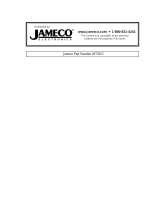Page is loading ...

I915P-A7 COMBO
i
FCC Information and Copyright
This equipment has been tested and found to comply with the limits of a Class
B digital device, pursuant to Part 15 of the FCC Rules. These limits are designed
to provide reasonable protection against harmful interference in a residential
installation. This equipment generates uses and can radiate radio frequency
energy and, if not installed and used in accordance with the instructions, may
cause harmful interference to radio communications. There is no guarantee
that interference will not occur in a particular installation.
The vendor makes no representations or warranties with respect to the
contents here and specially disclaims any implied warranties of merchantability
or fitness for any purpose. Further the vendor reserves the right to revise this
publication and to make changes to the contents here without obligation to
notify any party beforehand.
Duplication of this publication, in part or in whole, is not allowed without first
obtaining the vendor’s approval in writing.
The content of this user’s manual is subject to be changed without notice and
we will not be responsible for any mistakes found in this user’s manual. All the
brand and product names are trademarks of their respective companies.

Table of Contents
ii
Chapter 1: Introduction .........................................................1
1.1 Motherboard Features ...................................................... 1
1.2 Package Checklist ............................................................ 4
1.3 Layout and Components................................................... 5
Chapter 2: Hardware Information .........................................6
2.1 Installing Central Processing Unit (CPU).......................... 6
2.2 FAN Headers .................................................................... 7
2.3 Installing System Memory................................................. 8
2.4 Connectors and Slots ....................................................... 8
Chapter 3: Headers & Jumpers Setup..................................9
3.1 How to Setup Jumpers ..................................................... 9
3.2 Detail Settings................................................................... 9
Chapter 4: Useful Help ........................................................14
4.1 Award BIOS Beep Code ................................................. 14
4.2 Extra Information ............................................................ 14
4.3 Troubleshooting .............................................................. 16
Chapter 5: WarpSpeeder™..................................................17
5.1 Introduction ..................................................................... 17
5.2 System Requirement ...................................................... 17
5.3 Installation....................................................................... 17
5.4 [WarpSpeeder™] includes 1 tray icon and 5 panels....... 18

915P-A7 COMBO
1
CHAPTER 1: INTRODUCTION
1.1 MOTHERBOARD FEATURES
A. Hardware
CPU
Supports LGA 775.
Supports single Intel Pentium 4 / Celeron D processors.
Front Side Bus at the following frequency ranges:
- 533 MT/s (133 MHz Core Clock)
- 800 MT/s (200 MHz Core Clock)
Supports Hyper-Threading Technology.
Chipset
Northbridge: Intel 915P.
Southbridge: Intel ICH6.
Dimensions
ATX Form Factor: 29.35cm (L) x 24.4cm (W)
Operating System
Supports Windows 98SE, Windows 2000, Windows Me, and Windows
XP.
System Memory
Supports DDR2 533 memory and up to 2GB physical memory.
Supports DDR333/DDR400 memory and up to 2GB physical memory.
DDR and DDR2 memory space cannot be added together.
Registered DIMMs are not supported.
DIMM Socket
Location
DDR/DDR2 Module Total Memory Size
DDR2_A1 256MB/512MB/1GB *1
DDR2_B1 256MB/512MB/1GB *1
Max is 2GB.
DDRA1 256MB/512MB/1GB *1
DDRB1 256MB/512MB/1GB *1
Max is 2GB.
DDR Installing Precautions
This system supports both DDR and DDR2 modules.
Please install DDR/DDR2 modules accordingly, or the system may not
boot up:
- If DDR2 is used for system memory module, install the module
firstly in DDR2_A1, and then DDR2_B1.
- If DDR is used for system memory module, install the module
firstly in DDRA1, and then DDRB1.
If single DDR2 and single DDR modules are used at the same time, the
system would recognize DDR2 as first priority for system memory.

915P-A7 COMBO
2
On-board IDE
One connector supports 2 IDE disk drives.
Supports PIO Mode 0~4, Bride Mode and Ultra DMA 33/66/100 Bus
Master Mode.
Expansion Slots
Three 32bit PCI bus master slots.
One PCI-Express (PCI-E) x 16 slot (PCI-EX16_1):
PCI-Express 1.0a compliant.
Maximum theoretical realized bandwidth of 4GB/s simultaneously
per direction, for an aggregate of 8GB/s totally.
One PCI-Extreme (PCI-EX) slot (PCI-EX16_2):
PCI-Express 1.0a compliant.
Supports data transfer speed up to 1GB/s per direction.
(See p.8 for detail information.)
Special PCI-Express Dual Feature
This special function supports Dual View (two graphic cards).
One PCI-Express (PCI-E) x 1 slot (optional):
PCI-Express 1.0a compliant.
Supports data transfer speed up to 250B/s per direction.
LAN
Chip: RTL8100C
Supports 10 Mb/s and 100 Mb/s auto negotiation.
Half/Full duplex capability.
Supports ACPI power management.
On-board AC’97 Sound Codec
Chip: ALC655
Support 6 channels.
Supports S/PDIF-Out and S/PDIF-In (optional) functions.
Compliant with AC’97 Version 2.3 specification.
Super I/O
Chip: ITE IT8712F.
Low Pin Count Interface.
Provides the most commonly used legacy Super I/O functionality.
Environment Control initiatives:
H/W Monitor.
Fan Speed Controller.
ITE's "Smart Guardian" function.

915P-A7 COMBO
3
Serial ATA
Controller integrated in ICH6.
Supports 4 Serial ATA (SATA) ports.
Integrated AHCI controller.
Compliant with Serial ATA 1.0 specification.
Data transfer rates up to 1.5Gb/s.
IEEE 1394 Chip (optional)
Chip: VIA VT6307.
Supports two 1394A Firewire ports up to 400Mb/s individually.
Internal On-board I/O Connectors and Headers
1 IDE connector supports 2 hard disk devices.
1 front panel header supports front panel facilities.
1 CD-in connector supports 1 CD-ROM audio-in device.
1 SPDIF-out connector supports digital audio-out function.
1 front audio header supports front panel audio-out function.
1 chassis open header supports PC case-opened warning function.
1 Floppy port supports 2 FDD with 360K, 720K, 1.2M, 1.44M and
2.88Mbytes.
1 SPDIF-in connector supports digital audio-in function (optional).
1 1394A header supports 1 front panel 1394A Firewire port (optional).
2 USB headers support 4 USB 2.0 ports at front panel.
4 serial ATA connectors support 4 SATA devices.
Back Panel I/O Connectors
4 USB 2.0 ports.
1 Serial port. (COM2 is optional).
1 Parallel (Printer) port.
1 RJ-45 LAN jack.
1 PS/2 Mouse & Keyboard port.
1 vertical audio port including 1 line-in connector, 1 line out connector,
and 1 MIC in connector.
Line In/
Surround
Line Out
Mic In/
Base/Center
PS/2
Keyboard
PS/2
Mouse
LAN Jack
USB x2COM1
Printer Port
COM2
(optional)
USB x2

915P-A7 COMBO
4
B. BIOS & Software
BIOS
Award legal BIOS.
Supports APM1.2.
Supports ACPI.
Supports USB Function.
Bundled Software
Supports Warpspeeder™, 9th Touch™, WINFLASHER™ and
FLASHER™.
1.2 PACKAGE CHECKLIST
FDD Cable X 1
HDD Cable X 1
User’s Manual X 1
Serial ATA Cable X 1
Fully Setup Driver CD X 1
Rear I/O Panel for ATX Case X 1
S/PDIF Cable X 1 (optional)
USB 2.0 Cable X1 (optional)
IEEE 1394 Cable X 1 (optional)
Serial ATA Power Switch Cable X 1 (optional)

915P-A7 COMBO
5
1.3 LAYOUT AND COMPONENTS
DDR2_A1
DDRA1
DDR2_B1
DDRB1
FDD1
IDE1
PCI-Ex1_1
(optional)
PCI-EX16_1
PCI2
PCI3
JKBV1
JUSBV1
JPANEL1
JUSB4
J1394A1
(optional)
J1394PWR1
(optional)
JUSB3
JUSBV3_1
JATXPWR1
JCFAN1
JATXPWR2
JAUDIO1
JAUDIOF1
Super
I/O
JCI1
JCMOS1
SATA1
SATA3
SATA2
SATA4
Codec
JCDIN1
JSPDIF_OUT1
JSPDIF_IN1
(optional)
JSFAN1
LAN
IEEE1394
Chip
(optional)
BAT1
BIOS
JKBMS1
(Optional)
J1394_USB1
JRJ45USB1
Intel
915P
Intel
ICH6
LGA775
CPU1
JCOM1
PCI1
PCI EX16_2
JCOM2
JPRNT1
Note: ■ represents the 1
st
pin.

915P-A7 COMBO
6
CHAPTER 2: HARDWARE INFORMATION
2.1 INSTALLING CENTRAL PROCESSING UNIT (CPU)
Special Warnings:
Remove Pin Cap before installation, and make good preservation for future
use. When the CPU is removed, cover the Pin Cap on the empty socket to
ensure pin legs won’t be damaged.
Warranty will be void if the pin protection cap is not in place to protect the
socket pin when sending this board for service.
pin cap
Step 1:
Pull the lever sideways away from the socket and then raise the lever up to a
90-degree angle.
Step 2:
Look for the black cut edge on socket, and the white dot on CPU should point
wards this black cut edge. The CPU will fit only in the correct orientation.
Step 2-1:
Step 2-2:

915P-A7 COMBO
7
Step 3:
Hold the CPU down firmly, and then close the lever to complete the installation.
Step 4:
Put the CPU Fan on the CPU and buckle it. Connect the CPU FAN power cable to
the JCFAN1. This completes the installation.
2.2 FAN HEADERS
These fan headers support cooling-fans built in the computer. The fan wiring and
plug may be different according to the fan manufacturer. Connect the fan cable to
the connector while matching the black wire to pin#1.
JCFAN1: Power Source for CPU Fan
Pin Assignment
1 Ground
2 Power
3 FAN RPM rate sense
14
4 Smart Fan Control
JSFAN1: Power Source for System Fan
Pin Assignment
1 Ground
2 Smart Fan Control
13
3 FAN RPM rate sense
Note:
The JCFAN1and JSFAN1 support system cooling fan with Smart Fan Control
utility. They support 4-pin and 3-pin head connectors. When connecting with
wires onto connectors, please note that the red wire is the positive and should
be connected to pin#2, and the black wire is Ground and should be connected to
GND.

915P-A7 COMBO
8
2.3 INSTALLING SYSTEM MEMORY
1. Unlock a DIMM slot by pressing the
retaining clips outward. Align a DIMM on
the slot such that the notch on the DIMM
matches the break on the Slot.
2. Insert the DIMM vertically and firmly into
the slot until the retaining chip snap back
in place and the DIMM is properly seated.
2.4 CONNECTORS AND SLOTS
FDD1: Floppy Disk Connector
The motherboard provides a standard floppy disk connector that supports
360K, 720K, 1.2M, 1.44M and 2.88M floppy disk types. This connector
supports the provided floppy drive ribbon cables.
IDE1: Hard Disk Connector
The motherboard has a 32-bit Enhanced PCI IDE Controller that provides PIO
Mode 0~5, Bus Master, and Ultra DMA 33/ 66/ 100 functionality. The IDE
connectors can connect a master and a slave drive, so you can connect up to
four hard disk drives.
PCI1~PCI3: Peripheral Component Interconnect Slots
This motherboard is equipped with 3 standard PCI slots. PCI stands for
Peripheral Component Interconnect, and it is a bus standard for expansion
cards. This PCI slot is designated as 32bits.
PCI-Ex 4: PCI-Extreme Slot
This PCI-Ex 4: PCI-Extreme slot is a special design for PCI-Express
interface graphic cards.
The PCI-Ex 4: PCI-Extreme slot is compliant with PCI-Express 1.0a
specification.
This PCI-Ex 4: PCI-Extreme slot is compatible with PCI-E x4 and PCI-E
x1 expansion card.
The bandwidth of data transfer is up to 1GB/s per direction, and for an
aggregate of 2GB/s in total.

915P-A7 COMBO
9
CHAPTER 3: HEADERS & JUMPERS SETUP
3.1 HOW TO SETUP JUMPERS
The illustration shows how to set up jumpers. When the jumper cap is placed on
pins, the jumper is “close”, if not, that means the jumper is “open”.
Pin opened Pin closed Pin1-2 closed
3.2 DETAIL SETTINGS
JATXPWR1/JATXPWR2: ATX Power Connectors
JATXPWR1: This connector allows user to connect 24-pin power connector on
the ATX power supply.
JATXPWR2: By connecting this connector, it will provide +12V to CPU power
circuit.
Pin Assignment Pin Assignment
1 +3.3V 13 +3.3V
2 +3.3V 14 -12V
3 Ground 15 Ground
4 +5V 16 PS_ON
5 Ground 17 Ground
6 +5V 18 Ground
7 Ground 19 Ground
8 PW_ON 20 -5V
9 Standby Voltage +5V 21 +5V
10 +12V 22 +5V
11 +12V 23 +5V
1
12
13
24
JATXPWR1
12 2 x 12 Detect 24 Ground
Pin Assignment Pin Assignment
1 +12V 3 Ground
1
2
3
4
JATXPWR2
2 +12V 4 Ground

915P-A7 COMBO
10
JKBV1: Power Source Header for PS/2 Keyboard and Mouse
Assignment Description
1
3
Pin 1-2 close
+5V +5V for PS/2 keyboard and mouse.
1
3
Pin 2-3 close
+5V Standby
Voltage
PS/2 mouse and keyboard are powered with
+5V standby voltage.
Note: In order to support this function “Power-on system via keyboard and mouse”,
“JKBV1” jumper cap should be placed on Pin 2-3.
JUSBV1/JUSBV3_1: Power Source Header for USB Ports
Assignment Description
1
3
Pin 1-2 close
+5V
JUSBV1: +5V for USB ports at JUSB_19341
and JRJ45USB1.
JUSBV3_1: +5V for USB ports at front panel
(JUSB3/JUSB4).
1
3
Pin 2-3 close
+5V standby
Voltage
JUSBV1: USB ports at JUSB_19341 and
JRJ45USB1 are powered by +5V
standby voltage.
JUSBV3_1: USB ports at front panel
(JUSB3/JUSB4) are powered by +5V.
Note: In order to support this function “Power-on system via USB device,” “JUSBV1/
JUSBV3_1” jumper cap should be placed on Pin 2-3 individually.
JUSB3/JUSB4: Headers for USB2.0 Ports at Front Panel
This header allows user to connect additional USB cable on the PC front panel,
and also can be connected with internal USB devices, like USB card reader.
Pin Assignment Pin Assignment
1 +5V (fused) 2 +5V (fused)
3 USB- 4 USB-
5 USB+ 6 USB+
7 Ground 8 Ground
2
1
10
9 Key 10 NC
JCDIN1: CD-ROM Audio-in Connector
This connector allows user to connect the audio source from the variety devices,
like CD-ROM, DVD-ROM, PCI sound card, PCI TV turner card etc..
Pin Assignment
1 Left channel input
2 Ground
3 Ground
1
4
4 Right channel input

915P-A7 COMBO
11
JAUDIOF1: Front Panel Audio-out Header
This header allows user to connect the front audio out put cable with the PC
front panel. It will disable the output on back panel audio connectors.
1
2
13
14
Pin Assignment Pin Assignment
1 Mic in/center 2 Ground
3 Mic power/Bass 4 Audio power
5 Right line out/Speaker out Right 6 Right line out/Speaker out Right
7 Reserved 8 Key
9 Left line out/Speaker out Left 10 Left line out/Speaker out Left
11 Right line in/Rear speaker Right 12 Right line in/Rear speaker Right
13 Left line in/Rear speaker Left 14 Left line in/Rear speaker Left
JSPDIF_OUT1/JSPDIF_IN1: Digital Audio Connectors
(JSPDIF_IN1 is optional.)
This connector allows user to connect the PCI bracket SPDIF output and input
headers.
Pin Assignment
1 +5V
2 SPDIF_OUT
13
JSPDIF_OUT
3 Ground
Pin Assignment
1 +5V
2 SPDIF_IN (optional)
13
JSPDIF_IN1 (optional)
3 Ground
J1394PWR1: Power Source for 1394 Firewire Port (optional)
This header allows user to connect the digital image device, like DV, D8, or V8,
etc.
Assignment Description
1
3
Pin 1-2 close
+3.3V SB +3.3V SB for 1394 chipset.
1
3
Pin 2-3 close
+3.3V
+3.3V for 1394 chipset.
(Default)

915P-A7 COMBO
12
J1394A1: Header for 1394A Firewire Port at Front Panel (optional)
Pin Assignment Pin Assignment
1 A+ 2 A-
3 Ground 4 Ground
5 B+ 6 B-
7 +12V 8 +12V
2
1
10
9 Key 10 Ground
JCMOS1: Clear CMOS Header
By placing the jumper on pin2-3, it allows user to restore the BIOS safe setting
and the CMOS data, please carefully follow the procedures to avoid damaging
the motherboard.
Assignment
1
3
Pin 1-2 close
Normal Operation (Default).
1
3
Pin 2-3 close
Clear CMOS data.
Clear CMOS Procedures:※
1. Remove AC power line.
2. Set the jumper to “Pin 2-3 close”.
3. Wait for five seconds.
4. Set the jumper to “Pin 1-2 close”.
5. Powers on the AC.
6. Reset your desired password or clear the CMOS data.
JCI1: Chassis Open Message Header
This connector allows system to monitor PC case open status. If the signal has
been triggered, it will record to the CMOS and show the message on next
boot-up.
Pin Assignment
1 Case open signal
1
2 Ground
SATA1~SATA4: Serial ATA Connectors
The motherboard has a PCI to SATA Controller with 2 channels SATA interface,
it satisfies the SATA 1.0 spec and with transfer rate of 1.5Gb/s.
Pin Assignment Pin Assignment
1 Ground 2 TX+
3 TX- 4 Ground
5 RX- 6 RX+
1
7
7 Ground

915P-A7 COMBO
13
Front Panel Connector: JPANEL1
This 24-pin connector includes Power-on, Reset, HDD LED, Power LED, Sleep
button, speaker and IrDA Connection. It allows user to connect the PC case’s
front panel switch functions.
1
2
23
24
SLP
PWR_LED
On/Off
IR
IR
RST
HLED
SPK
++
+
-
-
Pin Assignment Function Pin Assignment Function
1 +5V 2 Sleep control
3 N/A 4 Ground
Sleep button
5 N/A 6 N/A N/A
7 Speaker
Speaker
Connector
8 Power LED (+)
9 HDD LED (+) 10 Power LED (+)
11 HDD LED (-)
Hard drive
LED
12 Power LED (-)
Power LED
13 Ground 14 Power button
15 Reset control
Reset button
16 Ground
Power-on
button
17 N/A 18 Key
19 N/A 20 Key
21 +5V 22 Ground
23 IRTX
IrDA
Connector
24 IRRX
IrDA
Connector

915P-A7 COMBO
14
CHAPTER 4: USEFUL HELP
4.1 AWARD BIOS BEEP CODE
Beep Sound Meaning
One long beep followed by two short
beeps
Video card not found or video card
memory bad
High-low siren sound CPU overheated.
System will shut down automatically.
One Short beep when system boot-up No error found during POST
Long beeps every other second No DRAM detected or install
4.2 EXTRA INFORMATION
A. BIOS Update
After you fail to update BIOS or BIOS is invaded by virus, the Boot-Block
function will help to restore BIOS. If the following message is shown after
boot-up the system, it means the BIOS contents are corrupted.
In this Case, please follow the procedure below to restore the BIOS:
1. Make a bootable floppy disk.
2. Download the Flash Utility “AWDFLASH.exe” from the Biostar website:
www.biostar.com.tw
3. Confirm motherboard model and download the respectively BIOS from
Biostar website.
4. Copy “AWDFLASH.exe” and respectively BIOS into floppy disk.
5. Insert the bootable disk into floppy drive and press Enter.
6. System will boo-up to DOS prompt.
7. Type “Awdflash xxxx.bf/sn/py/r” in DOS prompt.
8. System will update BIOS automatically and restart.
9. The BIOS has been recovered and will work properly.

915P-A7 COMBO
15
B. CPU Overheated
If the system shutdown automatically after power on system for seconds, that
means the CPU protection function has been activated.
When the CPU is over heated, the motherboard will shutdown automatically to
avoid a damage of the CPU, and the system may not power on again.
In this case, please double check:
1. The CPU cooler surface is placed evenly with the CPU surface.
2. CPU fan is rotated normally.
3. CPU fan speed is fulfilling with the CPU speed.
After confirmed, please follow steps below to relief the CPU protection
function.
1. Remove the power cord from power supply for seconds.
2. Wait for seconds.
3. Plug in the power cord and boot up the system.
Or you can:
1. Clear the CMOS data.
(See “Close CMOS Header: JCMOS1” section)
2. Wait for seconds.
3. Power on the system again.

915P-A7 COMBO
16
4.3 TROUBLESHOOTING
Probable Solution
1. No power to the system at all
Power light don’t illuminate, fan
inside power supply does not turn
on.
2. Indicator light on keyboard does
not turn on.
1. Make sure power cable is
securely plugged in.
2. Replace cable.
3. Contact technical support.
System inoperative. Keyboard lights
are on, power indicator lights are lit,
and hard drive is spinning.
Using even pressure on both ends of
the DIMM, press down firmly until the
module snaps into place.
System does not boot from hard disk
drive, can be booted from optical drive.
1. Check cable running from disk to
disk controller board. Make sure
both ends are securely plugged
in; check the drive type in the
standard CMOS setup.
2. Backing up the hard drive is
extremely important. All hard
disks are capable of breaking
down at any time.
System only boots from optical drive.
Hard disk can be read and applications
can be used but booting from hard disk
is impossible.
1. Back up data and applications
files.
2. Reformat the hard drive.
Re-install applications and data
using backup disks.
Screen message says “Invalid
Configuration” or “CMOS Failure.”
Review system’s equipment. Make sure
correct information is in setup.
Cannot boot system after installing
second hard drive.
1. Set master/slave jumpers
correctly.
2. Run SETUP program and select
correct drive types. Call the drive
manufacturers for compatibility
with other drives.

915P-A7 COMBO
17
CHAPTER 5: WARPSPEEDER™
5.1 INTRODUCTION
[WarpSpeeder™], a new powerful control utility, features three user-friendly
functions including Overclock Manager, Overvoltage Manager, and Hardware
Monitor.
With the Overclock Manager, users can easily adjust the frequency they prefer or
they can get the best CPU performance with just one click. The Overvoltage
Manager, on the other hand, helps to power up CPU core voltage and Memory
voltage. The cool Hardware Monitor smartly indicates the temperatures, voltage
and CPU fan speed as well as the chipset information. Also, in the About panel,
you can get detail descriptions about BIOS model and chipsets. In addition, the
frequency status of CPU, memory, AGP and PCI along with the CPU speed are
synchronically shown on our main panel.
Moreover, to protect users' computer systems if the setting is not appropriate when
testing and results in system fail or hang, [WarpSpeeder™] technology assures the
system stability by automatically rebooting the computer and then restart to a
speed that is either the original system speed or a suitable one.
5.2 SYSTEM REQUIREMENT
OS Support: Windows 98 SE, Windows Me, Windows 2000, Windows XP
DirectX: DirectX 8.1 or above. (The Windows XP operating system includes
DirectX 8.1. If you use Windows XP, you do not need to install DirectX 8.1.)
5.3 INSTALLATION
1. Execute the setup execution file, and then the following dialog will pop up.
Please click “Next” button and follow the default procedure to install.

915P-A7 COMBO
18
2. When you see the following dialog in setup procedure, it means setup is
completed. If the “Launch the WarpSpeeder Tray Utility” checkbox is checked,
the Tray Icon utility and [WarpSpeeder™] utility will be automatically and
immediately launched after you click “Finish” button.
Usage:
The following figures are just only for reference, the screen printed in this user
manual will change according to your motherboard on hand.
5.4 [WARPSPEEDER™] INCLUDES 1 TRAY ICON AND 5 PANELS
1. Tray Icon:
Whenever the Tray Icon utility is launched, it will display a little tray icon on
the right side of Windows Taskbar.
This utility is responsible for conveniently invoking [WarpSpeeder™] Utility.
You can use the mouse by clicking the left button in order to invoke
[WarpSpeeder™] directly from the little tray icon or you can right-click the
little tray icon to pop up a popup menu as following figure. The “Launch
Utility” item in the popup menu has the same function as mouse left-click on
tray icon and “Exit” item will close Tray Icon utility if selected.
/