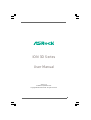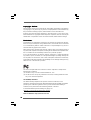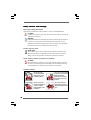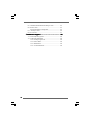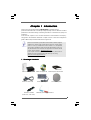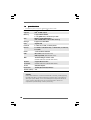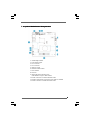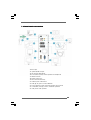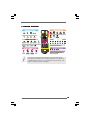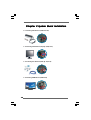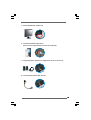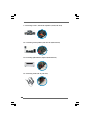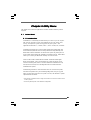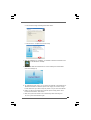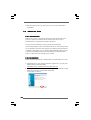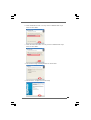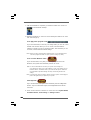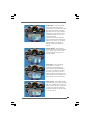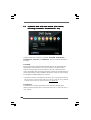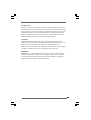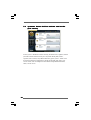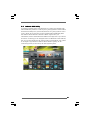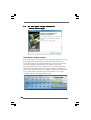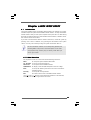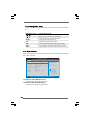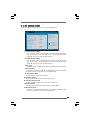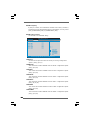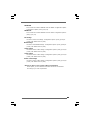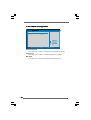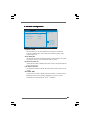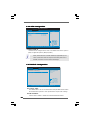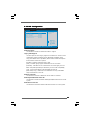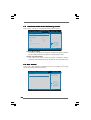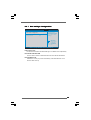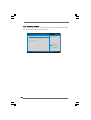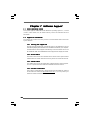ASROCK ION 3D 152B Series User manual
- Category
- Mini PCs
- Type
- User manual
This manual is also suitable for

11
11
1
ION 3D Series
User Manual
Version 1.0
Published September 2010
Copyright©2010 ASRock INC. All rights reserved.

22
22
2
Copyright Notice:Copyright Notice:
Copyright Notice:Copyright Notice:
Copyright Notice:
No part of this manual may be reproduced, transcribed, transmitted, or translated in
any language, in any form or by any means, except duplication of documentation by
the purchaser for backup purpose, without written consent of ASRock Inc.
Products and corporate names appearing in this manual may or may not be regis-
tered trademarks or copyrights of their respective companies, and are used only for
identification or explanation and to the owners’ benefit, without intent to infringe.
Disclaimer:Disclaimer:
Disclaimer:Disclaimer:
Disclaimer:
Specifications and information contained in this manual are furnished for informa-
tional use only and subject to change without notice, and should not be constructed
as a commitment by ASRock. ASRock assumes no responsibility for any errors or
omissions that may appear in this manual.
With respect to the contents of this manual, ASRock does not provide warranty of
any kind, either expressed or implied, including but not limited to the implied warran-
ties or conditions of merchantability or fitness for a particular purpose.
In no event shall ASRock, its directors, officers, employees, or agents be liable for
any indirect, special, incidental, or consequential damages (including damages for
loss of profits, loss of business, loss of data, interruption of business and the like),
even if ASRock has been advised of the possibility of such damages arising from any
defect or error in the manual or product.
This device complies with Part 15 of the FCC Rules. Operation is subject to the
following two conditions:
(1) this device may not cause harmful interference, and
(2) this device must accept any interference received, including interference that
may cause undesired operation.
CALIFORNIA, USA ONLY
The Lithium battery adopted on this product contains Perchlorate, a toxic
substance controlled in Perchlorate Best Management Practices (BMP) regulations
passed by the California Legislature. When you discard the Lithium battery in
California, USA, please follow the related regulations in advance.
“Perchlorate Material-special handling may apply, see
www.dtsc.ca.gov/hazardouswaste/perchlorate”
ASRock Website: http://www.asrock.com

33
33
3
Safety instructionsSafety instructions
Safety instructionsSafety instructions
Safety instructions
Your system is designed and tested to meet the latest standards of safety for
information technology equipment. However, to ensure your safety, it is important
that you read the following safety instructions.
Setting up your systemSetting up your system
Setting up your systemSetting up your system
Setting up your system
• Read and follow all instructions in the documentation before you operate
your system.
• Do not use this product near water or a heated source such as a radiator.
• Set up the system on a stable surface.
• Openings on the chassis are for ventilation. Do not block or cover these
openings. Make sure you leave plenty of space around the system for
ventilation. Never insert objects of any kind into the ventilation openings.
• Use this product in environments with ambient temperatures between 0
o
C
and 40
o
C.
• If you use an extension cord, make sure that the total ampere rating of the
devices plugged into the extension cord does not exceed its ampere rating.
Care during useCare during use
Care during useCare during use
Care during use
• Do not walk on the power cord or allow anything to rest on it.
• Do not spill water or any other liquids on your system.
• When the system is turned OFF, a small amount of electrical current still
flows. Always unplug all power, modem, and network cables from the
power outlets before cleaning thesystem.
• If you encounter the following technical problems with the product, unplug
the power cord and contact a qualified service technician or your retailer.
• The power cord or plug is damaged.
• Liquid has been spilled into the system.
• The system does not function properly even if you follow the operating
instructions.
• The system was dropped or the cabinet is damaged.
• The system performance changes.
No disassemblyNo disassembly
No disassemblyNo disassembly
No disassembly
NOTE:
The warranty does not apply to products (including HDD, ODD, memory
and warranty seal) that have been damaged as a result of attempting to
disassemble/reassemble the system or modifying the hardware
configuration.

44
44
4
Safety cautions and warningsSafety cautions and warnings
Safety cautions and warningsSafety cautions and warnings
Safety cautions and warnings
Optical Drive Safety Information
Optical drives sold with this system contains a CLASS 1 LASER PRODUCT.
CAUTION:
Invisible laser radiation when open. Do not stare into beam or view directly
with optical instruments.
WARNING:
Making adjustments or performing procedures other than those specified
in the user’s manual may result in hazardous laser exposure. Do not
attempt to disassemble the optical drive. For your safety, have the optical
drive serviced only by an authorized service provider.
Product disposal notice
IMPORTANT:
This symbol of the crossed out wheeled bin indicates that the product
(electrical and electronic equipment) should not be placed in municipal
waste. Check local regulations for disposal of electronic products.
Nordic Lithium Cautions (for lithium-ion batteries)
CAUTION!
Danger of explosion if battery is incorrectly replaced. Replace only with
the same or equivalent type recommended by the manufacturer. Dispose
of used batteries according to the manufacturer’s instructions.
Installation Notices
Do not place this
product underneath
heavy loads or in an
unstable position.
Do not expose this
product to high levels
of direct sunlight,
high-humidity or wet
conditions.
Do not use or expose this
product around magnetic
fields as magnetic
interference may affect
the performance of the
product.
Do not block the air
vents to this product or
impede the airflow in any
way.

55
55
5
ContentsContents
ContentsContents
Contents
1 Introduction1 Introduction
1 Introduction1 Introduction
1 Introduction
......................................................................................................
......................................................................................................
...................................................
7 7
7 7
7
1.1 Package Contents.......................................................... 7
1.2 Specifications ................................................................ 8
1.3 System Motherboard Components ............................... 9
1.4 Rear Panel Connections ................................................ 11
1.5 System Chassis............................................................. 12
1.6 Remote Controller .......................................................... 13
2 System Quick Installation2 System Quick Installation
2 System Quick Installation2 System Quick Installation
2 System Quick Installation
..........................................................
..........................................................
.............................
14 14
14 14
14
3 Reinstalling System Components3 Reinstalling System Components
3 Reinstalling System Components3 Reinstalling System Components
3 Reinstalling System Components
................................
................................
................
18 18
18 18
18
4 Driver Installation4 Driver Installation
4 Driver Installation4 Driver Installation
4 Driver Installation
....................................................................................
....................................................................................
..........................................
20 20
20 20
20
5 5
5 5
5
UTILITY MEMUUTILITY MEMU
UTILITY MEMUUTILITY MEMU
UTILITY MEMU
......................................................................................................
......................................................................................................
...................................................
21 21
21 21
21
5.1 Instant Boot.................................................................... 21
5.1.1 Introduction .......................................................... 21
5.1.2 Installation ............................................................ 22
5.2 ASRock OC Tuner ......................................................... 24
5.2.1 Introduction .......................................................... 24
5.2.2 Installation ............................................................ 24
5.3 CyberLink DVD Suite free bundle (Trial version,
including PowerDVD, PowerDirector, etc) ................... 28
5.4 Symantec Norton AntiVirus Software free bundle
(Trial version) ................................................................ 30
5.5 ASRock AIWI Utility ........................................................ 31
5.6 The best Apple charge companion - ASRock APP
Charger.......................................................................... 32
6 BIOS S6 BIOS S
6 BIOS S6 BIOS S
6 BIOS S
ETUP UTILITYETUP UTILITY
ETUP UTILITYETUP UTILITY
ETUP UTILITY
......................................................................................
......................................................................................
...........................................
33 33
33 33
33
6.1 Introduction .................................................................... 33
6.1.1 BIOS Menu Bar .................................................... 33
6.1.2 Navigation Keys ................................................... 34
6.2 Main Screen................................................................... 34
6.3 OC Tweaker Screen...................................................... 35
6.4 Advanced Screen ......................................................... 38
6.4.1 CPU Configuration................................................ 39
6.4.2 Chipset Configuration .......................................... 40
6.4.3 ACPI Configuration ............................................... 41
6.4.4 Storage Configuration ......................................... 42
6.4.5 PCIPnP Configuration ........................................... 42
6.4.6 USB Configuration ............................................... 43

66
66
6
6.5 Hardware Health Event Monitoring Screen .................. 44
6.6 Boot Screen................................................................... 44
6.6.1 Boot Settings Configuration.................................. 45
6.7 Security Screen ............................................................ 46
6.8 Exit Screen .................................................................... 47
7 Software Support7 Software Support
7 Software Support7 Software Support
7 Software Support
......................................................................................
......................................................................................
...........................................
48 48
48 48
48
7.1 Install Operating System ............................................... 48
7.2 Support CD Information ................................................. 48
7.2.1 Running Support CD ............................................ 48
7.2.2 Drivers Menu ........................................................ 48
7.2.3 Utilities Menu ........................................................ 48
7.2.4 Contact Information .............................................. 48

77
77
7
Chapter 1 IntroductionChapter 1 Introduction
Chapter 1 IntroductionChapter 1 Introduction
Chapter 1 Introduction
Thank you for purchasing ASRock ION 3D Series, a reliable product
produced under ASRock’s consistently stringent quality control. It delivers excellent
performance with robust design conforming to ASRock’s commitment to quality and
endurance.
In this manual, chapter 1 and 2 contain introduction of the hardware and step-by-
step guide to the hardware installation. Chapter 3 and 4 contain the configuration
guide to BIOS setup and information of the Support CD.
Because the hardware specifications and the BIOS software might be
updated, the content of this manual will be subject to change without
notice. In case any modifications of this manual occur, the updated
version will be available on ASRock website without further notice. You
may find the latest VGA cards and CPU support lists on ASRock website
as well. ASRock website
http://www.asrock.com
If you require technical support related to this product, please visit our
website for specific information about the model you are using.
www.asrock.com/support/index.asp
1.1 Package Contents1.1 Package Contents
1.1 Package Contents1.1 Package Contents
1.1 Package Contents
ASRock ION 3D Series ASRock Support CD ASRock Quick Start Guide
One AC Power Cord One AC/DC Adapter One Anti-Slip Pad
Remote Controller 3D Red/Cyan Anaglyph Glasses
(152B series / 152D series)

88
88
8
1.21.2
1.21.2
1.2
SpecificationsSpecifications
SpecificationsSpecifications
Specifications
WARNING
Please realize that there is a certain risk involved with overclocking, including adjusting
the setting in the BIOS, or using the third-party overclocking tools. Overclocking may
affect your system stability, or even cause damage to the components and devices
of your system. It should be done at your own risk and expense. We are not
responsible for possible damage caused by overclocking.
Processor Support Intel
®
Atom
TM
D525 Dual Core Processor
Chipset Intel
®
ICH8M chipset
Memory Support DDR2 800MHz,
2 x SO-DIMM slots, maximun up to 4GB
VGA NVIDIA
®
GT218-ION Graphics
(with 512MB DDR3 Frame buffer memory)
Storage Support 2.5” SATA HDD
LAN Gigabit LAN
Rear I/O 1 x HDMI, 1 x DVI (Dual-Link), 1 x D-Sub VGA, 6 x USB 2.0,
1 x S/PDIF
Power 65W/19V Adapter
Volume (liters) 2.5L
Remote Support MCE function
Controller (ION 3D 152B series / ION 3D 152D series)
Dimension 195mm(W)x70mm(H)x186m(L)
WiFi 1T2R 802.11b/g/n wireless LAN
(ION 3D 152B series / ION 3D 152D series)
* For barebone system, it may not contain memory, HDD or ODD.
Front I/O 2 x USB 3.0, 1 x MIC, 1 x Head phone
Audio 7.1 Ch HD Audio with DTS
ODD BD Combo (ION 3D 152B series)
DVD Super Multi (ION 3D 152D series)

99
99
9
1.3 System Motherboard Components1.3 System Motherboard Components
1.3 System Motherboard Components1.3 System Motherboard Components
1.3 System Motherboard Components
1. Southbridge heatsink
2. Clear CMOS jumper
3. Fan connector
4. Fan connector
5. Memory socket
6. Infrared module header
7. CPU heatsink
8. CPU Fan
9. Mini-PCI Express expansion slot:
(USB interface only) For WiFi module
10. SATA connector: For ODD SATA data cable
11. ATX5V output power connector for slim ODD & 2.5” HDD
12. SATA connector: For HDD SATA data cable

1010
1010
10
NOTE.
1. SATA and Power Connections
2. Fan Connection
SATA & Power Connections
ODD
HDD
Connect to ATX5V Power Connector (11)
Connect to SATA Connector (10)
Connect to HDD
Connect to ODD
Connect to SATA Connector (12)
Fan connector
Rotation
+12V
Ground

1111
1111
11
1.4 Rear Panel Connectinos1.4 Rear Panel Connectinos
1.4 Rear Panel Connectinos1.4 Rear Panel Connectinos
1.4 Rear Panel Connectinos
13. DC-In jack
14. Optical S/PDIF Out port
15. Mic In (Pink): Microphone
16. Front L/R Out (Lime): Stereo speakers or headphones
17. HDMI connector
18. Display (VGA) port
19. DVI connector (dual-link)
20. USB2.0 ports: USB devices
21. LAN (RJ-45) port: Local Area Network
22. Line In (Blue) for 2/4/6 channel; Rear (Blue) for 8 channel
23. Center/LFE (Orange): Center / subwoofer speakers
24. Side port for side speakers

1212
1212
12
1.5 System Chassis1.5 System Chassis
1.5 System Chassis1.5 System Chassis
1.5 System Chassis
Opening the system chassis
1. Remove the screws on the backside.
2. Slide the top panel backwards.
25. Optical Disc Drive
26. Power ON/OFF button with status indicator
27. Drive activity indicator
28. Headphone
29. Microphone
30. USB3.0 ports: USB devices

1313
1313
13
1.6 Remote Controller1.6 Remote Controller
1.6 Remote Controller1.6 Remote Controller
1.6 Remote Controller
Some remote controller functions listed above are only available with the
relative hardware equipments. If the hardware equipments you adopt are not
compatible with the system, you are not allowed to use these functions. This
product is designed to meet MCE standards.

1414
1414
14
Chapter 2 System Quick InstallationChapter 2 System Quick Installation
Chapter 2 System Quick InstallationChapter 2 System Quick Installation
Chapter 2 System Quick Installation
1. Connecting USB Devices (USB2.0 Ports)
2. Connecting VGA Monitor (Display (VGA) Port)
4. Connecting HDMI Device (HDMI Port)
3. Connecting the Network (LAN (RJ-45) Port)

1515
1515
15
5. Connecting DVI Device (DVI Port)
7. Connecting Stereo Speakers or Headphones (Front L/R Out Port)
6. Connecting External Audio Device
(Line In Port for 2/4/6 Channel; Rear Port for 8 Channel)
8. Connecting Microphone (Mic In Port)

1616
1616
16
9. Connecting Center / Subwoofer Speakers (Center/LEF Port)
11. Connecting Optical Device (Optical S/PDIF Out Port)
12. Connecting Power (DC-In Jack Port)
10. Connecting Side Speakers (Side Port for 4/6/8 Channel)

1717
1717
17
13. Power on the System (Power Switch)
14. Connecting Headphone / Microphone / USB3.0 Devices

1818
1818
18
Chapter 3 Reinstalling SystemChapter 3 Reinstalling System
Chapter 3 Reinstalling SystemChapter 3 Reinstalling System
Chapter 3 Reinstalling System
ComponentsComponents
ComponentsComponents
Components
1. Remove the cover screws on the rear panel.
2. Slide the side cover toward the rear panel and pull the side cover
upwards.
Note: For safety reasons, please ensure that the power cord is
disconnected before opening the case.
3. To change the storage drives, you need to remove SATA and power
cables from ODD / HDD first, and unscrew the screws from both side.
4. Pull ODD / HDD rack backwards and take it out from the bay.

1919
1919
19
5. Unscrew the screws from the side of ODD / HDD rack, and change your
required ODD / HDD.
6. Refer to above steps to place the new ODD / HDD to the chassis.
Replace the side cover and fasten the screws.

2020
2020
20
Chapter 4 Driver InstallationChapter 4 Driver Installation
Chapter 4 Driver InstallationChapter 4 Driver Installation
Chapter 4 Driver Installation
To install the drivers to your system, please insert the support CD to your optical
drive first. Then, the drivers compatible to your system can be auto-detected and
listed on the support CD driver page. Please follow the order from up to bottom
side to install those required drivers. Therefore, the drivers you install can work
properly.
Page is loading ...
Page is loading ...
Page is loading ...
Page is loading ...
Page is loading ...
Page is loading ...
Page is loading ...
Page is loading ...
Page is loading ...
Page is loading ...
Page is loading ...
Page is loading ...
Page is loading ...
Page is loading ...
Page is loading ...
Page is loading ...
Page is loading ...
Page is loading ...
Page is loading ...
Page is loading ...
Page is loading ...
Page is loading ...
Page is loading ...
Page is loading ...
Page is loading ...
Page is loading ...
Page is loading ...
Page is loading ...
-
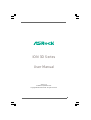 1
1
-
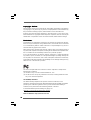 2
2
-
 3
3
-
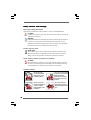 4
4
-
 5
5
-
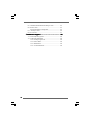 6
6
-
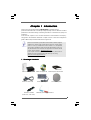 7
7
-
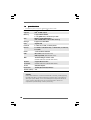 8
8
-
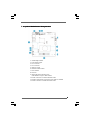 9
9
-
 10
10
-
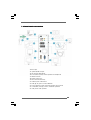 11
11
-
 12
12
-
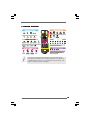 13
13
-
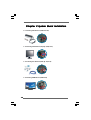 14
14
-
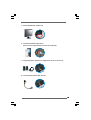 15
15
-
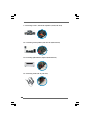 16
16
-
 17
17
-
 18
18
-
 19
19
-
 20
20
-
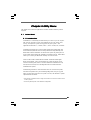 21
21
-
 22
22
-
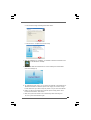 23
23
-
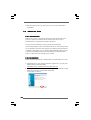 24
24
-
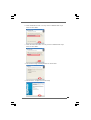 25
25
-
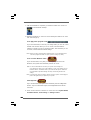 26
26
-
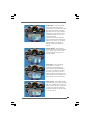 27
27
-
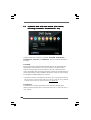 28
28
-
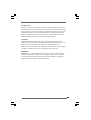 29
29
-
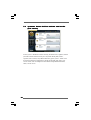 30
30
-
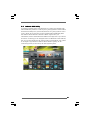 31
31
-
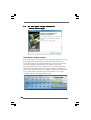 32
32
-
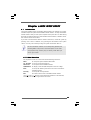 33
33
-
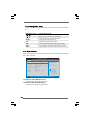 34
34
-
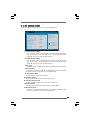 35
35
-
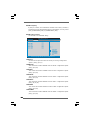 36
36
-
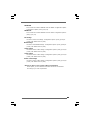 37
37
-
 38
38
-
 39
39
-
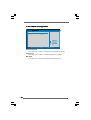 40
40
-
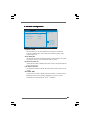 41
41
-
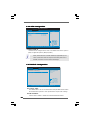 42
42
-
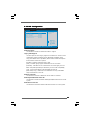 43
43
-
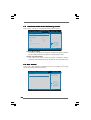 44
44
-
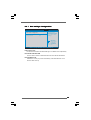 45
45
-
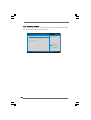 46
46
-
 47
47
-
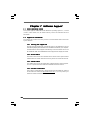 48
48
ASROCK ION 3D 152B Series User manual
- Category
- Mini PCs
- Type
- User manual
- This manual is also suitable for
Ask a question and I''ll find the answer in the document
Finding information in a document is now easier with AI
Related papers
-
ASROCK ION 330-BD Owner's manual
-
ASROCK CoreHT Series User manual
-
ASROCK S330 User manual
-
ASROCK Vision 3D 156B User manual
-
ASROCK Core 100HT-BD User manual
-
CARLO GAVAZZI INPUT-OUTPUT POWER SUPPLY MODULES - SOFTWARE User manual
-
CARLO GAVAZZI INPUT-OUTPUT POWER SUPPLY MODULES - SOFTWARE User manual
-
ASROCK N68-GE3 UCC - Quick start guide
-
ASROCK H55M Datasheet
-
ASROCK H55DE3 Datasheet
Other documents
-
Diamond Multimedia GC500 Installation guide
-
Bematech SB9011D User manual
-
HP USB External DVDRW Drive Installation guide
-
CyberLink MediaShow 5 Owner's manual
-
CyberLink PowerBackup 2.5 Owner's manual
-
Genius 31600037100 Datasheet
-
CyberLink PowerBackup 2.0 Owner's manual
-
CyberLink PowerBackup 1.0 Owner's manual
-
Transcend TS8XDVDS-K Datasheet
-
Diamond Multimedia VC500 Installation guide