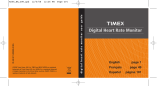7
CALIBRATE THE FOOT POD SENSOR
Toensureaccuratemeasurementsbyafootpod,youcancalibratethe(optional)footpodeitherautomatically
overaknowndistance,oryoucanmanuallyenterthecalibrationfactor.
CALIBRATE THE FOOT POD AUTOMATICALLY
Yourunaknowndistancewiththefootpodenabled,whilethefootpodmeasuresyourprogress.Onceyou
haveprogressedmorethan0.2miles/300meters,youentertheactualdistanceyoutraveledintotheRun
Trainer.Thewatchthencalculatesthecalibrationfactorofthefootpodbycomparingthedistancemeasured
with the actual distance you traveled.
1. InTimeofDay,Chrono,IntervalTimer,orTimermode,holdRADIOuntilHOLDFORSENSORMENUdisplays.
2. PressDOWNtoselectCALIBRATE,andthenpressSELECT.
3. PressSELECTtoopentheFOOTPODcalibrationscreen.
NOTE: Thefootpodmustbesynchedwiththewatchinordertocalibrate.IfNOFOOTPODDATAdisplayson
the watch, make sure the foot pod is synched, and then try again. SeetheinstructionstoSelectANT+
™
SensorsforYourWorkoutthatprecededthissection.
4. Beginrunningaknowndistance.Thedistancemustbeatleast0.2miles/300meterstogivethefootpod
enoughdatatocalibrate.
5. Whenyouhavereachedtheknowndistance,stoprunning,andthenpressSTOP.TheACTUALDISTANCE
screen opens.
NOTE:IfNEEDMOREDATAdisplays,thefootpodhasnotmeasuredatleast0.2Miles/300meters.Continue
runninguntilyoureachaminimumof0.2miles/300meters.
6. PressUPorDOWNtochangetheblinkingvalue,andpressNEXTtomovetothenextvalue.Continuedoing
this until the actual distance you ran is entered.
7. PressDONE.Thewatchcomparesthemeasureddistancewiththedistanceyouenteredandassignsa
calibrationfactor.
NOTE:Ifinsufcientornodatahasbeengathered,thecalibrationisCANCELED.
ENTER A CALIBRATION FACTOR
Ifyouhavepreviouslycalibratedafootpodandarere-synchingitwiththewatch,youcanenterthecalibra-
tion factor the foot pod used the last time it was synched with the watch to avoid going through the auto-
maticcalibrationprocessagain.
NOTE:Thefootpodmustbesynchedwiththewatchinordertoeditthecalibrationfactormanually.
1. InTimeofDay,Chrono,IntervalTimer,orTimermode,holdRADIOuntilHOLDFORSENSORMENUdisplays.
2. PressDOWNtoselectCALIBRATE,andthenpressSELECT.
3. PressDOWNtoselectFACTOR,andthenpressSELECT.
4. PressUPorDOWNtochangetheblinkingvalue,andpressNEXTtomovetothenextvalue.Continuedoing
thisuntilthedesiredcalibrationfactorisenteredfrom0.1%to199.9%.
NOTE:TheCalibrationFactorisdeterminedbytakingtheKNOWNdistanceanddividingitbytheREPORTED
distance(bytheFootPod).
5. PressDONE.
ACQUIRE THE GPS SIGNAL AND CONNECT TO ANT+
™
SENSORS
NOTE:MakesuretosetthetimeanddatebeforeturningonreceptionoftheGPS,HR,orFootPodsensorsto
ensurethattheworkoutdatawillbecapturedcorrectly.
• GPS: Gooutsidewithaclearviewoftheskyawayfrombuildingsor
obstructions.
• Heart Rate: Makesurethatthechestsensorpadsarewet,thestrap
tssnugaroundthechest,andtheTIMEXlogoonthetransmitteris
face up and centered over the sternum.
NOTE:Makesuretoremovethesnap-onheartratetransmitterandhand
washthestrapincoolwatertomaintainitsheartrate-sensingcapability.
• Foot Pod: Install the sensor on the laces or underneath the insole
accordingly to its included directions.
NOTE:PleaseremoveyourFootPodduringbicyclingtoallowtheGPSsensor
to provide live speed and distance data.
NOTE:RemembertoremovetheFootPodbetweenworkoutsouttoprolongitsbatterylife.
PressRADIOtoturnonwatch’ssensorreception.ItwilllookforthesignalsselectedintheSensorMenu,and
ashtheappropriateiconsatthebottomofthewatchdisplay.