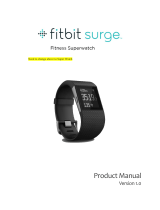15
2. Once you are in bed and ready to fall asleep, press and hold the tracker’s
button for 2+ seconds. You will see a blinking stopwatch and clock. The other
icons will also blink, indicating that your tracker is in sleep mode.
3. When you wake up, press and hold the button for 2+ seconds to stop the
sleep recording. The icons will stop blinking to indicate you’ve exited sleep
mode. Once you exit sleep mode, your tracker will resume, displaying your
daily totals.
4. Once the data syncs, graphs on your Dashboard will reveal how long you slept
and the number of times you woke up. Last night’s sleep will appear on
today’s page.
Note: If you forgot to press the button on your tracker, but were wearing it while you
slept, you can enter the times manually in your online Sleep Log and your
data will still appear once you sync your tracker.
Activity recordings
An activity recording is similar to the trip mode on the odometer in a car.
You can use activity recording to track things like a tennis game or an exercise class
so that you may later examine data from the time you were performing that exercise
more closely. Recordings do not affect how your data is tracked or analyzed; they
instead serve to bring greater visibility to a specified time frame.
To start a recording, hold your tracker’s button down for 2-3 seconds until a flashing
stopwatch and running numbers appear as they do in sleep mode.
While in recording mode, the display icons will blink. When you press the tracker’s
button to cycle between screens, the stats displayed will represent the activity that
has occurred since the recording started.
To exit recording mode, hold your tracker’s button down for 2-3 seconds until the
icons and numbers on its display stop flashing.
The next time you sync your tracker, the information from your recording will be
displayed on your activities page, along with additional stats such as pace, duration
of the recording, a graph of your speed, and more.
Silent alarms
You can make your tracker to gently vibrate to wake or alert you using the silent
alarm feature. You can set these alarms on your computer or compatible mobile
device.
Silent alarms can be configured to repeat on multiple days of the week. For example,
you could arrange to be awoken at 7:00 AM every weekday.
You can set up to eight alarms for your tracker at once.