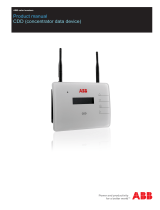Page is loading ...

)NSTALLATION'UIDE
NETGEAR RangeMax™ NEXT Wireless-N Access Point WN802T
Start Here
Follow these instructions to set up your wireless-N access point. You can also consult the
documentation links on the Resource CD or the NETGEAR knowledge base at
http://kbserver.netgear.com. Please consult the Resource CD or the Documentation link on
the user interface to access the NETGEAR RangeMax NEXT Wireless-N Access Point
WN802T Reference Manual for instructions on advanced configuration options.
Estimated Completion Time: 20 minutes.
Tip: Before mounting the WN802T Wireless-N Access Point in a high location, first set
up and test the WN802T to verify wireless network connectivity.
First, Set Up the WN802T
1. CONNECT THE WIRELESS-N ACCESS POINT TO YOUR COMPUTER
a. Unpack the box and verify the contents.
b. Prepare a computer with Internet access and an Ethernet adapter. If this computer
is already part of your network, record its TCP/IP configuration settings.
Configure the computer with a static IP address of 192.168.0.210 and
255.255.255.0 as the Subnet Mask.
c. Connect an Ethernet cable from the
WN802T to the PC.
d. Securely insert the other end of the cable
into the WN802T Ethernet port.
e. Connect the NETGEAR Switching
Power Supply from the wireless-N
access point to an AC power outlet.
Note: Only connect your wireless-N
access point using the switching power
supply provided with the WN802T.
f. Check the lights on the front of the wireless-N access point:
• Power: The green power light should be
lit. If the power light is not lit, check the
connections and check to see if the power
outlet is controlled by a wall switch that is
turned off.
• Ethernet: The Ethernet (LAN) light
should be lit (amber for 10/100 Mbps and green
for 1000 Mbps) indicating that a connection
has been made. If not, make sure the Ethernet
cable is securely attached at both ends.
• WLAN: The blue wireless light should
be lit and blinking indicating that it is sending a
signal.
2. CONFIGURE LAN AND WIRELESS ACCESS
a. Configure the WN802T Ethernet port for LAN access.Connect to the WN802T
by opening your browser and entering http://192.168.0.233 in the address field.
A login window will display.
b. When prompted, enter
admin for the
user name and
password for the
password, both in lower case letters.
The NETGEAR RangeMax™
NEXT Wireless-N Access Point
WN802T user interface will display.
c. Select Wireless Settings under the
Setup menu on the left navigation pane and configure your wireless interface for
wireless access.
d. Then select WEP/WPA Settings under Security and configure the level of data
encryption security for your network.
See the online help or the online Reference Manual for full instructions.
http://192.168.0.233
e. Finally, select Basic Settings under the Setup menu on the left navigation pane
and configure the IP Settings for your network.
Note: If you change the default subnet of the LAN IP address, you will be
disconnected from the WN802T Wireless-N Access Point user interface. To
reconnect, reconfigure your computer with a static IP address within the new
LAN IP subnet.
Tip: Before you deploy your wireless-N access point, reserve an IP address
(based on the WN802T’s MAC address) on the DHCP server. That way, you can
configure the wireless-N access point with a static IP address which you can
always use to log in to make future configuration changes.
3. TEST WIRELESS CONNECTIVITY
Using a computer with a wireless adapter configured according to the wireless
settings you just set in the WN802T, establish a wireless connection to the WN802T.
Deploy the WN802T
Now that you have finished the setup steps, you are ready to deploy the WN802T in your
network. If needed, you can now reconfigure the PC you used in step 1 back to its original
TCP/IP settings.
Warning: To allow for proper ventilation, always install the unit vertically using the
included stand. Do not lay the unit flat.
1. Disconnect the WN802T from the computer and place it where you will deploy it.
The best location is elevated, such as wall mounted or on the top of a cubicle, at the
center of your wireless coverage area, and within line of sight of all the mobile
devices. The WN802T should be positioned vertically.
2. Connect an Ethernet cable from your WN802T wireless-N access point to a LAN port
on your router, switch, or hub.
3. Connect the power adapter to the wireless-N access point and plug the power adapter
in to a power outlet. The Power, WLAN and Ethernet lights should light up.
Note: A wall mount kit is included with theWN802T. Instructions for installing the
brackets and mounting the WN802Tare in the online NETGEAR RangeMax NEXT
Wireless-N Access Point WN802T Reference Manual.

September 2007
This symbol was placed in accordance with the European Union Directive 2002/96 on the
Waste Electrical and Electronic Equipment (the WEEE Directive). If disposed of within the
European Union, this product should be treated and recycled in accordance with the laws of
your jurisdiction implementing the WEEE Directive.
© 2007 by NETGEAR, Inc. All rights reserved. NETGEAR, the NETGEAR logo and RangeMax are trademarks
or registered trademarks of NETGEAR, Inc. in the United States and/or other countries. Other brand and product
names are trademarks or registered trademarks of their respective holders. Information is subject to change with-
out notice.
Now, Verify Wireless Connectivity
Using a computer with an 802.11g, 802.11b or 802.11n wireless adapter, verify
connectivity by using a browser such as Netscape®, Internet Explorer or Mozilla
Firefox® to connect to the Internet, and check for file and printer access on your network.
Note: If you cannot connect, see the Troubleshooting Tips in this guide or the link to the
NETGEAR RangeMax NEXT Wireless-N Access Point WN802T Reference Manual on the
Resource CD.
Troubleshooting Tips
Here are some tips for correcting simple problems you may have.
No lights are lit on the access point.
The access point has no power.
• Make sure the Power Supply is connected to the access point and plugged in to a
working power outlet or power strip.
• Make sure you are using the Netgear Switching Power Supply supplied with your
access point.
The Ethernet light is not lit.
There is a hardware connection problem.
• Make sure the cable connectors are securely plugged in at the access point and the
network device (hub, switch, or router).
• Make sure the connected device is turned on.
The WLAN light is not lit.
The access point’s antennas are not working.
• If the Wireless LAN activity light stays off, disconnect the adapter from its power
source and then plug it in again.
• Contact NETGEAR if the WLAN light remains off.
I cannot configure the access point from a browser.
Check these items:
• The WN802T is properly installed and it is powered on. Check that the Ethernet port
LED is green to verify that the Ethernet connection is OK.
• If your PC uses a Fixed (Static) IP address, ensure that it is using an IP Address in the
range of the WN802T. The WN802T default IP Address is 192.168.0.233 and the
default Subnet Mask is 255.255.255.0. The WN802T default setting is for a static IP
address. If the network where you are connecting it is using DHCP, configure it
accordingly. See the Reference Manual on the Resource CD for the Wireless Access
Point for more details.
Note: The factory default reset button and the default settings for your wireless-N
access point are located on the label at the rear of your WN802T.
I cannot access the Internet or the LAN with a wireless capable
computer.
There is a configuration problem. Check these items:
• You may not have restarted the computer with the wireless adapter to have TCP/IP
changes take effect. Restart the computer.
• The computer with the wireless adapter may not have the correct TCP/IP settings to
communicate with the network. Restart the computer and check that TCP/IP is set up
properly for that network. The usual setting for Windows on the Network Properties
is set to “Obtain an IP address automatically.”
• The access point’s default values may not work with your network. Check the access
point default configuration against the configuration of other devices in your network.
• For full instructions on changing the access point’s default values, consult the
documentation links on the Resource CD or on the menu of the wireless-N access
point user interface.
Technical Support
Thank you for selecting NETGEAR products.
To register your product, go to: http://www.NETGEAR.com/register
Go to http://www.NETGEAR.com/support for support information.
/