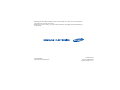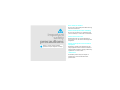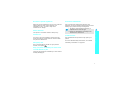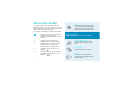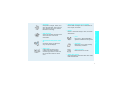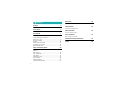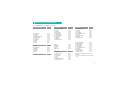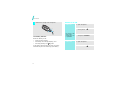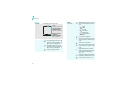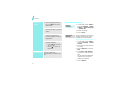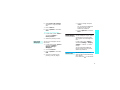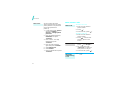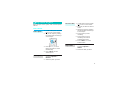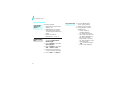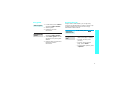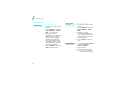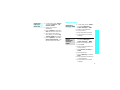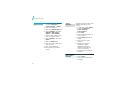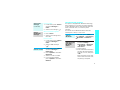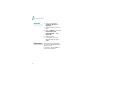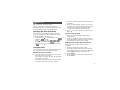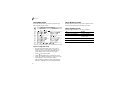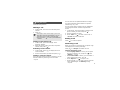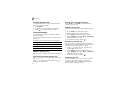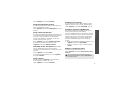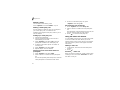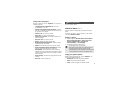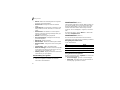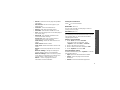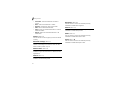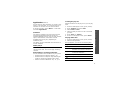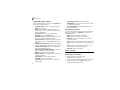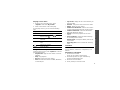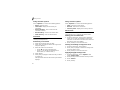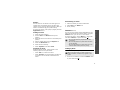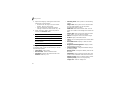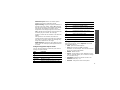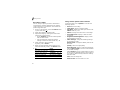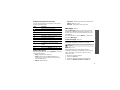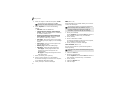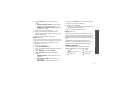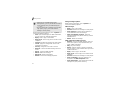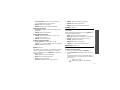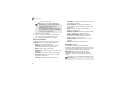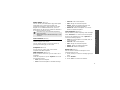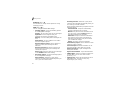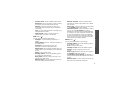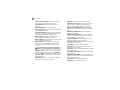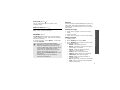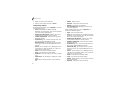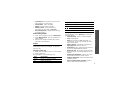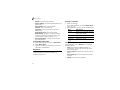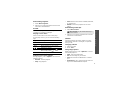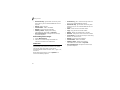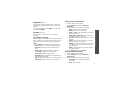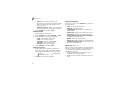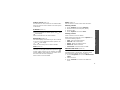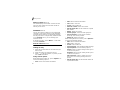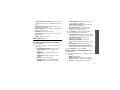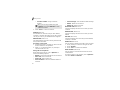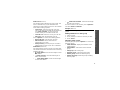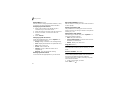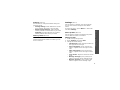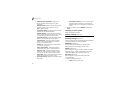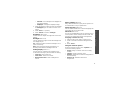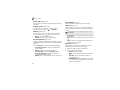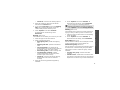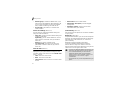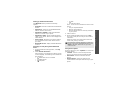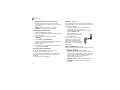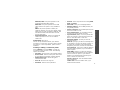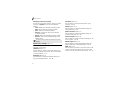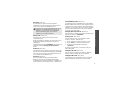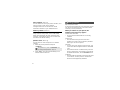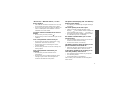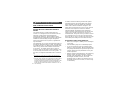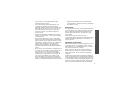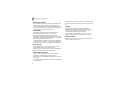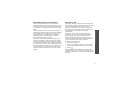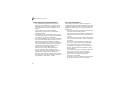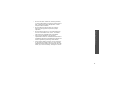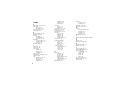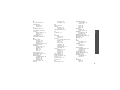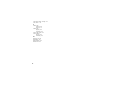Samsung SGH-Z140V User manual
- Category
- Smartphones
- Type
- User manual
This manual is also suitable for

* Depending on the software installed or your service provider or country, some of the contents in
this
guide
may not match your phone.
* Depending on your country, your phone and accessories may appear from the illustrations
in this guide.
World Wide Web
http://www.samsungmobile.com
Printed in Korea
Code No.:GH68-07816A
English. 09/2005. Rev 1.1


Important
safety
precautions
Failure to comply with the following
precautions may be dangerous or illegal.
Drive safely at all times
Do not use a hand-held phone while driving.
Park the vehicle first.
Switch off the phone when refuelling
Do not use the phone at a refuelling point
(service station) or near fuels or chemicals.
Switch off in an aircraft
Wireless phones can cause interference.
Using them in an aircraft is both illegal and
dangerous.
Switch off the phone near all medical
equipment
Hospitals or health care facilities may be
using equipment that could be sensitive to
external radio frequency energy. Follow any
regulations or rules in force.
Interference
All wireless phones may be subject to
interference, which could affect their
performance.

1
Important safety precautions
Be aware of special regulations
Meet any special regulations in force in any area and
always switch off your phone whenever it is
forbidden to use it, or when it may cause
interference or danger.
Water resistance
Your phone is not water-resistant. Keep it dry.
Sensible use
Use only in the normal position (held to the ear).
Avoid unnecessary contact with the antenna when
the phone is switched on.
Emergency calls
Key in the emergency number for your present
location, then press .
Keep your phone and battery out of the reach
of small children or pets
They may put the phone and battery in their mouths
thereby damaging it.
Accessories and batteries
Use only Samsung-approved accessories and
batteries. Use of any unauthorised accessories could
damage your phone and may be dangerous.
Qualified service
Only qualified service personnel may repair your
phone.
For more detailed safety information, see "Health
and safety information" on page 78.
• The phone could explode if the battery is
replaced with an incorrect type.
• Dispose of used batteries according to the
manufacturer’s instructions.

2
About this Guide
This User’s Guide provides you with condensed
information about how to use your phone. To quickly
learn the basics for your phone, please refer to “Get
started” and “Step outside the phone.”
In this guide, the following instruction icons appear:
Indicates that you need to pay careful
attention to the subsequent
information regarding safety or phone
features.
Indicates that you can get more
information on the referenced page.
→
Indicates that you need to press the
Navigation keys to scroll to the
specified option and then select it.
[
] Indicates a key on the phone. For
example,
[]
<
> Indicates a soft key, whose function is
displayed on the phone screen. For
example, < >
•3G
Your phone is capable of operating
in a 3G environment, allowing much
greater data transfer speed, video
streaming, and video conferencing.
Special
features of your phone
• Camera and camcorder
Use the camera module on your
phone to take a photo or record a
video.
•Media player
Play media files on your phone.
•IrDA
Send and receive Contacts and
Organiser data and media files via
an infrared port.

3
Special features of your phone
•Bluetooth
Send photos, images, videos, and
other personal data, and connect to
other devices using free, wireless
Bluetooth technology.
•WAP browser
Access the wireless web and access
various services and current
information.
• Get Personal with photo caller
ID
See who’s calling you with their
very own photo displays.
• Name card
Create name cards with your
number and profile whenever
introducing yourself to others use
this convenient electronic name
card.
• Multimedia message service (MMS)
Deliver MMS messages with a combination of
text, images, and audio.
•E-mail
Deliver e-mails with images, video, and audio
attachments.
•Java
Enjoy Java
™
-based embedded
games and download new games.
• Organiser
Keep track of your daily, weekly,
and monthly schedule.
• Voice recorder
Record memos or sounds.
• UMTS data modem
High speed data transmission with serial cable,
IrDA and Bluetooth.

4
Contents
Unpack 6
Make sure you have each item
Your phone 6
Buttons, features, and locations
Get started 7
First steps to operating your phone
Install and charge the phone .............................. 7
Power on or off................................................. 8
Keys and display............................................... 9
Display........................................................... 10
Access menu functions...................................... 11
Customise your phone ...................................... 12
Make/Answer calls............................................ 14
Step outside the phone 15
Begin with your camera, games, web, and other special
features
Use camera..................................................... 15
Play media files ............................................... 16
Play game....................................................... 17
Browse the web............................................... 17
Use Contacts................................................... 18
Send messages................................................ 19
Use Bluetooth wireless...................................... 21
Enter text 23
ABC, T9, Number, and Symbol mode
Call functions 25
Advanced calling features
Menu functions 29
All menu options listed
Solve problems 76
Help and personal needs
Health and safety information 78
Index 84

5
1 Games & More
p. 29
2 Vodafone live!
p. 30
1 Vodafone live!
2 Enter URL
3 Favorites
4 History
5 Network settings
6 What’s New?
7 Games
8 Ringtones
9 Photos
0 News
* Sport
p. 30
p. 31
p. 31
p. 32
p. 32
p. 32
p. 32
p. 32
p. 32
p. 32
p. 32
3 Applications
p. 33
Vodafone
Media player
Voice recorder
Calculator
Converter
World clock
Alarms
p. 33
p. 33
p. 34
p. 35
p. 36
p. 36
p. 37
4 Camera
p. 37
5 Messages
p. 41
1 Create message
2 Inbox
3 Drafts
4 Sentbox
5 Email inbox
6 Messenger
*
7 Media Album
*
8 Call voicemail
9 Templates
0 Delete all
* Settings
# Memory status
p. 41
p. 43
p. 45
p. 45
p. 45
p. 46
p. 47
p. 47
p. 47
p. 47
p. 48
p. 51
6 My Files
p. 51
Pictures
Videos
Ringtones
Sounds
Themes
Other files
p. 51
p. 53
p. 54
p. 55
p. 55
p. 56
7 Organiser
p. 57
1 Calendar
2 Week view
3 Today’s event
4 Schedule
5 Anniversary
6 Task
7 Memo
8 Missed event alarm
9 Memory status
p. 57
p. 58
p. 59
p. 59
p. 59
p. 59
p. 59
p. 59
p. 60
8 Contacts
p. 60
1 Search contact
2 Add contact
3 Call log
4 Groups
5 Speed dial
6 My contact details
7 Copy all
8 Service number
**
9 Settings
0 Memory status
p. 60
p. 61
p. 62
p. 63
p. 64
p. 64
p. 64
p. 64
p. 65
p. 65
9 Settings
p. 65
1 Phone profiles
2 Display settings
3 Phone settings
4 Call settings
5 Time & date
6 Connectivity
7 Application settings
8 Security
9 Own number
0 Memory status
* Master reset
p. 65
p. 66
p. 67
p. 68
p. 70
p. 70
p. 74
p. 75
p. 76
p. 76
p. 76
* Shows only if supported by your service
provider.
** Shows only if supported by your USIM/SIM
card.
Overview of menu functions
To access Menu mode, press <
Menu
> in Idle mode.

6
Unpack
Make sure you have each item
You can obtain various accessories
from your local Samsung dealer.
Phone
Travel Charger
Bat ter y P C Data Ca bl e Q ui ck st ar t guid e
PC Link CD
User’s Guide
Straight Headset
The items supplied with your phone
and the accessories at your
Samsung dealer may vary,
depending on your country or
service provider.
Your phone
Buttons, features, and locations
Microphone
Headset jack
Navigation keys
Dial key
Earpiece
Display
Volume keys
Camera lens
Camera
key
Left soft key
Video call key
Menu access/
confirm key
(Centre)
Delete key
Alphanumeric keys
Power On/Off/
Menu exit key
External
display
Right soft key
Application
switch key
Infrared port
Special
function keys

7
Get started
First steps to operating your phone
USIM/SIM card information
When you subscribe to a cellular network, you
receive a plug-in SIM (Subscriber Identity Module)
card loaded with your subscription details, such as
your PIN and available optional services. For 3G
services, you can purchase a USIM card.
Install and charge the phone
Remove the battery.
If the
phone is already
on, first turn it off by
holding [ ].
Insert the USIM/SIM
card.
Make sure that the
gold-coloured contacts
on the card face down
into the phone.
1 2
Install the battery. Plug the travel
charger into the
phone.
Plug the charger into a standard AC wall outlet.
The LED on the charger indicates the charging
progress.
• Red: the battery is being charged.
• Green: the battery is completely charged.
• Orange: the battery is not correctly installed
or is operating at a too high or too low
temperature.
When the phone is completely charged (green
charger LED), unplug the charger from the
power outlet.
3 4
5
6

Get started
8
Low battery indicator
When the battery is low:
• a warning tone sounds,
• the battery low message displays, and
• the empty battery icon blinks.
If the battery level becomes too low, the phone
automatically turns off. Recharge your battery.
Power on or off
Remove the charger from the phone.
7
Power on
Do not turn on the
phone when
mobile phone use
is prohibited.
1. Open the phone.
2. Press and hold [ ] to turn
on the phone.
3. If necessary, enter the PIN
and press <
Confirm
>.
Power off
1. Open the phone.
2. Press and hold [ ].
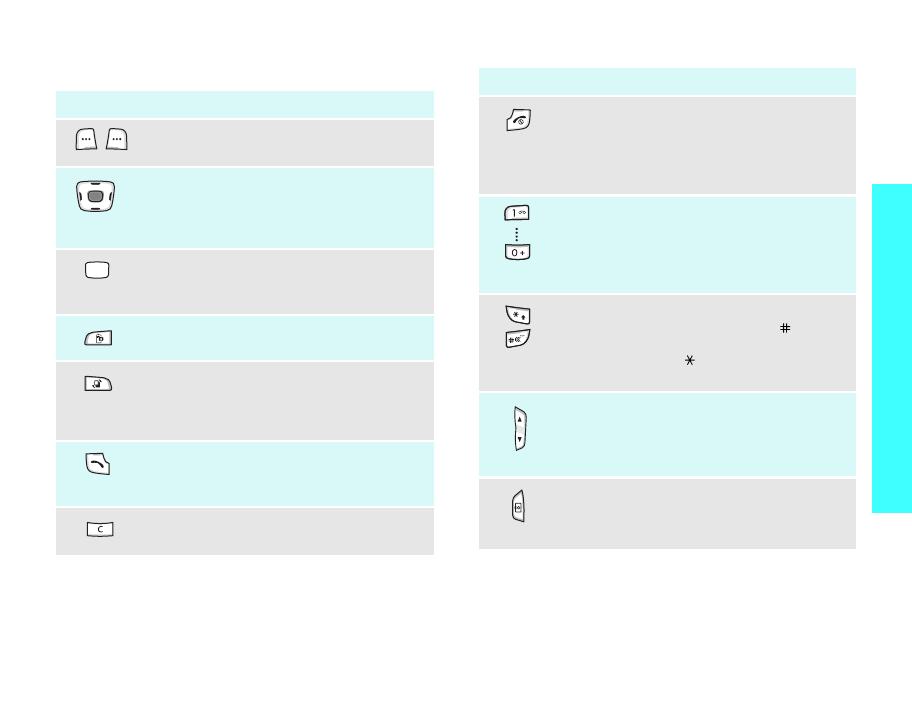
9
Get started
Keys and display
Key(s) Description
Perform the function indicated on the
bottom line of the display.
In Idle mode, access menu options
directly.
p. 67
In Menu mode, scroll through the menu
options.
In Idle mode, access Menu mode.
In Menu mode, select a highlighted menu
option.
Make a video call.
Open the application switch window to
open
Call
,
Messages
, and
Vodafone
live!
without exiting the current
application.
Make or answer a call.
In Idle mode, retrieve the recent numbers
dialled, missed, or received.
Delete characters from the display and
selected item in an application.
Key(s) Description
End a call.
Press and hold to switch the phone on and
off.
In Menu mode, cancel input and return
the phone to Idle mode.
Enter numbers, letters, and some special
characters.
In Idle mode, press and hold [
1
] to access
your voicemail. Press and hold [
0
] to
enter an international call prefix.
Enter special characters.
In Idle mode, press and hold [ ] to
activate or deactivate the Silent profile.
Press and hold [ ] to enter a pause
between numbers.
Adjust the phone volume.
In Idle mode, adjust the keypad tone
volume. With the phone closed, press and
hold to activate the external display.
Press and hold to turn on the camera.
In camera mode, take a photo or start
recording a video.

Get started
10
Display
Layout
The display has three areas.
Icons
Received signal strength
Accessing services in a 2.5G
network; when transferring
data, this icon animates
Accessing services in a 3G
network; when transferring
data, this icon animates
Active roaming feature
Text and graphics
displays messages,
instructions, and
information you enter.
Soft key function
indicators
shows the current
functions assigned to
the two soft keys.
Icons
displays various icons.
Icons
(continued)
New message; If the Inbox is
full, each message icon turns
red.
•: SMS
•: MMS
•: E-mail
•: Voicemail
•: WAP push
• : Configuration
message
Voice call in progress
Out of your service area; you
cannot send or receive voice
calls
Video call in progress
Out of your service area; you
cannot send or receive video
calls
Bluetooth feature is active
When transferring data, this
icon blinks red and blue.
p. 71
Connected with a Bluetooth
headset or hands-free car kit
IrDA port is active
p. 72

11
Get started
Access menu functions
Icons
(continued)
Connected with a computer
via a USB port
Browsing the Internet on a
PC using the phone as a
modem
Samsung PC
Studio User’s Guide
Connected to a secured web
page
Profile setting
p. 66
•: Normal
•: Silent
•: Car
• : Meeting
• : Outdoor
Battery power level
Use the soft
keys
The roles of the soft keys vary
depending on the function you are
using. The bottom line of the
display indicates their current
role.
In each main menu, one of the
most popular sub menu is
assigned to the left soft key.
This allows you to quickly
access the most popular
menus.
Press the left soft
key to access
Menu mode.
Press the right soft
key to launch the
web browser.

Get started
12
Customise your phone
Select an
option
1. Press the appropriate soft
key or <
Menu
> to access
Menu mode.
2. Press the Navigation keys to
move to the next or previous
option.
3. Press <
Select
>, <
OK
>, or
[Centre] to confirm the
function displayed or option
highlighted.
4. To exit, choose either of the
following methods:
• Press <
Back
> to move
up one level.
• Press [ ] to return to
Idle mode.
Use shortcuts
Press the number key
corresponding to the option you
want.
1. In Idle mode, press <
Menu
>
and select
Settings
→
Phone
settings
→
Phone language
→
Screen text
.
2. Select a language.
3. Press <
Save
>.
You can change the call ringer by
changing the properties of the
currently active sound profile.
To change the profile properties:
1. In Idle mode, press <
Menu
>
and select
Settings
→
Phone
profiles
.
2. Scroll to the sound profile you
are using.
3. Press <
Options
> and select
Edit
.
4. Select
Voice call ringtone
and select a ringer for voice
calls.
You can download additional
ringtones from the preset
website by Vodafone.
5. Press <
Select
>.
Display
language
Call ringer
melody

13
Get started
6. Select
Video call ringtone
and select a ringer for video
calls.
7. Press <
Select
>.
8. Press <
Options
> and select
Save
.
To change the sound profile:
1. In Idle mode, press <
Menu
>
and select
Settings
→
Phone profiles
.
2. Select the profile you want.
You can set a wallpaper for the
idle screen.
1. In Idle mode, press <
Menu
>
and select
Settings
→
Display settings
→
Wallpaper
.
2. Scroll to
Pictures
.
3. Press <
Options
> and select
Edit
.
4. Scroll to an image box by
pressing [Left] or [Right].
Idle mode
Wallpaper
5. Select an image and press
<
Set
>.
You can download additional
images from the preset
website by Vodafone.
6. Press <
Options
> and select
Save
.
You can select a theme. Themes
include wallpaper images, power
on/off image, and voice/video
call ringtone, and message alert
tone.
In Idle mode, press <
Menu
>
and select
Settings
→
Display
settings
→
Theme
→
a theme
image.
You can download additional
theme images from the preset
website by Vodafone.
You can quickly activate the
Silent profile to avoid disturbing
other people.
Press and hold [ ] in Idle mode.
Theme image
Silent mode

Get started
14
Make/Answer calls
You can protect the phone
against unauthorised use with a
phone password. The phone will
require the password on
power-up.
1. In Idle mode, press <
Menu
>
and select
Settings
→
Security
→
Change phone
password
.
2. Enter the default password,
00000000
, and press
<
Confirm
>.
3. Enter a new 4- to 8-digit
password and press
<
Confirm
>.
4. Enter the new password
again and press <
Confirm
>.
5. Select
Phone lock
.
6. Select
Enable
.
7. Enter the password and press
<
Confirm
>.
Phone lock
To make a voice call:
1. Enter an area code and
phone number.
2. Press [ ].
3. To end the call, press [ ].
To make a video call:
1. Enter an area code and
phone number.
2. Press [ ], and the other
person appears on the
screen.
1. When the phone is ringing,
press [ ] or <
Accept
>.
2. For a video call, press
<
Show me
> to allow the
other person to see you.
3. To end the call, press [ ].
Press [ / ].
Make a call
Answer a call
Adjust the
volume during
a call

15
Step outside the phone
Begin with your camera, games, web, and other special
features
Use camera
1. In Idle mode, press and hold
[ ] to turn on the camera.
2. Adjust the image by rotating
the camera lens and aiming it
at the subject.
3. Press [Centre] to take a
photo. The photo is saved
automatically.
4. Press <
Back
> to take
another photo.
1. In Idle mode, press <
Menu
>
and select
My Files
→
Pictures
.
2. Select the photo you want.
Take a photo
View a photo
1. In Idle mode, press and hold
[ ] to turn on the camera.
2. Press [
1
] to switch to Record
mode.
3. Adjust the image by rotating
the camera lens and aiming it
at the subject.
4. Press [Centre] to start
recording.
5. Press [Centre] to stop
recording. The video is
automatically saved.
6. Press <
Back
>
to record
another video.
1. In Idle mode, press <
Menu
>
and select
My Files
→
Videos
.
2. Select the video you want.
Record a video
Play a video

Step outside the phone
16
Play media files
Use these methods:
• Download from the wireless
web
p. 30
• Download from a computer
using Samsung PC Studio
Samsung PC Studio User’s
Guide
•Receive via IrDA or
Bluetooth
p. 72, p. 70
1. In Idle mode, press <
Menu
>
and select
Applications
→
Media player
.
2. Press <
Options
> and select
Open play list
.
3. Press <
Options
> and select
Add
→
Folder
or
Files
.
4. Check the files you want or
scroll to the folder you want.
5. Press <
Add
> or <
Select
>.
Copy media
files to the
phone
Create a play
list
1. From the Media player
screen, press [Centre].
2. Select the file you want.
3. During playback, use the
following keys:
• Centre: Pauses or
resumes playback.
• Up: Opens the play list.
• Left: Goes to the previous
file. Moves backward in a
file when held down.
• Right: Skips to the next
file. Skips forward in a file
when held down.
• / : Adjusts the volume.
• Down: Stops playback.
Play media files

17
Step outside the phone
Play game Browse the web
Using a built-in web browser, you can get easy
access to the wireless web to receive a variety of up-
to-date information and services and to enjoy
downloads of web contents.
1. In Idle mode, press <
Menu
>
and select
Games & More
.
2. Select a game.
3. Follow the onscreen
instructions.
1. In Idle mode, press <
Menu
>
and select
Games & More
.
2. Select
More games
. You are
accessed to the preset game
website.
3. Find the game you want and
follow the onscreen
instructions.
Select a game
Download new
games
In Idle mode, press < >.
• To scroll through browser
items, press [Up] or [Down].
• To select an item, press
[Centre].
• To return to the previous
page, press <
Back
>.
• To use browser options, press
<
Options
>.
Launch the
web browser
Navigate the
web
Page is loading ...
Page is loading ...
Page is loading ...
Page is loading ...
Page is loading ...
Page is loading ...
Page is loading ...
Page is loading ...
Page is loading ...
Page is loading ...
Page is loading ...
Page is loading ...
Page is loading ...
Page is loading ...
Page is loading ...
Page is loading ...
Page is loading ...
Page is loading ...
Page is loading ...
Page is loading ...
Page is loading ...
Page is loading ...
Page is loading ...
Page is loading ...
Page is loading ...
Page is loading ...
Page is loading ...
Page is loading ...
Page is loading ...
Page is loading ...
Page is loading ...
Page is loading ...
Page is loading ...
Page is loading ...
Page is loading ...
Page is loading ...
Page is loading ...
Page is loading ...
Page is loading ...
Page is loading ...
Page is loading ...
Page is loading ...
Page is loading ...
Page is loading ...
Page is loading ...
Page is loading ...
Page is loading ...
Page is loading ...
Page is loading ...
Page is loading ...
Page is loading ...
Page is loading ...
Page is loading ...
Page is loading ...
Page is loading ...
Page is loading ...
Page is loading ...
Page is loading ...
Page is loading ...
Page is loading ...
Page is loading ...
Page is loading ...
Page is loading ...
Page is loading ...
Page is loading ...
Page is loading ...
Page is loading ...
Page is loading ...
Page is loading ...
Page is loading ...
-
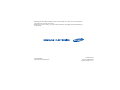 1
1
-
 2
2
-
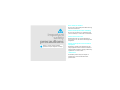 3
3
-
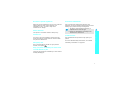 4
4
-
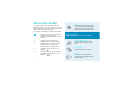 5
5
-
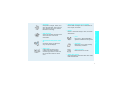 6
6
-
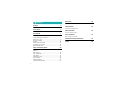 7
7
-
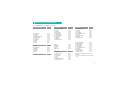 8
8
-
 9
9
-
 10
10
-
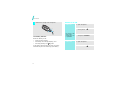 11
11
-
 12
12
-
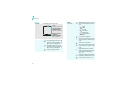 13
13
-
 14
14
-
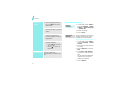 15
15
-
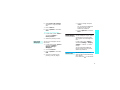 16
16
-
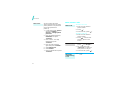 17
17
-
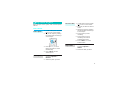 18
18
-
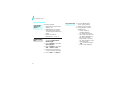 19
19
-
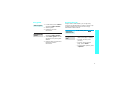 20
20
-
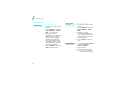 21
21
-
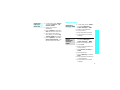 22
22
-
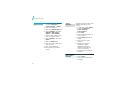 23
23
-
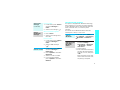 24
24
-
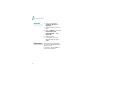 25
25
-
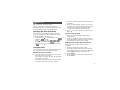 26
26
-
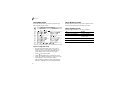 27
27
-
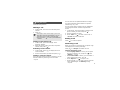 28
28
-
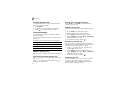 29
29
-
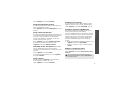 30
30
-
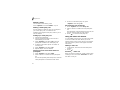 31
31
-
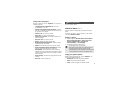 32
32
-
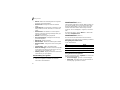 33
33
-
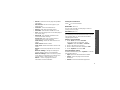 34
34
-
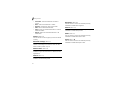 35
35
-
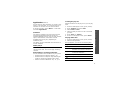 36
36
-
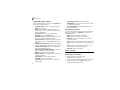 37
37
-
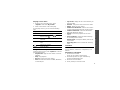 38
38
-
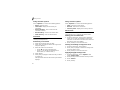 39
39
-
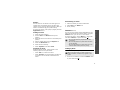 40
40
-
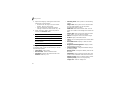 41
41
-
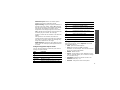 42
42
-
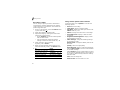 43
43
-
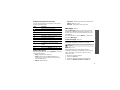 44
44
-
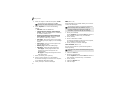 45
45
-
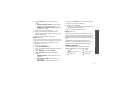 46
46
-
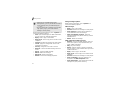 47
47
-
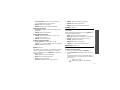 48
48
-
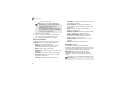 49
49
-
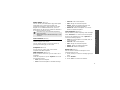 50
50
-
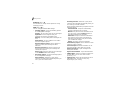 51
51
-
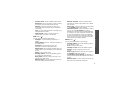 52
52
-
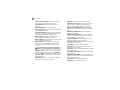 53
53
-
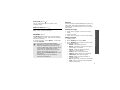 54
54
-
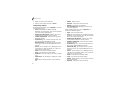 55
55
-
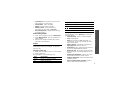 56
56
-
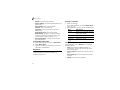 57
57
-
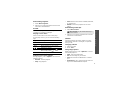 58
58
-
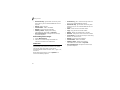 59
59
-
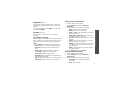 60
60
-
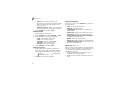 61
61
-
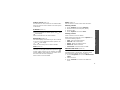 62
62
-
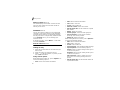 63
63
-
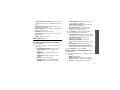 64
64
-
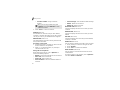 65
65
-
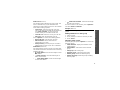 66
66
-
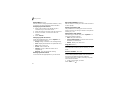 67
67
-
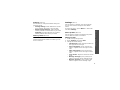 68
68
-
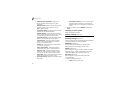 69
69
-
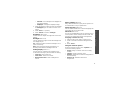 70
70
-
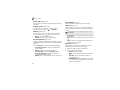 71
71
-
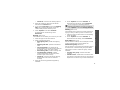 72
72
-
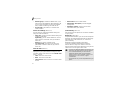 73
73
-
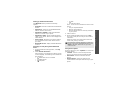 74
74
-
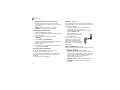 75
75
-
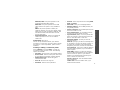 76
76
-
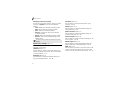 77
77
-
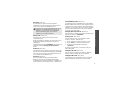 78
78
-
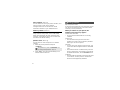 79
79
-
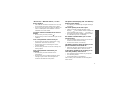 80
80
-
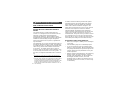 81
81
-
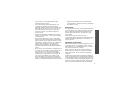 82
82
-
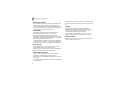 83
83
-
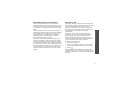 84
84
-
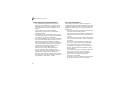 85
85
-
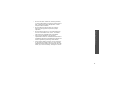 86
86
-
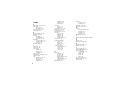 87
87
-
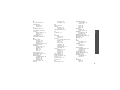 88
88
-
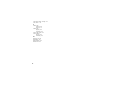 89
89
-
 90
90
Samsung SGH-Z140V User manual
- Category
- Smartphones
- Type
- User manual
- This manual is also suitable for
Ask a question and I''ll find the answer in the document
Finding information in a document is now easier with AI