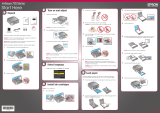Any questions?
On-screen User’s Guide
Click the B-310N/B-510DN User’s Guide desktop icon for easy access to
instructions on printing, maintaining your printer, and solving problems.
Network Installation Guide
Follow the instructions in this booklet to install the printer on a network
(Windows and Macintosh).
On-screen help with your software
Select Help or ? when you’re using your software.
Epson Technical Support
Internet Support
Visit Epson’s support website at www.epson.com/support and select your
printer for solutions to common problems. You can download drivers and
documentation, get FAQs and troubleshooting advice, or e-mail Epson with
your questions.
Speak to a Support Representative
Call (562) 276-7202 (U.S.) or (905) 709-2567 (Canada), 6 AM to 6 PM,
Pacific Time, Monday through Friday. Days and hours of support are subject
to change without notice. Toll or long distance charges may apply.
Windows USB connection
Your software works with Windows 2000, Server 2003, Server 2008, XP, XP
Professional x64 Edition, Windows Vista
®
and Windows 7.
Make sure you have a USB cable (not included).
1 Make sure the printer is NOT CONNECTED to your computer.
Note: If you see a Found New Hardware screen, click Cancel
and disconnect the USB cable.
2 Insert your printer CD.
With Windows 7 and Windows Vista, if you see the AutoPlay window,
click Run Setup.exe. When you see the User Account Control screen,
click Continue.
3 Click Install.
4 Click Install driver for USB connection and follow the on-screen
instructions.
Epson is a registered trademark, Epson Exceed Your Vision is a registered logomark, and Supplies Central is a service mark
of Seiko Epson Corporation.
General Notice: All other trademarks are the property of their respective owners. Epson disclaims any and all rights
in those marks.
This information is subject to change without notice.
© 2013 Epson America, Inc. 9/13 CPD-27738R1
Printed in XXXXXX
Need ink or accessories?
For the right supplies at the right time, you can purchase them at Epson
Supplies Central
SM
at www.epson.com/ink3 (U.S. sales) or www.epson.ca
(Canadian sales). You can also purchase supplies from an Epson authorized
reseller. To find the nearest one, call 800-GO-EPSON (800-463-7766).
The following supplies and accessories are available for your printer:
Item Product Code
Extra High Capacity Ink Cartridge (Black) (B-510DN only) T6181
High Capacity Ink Cartridge (Black) (B-510DN only) T6171
High Capacity Ink Cartridge (Cyan) (B-510DN only) T6172
High Capacity Ink Cartridge (Magenta) (B-510DN only) T6173
High Capacity Ink Cartridge (Yellow) (B-510DN only) T6174
Standard Capacity Ink Cartridge (Black) T6161
Standard Capacity Ink Cartridge (Cyan) T6162
Standard Capacity Ink Cartridge (Magenta) T6163
Standard Capacity Ink Cartridge (Yellow) T6164
Maintenance Box T619000
Legal-size Paper Support C12C815341
Duplex unit (B-310N only) C12C802531
Legal-size Paper Cassette (B-310N only) C12C817001
Macintosh USB Connection
Your software works with Mac OS
®
X 10.4.11, 10.5.x
and 10.6.x.
Make sure you have a USB cable (not included).
1 Connect the cable to the printer and to any open USB port on your
Macintosh.
2 Turn on your Macintosh and your printer.
3 Insert your printer CD.
4 Double-click the installer icon.
5 Click Install.
6 Click Install driver for USB connection and follow the on-screen
instructions.
7 Continue following the on-screen instructions to install the software
and manual and register your printer.
8 Click Exit, then remove the CD.
9 Do one of the following:
For Mac OS X 10.5 and 10.6, select Print & Fax from System
Preferences. Click the + button, then select your printer and click Add.
For Mac OS X 10.4, open the Printer Setup Utility. Click Add. You see
your printer in the Printer Browser:
Select printer
Select your printer and wait while your Macintosh finds the driver
and the Add button becomes available. Then click Add. You see your
printer in the Printer List.
You’re ready to print! See your on-screen User’s Guide for instructions.
5 When prompted, connect the USB cable. Use any open port on
your computer.
Note: If installation doesn’t continue after a moment, make sure you
securely connected and turned on the printer.
6 Follow the on-screen instructions to install the rest of the software
and register your printer.
7 When you’re done, remove the CD.
You’re ready to print! See your on-screen User’s Guide for instructions.