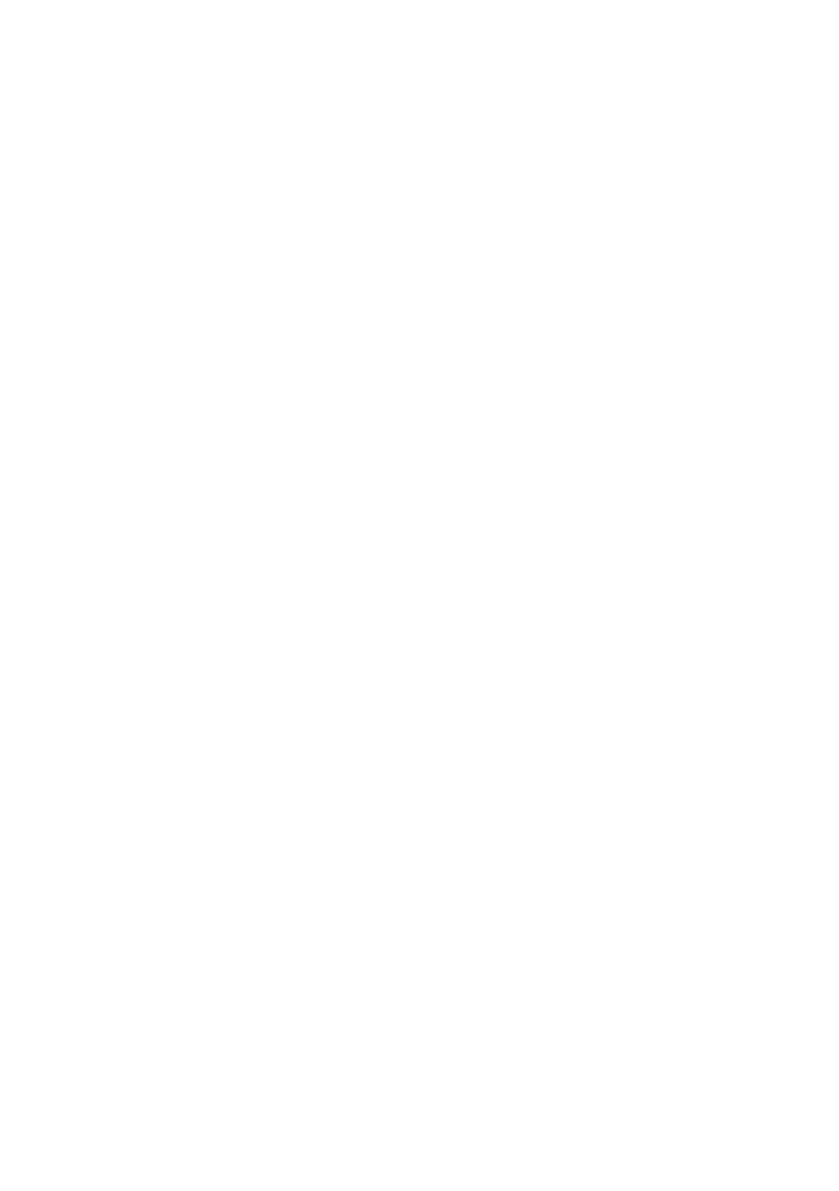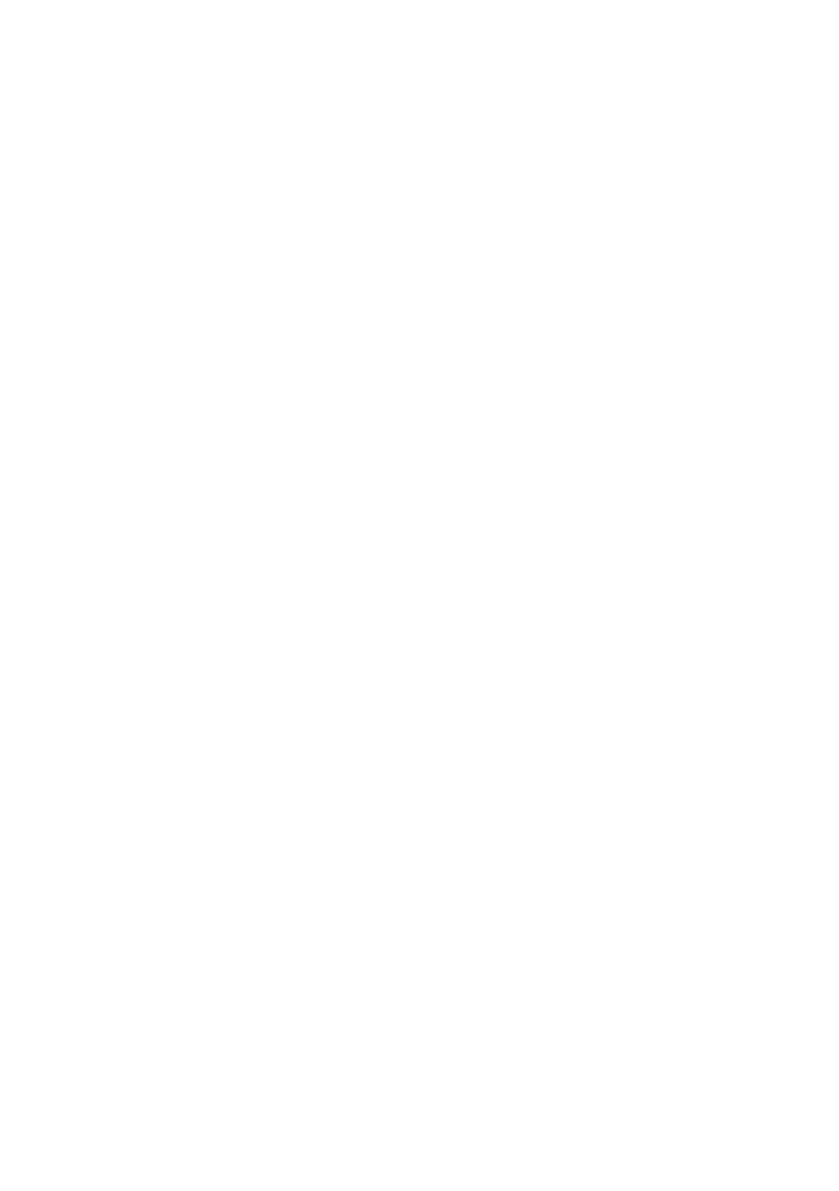
4 | Contents
Product Information.................................................................................. 42
Processor ................................................................................................... 42
System Memory ........................................................................................ 43
Advanced Menu ................................................................................................ 43
CPU Configuration .................................................................................... 44
Memory Configuration ............................................................................. 48
SATA Configuration .................................................................................. 50
Hyper Transport Configuration ............................................................... 52
PCI Configuration ...................................................................................... 53
USB Configuration .................................................................................... 54
Boot Menu .......................................................................................................... 55
Boot Settings Configuration .................................................................... 57
Boot Device Priority.................................................................................. 58
Server Menu ....................................................................................................... 59
LAN Configuration .................................................................................... 61
Remote Access Configuration ................................................................ 62
View BMC System Event Log .................................................................. 63
Security Menu ................................................................................................... 64
Exit Menu............................................................................................................ 65
Command Line Interfaces for Setup options ................................................. 66
3 Installing System Components ................................................. 82
Safety Instructions ............................................................................................ 82
Recommended Tools ........................................................................................ 82
Inside the System .............................................................................................. 83
Hard Drives ......................................................................................................... 84