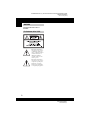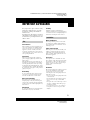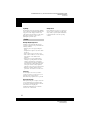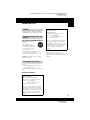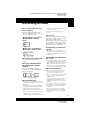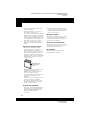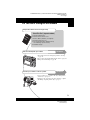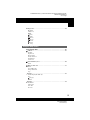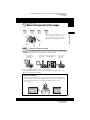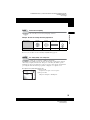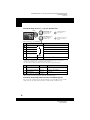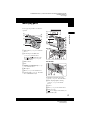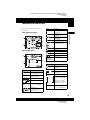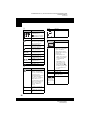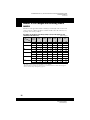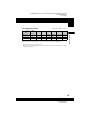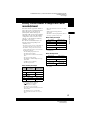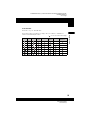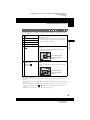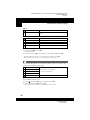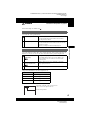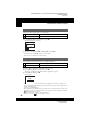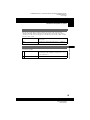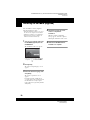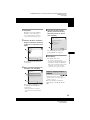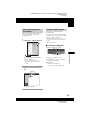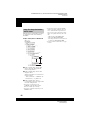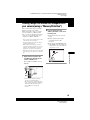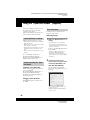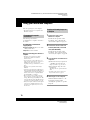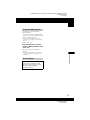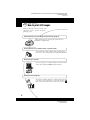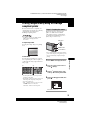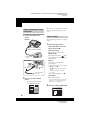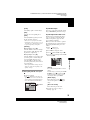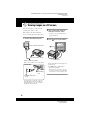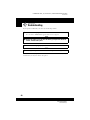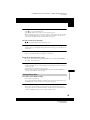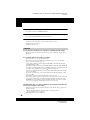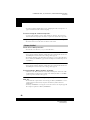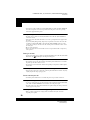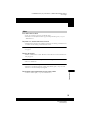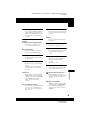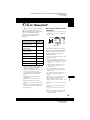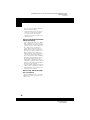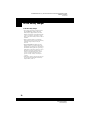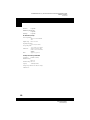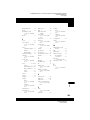2-667-836-13(1)© 2006 Sony Corporation
DSC-W30/W40/W50
2-667-836-13(1)
DSC-W30/W40/W50
2-667-836-13(1)
Additional information on this product and answers
to frequently asked questions can be found at our
Customer Support Website.
Printed in China
Printed on 100% recycled paper using VOC (Volatile
Organic Compound)-free vegetable oil based ink.
D:\WORK\DSC
-
W30
_
40
_
50kaitei\2667836131\2667836131DSCW30U2\00COV
-
DSCW30\000COV-1.fm
master:Right
D:\WORK\DSC
-
W30
_
40
_
50kaitei\2667836131\2667836131DSCW30U2\00COV
-
DSCW30\000COV-1.fm
master:Right
Digital Still Camera
User’s Guide/
Troubleshooting
Digital Still Camera
User’s Guide/
Troubleshooting
DSC-W30/W40/W50
“Read This First” (separate volume)
Explains the set-up and basic operations for
shooting/playback with your camera.
Operating Instructions
Before operating the unit, please read this manual and
“Read This First” (separate volume) thoroughly, and retain
it for future reference.
Owner’s Record
The model and serial numbers are located on the bottom.
Record the serial number in the space provided below.
Refer to these numbers whenever you call upon your Sony
dealer regarding this product.
Model No. DSC-W30/W40/W50
Serial No. ___________________________
Enjoying
the camera
Using the menu
Using the Setup
screen
Using your computer
Printing still images
Connecting your
camera to your TV
Troubleshooting
Others
Index

2
DSC-W30/W40/W50
2-667-836-13(1)
D:\WORK\DSC-W30_40_50kaitei\2667836131\2667836131DSCW30U2\01GB-
DSCW30\020REG.fm
master:Left_Safety
To reduce fire or shock hazard, do
not expose the unit to rain or
moisture.
WARNING
For Customers in the U.S.A.
This symbol is intended to
alert the user to the presence
of uninsulated “dangerous
voltage” within the product's
enclosure that may be of
sufficient magnitude to
constitute a risk of electric
shock to persons.
This symbol is intended to
alert the user to the presence
of important operating and
maintenance (servicing)
instructions in the literature
accompanying the appliance.
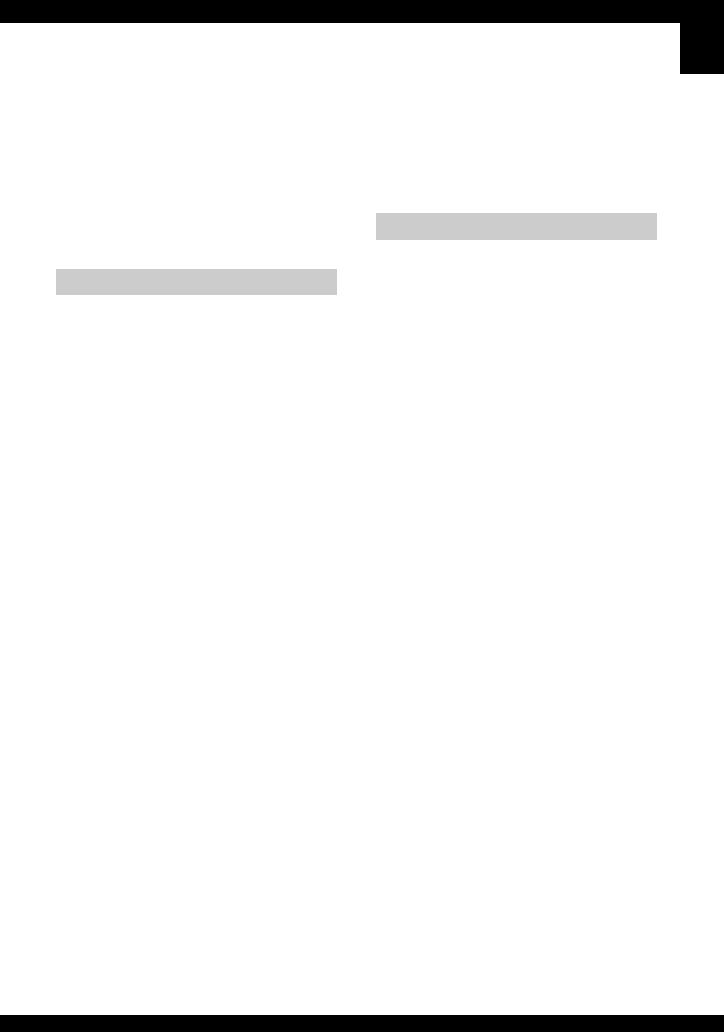
3
DSC-W30/W40/W50
2-667-836-13(1)
D:\WORK\DSC-W30_40_50kaitei\2667836131\2667836131DSCW30U2\01GB-
DSCW30\020REG.fm
master:Right_Safety
IMPORTANT SAFEGUARDS
For your protection, please read these safety
instructions completely before operating
the appliance, and keep this manual for
future reference.
Carefully observe all warnings, precautions
and instructions on the appliance, or the one
described in the operating instructions and
adhere to them.
Power Sources
This set should be operated only from the type of
power source indicated on the marking label. If
you are not sure of the type of electrical power
supplied to your home, consult your dealer or
local power company. For those sets designed to
operate from battery power, or other sources, refer
to the operating instructions.
Polarization
This set may be equipped with a polarized ac
power cord plug (a plug having one blade wider
than the other).
This plug will fit into the power outlet only one
way. This is a safety feature. If you are unable to
insert the plug fully into the outlet, try reversing
the plug. If the plug should still fail to fit, contact
your electrician to have a suitable outlet installed.
Do not defeat the safety purpose of the polarized
plug by forcing it in.
Overloading
Do not overload wall outlets, extension cords or
convenience receptacles beyond their capacity,
since this can result in fire or electric shock.
Object and Liquid Entry
Never push objects of any kind into the set
through openings as they may touch dangerous
voltage points or short out parts that could result
in a fire or electric shock. Never spill liquid of any
kind on the set.
Attachments
Do not use attachments not recommended by the
manufacturer, as they may cause hazards.
Cleaning
Unplug the set from the wall outlet before
cleaning or polishing it. Do not use liquid cleaners
or aerosol cleaners. Use a cloth lightly dampened
with water for cleaning the exterior of the set.
Water and Moisture
Do not use power-line operated sets near water –
for example, near a bathtub, washbowl, kitchen
sink, or laundry tub, in a wet basement, or near a
swimming pool, etc.
Power-Cord Protection
Route the power cord so that it is not likely to be
walked on or pinched by items placed upon or
against them, paying particular attention to the
plugs, receptacles, and the point where the cord
exits from the appliance.
Accessories
Do not place the set on an unstable cart, stand,
tripod, bracket, or table. The set may fall, causing
serious injury to a child or an adult, and serious
damage to the set. Use only a cart, stand, tripod,
bracket, or table recommended by the
manufacturer.
Ventilation
The slots and openings in the cabinet are provided
for necessary ventilation. To ensure reliable
operation of the set, and to protect it from
overheating, these slots and openings must never
be blocked or covered.
– Never cover the slots and openings with a cloth
or other materials.
– Never block the slots and openings by placing
the set on a bed, sofa, rug, or other similar
surface.
– Never place the set in a confined space, such as
a bookcase, or built-in cabinet, unless proper
ventilation is provided.
– Do not place the set near or over a radiator or
heat register, or where it is exposed to direct
sunlight.
Use
Installation

4
DSC-W30/W40/W50
2-667-836-13(1)
D:\WORK\DSC-W30_40_50kaitei\2667836131\2667836131DSCW30U2\01GB-
DSCW30\020REG.fm
master:Left
Lightning
For added protection for this set during a lightning
storm, or when it is left unattended and unused for
long periods of time, unplug it from the wall
outlet and disconnect the antenna or cable system.
This will prevent damage to the set due to
lightning and power-line surges.
Damage Requiring Service
Unplug the set from the wall outlet and refer
servicing to qualified service personnel under the
following conditions:
– When the power cord or plug is damaged or
frayed.
– If liquid has been spilled or objects have fallen
into the set.
– If the set has been exposed to rain or water.
– If the set has been subject to excessive shock by
being dropped, or the cabinet has been
damaged.
– If the set does not operate normally when
following the operating instructions. Adjust
only those controls that are specified in the
operating instructions. Improper adjustment of
other controls may result in damage and will
often require extensive work by a qualified
technician to restore the set to normal operation.
– When the set exhibits a distinct change in
performance – this indicates a need for service.
Servicing
Do not attempt to service the set yourself as
opening or removing covers may expose you to
dangerous voltage or other hazards.
Refer all servicing to qualified service personnel.
Replacement parts
When replacement parts are required, be sure the
service technician has used replacement parts
specified by the manufacturer that have the same
characteristics as the original parts.
Unauthorized substitutions may result in fire,
electric shock, or other hazards.
Safety Check
Upon completion of any service or repairs to the
set, as the service technician to perform routine
safety checks (as specified by the manufacturer)
to determine that the set is in safe operating
condition.
Service

5
DSC-W30/W40/W50
2-667-836-13(1)
D:\WORK\DSC-W30_40_50kaitei\2667836131\2667836131DSCW30U2\01GB-
DSCW30\020REG.fm
master:Right_Safety
Read this first
Replace the battery with the specified type
only. Otherwise, fire or injury may result.
RECYCLING LITHIUM-ION BATTERIES
Lithium-Ion batteries are
recyclable.
You can help preserve our
environment by returning your
used rechargeable batteries to
the collection and recycling
location nearest you.
For more information regarding recycling of
rechargeable batteries, call toll free
1-800-822-8837, or visit http://www.rbrc.org/
Caution: Do not handle damaged or leaking
Lithium-Ion batteries.
If you have any questions about this product, you
may call:
Sony Customer Information Services Center
1-800-222-SONY (7669)
The number below is for the FCC related matters
only.
Regulatory Information
CAUTION
You are cautioned that any changes or
modifications not expressly approved in this
manual could void your authority to operate this
equipment.
CAUTION
For Customers in the U.S.A. and
Canada
For Customers in the U.S.A.
Declaration of Conformity
Trade Name: SONY
Model No.:DSC-W30, DSC-W40
Responsible Party: Sony Electronics Inc.
Address: 16530 Via Esprillo,
San Diego, CA 92127 U.S.A.
Telephone No.: 858-942-2230
This device complies with Part 15 of the FCC
Rules. Operation is subject to the following
two conditions: (1) This device may not cause
harmful interference, and (2) this device must
accept any interference received, including
interference that may cause undesired
operation.
Declaration of Conformity
Trade Name: SONY
Model No.:DSC-W50
Responsible Party: Sony Electronics Inc.
Address: 16530 Via Esprillo,
San Diego, CA 92127 U.S.A.
Telephone No.: 858-942-2230
This device complies with Part 15 of the FCC
Rules. Operation is subject to the following
two conditions: (1) This device may not cause
harmful interference, and (2) this device must
accept any interference received, including
interference that may cause undesired
operation.

6
DSC-W30/W40/W50
2-667-836-13(1)
D:\WORK\DSC-W30_40_50kaitei\2667836131\2667836131DSCW30U2\01GB-
DSCW30\020REG.fm
master:Left
Note:
This equipment has been tested and found to
comply with the limits for a Class B digital
device, pursuant to Part 15 of the FCC Rules.
These limits are designed to provide reasonable
protection against harmful interference in a
residential installation. This equipment generates,
uses, and can radiate radio frequency energy and,
if not installed and used in accordance with the
instructions, may cause harmful interference to
radio communications. However, there is no
guarantee that interference will not occur in a
particular installation. If this equipment does
cause harmful interference to radio or television
reception, which can be determined by turning the
equipment off and on, the user is encouraged to
try to correct the interference by one or more of
the following measures:
– Reorient or relocate the receiving antenna.
– Increase the separation between the
equipment and receiver.
– Connect the equipment into an outlet on a
circuit different from that to which the
receiver is connected.
– Consult the dealer or an experienced radio/TV
technician for help.
The supplied interface cable must be used with the
equipment in order to comply with the limits for a
digital device pursuant to Subpart B of Part 15 of
FCC Rules.
This product has been tested and found compliant
with the limits set out in the EMC Directive for
using connection cables shorter than 3 meters (9.8
feet).
Attention
The electromagnetic fields at the specific
frequencies may influence the picture and sound
of this camera.
Notice
If static electricity or electromagnetism causes
data transfer to discontinue midway (fail), restart
the application or disconnect and connect the
communication cable (USB, etc.) again.
Disposal of Old Electrical & Electronic
Equipment (Applicable in the
European Union and other European
countries with separate collection
systems)
This symbol on the product or on its packaging
indicates that this product shall not be treated as
household waste. Instead it shall be handed over
to the applicable collection point for the recycling
of electrical and electronic equipment. By
ensuring this product is disposed of correctly, you
will help prevent potential negative consequences
for the environment and human health, which
could otherwise be caused by inappropriate waste
handling of this product. The recycling of
materials will help to conserve natural resources.
For more detailed information about recycling of
this product, please contact your local Civic
Office, your household waste disposal service or
the shop where you purchased the product.
A moulded plug complying with BS 1363 is fitted
to this equipment for your safety and convenience.
Should the fuse in the plug supplied need to be
replaced, a fuse of the same rating as the supplied
one and approved by ASTA or BSI to BS 1362,
(i.e., marked with an or mark) must be
used.
If the plug supplied with this equipment has a
detachable fuse cover, be sure to attach the fuse
cover after you change the fuse. Never use the
plug without the fuse cover. If you should lose the
fuse cover, please contact your nearest Sony
service station.
For Customers in Europe
Notice for customers in the
United Kingdom

7
DSC-W30/W40/W50
2-667-836-13(1)
D:\WORK\DSC-W30_40_50kaitei\2667836131\2667836131DSCW30U2\01GB-
DSCW30\020REG.fm
master:Right_Safety
Notes on using your camera
Types of “Memory Stick” that can be
used (not supplied)
The IC recording medium used by this
camera is a “Memory Stick Duo”. There are
two types of “Memory Stick”.
“Memory Stick Duo”: you can use a
“Memory Stick Duo” with your
camera.
“Memory Stick”: you cannot use a
“Memory Stick” with your camera.
Other memory cards cannot be used.
• For details on “Memory Stick Duo”, see
page 95.
When using a “Memory Stick Duo”
with “Memory Stick” compatible
equipment
You can use the “Memory Stick Duo” by
inserting it into the Memory Stick Duo
Adaptor (not supplied).
Memory Stick Duo Adaptor
Notes on the battery pack
• Charge the battery pack (supplied) before using
the camera for the first time. (
t step 1 in “Read
This First”)
• The battery pack can be charged even if it is not
completely discharged. Also, even if the battery
pack is not fully charged, you can use the
partially charged capacity of the battery pack as
is.
• If you do not intend to use the battery pack for a
long time, use up the existing charge and
remove it from your camera, then store it in a
cool, dry place. This is to maintain the battery
pack functions (page 97).
• For details on the usable battery pack, see
page 97.
Carl Zeiss lens
This camera is equipped with a Carl Zeiss
lens which is capable of reproducing sharp
images with excellent contrast.
The lens for this camera has been produced
under a quality assurance system certified
by Carl Zeiss in accordance with the quality
standards of Carl Zeiss in Germany.
No compensation for contents of the
recording
• The contents of the recording cannot be
compensated for if recording or playback is not
possible due to a malfunction of your camera or
recording media, etc.
Internal memory and “Memory Stick
Duo” back up
• Do not turn off the camera or remove the battery
pack or “Memory Stick Duo” while the access
lamp is lighted, as the internal memory data or
“Memory Stick Duo” data may be destroyed.
Always protect your data by making a back up
copy. See page 26 for the data back up method.
Notes on recording/playback
• This camera is neither dust-proof, nor splash-
proof, nor water-proof. Read “Precautions”
(page 99) before operating the camera.
• Before you record one-time events, make a trial
recording to make sure that the camera is
working correctly.
• Be careful not to get the camera wet. Water
entering the inside of the camera may cause
malfunctions which in some cases may not be
repairable.
• Do not aim the camera at the sun or other bright
light. This may cause irrecoverable damage to
your eyes. Or it may cause the malfunction of
your camera.
• Do not use the camera near a location that
generates strong radio waves or emits radiation.
The camera may not be able to record or play
back properly.

8
DSC-W30/W40/W50
2-667-836-13(1)
D:\WORK\DSC-W30_40_50kaitei\2667836131\2667836131DSCW30U2\01GB-
DSCW30\020REG.fm
master:Left
• Using the camera in sandy or dusty locations
may cause malfunctions.
• If moisture condensation occurs, remove it
before using the camera (page 99).
• Do not shake or strike the camera. In addition to
malfunctions and an inability to record images,
this may render the recording medium unusable,
or cause image data breakdown, damage or loss.
• Clean the flash surface before use. The heat of
flash emission may cause dirt on the flash
surface to become discolored or to stick to the
flash surface, resulting in insufficient light
emission.
Notes on the LCD screen and lens
• The LCD screen is manufactured using
extremely high-precision technology so over
99.99% of the pixels are operational for
effective use. However, there may be some tiny
black points and/or bright points (white, red,
blue or green in color) that constantly appear on
the LCD screen. These points are normal in the
manufacturing process and do not affect the
recording in any way.
• Exposing the LCD screen or the lens to direct
sunlight for long periods may cause
malfunctions. Be careful when placing the
camera near a window or outdoors.
• Do not press against the LCD screen. The screen
may be discolored and that may cause a
malfunction.
• Images may trail across on the LCD screen in a
cold location. This is not a malfunction.
• This camera is equipped with a power zoom
lens. Be careful not to bump the lens, and be
careful not to apply force to it.
On image data compatibility
• This camera conforms with DCF (Design rule
for Camera File system) universal standard
established by JEITA (Japan Electronics and
Information Technology Industries
Association).
• Playback of images recorded with your camera
on other equipment and playback of images
recorded or edited with other equipment on your
camera are not guaranteed.
Warning on copyright
Television programs, films, videotapes, and other
materials may be copyrighted. Unauthorized
recording of such materials may be contrary to the
provisions of the copyright laws.
The pictures used in this manual
The photographs used as examples of pictures in
this manual are reproduced images, and are not
actual images shot using this camera.
On illustrations
Illustrations used in this manual are of the
DSC-W50 unless noted otherwise.
Black, white, red,
blue and green
points

9
DSC-W30/W40/W50
2-667-836-13(1)
D:\WORK\DSC-W30_40_50kaitei\2667836131\2667836131DSCW30U2\01GB-
DSCW30\030INT.fm
master:Right
For full use of the digital still camera
Prepare the camera and shoot images easily
“Read This First” (separate volume)
1 Prepare the battery pack
2 Turn the camera on/set the clock
3 Insert a “Memory Stick Duo” (not supplied)
4 Select the image size for use
5 Shoot images easily (Auto adjustment mode)
Shoot still images (Scene Selection)
6 View/delete images
Get more friendly with your camera
This manual
• Shoot with your favorite settings (Program auto shooting)
t page 28
• Enjoy various shooting/playback using the menu t page 30
• Change the default settings t page 46
Connect your camera to a PC or a printer
This manual
• Copy your images to a computer and enjoy editing them in
various ways t page 56
• Print images by connecting your camera directly to a printer
(PictBridge compliant printers only) t page 73

10
DSC-W30/W40/W50
2-667-836-13(1)
D:\WORK\DSC-W30_40_50kaitei\2667836131\2667836131DSCW30U2\01GB-
DSCW30\010COVTOC.fm
master:Left
Table of contents
Read this first ............................................................................................ 5
Notes on using your camera ..................................................................... 7
Basic techniques for better images......................................................... 13
Focus – Focusing on a subject successfully................................................... 13
Exposure – Adjusting the light intensity........................................................... 14
Color – On the effects of lighting ..................................................................... 15
Quality – On “image quality” and “image size” ............................................... 15
Identifying parts ...................................................................................... 17
Indicators on the screen.......................................................................... 19
Changing the screen display................................................................... 23
Number of still images and recording time of movies ............................. 24
When you do not have a “Memory Stick Duo” (Recording with the internal
memory).................................................................................................. 26
Battery life and number of images that can be recorded/viewed ............ 27
Using the mode dial ................................................................................ 28
Using menu items .............................................................................. 30
Menu items.......................................................................................... 31
Shooting menu........................................................................................ 32
COLOR (Color Mode)
9 (Focus)
(Metering Mode)
WB (White Bal)
ISO
(P.Quality)
Mode (REC Mode)
(Interval)
(Flash Level)
(Contrast)
(Sharpness)
(Setup)
Enjoying the camera
Using the menu
M

11
DSC-W30/W40/W50
2-667-836-13(1)
D:\WORK\DSC-W30_40_50kaitei\2667836131\2667836131DSCW30U2\01GB-
DSCW30\010COVTOC.fm
master:Right
Viewing menu..........................................................................................39
(Folder)
- (Protect)
DPOF
(Print)
(Slide)
(Resize)
(Rotate)
(Divide)
(Setup)
Trimming
Using Setup items ..............................................................................46
Camera ..............................................................................................47
AF Mode
Digital Zoom
Function Guide
Red Eye Reduction
AF Illuminator
Auto Review
Internal Memory Tool .........................................................................50
Format
Memory Stick Tool .............................................................................51
Format
Create REC. Folder
Change REC. Folder
Copy
Setup 1 ...............................................................................................53
LCD Backlight (DSC-W50 only)
Beep
Language
Initialize
Setup 2 ...............................................................................................54
File Number
USB Connect
Video Out
Clock Set
Using the Setup screen
1
2

12
DSC-W30/W40/W50
2-667-836-13(1)
D:\WORK\DSC-W30_40_50kaitei\2667836131\2667836131DSCW30U2\01GB-
DSCW30\010COVTOC.fm
master:Left
Enjoying your Windows computer........................................................... 56
Installing the software (supplied) ............................................................ 58
Copying images to your computer .......................................................... 59
Viewing image files stored on a computer with your camera (using a
“Memory Stick Duo”) ............................................................................... 65
Using the “Cyber-shot Viewer” (supplied) ............................................... 66
Using your Macintosh computer ............................................................. 70
How to print still images .......................................................................... 72
Printing images directly using a PictBridge compliant printer................. 73
Printing at a shop.................................................................................... 76
Viewing images on a TV screen ............................................................. 78
Troubleshooting....................................................................................... 80
Warning indicators and messages.......................................................... 92
On the “Memory Stick”............................................................................ 95
On the battery pack ................................................................................ 97
On the battery charger............................................................................ 98
Precautions ............................................................................................. 99
Specifications........................................................................................ 101
Using your computer
Printing still images
Connecting your camera to your TV
Troubleshooting
Others
Index
.................................................................................................... 103

13
Enjoying the camera
DSC-W30/W40/W50
2-667-836-13(1)
D:\WORK\DSC-W30_40_50kaitei\2667836131\2667836131DSCW30U2\01GB-
DSCW30\040BAS.fm
master:Right
Enjoying the camera
Basic techniques for better images
When you press the shutter button halfway down, the camera adjusts the focus automatically
(Auto Focus). Remember to press the shutter button only halfway down.
To shoot a still image difficult to focus on
t [Focus] (page 33)
If the image looks blurred even after focusing, it may be because of camera shake.
t See
“Hints for preventing blur” (as follows).
Focus
Focusing on a subject successfully
Press the shutter
button fully down
straight away.
Press the shutter
button halfway
down.
AE/AF lock indicator
Flashing , lit/beeps
Then press the
shutter button
fully down.
Hints for preventing blur
Hold the camera steadily, keeping your arms at your side. Also, you can stabilize the
camera by leaning against a tree or a building beside you. Using the 2-second delay self-
timer or a tripod may be effective. Also, using the flash in dark places is also
recommended.
Focus Exposure Color Quality
This section describes the basics so you can
enjoy your camera. It tells you how to use
various camera functions such as the mode
dial (page 28), the menus (page 30), and so
on.

14
DSC-W30/W40/W50
2-667-836-13(1)
D:\WORK\DSC-W30_40_50kaitei\2667836131\2667836131DSCW30U2\01GB-
DSCW30\040BAS.fm
master:Left
You can create various images by adjusting the exposure and the ISO sensitivity. Exposure is
the amount of light that the camera will receive when you release the shutter.
Adjusting the ISO sensitivity
ISO is unit of measurement (sensitivity), estimating how much light an image pickup device
(equivalent to photo films) receives. Even when the exposure is the same, images differ
depending on the ISO sensitivity.
To adjust the ISO sensitivity t page 35
Exposure
Adjusting the light intensity
Overexposure
= too much light
Whitish image
The exposure is automatically set to the
proper value in the auto adjustment mode.
However, you can adjust it manually using
the functions below.
Adjusting EV:
Allows you to adjust the exposure that has
been determined by the camera.
t step 5 in “Read This First”
Metering Mode:
Allows you to change the part of the
subject to be measured to determine the
exposure. t page 34
Correct exposure
Underexposure
= too little light
Darker image
High ISO sensitivity
Records a bright image even when shooting in a dark location.
However, the image tends to become noisy.
Low ISO sensitivity
Records a smoother image.
However, when the exposure is insufficient, the image may become darker.
Shutter speed = Length of time the camera receives
light
Aperture = Size of the opening allowing light to pass
through
ISO = Recording sensitivity
Exposure:

15
Enjoying the camera
DSC-W30/W40/W50
2-667-836-13(1)
D:\WORK\DSC-W30_40_50kaitei\2667836131\2667836131DSCW30U2\01GB-
DSCW30\040BAS.fm
master:Right
The apparent color of the subject is affected by the lighting conditions.
Example: The color of an image affected by light sources
The color tones are adjusted automatically in the auto adjustment mode.
However, you can adjust color tones manually with [White Bal] (page 35).
A digital image is made up of a collection of small dots called pixels.
If it contains a large number of pixels, the picture becomes large, it takes up more memory,
and the image is displayed in fine detail. “Image size” is shown by the number of pixels.
Although you cannot see the differences on the screen of the camera, the fine detail and data
processing time differ when the image is printed or displayed on a computer screen.
Description of the pixels and the image size
Color
On the effects of lighting
Weather/lighting
Daylight Cloudy Fluorescent Incandescent
Characteristics of light
White (standard) Bluish Blue-tinged Reddish
Quality
On “image quality” and “image size”
1 Image size: 6M
2816 pixels × 2112 pixels = 5,947,392 pixels
2 Image size: VGA
640 pixels × 480 pixels = 307,200 pixels
2816
2112
480
640
Pixels

16
DSC-W30/W40/W50
2-667-836-13(1)
D:\WORK\DSC-W30_40_50kaitei\2667836131\2667836131DSCW30U2\01GB-
DSCW30\040BAS.fm
master:Left
Selecting the image size for use (t step 4 in “Read This First”)
The default settings are marked with .
1)
Images are recorded in the same 3:2 aspect ratio as photograph printing paper or postcards, etc.
2)
Both edges of the image may be cut off when printing (page 89).
3)
By using a Memory Stick slot or USB connection, you can enjoy higher quality images.
• The larger the image size, the higher the quality is.
• The more frames per second you played back, the smoother playback can be.
Selecting the image quality (compression ratio) in combination (page 36)
You can select the compression ratio when digital images are saved. When you select a high
compression ratio, the image lacks the fineness of detail, but has a smaller file size.
Pixel
Many pixels (Fine
image quality and
large file size)
Example: Printing in
up to A4 size
Few pixels (Rough
image quality but
small file size)
Example: An attached
image to be sent by e-
mail
Image size Usage guidelines
6M (2816×2112) Larger
Smaller
Up to A4/8×10"print
3:2
1)
(2816×1872) Match 3:2 Aspect Ratio
3M (2048×1536) Up to 13×18cm/5×7"print
2M (1632×1224) Up to 10×15cm/4×6"print
VGA (640×480) For E-mail
16:9
2)
(1920×1080)
Display On 16:9 HDTV
3)
Movie image size
Frame/Second
Usage guidelines
640(Fine) (640×480) Approx. 30 Display on TV (high quality)
640(Standard) (640×480) Approx. 17 Display on TV (standard)
160 (160×112) Approx. 8 For E-mail

17
Enjoying the camera
DSC-W30/W40/W50
2-667-836-13(1)
D:\WORK\DSC-W30_40_50kaitei\2667836131\2667836131DSCW30U2\01GB-
DSCW30\040BAS.fm
master:Right
Identifying parts
See the pages in parentheses for details of
operation.
A Shutter button (
t step 5 in “Read This
First”)
B For shooting: Zoom (W/T) lever
(
t step 5 in “Read This First”)
For viewing: / (Playback zoom)
lever/ (Index) lever (
t step 6 in
“Read This First”)
C Finder window
D Lens
E POWER button/POWER lamp (
t step
2 in “Read This First”)
F Microphone
G Flash (
t step 5 in “Read This First”)
H Self-timer lamp (
t step 5 in “Read This
First”)/AF illuminator (49)
A AE/AF lock lamp/Self-timer lamp
(green) (
t step 5 in “Read This First”)
B Flash charging lamp/Record lamp
(orange) (
t step 5 in “Read This
First”)
C Speaker
D Finder (
t step 5 in “Read This First”)
E LCD screen (23)
F (Screen display switch) button (23)
G MENU button (30)
A
B
C
D
E
F
G
H
A
B
C
D
E
F
G
H
I
J
K
L
M
N
OPQRSTU
DSC-W30/W40
VX
I
J
W
DSC-W50

18
DSC-W30/W40/W50
2-667-836-13(1)
D:\WORK\DSC-W30_40_50kaitei\2667836131\2667836131DSCW30U2\01GB-
DSCW30\040BAS.fm
master:Left
H (Playback) button (t step 6 in
“Read This First”)
I DC IN jack
When using an AC-LS5K AC Adaptor
(not supplied)
For details, refer to the operation
manual supplied with the AC adaptor.
• If you connect the AC-LS5K AC Adaptor,
you cannot charge the battery pack. For
battery charging, use the battery charger.
t step 1 in “Read This First”
J DC IN jack cover
K Mode dial (28)
L Hook for wrist (neck) strap (
t “Read
This First”)
M Control button
Menu on: v/V/b/B/
z (t step 2 in
“Read This First”)
Menu off: /// (
t step 5 in
“Read This First”)
N (Image Size/Delete) button
(
t step 4 and 6 in “Read This First”)
O Tripod receptacle (bottom)
• Use a tripod with a screw length of less than
5.5 mm (7/32 inch). You will be unable to
firmly secure the camera to tripods having
screws longer than 5.5 mm (7/32 inch), and
may damage the camera.
• After use, remove the camera from the
tripod.
P Battery/“Memory Stick Duo” cover (t
step 1 and 3 in “Read This First”)
Q Access lamp (
t step 4 in “Read This
First”)
R “Memory Stick Duo” slot
(
t step 3 in “Read This First”)
S Battery insertion slot
(
t step 1 in “Read This First”)
T Battery eject lever
(
t step 1 in “Read This First”)
U Multi connector (bottom) (DSC-W50)
V A/V OUT jack (DSC-W30/W40)
W Jack cover (DSC-W30/W40)
X (USB) jack (DSC-W30/W40)
1
2 To DC IN jack
3 To w al l
outlet
v mark
2 To DC
IN jack
1
v mark
DSC-W50
DSC-W30/W40

19
Enjoying the camera
DSC-W30/W40/W50
2-667-836-13(1)
D:\WORK\DSC-W30_40_50kaitei\2667836131\2667836131DSCW30U2\01GB-
DSCW30\040BAS.fm
master:Right
Indicators on the screen
See the pages in parentheses for details of
operation.
When shooting still images
When shooting movies
A
B
Display Indication
Battery remaining (t step
1 in “Read This First”)
z AE/AF lock (
t step 5 in
“Read This First”)
Recording mode (28, 36)
White balance (35)
STBY
REC
Standby/Recording a movie
(t step 5 in “Read This
First”)
Mode dial (Scene
Selection) (
t step 5 in
“Read This First”)
1
2
3
4
5
1
2
3
4
5
M
WB
Mode dial (Program auto
shooting) (28)
Camera mode (t step 5 in
“Read This First”)
Flash mode (t step 5 in
“Read This First”)
Flash charging
Zoom scaling (t 47, step 5
in “Read This First”)
Red-eye reduction (48)
Sharpness (38)
Contrast (38)
AF illuminator (49)
Metering mode (34)
RICH
NATURAL
SEPIA B&W
Color mode (32)
Display Indication
Macro (t step 5 in “Read
This First”)
AF mode (47)
AF range finder frame
indicator (33)
1.0m Focus preset distance (33)
Exposure value scale bar
(
t step 5 in “Read This
First”)
• The display is changed,
depending on the position
of the mode dial (shown
left).
VDarker vBrighter
Exposure value guide (t
step 5 in “Read This First”)
Display Indication
SL
1.3
ON
S AF M A F
Image Brightness(EV) EV

20
DSC-W30/W40/W50
2-667-836-13(1)
D:\WORK\DSC-W30_40_50kaitei\2667836131\2667836131DSCW30U2\01GB-
DSCW30\040BAS.fm
master:Left
C
D
E
Display Indication
Image size (t step 4 in
“Read This First”)
• is displayed only when
the Multi Burst is activated.
FINE STD Image quality (36)
Recording folder (51)
• This does not appear when
using internal memory.
Remaining internal
memory capacity (24)
Remaining “Memory
Stick” capacity (24)
00:00:00
[00:28:05]
Recording time [maximum
recordable time] (25)
1/30" Multi Burst interval (38)
400 Remaining number of
recordable images (24)
Self-timer (t step 5 in
“Read This First”)
C:32:00 Self-diagnosis display (92)
ISO number (35)
Display Indication
Vibration warning (13)
• Indicates vibration may
prevent you from shooting
clear images due to
insufficient lighting. Even if
the vibration warning
appears, you can still shoot
images. However, we
recommend that you use the
flash for better lighting or
using a tripod or other
means to stabilize the
camera.
E Low battery warning (27,
92)
+ Spot metering cross hair
(34)
3:26M 3M
1M VGA
16:9
FINE
6 40
STD
6 40
160
1M
101
AF range finder frame (33)
Display Indication
Histogram (23)
NR slow shutter
• When using certain shutter
speeds*, the NR slow
shutter function activates
automatically to reduce the
picture noise.
* When [ISO] is set to
[Auto], [80] to [200]: the
shutter speed is equal to
or slower than 1/6
second.
When [ISO] is set to
[400] to [1000] or the
mode dial is set to
(High sensitivity mode):
the shutter speed is equal
to or slower than 1/25
second.
125 Shutter speed
F3.5 Aperture value
+2.0EV Exposure Value (t step5 in
“Read This First”)
(not displayed
on the screen
on the previous
page)
Menu (30)
Display Indication
Page is loading ...
Page is loading ...
Page is loading ...
Page is loading ...
Page is loading ...
Page is loading ...
Page is loading ...
Page is loading ...
Page is loading ...
Page is loading ...
Page is loading ...
Page is loading ...
Page is loading ...
Page is loading ...
Page is loading ...
Page is loading ...
Page is loading ...
Page is loading ...
Page is loading ...
Page is loading ...
Page is loading ...
Page is loading ...
Page is loading ...
Page is loading ...
Page is loading ...
Page is loading ...
Page is loading ...
Page is loading ...
Page is loading ...
Page is loading ...
Page is loading ...
Page is loading ...
Page is loading ...
Page is loading ...
Page is loading ...
Page is loading ...
Page is loading ...
Page is loading ...
Page is loading ...
Page is loading ...
Page is loading ...
Page is loading ...
Page is loading ...
Page is loading ...
Page is loading ...
Page is loading ...
Page is loading ...
Page is loading ...
Page is loading ...
Page is loading ...
Page is loading ...
Page is loading ...
Page is loading ...
Page is loading ...
Page is loading ...
Page is loading ...
Page is loading ...
Page is loading ...
Page is loading ...
Page is loading ...
Page is loading ...
Page is loading ...
Page is loading ...
Page is loading ...
Page is loading ...
Page is loading ...
Page is loading ...
Page is loading ...
Page is loading ...
Page is loading ...
Page is loading ...
Page is loading ...
Page is loading ...
Page is loading ...
Page is loading ...
Page is loading ...
Page is loading ...
Page is loading ...
Page is loading ...
Page is loading ...
Page is loading ...
Page is loading ...
Page is loading ...
Page is loading ...
Page is loading ...
Page is loading ...
Page is loading ...
-
 1
1
-
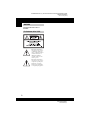 2
2
-
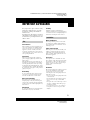 3
3
-
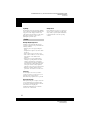 4
4
-
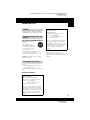 5
5
-
 6
6
-
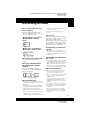 7
7
-
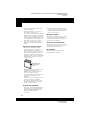 8
8
-
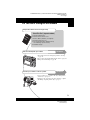 9
9
-
 10
10
-
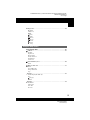 11
11
-
 12
12
-
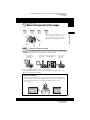 13
13
-
 14
14
-
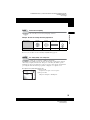 15
15
-
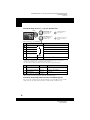 16
16
-
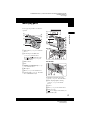 17
17
-
 18
18
-
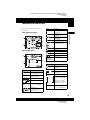 19
19
-
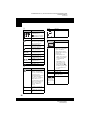 20
20
-
 21
21
-
 22
22
-
 23
23
-
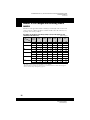 24
24
-
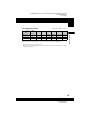 25
25
-
 26
26
-
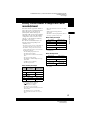 27
27
-
 28
28
-
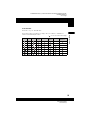 29
29
-
 30
30
-
 31
31
-
 32
32
-
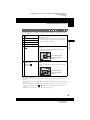 33
33
-
 34
34
-
 35
35
-
 36
36
-
 37
37
-
 38
38
-
 39
39
-
 40
40
-
 41
41
-
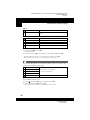 42
42
-
 43
43
-
 44
44
-
 45
45
-
 46
46
-
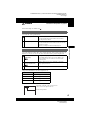 47
47
-
 48
48
-
 49
49
-
 50
50
-
 51
51
-
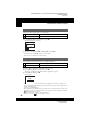 52
52
-
 53
53
-
 54
54
-
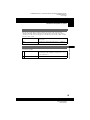 55
55
-
 56
56
-
 57
57
-
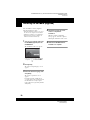 58
58
-
 59
59
-
 60
60
-
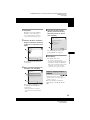 61
61
-
 62
62
-
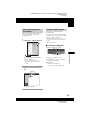 63
63
-
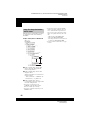 64
64
-
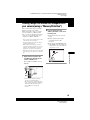 65
65
-
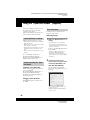 66
66
-
 67
67
-
 68
68
-
 69
69
-
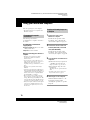 70
70
-
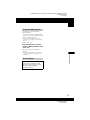 71
71
-
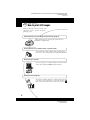 72
72
-
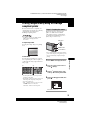 73
73
-
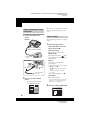 74
74
-
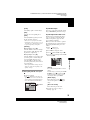 75
75
-
 76
76
-
 77
77
-
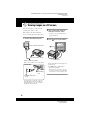 78
78
-
 79
79
-
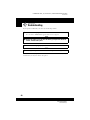 80
80
-
 81
81
-
 82
82
-
 83
83
-
 84
84
-
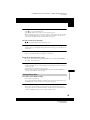 85
85
-
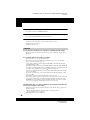 86
86
-
 87
87
-
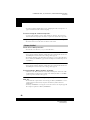 88
88
-
 89
89
-
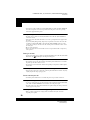 90
90
-
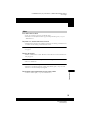 91
91
-
 92
92
-
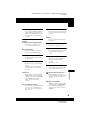 93
93
-
 94
94
-
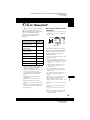 95
95
-
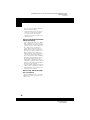 96
96
-
 97
97
-
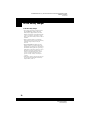 98
98
-
 99
99
-
 100
100
-
 101
101
-
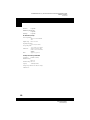 102
102
-
 103
103
-
 104
104
-
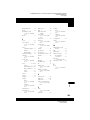 105
105
-
 106
106
-
 107
107
Ask a question and I''ll find the answer in the document
Finding information in a document is now easier with AI
Related papers
Other documents
-
AVer AVerVision W30 Reference guide
-
Avermedia W30 Quick start guide
-
 AVerVision W30 User manual
AVerVision W30 User manual
-
Panasonic ERGK80 Operating instructions
-
Panasonic ERGD51 Operating instructions
-
Panasonic ERGK80 Operating instructions
-
Lumens DC-W50 User manual
-
Panasonic RRUS571 Owner's manual
-
Panasonic RRUS511 Owner's manual
-
WOOSIM Porti-W40 Operating instructions