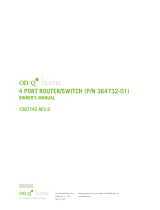Page is loading ...

301 Fulling Mill Road, Suite G
Middletown, PA 17057
Phone (800) 321-2343 / Fax (717) 702-2546
www.onqlegrand.com
Page 1 of 5
INSTRUCTION/INSTALLATION SHEET
IP VIDEO SERVER
IS-0402 REV. A
©Copyright 2008 by On-Q/Legrand All Rights Reserved.
1. Introduction
The On-Q/Legrand IP Video Server, P/N CM1019 (see Figure
1), working together with On-Q’s Category 5 Cameras, allows
the images from those cameras to be viewed through the local
computer network or remotely over the Internet.
2. Description
This high performance networking video multiplexer uses an embedded Web server to allow users to access the
device via any standard web browser, such as Internet Explorer, and includes surveillance software which allows
an attached PC to act as a DVR. Each of its four video inputs can be setup to detect motion, for the ultimate in
home security monitoring.
3. Installation
NOTE: Power off the IP Video Server before making any camera or camera module connections.
A. Verify package contents:
IP Video Server
Power Adapter
Warranty Card
Mounting Kit
This Installation Sheet
B. Physical Connections:
1) Front Panel: (see Figure 2)
Connect RCA to BNC cables from the On-Q Camera Module to the Video “1-4” ports on the front panel.
The DIP switches (labeled 1-4) when ON provide the 75 termination for camera inputs. The Reset button
is accessed through a small hole on the front panel. Pressing this button will reset the unit to factory
default condition.
2) Rear Panel: (see Figure 3)
Connect an Ethernet cable between the Ethernet
port and a router port. Verify that all Ethernet
connections are physically linked by visually
checking the link light at the port on the On-Q
router (or other networking equipment if not
using a On-Q router). If a physical link exists
then the link light will be lit at the router and also
verify that the Link 10/100 light on the video
server is lit.
RCA connections to
Camera Module RCA
Outputs
Figure 2
Figure 3
Direct connection to
On-Q router or other
ISP equipment.
Figure 1

301 Fulling Mill Road, Suite G
Middletown, PA 17057
Phone (800) 321-2343 / Fax (717) 702-2546
www.onqlegrand.com
Page 2 of 5
INSTRUCTION/INSTALLATION SHEET
IP VIDEO SERVER
IS-0402 REV. A
©Copyright 2008 by On-Q/Legrand All Rights Reserved.
C. Status LEDs (see Figure 4):
There are six LEDs on the front panel, three
under the letters “NET” and three under the
letters “SYS”. The top LED under “SYS” is the
power LED and should be on any time the IP
Video Server power supply is plugged into an
AC outlet. The middle LED under “SYS” is a
heartbeat indication and should blink every half
second under normal operation.
The top LED under “NET” blinks to indicate data is being sent from or received by the IP Video Server. The
middle LED under “NET” indicates the speed of the link attached to the Ethernet jack on the rear of the IP
Video Server. If the light is off it is a 10Mbps link, while if it is on, it is a 100Mbps link. The bottom LED under
“NET” indicates half (LED off) or full (LED on) duplex operation.
When power is first applied to the IP Video Server, the LEDs below the power LED will flash while power up
diagnostics are being run, then they will go out, and then the heartbeat LED will begin blinking every half
second to indicate the IP Video Server internal software is working correctly. Any other indications presented
by the two bottom LEDs under “SYS” may be related to an error condition, and On-Q Tech Support should be
notified.
D. Initial IP Video Server Setup:
NOTE: The following steps will only normally need to be completed one time to initially configure the
IP Video Server.
1) Note the serial number printed on the bottom of the video server (it is also the MAC address of the unit
and you may need it later).
2) If not already done, connect all components together (with power off). Once all components are
connected, power on the IP Video Server by plugging in its 12VDC 1.5A power supply.
3) The On-Q IP Video Server has an RJ45 jack on the rear panel labeled “10/100 Ethernet”. This is the
network connection port, and can be attached to your network switch or spare router port. You could
also directly attach a PC to the port to verify installation, configuration and operation.
4) The On-Q IP Video Server will work in a DHCP environment, but if it is not assigned an address by a
DHCP server, it will try to find a free IP address starting at 192.168.0.99 and going up to 192.168.0.254
(subnet mask 255.255.255.0). If it doesn’t find a free IP address in that range it will try 192.168.0.2 up
to 192.168.0.98. After it finds an address to use, the Status LED blinks. If you are directly attaching a
PC, remember to change the PC’s TCP/IP address to one in the 192.168.0.xxx subnet, like
192.168.0.10 for instance. Log on to the video server using a web browser such as Internet Explorer.
Enter the following address to connect to your video server: http://192.168.0.99 (assuming no DHCP
server was used, and the .99 address is not used by another device.
NOTE: If this is the initial installation or the reset button has been pushed to reset the unit to factory
default condition, no authentication screen is presented. You will be shown the screen as indicated
in Figure 5.
Figure 4

301 Fulling Mill Road, Suite G
Middletown, PA 17057
Phone (800) 321-2343 / Fax (717) 702-2546
www.onqlegrand.com
Page 3 of 5
INSTRUCTION/INSTALLATION SHEET
IP VIDEO SERVER
IS-0402 REV. A
©Copyright 2008 by On-Q/Legrand All Rights Reserved.
5) From the screen shown in Figure 5, you can select an individual camera image to view, instead of the
default quad image view, by simply clicking on one of the numbered buttons to the left. The quad image
button is just below the camera #4 button.
6) To access the configuration screens, simply click on the button with the tools on it. You will be shown the
screen displayed in Figure 6.
Figure 5

301 Fulling Mill Road, Suite G
Middletown, PA 17057
Phone (800) 321-2343 / Fax (717) 702-2546
www.onqlegrand.com
Page 4 of 5
INSTRUCTION/INSTALLATION SHEET
IP VIDEO SERVER
IS-0402 REV. A
©Copyright 2008 by On-Q/Legrand All Rights Reserved.
7) Notice that you can access any of the configuration screens by clicking on the index list to the left. For
initial setup, the only screens you may want to access is the Security screen (shown in Figure 7) and the
Network screen shown in Figure 8.
8) The Security screen shown in Figure 7 is used to change the root password, add users and determine
which camera images those users may view.
Figure 6
Figure 7

301 Fulling Mill Road, Suite G
Middletown, PA 17057
Phone (800) 321-2343 / Fax (717) 702-2546
www.onqlegrand.com
Page 5 of 5
INSTRUCTION/INSTALLATION SHEET
IP VIDEO SERVER
IS-0402 REV. A
©Copyright 2008 by On-Q/Legrand All Rights Reserved.
NOTE: From the factory, or after pressing the reset button, the “root” password is blank. It is
recommended that the administrator change the “root” password to something memorable, and then
assign User Names and User Passwords (up to 20) for those accessing the IP Video Server. After a
“root” password is assigned, anyone attempting to access the IP Video Server (including the
administrator) will have to enter their User Name and User Password at an authentication screen. The
administrator’s User Name is “root”.
The Network screen (shown in Figure 8) is used to configure the IP Video Server’s IP Settings. If you are
using a fixed IP address (rather than DHCP assigned), uncheck the box “Reset the IP address at next
boot”, and fill in the fixed values. DSL services (PPPoE) may require the use of an ISP defined user name
and password.
E. End of Configuration:
All of the possible initial configuration on your video server has been completed. Close the video server
configuration page. To access your video server to view your cameras use the following web addresses:
Local Access (home network) Remote Access (outside network)
http:// (your video server local IP) http:// (your public ISP IP)
Example: http://192.168.0.99 Example: http://66.152.207.200
For further specific IP Video Server configuration, refer to the IP Video Server User Documentation on the
On-Q/Legrand website.
Figure 8
/