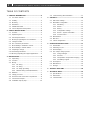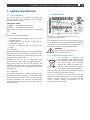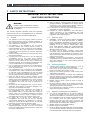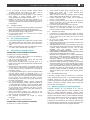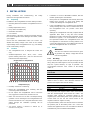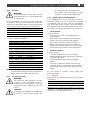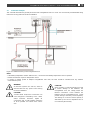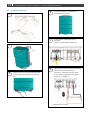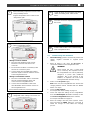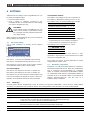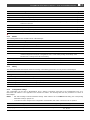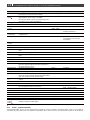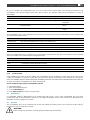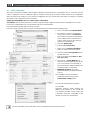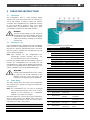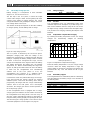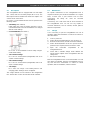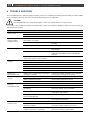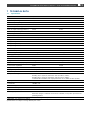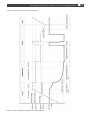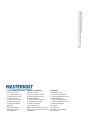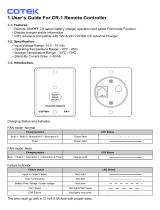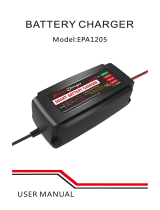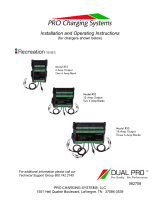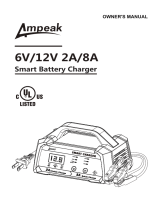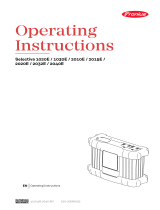Mastervolt ChargeMaster Plus 24/80-2 CZone User manual
- Category
- Car battery chargers
- Type
- User manual
This manual is also suitable for

CHARGEMASTER PLUS
24/80-2, 24/110-2
AUTOMATIC BATTERY CHARGER
USER AND INSTALLATION MANUAL
10000015468/05
Ga om deze handleiding in andere talen te downloaden naar onze website:
Um diese Anleitung in anderen Sprachen herunterzuladen, besuchen Sie bitte unsere Website:
Pour télécharger ce manuel dans d'autres langues, consultez notre site Web :
Para descargar este manual en otros idiomas, visite nuestro sitio web:
Per scaricare questo manuale in altre lingue, visitare la pagina del prodotto sul nostro sito Web:
www.mastervolt.com
NL
DE
FR
ES
IT

2
ChargeMaster Plus 24/80-2, 24/110-2 – User and Installation Manual
TABLE OF CONTENTS
1 GENERAL INFORMATION ........................................ 3
1.1 Use of this manual .............................................. 3
1.2 Liability ................................................................ 3
1.3 Warranty ............................................................. 3
1.4 Disclaimer ........................................................... 3
1.5 Identification label ............................................... 3
1.6 Correct disposal of this product .......................... 3
2 SAFETY INSTRUCTIONS .......................................... 4
2.1 General ............................................................... 4
2.2 Explosive gases .................................................. 4
2.3 Personal precautions .......................................... 4
2.4 Warnings regarding the use of batteries ............. 4
2.5 Charger location ................................................. 5
2.6 DC connection precautions ................................. 5
2.7 When battery is installed in vehicle ..................... 5
2.8 When battery is outside vehicle .......................... 5
2.9 Preparing to charge ............................................ 5
2.10 Grounding instructions ........................................ 5
2.11 Warning regarding life support applications ........ 5
3 INSTALLATION .......................................................... 6
3.1 Unpacking ........................................................... 6
3.2 Location .............................................................. 6
3.3 Wiring ................................................................. 6
3.3.1 DC wiring ................................................. 6
3.3.2 AC wiring ................................................. 7
3.3.3 AC safety grounding ................................ 7
3.3.4 Network wiring (CZone/MasterBus) ......... 7
3.4 Batteries ............................................................. 7
3.5 Things you need ................................................. 8
3.6 Overview of the connection compartment ........... 8
3.7 Connection example ........................................... 9
3.8 Installation step-by-step .................................... 10
3.9 Commissioning after installation ........................ 11
4 SETTINGS ................................................................. 12
4.1 DIP switch settings ............................................ 12
4.2 MasterBus configuration .................................... 12
4.2.1 Monitoring .............................................. 12
4.2.2 Alarms .................................................... 13
4.2.3 History .................................................... 13
4.2.4 Configuration settings ............................ 13
4.2.5 Events – System automation ................. 14
4.2.6 Current control ....................................... 15
4.3 MasterShunt ...................................................... 15
4.4 MLI Ultra ............................................................ 15
4.5 CZone configuration .......................................... 16
5 OPERATING INSTRUCTIONS .................................. 17
5.1 Introduction ........................................................ 17
5.2 Switching on / off ............................................... 17
5.3 Status display .................................................... 17
5.4 The 3-step+ charge process .............................. 18
5.4.1 Charge voltages ..................................... 18
5.4.2 Pre-float ................................................. 18
5.4.3 Temperature compensated charging ..... 18
5.4.4 Flat battery support ................................ 18
5.5 DC Output 2 ...................................................... 19
5.6 Maintenance ...................................................... 19
5.7 Storage .............................................................. 19
6 TROUBLE SHOOTING ............................................. 20
7 TECHNICAL DATA ................................................... 21
7.1 Specifications .................................................... 21
7.2 Dimensions ........................................................ 22
7.3 Characteristics ................................................... 22

ChargeMaster Plus 24/80-2, 24/110-2 – User and Installation Manual
3
1 GENERAL INFORMATION
1.1 Use of this manual
This manual serves as a guideline for the safe and
effective operation and maintenance of the following
ChargeMaster Plus models:
Part number
Model
44320805
ChargeMaster Plus 24/80-2
44321105
ChargeMaster Plus 24/110-2
These models are further referred to as “ChargeMaster
Plus”.
1.2 Liability
Mastervolt can accept no liability for:
• Consequential damage resulting from the use of the
ChargeMaster Plus.
• Possible errors in the included manual and the
consequences of these.
• Use that is inconsistent with the purpose of the
product.
1.3 Warranty
The Mastervolt product warranty covers the ChargeMaster
Plus for the first two years after the purchase date, on the
condition that the product is installed and used according
to the instructions in this manual.
Installation or use that do not comply with these
instructions may result in under performance, damage or
failure of the product and may void this warranty. The
warranty is limited to the cost of repair and/or replacement
of the product. Costs of labor or shipping are not covered
by this warranty.
1.4 Disclaimer
Our products are subject to continual development and
improvement. Therefore, additions or modifications to the
products may cause changes to the technical data and
functional specifications. No rights can be derived from
this document. Please consult our most current Terms &
Conditions of Sale.
1.5 Identification label
Part number Serial number with device version "E".
Figure 1: Identification label
The identification label is located at the right-hand side of
the ChargeMaster Plus. Important technical information
required for service, maintenance & secondary delivery of
parts can be derived from the identification label.
CAUTION!
Never remove the identification label.
This will void the warranty.
1.6 Correct disposal of this product
This product is designed and
manufactured with high quality materials
and components, which can be recycled
and reused. When this crossed-out
wheeled bin symbol is attached to a
product, it means the product is covered
by the European Directive 2012/19/EU.
Please be informed about the local separate collection
system for electrical and electronic products.
Please act according to your local rules and do not
dispose of your old products with your normal household
waste. The correct disposal of your old product will help
prevent potential negative consequences to the
environment and human health.

4
ChargeMaster Plus 24/80-2, 24/110-2 – User and Installation Manual
2 SAFETY INSTRUCTIONS
IMPORTANT SAFETY INSTRUCTIONS
SAVE THESE INSTRUCTIONS
WARNING!
Read the entire manual before using the
ChargeMaster Plus. Keep this manual in a
secure place.
This chapter describes important safety and operating
instructions for use of a ChargeMaster Plus in residential,
recreational vehicle (RV) and marine applications.
2.1 General
1 The appliance is not to be used by children or persons
with reduced physical, sensory or mental capabilities, or
lack of experience and knowledge, unless they have been
given supervision or instruction.
2 This appliance is not intended for use by persons
(including children) with reduced physical, sensory or
mental capabilities, or lack of experience and knowledge,
unless they have been given supervision or instruction
concerning use of the appliance by a person responsible
for their safety.
3 Children should be supervised to ensure that they do not
play with the appliance.
4 To reduce the risk of electric shock – Do not expose the
ChargeMaster Plus to rain, snow, spray, moisture,
excessive pollution and condensing circumstances. To
reduce risk of fire hazard, do not cover or obstruct the
ventilation openings. Do not install the ChargeMaster Plus
in a non-ventilated room, as overheating may result.
5 Use of an attachment or spare part not recommended or
sold by Mastervolt may result in a risk of fire, electric
shock, or personal injury.
6 The ChargeMaster Plus is designed to be permanently
connected to an AC and DC electrical system. Installation
of, and work on the ChargeMaster Plus, may be carried
out only by qualified and trained personnel, consistent
with the locally applicable standards and regulations.
7 Make sure that all wiring is properly installed, in good
electrical condition, and correctly sized to match the AC
ampere rating of the ChargeMaster Plus. Check the wiring
on a regular base, at least once a year. Do not use the
ChargeMaster Plus when the wiring is undersized or
damaged.
8 Do not operate the ChargeMaster Plus if it has received a
sharp blow, been dropped, or otherwise damaged in any
way; take it to a qualified serviceman.
9 Except for the connection compartment (see chapter 3)
the ChargeMaster Plus may not be opened or
disassembled. There are no serviceable parts inside the
cabinet. Take it to a qualified, authorized and trained
serviceman when service or repair is required. Incorrect
reassembly may result in a risk of electric shock or fire.
10 To reduce risk of electric shock, disconnect the
ChargeMaster Plus from both AC and DC electrical
system before attempting any maintenance or cleaning.
Turning off controls will not reduce this risk. Be sure that
third parties cannot reverse the measures taken.
11 The ChargeMaster Plus must be provided with an
equipment-grounding conductor to the AC input ground
terminal. Grounding and all other wiring must comply with
local codes and ordinances.
12 Short circuiting or reversing polarity will lead to serious
damage to batteries, ChargeMaster Plus, wiring as well as
accessories. Fuses cannot prevent damage caused by
reversed polarity and the warranty will be void.
13 In case of fire, you must use the fire extinguisher which is
appropriate for electrical equipment.
14 If applied in a marine application in the United States,
external connections to the ChargeMaster Plus shall
comply with the United States Coast Guard Electrical
Regulations (33CFR183, Sub part I).
2.2 Explosive gases
1 WARNING – RISK OF EXPLOSIVE GASES. WORKING
IN VICINITY OF A LEAD-ACID BATTERY IS DANGE-
ROUS. BATTERIES GENERATE EXPLOSIVE GASES
DURING NORMAL BATTERY OPERATION. FOR THIS
REASON, IT IS OF UTMOST IMPORTANCE THAT
EACH TIME BEFORE USING THE CHARGEMASTER
PLUS, YOU READ THIS MANUAL AND FOLLOW THE
INSTRUCTIONS EXACTLY.
2 To reduce risk of battery explosion, follow these
instructions and those published by battery manufacturer
and manufacturer of any equipment you intend to use in
vicinity of the battery. Review cautionary marking on these
products and on engine.
3 DANGER: To reduce the risk of explosion – Never use the
ChargeMaster Plus in situations where there is danger of
gas or dust explosion or area in which ignition-protected
equipment is required.
2.3 Personal precautions
1 Consider having someone close enough by to come to
your aid when you work near a lead-acid battery.
2 Have plenty of fresh water and soap nearby in case
battery acid contacts skin, clothing, or eyes.
3 Wear eye and clothing protection. Avoid touching eyes
while working near battery.
4 If battery acid contacts skin or clothing, wash immediately
with soap and water. If acid enters eye, immediately flood
eye with running cold water for at least 10 minutes and get
medical attention immediately.
5 NEVER smoke or allow a spark or flame in vicinity of
battery or engine.
6 Be extra cautious to reduce risk of dropping a metal tool
onto battery. It might spark or short-circuit battery or other
electrical part that may cause explosion.
7 Do not wear watches, bracelets, necklaces or other metal
objects when working on batteries.
2.4 Warnings regarding the use of batteries
1 Only use the ChargeMaster Plus for charging Lead-Acid
or lithium-ion batteries and the supply of consumers
attached to these batteries, in permanent systems. Do not
use ChargeMaster Plus for charging dry-cell batteries that
are commonly used with home appliances. These
batteries may burst and cause injury to persons and
damage to property. Make sure lithium-ion batteries used
for this charger are certified to IEC standards.
2 NEVER charge non-rechargeable batteries.
3 NEVER charge a frozen battery.
4 Excessive battery discharge and/or high charging voltages
can cause serious damage to batteries. Do not exceed the
recommended limits of discharge level of your batteries.

ChargeMaster Plus 24/80-2, 24/110-2 – User and Installation Manual
5
5 If it is necessary to remove a battery, always remove
grounded terminal from battery first. Make sure all
accessories are off, so as not to cause an arc.
6 Be sure that the area around battery is well ventilated
while battery is being charged. Refer to the
recommendations of the battery manufacturer.
7 Batteries are heavy! It may become a projectile if it is
involved in an accident! Ensure adequate and secure
mounting and always use suitable handling equipment for
transportation.
2.5 Charger location
1 Never place charger directly above battery being charged;
gases from battery will corrode and damage charger.
2 Never allow battery acid to drip on charger when reading
electrolyte specific gravity or filling battery.
3 Do not operate charger in a closed-in area or restrict
ventilation in any way.
4 Do not set a battery on top of charger.
2.6 DC connection precautions
1 Connect and disconnect DC output clips only after setting
any charger switches to “off” position and removing AC
cord from electric outlet. Never allow clips to touch each
other.
2 Attach clips to battery and chassis as indicated in section
2.7, steps 5 and 6, and 2.8 steps 2 through 4.
2.7 When battery is installed in vehicle
A SPARK MAY CAUSE BATTERY EXPLOSION.
To reduce risk of a spark near battery:
1 Position AC and DC cords to reduce risk of damage by
hood, door, or moving engine part.
2 Stay clear of fan blades, belts, pulleys, and other parts
that can cause injury to persons.
3 Check polarity of battery posts. POSITIVE (POS, P, +)
battery post usually has larger diameter than NEGATIVE
(NEG, N,–) post.
4 Determine which post of battery is grounded (connected)
to the chassis. If negative post is grounded to chassis (as
in most vehicles), see (5). If positive post is grounded to
the chassis, see (6).
5 For negative-grounded vehicle, connect POSITIVE (RED)
clip from battery charger to POSITIVE (POS, P, +)
ungrounded post of battery. Connect NEGATIVE (BLACK)
clip to vehicle chassis or engine block away from battery.
Do not connect clip to carburetor, fuel lines, or sheet-
metal body parts. Connect to a heavy gage metal part of
the frame or engine block.
6 For positive-grounded vehicle, connect NEGATIVE
(BLACK) clip from battery charger to NEGATIVE (NEG, N,
–) ungrounded post of battery. Connect POSITIVE (RED)
clip to vehicle chassis or engine block away from battery.
Do not connect clip to carburetor, fuel lines, or sheet-
metal body parts. Connect to a heavy gage metal part of
the frame or engine block.
7 When disconnecting charger, turn switches to off,
disconnect AC cord, remove clip from vehicle chassis, and
then remove clip from battery terminal.
8 See operating instructions for length of charge
information.
2.8 When battery is outside vehicle
A SPARK MAY CAUSE BATTERY EXPLOSION.
To reduce risk of a spark near battery:
1 Check polarity of battery posts. POSITIVE (POS, P, +)
battery post usually has a larger diameter than
NEGATIVE (NEG, N, –) post.
2 Attach at least a 24-inch-long 6-gauge (AWG) insulated
battery cable to NEGATIVE (NEG, N, –) battery post.
3 Connect POSITIVE (RED) charger clip to POSITIVE
(POS, P, +) post of battery.
4 Position yourself and free end of cable as far away from
battery as possible – then connect NEGATIVE (BLACK)
charger clip to free end of cable.
5 Do not face battery when making final connection.
6 When disconnecting charger, always do so in reverse
sequence of connecting procedure and break first
connection while as far away from battery as practical.
2.9 Preparing to charge
1 If necessary to remove battery from vehicle to charge,
always remove grounded terminal from battery first. Make
sure all accessories in the vehicle are off, so as not to
cause an arc.
2 Be sure area around battery is well ventilated while
battery is being charged.
3 Clean battery terminals. Be careful to keep corrosion from
coming in contact with eyes.
4 Add distilled water in each cell until battery acid reaches
level specified by battery manufacturer. Do not overfill. For
a battery without removable cell caps, such as valve
regulated lead acid batteries, carefully follow
manufacturer’s recharging instructions.
5 Study all battery manufacturer’s specific precautions while
charging and recommended rates of charge.
Note that the ChargeMaster Plus charge specifications
are based on Mastervolt batteries. Specifications for a
given chemistry of a different manufacturer may vary. If
connecting batteries of a different manufacturer, make
sure the manufacturer's recommendations are met.
6 Determine voltage of battery by referring to car owner’s
manual and make sure that output voltage selector switch
is set at correct voltage. If charger has adjustable charge
rate, charge battery initially at lowest rate. Exception: For
a charger not having an output voltage selector switch,
determine voltage of battery by referring to car owner’s
manual and make sure it matches output rating of battery
charger.
2.10 Grounding instructions
This battery charger should be connected to a grounded,
metal, permanent wiring system; or an equipment-grounding
conductor should be run with circuit conductors and
connected to equipment-grounding terminal or lead on battery
charger. Connections to battery charger should comply with
all local codes and ordinances.
2.11 Warning regarding life support applications
Mastervolt products are not designed to be used as
component of medical equipment, unless negotiated in the
form of a written agreement between customer and/or
manufacturer and Mastervolt. Such agreement will require the
equipment manufacturer either to contract additional reliability
testing of the Mastervolt parts and/or to commit to undertake
such testing as a part of the manufacturing process.
Furthermore, the manufacturer must agree to indemnify and
not hold Mastervolt responsible for any claims arising from the
use of the Mastervolt parts in the life support equipment.

6
ChargeMaster Plus 24/80-2, 24/110-2 – User and Installation Manual
3 INSTALLATION
During installation and commissioning, the safety
instructions are applicable at all times.
3.1 Unpacking
In addition to the ChargeMaster Plus the delivery includes:
• Mounting bracket to mount the ChargeMaster Plus to a
wall;
• Battery temperature sensor;
• Drop cable CZone/MB (1m);
• MasterBus Terminator;
• User manual.
After unpacking, check the contents for possible damage.
Do not use the product if it is damaged. If in doubt, contact
your supplier
Check from the identification label (see section 1.2)
whether the battery voltage is the same as the nominal
output voltage of the ChargeMaster Plus (e.g. 24V battery
set for a 24V battery charger).
3.2 Location
• The ChargeMaster Plus is designed for indoor use
only.
• Ambient temperature: -25°C ... 80°C / -13°F … 176°F;
(power derating above 40°C / 104°F to decrease the
internal heat sink temperature).
• Humidity: 0-95% non-condensing
• Mount the ChargeMaster Plus vertically, with the
connecting cables downwards.
• Do not expose the ChargeMaster Plus to excessive
dust, aggressive environments, ammonia or salt.
• Make sure that the hot air that is developed during
operation can be discharged. The ChargeMaster Plus
must be mounted in such a way that obstruction of the
airflow through the ventilation openings will be
prevented.
• This device requires a minimum of 100mm (4") of
clearance on every side.
• If added to a CZone or MasterBus network, take the
network powering into consideration.
• Never place the ChargeMaster Plus directly above the
battery being charged, as gases from battery will
corrode and damage the ChargeMaster Plus.
• If the ChargeMaster Plus is installed in the immediate
vicinity of living areas, take into account that the fan of
the ChargeMaster Plus can produce noise when
operating.
• Although the ChargeMaster Plus fully complies with all
applicable EMC limits, it may still cause harmful
interference to radio communication equipment. If such
interference appears, it is recommended to increase
the separation between the ChargeMaster Plus and
the equipment, to relocate the receiving antenna or to
connect the equipment to a circuit different from that to
which the ChargeMaster Plus is connected.
3.3 Wiring
WARNING!
The wire sizes stated in this manual are given
as guideline only. Always comply with all local
rules and regulations.
3.3.1 DC wiring
Keep in mind that high current will pass through the DC
wiring. Keep the cable length as short as possible, this will
keep the system efficiency as high as possible. The
recommended minimum cross section of the battery
cables is:
ChargeMaster
Plus model
DC Cable cross section
<3m / 10ft
3-5m / 10-16ft
24/80-2
35mm² / AWG2
50mm² / AWG0
24110-2
35mm² / AWG2
50mm² / AWG0
Use the following wire colors for DC wiring color or at least
different colors to make a clear distinction between the
positive and negative wire from the battery:
Wire color
Meaning
Connect to:
Red
Positive
+ (POS)
Black
Negative
– (NEG)
Run the positive and negative cables next to each other to
limit the electromagnetic field around the cables. The
negative cable should be connected directly to the
negative post of the battery bank or the ground side of a
current shunt. Do not use the chassis frame as the
negative conductor. Tighten securely.
The positive battery cable must be fused and connected to
the positive post of the battery bank. Use a fuse that
matches the applied wire size. The fuse with fuse-holder is
available from your local Mastervolt distributor.
0
20
40
60
80
100
120
-50
-40
-30
-20
-10
0
10
20
30
40
50
60
70
80
90
100
Output Power (%)
Temperature (°C)
Output Power vs Temperature

ChargeMaster Plus 24/80-2, 24/110-2 – User and Installation Manual
7
3.3.2 AC wiring
WARNING!
On first connecting to power, make sure the
ChargeMaster Plus is in a well-ventilated area
as it might spark.
For a safe installation the correct wire cross section must
be applied. Do not use a cross section that is smaller than
indicated. See the following table to select the appropriate
cross section for the AC wiring (up to 6m / 20ft length):
AC Current
Minimum cross section
6-12A
1.5mm² / AWG14
12-20A
2.5mm² / AWG12
20-32A
4.0mm² / AWG10
Connection of AC wiring and recommended wire colors:
• 240VAC, 50/60Hz installations:
Wire color
Meaning
Must be connected to:
Brown or black
Phase
L1
Blue
Neutral
N
Green/Yellow
Earth
PE / GND
• 120VAC, 50/60Hz installations (single phase):
Wire color
Meaning
Must be connected to:
Black
Hot or Line
L1
White
Neutral
N
Green
Ground
PE / GND
• 240VAC, 50/60Hz (split phase 120/240VAC):
Wire color
Meaning
Must be connected to:
Black
Hot or Line
L1
Red
Hot or Line
L2
Green
Ground
PE / GND
Note: An accessible disconnection device (switch or
circuit breaker for example) must be incorporated in
the AC wiring, in accordance with wiring rules.
3.3.3 AC safety grounding
WARNING!
The ground wire offers protection only if the
enclosure of the ChargeMaster Plus is
connected to the safety ground. Connect the
ground terminal (PE / GND) to the hull or the
chassis.
CAUTION!
According to local regulations an RCD/Breaker
(also known as GFCI) must be placed in the
AC input circuit of the ChargeMaster Plus.
For Australia and New Zealand, the wiring
rules are in accordance with AS/NZS 3000.
3.3.4 Network wiring (CZone/MasterBus)
The ChargeMaster Plus can be connected to a CZone or
MasterBus network. Use an RJ45 Drop cable CZone/MB
or MasterBus cable and daisy chain the ChargeMaster
Plus to the other devices, forming a local data network.
Both networks need a terminating device on both ends of
the network. Do not make ring networks or T-connections.
• CZone network
Points to consider:
˗ Up to 40 devices can be connected together on a
single backbone.
˗ Make sure the CZone network has two terminating
resistors, one at each open end of the backbone.
˗ The electric power for the network comes from a
battery or power supply. Make sure that it delivers
enough power and is positioned as close to the middle
of the backbone as possible to reduce voltage drop.
• MasterBus network
Points to consider:
˗ Connections between the devices are made by
standard MasterBus cables (straight UTP). Mastervolt
can supply these cables.
˗ Up to 63 MasterBus devices can be connected
together.
˗ The electric power for the network comes from the
connected devices according to the rule: 1powering / 3
non-powering. Spread the powering devices over the
network.
For more details on networks, please contact your
Mastervolt supplier.
3.4 Batteries
Always follow the instructions published by the battery
manufacturer.
Model
Minimum battery capacity
24/80-2
160 Ah
24/110-2
220 Ah
Minimum based on Mastervolt Gel batteries. If connecting
batteries of a different manufacturer, make sure the
manufacturer's recommendations are met.

8
ChargeMaster Plus 24/80-2, 24/110-2 – User and Installation Manual
3.5 Things you need
Make sure you have all the parts you need to install the ChargeMaster Plus:
• ChargeMaster Plus (included).
• Battery temperature sensor with cable and plug (included).
• DC cables to connect the ChargeMaster Plus to the batteries and common negative; see section 3.3.1 for specifications.
• DC fuse holder with a DC fuse, to be integrated in the positive DC cable.
• Screws/bolts (Ø 6mm / ¼" with plugs) to mount the enclosure to a surface. Use mounting materials which are suitable to
carry the weight of the ChargeMaster Plus.
• AC cable to connect the AC input to an AC power source. See section 3.3.2.
• Batteries. See section 3.4.
• Appropriate and reliable cable terminals, cable lugs, battery terminals and cord end terminals.
• For CZone setup, an RJ45-M12 Drop cable CZone/MB (included) and a tee connector (not included). When connecting
several drop cables in a similar location, use a 2-way or 4-way tee connector
• For MasterBus setup, an RJ45 MasterBus cable (not included).
We recommend as a minimum tool kit:
• Socket wrench to fix the main DC cables.
• Socket wrench to fix the Safety ground connection.
• Flat blade screw driver to fix the screw terminals of the AC wiring.
• Tools to fix the screws / bolts (Ø 6mm / ¼") with plugs to mount the enclosure to a surface.
• Philips screw driver number 2 to open the connection compartment.
3.6 Overview of the connection compartment
Front side with open connection compartment
Bottom side
1
M8 Common negative output terminal
7
Safety ground connection
2
M6 Positive terminal charge output 2; DC 2 OUT
8
Network connection (CZone/MasterBus)
3
Isolation walls for DC connections
9
Temperature sensor connection
4
M8 Positive terminal charge output 1; DC 1 OUT
10
DIP switches
5
Screw terminals AC input
11
Ventilation openings
6
Strain relief for AC wiring
Figure 2: Connections

ChargeMaster Plus 24/80-2, 24/110-2 – User and Installation Manual
9
3.7 Connection example
This schematic illustrates the general placement of the ChargeMaster Plus in a circuit. It is not meant to provide detailed wiring
instructions for any particular electrical installation.
Figure 3: Installation drawing of the ChargeMaster Plus
Notes:
- If the battery temperature remains within 15-25°C, connection of the battery temperature sensor is optional.
- Lithium-ion batteries require no temperature sensor.
- If creating a parallel system of multiple ChargeMaster Plus units, the units should be excluded from any isolation
measurement system.
WARNING
All electrical systems (AC and DC) must be
disconnected from any power source during
the entire installation!
CAUTION!
Too-thin cables and/or loose connections can
cause dangerous overheating of the cables
and/or terminals. Therefore, tighten all
connections well, to limit transition resistance
as far as possible. Use cables of the correct
size.
CAUTION!
Short circuiting or reversing polarity may lead
to serious damage to the batteries, the
ChargeMaster Plus, the cabling and/or the
terminal connections. Fuses between the
batteries and the ChargeMaster Plus cannot
prevent damage caused by reversed polarity.
The damage as a result of reverse polarity is
detectable by the service department and is
not covered by the warranty.

10
ChargeMaster Plus 24/80-2, 24/110-2 – User and Installation Manual
3.8 Installation step-by-step
1
2
3
Fix the enclosure to the wall by fastening two
screws at the lower side of the enclosure as
well.
4
Open the connection compartment by
loosening the two screws.
5
Connect the AC wiring to the screw
terminals.
Fasten the cable with the strain relief.
6
Integrate a fuse holder in the positive battery
wire but do not place the fuse yet!
Fit crimp-on cable lugs to the DC cables.
Connect the DC cabling of battery bank 1,
positive to +, negative to – .
Repeat steps for output 2.

ChargeMaster Plus 24/80-2, 24/110-2 – User and Installation Manual
11
3.9 Commissioning after installation
1 Check the wiring; positive connected to positive (red
cables), negative connected to negative (black
cables).
2 When all wiring is OK, place the DC fuse(s) to
connect the batteries to the ChargeMaster Plus.
WARNING
When placing this fuse, a spark might
occur, caused by the capacitors used in
the ChargeMaster Plus. This is particularly
dangerous in places with insufficient
ventilation. Due to the gassing of the
batteries, an explosion can occur. Avoid
having flammable materials close by.
3 Switch on the AC power supply.
Note: when new, the ChargeMaster Plus will not start
charging batteries before activated with the MODE
button. See step 6.
4 Check the DIP switches.
See chapter DIP switch settings on page 12.
5 Check and adjust the settings of the ChargeMaster
Plus with MasterAdjust (MasterBus network) or with
the CZone Configuration Tool (CZone network).
See chapter SETTINGS on page 12.
6 When the settings meet the power system's needs,
press and hold the MODE button for 3 seconds to
switch the charger on and initiate the charging
process.
Attach the battery temperature sensor to the
casing of battery bank 1.
Plug the temperature sensor cable into the
“Temp sense” jack.
7
Option: Connect the ChargeMaster to the
CZone or MasterBus network.
8
Adding to a CZone network
1 Disconnect the backbone at the closest
backbone connection and add in a tee
connector.
2 Reconnect the backbone connection(s) with
the new tee connector in place.
3 Connect the RJ45 CZone/MB drop cable to
the black coupler on the tee and then connect
to the ChargeMaster Plus.
Adding to a MasterBus network
1 Disconnect a MasterBus cable or Terminator
from the closest MasterBus device and
connect it to the ChargeMaster Plus.
2 Connect the new MasterBus cable to the
other MasterBus device and then connect to
the ChargeMaster Plus.
Ensure that the network is properly terminated.
If required, use a small screw driver to
change DIP switch settings. See section 4.1
.
9
10
Check all wiring; see also Figure 3 for wiring
details. If all wiring is OK: Place the DC
fuses.
11
Close the connection compartment by fixing
the screws.
12
Continue with section 3.9 for commissioning
of the ChargeMaster Plus.

12
ChargeMaster Plus 24/80-2, 24/110-2 – User and Installation Manual
4 SETTINGS
Adjustment of the settings of the ChargeMaster Plus can
be made in two different ways:
• By means of DIP switches.
• From a laptop or notebook connected to the
ChargeMaster Plus via a USB Interface. Some settings
can only be changed in this way.
CAUTION!
Invalid settings of the ChargeMaster Plus can
cause serious damage to your batteries and/or
the connected load! Only authorised personnel
may adjust settings.
When required, the ChargeMaster Plus can be restored to
factory settings (see section 0).
4.1 DIP switch settings
Use a small screwdriver to carefully set the required
settings.
Figure 4: DIP switches (factory settings)
DIP switch 1 = CZone (0) or MasterBus (1) network.
DIP switch 2 = MasterBus powering off (0) or on (1)
DIP switches 3 to 10 are either used as CZone 'address'
or for MasterBus battery and 3
rd
output settings.
In a CZone network:
DIP switch 1 must always be set to the OFF position (0).
DIP switch 2 must always be set to the OFF position (0).
DIP switches 3 to 10 must match the unique number used
in the CZone network; the dipswitch. See the CZone Con-
figuration Tool Instructions manual for more information.
In a MasterBus network:
DIP switch 1 must always be set to the ON position (1).
DIP switch 2 is MasterBus Powering ON (1) or OFF (0).
DIP switches 3 to 5 are used for battery type selection:
DIP switch
3
4
5
MasterBus settings (Flooded)
1
0
0
0
Flooded (fixed)
0
0
1
AGM (fixed)
0
1
0
Gel (fixed)
0
1
1
Lithium-ion (fixed)
1
0
0
Constant voltage (26,5V)
2
1
1
1
1
If all DIP switches are in the OFF position (0 ), the settings suit
a Flooded battery but can be changed in MasterAdjust.
2
Constant voltage has no temperature compensation
DIP switches 6 and 7 are used for DC 2 OUT:
DIP switch
6
7
12V battery
1
Current limit 10A
1
These two options cover the most used DC 2 OUT
applications. Other options can be selected from a laptop
running the configuration tool.
See sections 5.4 and 5.5, for more information on charge
voltage settings and DC 2 OUT.
4.2 MasterBus configuration
MasterBus is a CAN based data network for communica-
tion between Mastervolt devices. When the ChargeMaster
Plus is connected, open MasterAdjust on a Windows
laptop or notebook connected to the MasterBus network
via a MasterBus USB interface. MasterAdjust software is
available as free to download software on the Mastervolt
website: www.mastervolt.com. This tool runs on a
Windows laptop or notebook.
4.2.1 Monitoring
A remote panel, like the SmartRemote, Touch 10 (CZone) or EasyView 5 (MasterBus), can be used for reading battery
information. See applicable user manuals for details. The following table lists the parameters as shown in MasterAdjust.
Parameter
Meaning
Value range
General
Device state
Shows charger state (On / Stand-by / Alarm / Off)
(read only)
Charger state
Actual state of charge process: Off/bulk/absorption/float/suspended
(read only)
'Toggle' button
Button to toggle the charger state.
This button does not work when the ChargeMaster Plus is switched off manually.
In that case it can only be switched on with the MODE button.
On / Off
Input current
Option to set the maximum AC input current level to prevent a generator or shore
fuse from overload. See section 4.2.6 for more information. Default 40.
1-40A
AC present
Shows the presence of AC input
(read only)
Battery temp.
Temperature of the main battery bank (in °C)
(read only)

ChargeMaster Plus 24/80-2, 24/110-2 – User and Installation Manual
13
Parameter
Meaning
Value range
DC 1 OUT
Output 1
Output state (pre-float/on)
(read only)
Output 1 V
Voltage of charge output 1
(read only)
Output 1 A
Output current of charge output 1
(read only)
Shunt device
A connected MasterShunt can be chosen for feedback on the charged battery.
Default not selected.
(read only)
DC 2 OUT
Output 2
Output state (pre-float/on)
(read only)
Output 2 V
Voltage of charge output 2
(read only)
Output 2 A
Output current of charge output 2
(read only)
Parameters marked with a are not available in CZone
4.2.2 Alarms
The following table lists the available alarms in MasterAdjust.
Parameter
Meaning
Alarm status
Bat. temp. error
Battery temperature too high / too low
TS error
Temperature sensor error
AC error
AC input (mains) error
DC 1 OUT
Shunt mismatch
Setting for nominal voltage at the MasterShunt or the nominal voltage of the MLI batteries differs from
nominal voltage detected by the ChargeMaster Plus. Check battery voltage and settings of the
MasterShunt or voltage of the MLI Ultra battery.
Reverse polarity
DC + and DC –are connected in reverse (this will damage the charger)
DC 2 OUT
Reverse polarity
DC + and DC –are connected in reverse (this will damage the charger)
4.2.3 History
The history data shows the absolute maximum readings. The following parameters are only shown in MasterAdjust.
Parameter
Meaning
Charger
Days running
Total run time in charger mode
DC 1 / 2 OUT
Highest voltage
Highest detected DC voltage output 1 / 2
Lowest voltage
Lowest detected DC voltage output 1 / 2
Total Ah’s
Total charged Ah’s
4.2.4 Configuration settings
The configuration can be done in MasterAdjust, from a laptop or notebook connected to the ChargeMaster Plus via a
Mastervolt USB Interface. See applicable user manuals for details. The following table lists the parameters as shown in
MasterAdjust.
Notes: - DIP switch settings overrule MasterBus settings. If DIP switches are not in their default setting, the corresponding
MasterBus setting is grayed out.
- To be able to make changes to the configuration via MasterBus, DIP switch 1 must be in the ON position.
Parameter
Meaning
Factory setting
Value range
Device
Language
Menu language of this device
English
EN, NL, DE, FR, ES, IT, NO,
SV, FI, DA

14
ChargeMaster Plus 24/80-2, 24/110-2 – User and Installation Manual
Parameter
Meaning
Factory setting
Value range
Name
Name of this device. This name will be recognized
by all devices connected to the network
CHG CM+type
0-12 characters
Powersave
mode
If Powersave mode is ON, the charger will switch
itself off when no AC power is available.
If Powersave mode is OFF, the charger stays ON
even when no AC power is available.
On
On, Off
Charger
Method
Charge method
3-Step+
3-Step+, constant voltage
Maximum
current
Maximum DC output current
Depending on
model, 100%
Depending on model 20-100%
Battery type
Type of battery
Flooded
User defined, AGM, Gel,
Flooded, Lithium-ion
Temp.
compensate
Temperature depended charge voltage
compensation
-0,060V/°C
-1,000/+1,000V/°C
DC 2 OUT
Output 2 operation mode
Current limit
Current limit, Constant 12V,
Constant 24V, 12V 3-Step+,
12V battery
Maximum
current
Output 2 maximum DC output current
20A
5-20A
Bulk
Voltage
Bulk voltage (@ 25°C); see section 5.4
28.80V
16-32V
Minimum time
Minimum time of the Bulk phase since Start bulk
timer
120sec
0-240sec
Start time at
Battery voltage trigger point to start the bulk timer
26.50V
(read only)
Maximum time
Maximum time of the Bulk phase since Start bulk
timer
480 min
0-1440min
Absorption
Voltage
Absorption voltage (@ 25°C); see section 5.4
28.50V
16-32V
Maximum time
Maximum absorption timer
240min
0-1440min
Return Amps
Return amps. If the charge current drops below this
level, the charger switches from the Absorption to
the Float stage (% of I
max
)
6%
0-50%
Minimum time
Minimum absorption timer
15min
0-240min
Float
Voltage
Float voltage (@ 25°C); see section 5.4
26.50V
16-32V
Return to bulk
V
Return to bulk voltage; If the battery voltage stays
below this level for at least the Return to bulk delay
time, the charger will start the Bulk stage
25.60V
16-32V
Return to bulk
sec
Return to bulk delay time, see Return to bulk
voltage
30sec
0-240sec
DC 1 OUT
Name
Name of this output
Output 1
0-16 chars
Shunt device
Selection of the MasterShunt to which output 1 of
the ChargeMaster Plus is connected
Not selected
Not selected,
MSH + Product Name
DC 2 OUT
Name
Name of this output
Output 2
0-16 chars
Software version
Read-only information about ChargeMaster Plus version
Not applicable
Not applicable
Installer menu
DIP Switch
DIP switch settings
1100000000
0 / 1
Factory
settings
button
Button to reset the ChargeMaster Plus to default
settings (requires installer rights)
Not applicable
Not applicable
Parameters marked with a are not available in CZone
4.2.5 Events – System automation
A CZone/MasterBus device can be programmed to initiate an action at another connected device. This is very helpful in
automation of your system but is not required. In MasterBus this is done by means of event based commands. In the Events

ChargeMaster Plus 24/80-2, 24/110-2 – User and Installation Manual
15
tab you can program the ChargeMaster Plus to act as an event source. Events which occur during the operation of the
ChargeMaster Plus will then trigger actions from other products. The following tables list the parameters as shown in
MasterAdjust.
Field
Meaning
Value
Event x source
Select an event that triggers an action, for example Battery pre low.
See Event source list
Event x target
Select the device that should take action, for example the generator
Selectable targets are system
dependent
Event x command
Select the parameter that must be changed on the target device, for
example Activate.
See command list of the selected
device
Event x data
Data, for example On, is linked to the command.
Off, On, Copy, Copy Invert,
Toggle
Table 1: MasterBus event parameters
The ChargeMaster Plus can be configured as an event source. An event source can be used to initiate an event command and
an event action by another device.
Event source
Meaning
Charger state
State of the ChargeMaster Plus serves as an event source
Bulk
Bulk state of charge serves as an event source
Abs
Absorption state of charge serves as an event source
Float
Float state of charge serves as an event source
Failure
Any fault condition of the ChargeMaster Plus serves as an event source
Table 2: ChargeMaster Plus MasterBus Event sources
When the ChargeMaster Plus is configured as an event target by another device, this device can initiate an event command
and an event action to be performed by the ChargeMaster Plus.
Event command
Meaning
On
Command to switch on the ChargeMaster Plus
Bulk
Command to start the Bulk state of charge
Abs
Command to start the Absorption state of charge
Float
Command to start the Float state of charge
Suspend charging
When using an MLI Ultra Li-ion battery, this event is obligatory. Refer to the MLI Ultra manual.
Table 3: ChargeMaster Plus MasterBus Event commands
4.2.6 Current control
If the available power at the AC input is limited. The ChargeMaster can be configured to reduce input current. The Current
Control level should be set equal to or lower than the value of the external circuit breaker, which protects the incoming AC
power. For example, when the external AC power is limited by a 6A fuse, the Current Control level should be set to ≤6A. The
AC input current of the ChargeMaster Plus will be reduced to 6A.
How to set the DC input current in a MasterBus network
1. Open MasterAdjust.
2. Select the ChargeMaster Plus.
3. Go to the Monitoring tab.
4. In the Input Current field, enter the required value.
4.3 MasterShunt
In a MasterBus network, a MasterShunt can be coupled with output 1 (DC 1 OUT) of the ChargeMaster Plus. The actual
measurement data of the MasterShunt will be used to charge the batteries. Refer to the manual of the MasterShunt for
information on how to configure your system.
4.4 MLI Ultra
The ChargeMaster Plus can be combined with an MLI Ultra Lithium-ion battery. Refer to the manual of the MLI Ultra for
information on how to configure your system.
WARNING!
Before using the Li-ion battery, it must be properly installed and commissioned!

16
ChargeMaster Plus 24/80-2, 24/110-2 – User and Installation Manual
4.5 CZone configuration
The CZone
®
network is an NMEA 2000-compliant CAN-based system. When the ChargeMaster Plus is connected, open the
CZone Configuration Tool on a Windows laptop or notebook connected to the CZone network. Either do the configuration
while connected to the network or use a prepared configuration file (.zcf). Ensure that a DIP Switch is assigned. For detailed
information on the configuration also see section 0.
Adding the ChargeMaster Plus to a CZone system configuration
Precondition: This section assumes that a CZone system is already configured and the CZone Configuration Tool is open.
In the CZone Configuration Tool, from the Modules tab, press the Add button.
From the Module Type drop-down list select Chargers.
From the Charge Type drop-down list select the required model and continue with the following steps.
1. Enter an understandable Module Name.
2. Each device on a CZone network has a
unique CZone address; the Dipswitch.
This number must match the physical DIP
switch settings. When connected to the
system: either select one from the drop-
down list or edit graphically.
3. Select the Battery Type.
4. Enter the DC Current Limit.
5. Option: press the Advanced Settings
button to configure advanced options.
6. Select the required Charge Method from
the drop-down list.
7. Enter an understandable Name for DC 1
OUT, DC 2 OUT.
8. From the DC 2 Charge Method drop-
down list, select the required mode for DC
2 OUT. See section 5.5. Depending on
the selected mode, additional settings will
be offered, hidden or grayed out.
9. NMEA2000 Instances are used to
differentiate between multiple monitoring
sources.
10. Press OK to return to the Module
Modification window and press the
Alarm/Switch Settings button.
11. Select the required Alarm Severities.
12. Press OK.
Optionally configure digital switching by
adding Circuit Controls in the Circuits tab
(e.g. a battery low switch can be used to start
a generator). Write the configuration to the
network to use the new configuration.
For more information, please refer to the CZone
®
Configuration Tool Instruction manual.

ChargeMaster Plus 24/80-2, 24/110-2 – User and Installation Manual
17
5 OPERATING INSTRUCTIONS
5.1 Introduction
The ChargeMaster Plus is a fully automatic battery
charger. This means that under normal circumstances it
can be left switched on with AC power and batteries
connected. The ChargeMaster Plus is suitable for charging
of Li-ion and lead-acid batteries, which may include
maintenance-free, low maintenance, AGM, gel or deep-
cycle batteries. It operates on both 240V and 120V.
WARNING
The MLI charging voltages on this charger fit
the Mastervolt Li-ion (MLI) batteries but do not
necessarily fit other Li-ion batteries! Always
follow the instructions provided by the battery
manufacturer!
5.2 Switching on / off
The ChargeMaster Plus is activated by keeping the MODE
button pressed for approximately 3 seconds. The MODE
LED (item 1 in Figure 5) will illuminate green. If necessary
and if AC power is available, the ChargeMaster Plus will
start to charge the batteries.
Note: Once switched on, the ChargeMaster Plus
automatically resumes operation after it was
disconnected from an AC source temporarily.
By holding the MODE button pressed again for approx. 3
seconds, the ChargeMaster Plus will switch off: the
ChargeMaster Plus stops and the MODE LED illuminates
red. When the ChargeMaster Plus was switched off, it can
only be activated by pressing the MODE button again.
WARNING
Switching the ChargeMaster Plus off or “stand-
by” does not cut off the connection to the
batteries or the AC source. This means that
voltages are still present inside the apparatus.
5.3 Status display
The status display at the front side of the ChargeMaster
Plus enables you to control the charger and monitor the
charging process.
Note: The ChargeMaster Plus can also be monitored
from a remote panel like the Touch 10 (in a CZone
network) or the EasyView 5 (in a MasterBus
network). See section 4.2 for details.
The status display has a 3 level menu. Menu navigation is
done by shortly pressing the MODE button. After each
press the next menu level is shown. The color of LED 1
indicates the level that is being shown.
Color LED 1
Menu
Meaning
Green
Level 1
Status menu
Orange
Level 2
Output power menu
Red
Level 3
Error menu
Figure 5: ChargeMaster Plus status LEDs
STATUS MENU
LED
State
Meaning
1
Solid green
ChargeMaster Plus on
Solid red
ChargeMaster Plus stand-by
Blinking fast red
Error, navigate to error menu
2
Blinking fast green
Battery 1 in bulk stage
Blinking slow green
Battery 1 absorption stage
Solid green
Battery 1 in float stage
4
Blinking fast green
Battery 2 in bulk stage
Blinking slow green
Battery 2 absorption stage
Solid green
Battery 2 in float stage
5
Blinking green
Network communication
OUTPUT POWER MENU
LED
State
Meaning
1
Solid orange
Output power menu
2
Solid orange
Total output power 0-25%
3
Solid orange
Total output power 26-50%
4
Solid orange
Total output power 51-75%
5
Solid orange
Total output power 76-100%
ERROR MENU
LED
State
Meaning
What to do
1
Blink fast red
Error menu
2
Blink fast red
Reverse
polarity
Check battery
connection
3
Blink fast red
AC error
Check AC
voltage/frequency
4
Blink fast red
DC error
Check battery
voltage
5
Blink fast red
Temperature
sense error
Check temperature
sensor

18
ChargeMaster Plus 24/80-2, 24/110-2 – User and Installation Manual
5.4 The 3-step+ charge process
Battery charging is accomplished in three automatic
stages: BULK, ABSORPTION and FLOAT.
The first step is the BULK phase, in which the output
current of the charger is 100%, and the greater part of the
capacity of the battery is rapidly charged. The current
charges the batteries and gradually the voltage rises to the
BULK voltage 28.5V at 25°C/77°F.
The duration of this phase depends on the ratio of battery
to charger capacity, and the battery state of charge.
Figure 6: 3-step charge process
The BULK phase is followed by the ABSORPTION phase.
Absorption charging starts when the voltage on the
batteries has reached the BULK voltage and ends when the
battery is completely full. Battery voltage remains constant
at 28.5V at 25°C/77°F throughout this stage, and the
charge current depends on the degree to which the battery
was initially discharged, the battery type, the ambient
temperature, etc. With a flooded battery this stage lasts
approx. 4h, with gel and AGM around 3h. Once the battery
is 100% full, the ChargeMaster Plus automatically
switches over to the FLOAT phase. In FLOAT, the
ChargeMaster Plus switches to a stabilized 26.5V
(Flooded), 27.6V (Gel/AGM) or 27V (MLI) at 25°C/77°F.
Connected DC loads are powered directly by the charger.
If the load exceeds the charger capacity, the required
additional power comes from the battery, which will be
progressively discharged until the charger automatically
switches back to the bulk phase. Once consumption
decreases, the charger goes back to normal operation of
the 3-step charge system.
As the ChargeMaster Plus is equipped with a 3-step+
charge system, the batteries can also remain connected to
the ChargeMaster Plus during winter. One hour every 14
days the charger automatically switches to absorption to
keep the battery running properly and prolong its life span.
The three-step plus charge system is also safe for all the
connected equipment. See also Figure 9 on page 23.
5.4.1 Charge voltages
Bulk
Absorption
Float
AGM or GEL
28.5
28.5
27.6
Flooded
28.5
28.5
26.5
Lithium-ion
28.5
28.5
27.0
5.4.2 Pre-float
The ChargeMaster Plus can automatically switch each
individual output from absorption to pre-float stage. Pre-
float ensures batteries that are nearly full do not receive
the higher charge voltage needed in the absorption stage.
This prevents over-charging, extending the lifespan of the
batteries.
5.4.3 Temperature compensated charging
By installing the battery temperature sensor, the charge
voltages are automatically adapted for deviating
temperatures.
Charge voltage (V)
Battery temperature (°C)
Figure 7: Temperature compensated charging
When the battery temperature is low, the charge voltage
increases. When the battery temperature is high, the
charge voltage is decreased. Overcharge and gassing are
prevented this way. This will extend the life of your
batteries.
5.4.4 Flat battery support
The ChargeMaster Plus automatically detects a flat battery
and will initiate the flat battery charge curve described in
the following table.
Voltage
Output power
0.00V – 5.00V
15%-30% of I
max
5.00V – 16.00V
25% of I
max
16.00V – 20.00V
linear from 25% - 100% of I
max
20.00V – 28.50V
100% of I
max
>28.50
Limited by P
max
30
28
26
24
22
-30 -20 -10 0 10 20 30 40 50 60

ChargeMaster Plus 24/80-2, 24/110-2 – User and Installation Manual
19
5.5 DC Output 2
The ChargeMaster Plus is equipped with one full output
(DC 1 OUT) and one secondary output (DC 2 OUT). The
total output current is divided over these two outputs. See
section 3.6 for connections.
DC 2 OUT is current limited at 20A and can operate in the
following modes:
• 12V battery (DIP switch 6)
If DIP switch 6 is in the on position, then DC 2 OUT is
current limited and set to 12V. All batteries are charged
with the same settings.
• Current limit 10A (DIP switch 7)
DC 2 OUT is current limited to 10A to safely charge a
small starter battery.
• 12V constant voltage
DC 2 OUT is current limited (configurable) and set to
13,25V constant voltage.
• 24V constant voltage
DC 2 OUT is current limited (configurable) and set to
26,5V constant voltage.
• 12V 3 step+
DC 2 OUT can charge a 12V battery with its own
charging profile. Settings can be configured.
The charge method can be selected in the configuration
tool. The first two can also be selected via DIP switches.
5.6 Maintenance
No specific maintenance to the ChargeMaster Plus is
required. Examine your electrical installation on a regular
basis, at least once a year. Defects such as loose
connections, old wiring etc. must be corrected
immediately.
If necessary, use a soft clean cloth to clean enclosure of
the ChargeMaster Plus. Do not use any liquids or
corrosive substances, such as solvents, alcohol, petrol or
abrasive components.
5.7 Storage
If it is necessary to put the ChargeMaster Plus out of
operation, follow the instructions in order of succession as
described below:
1 Turn AC power off.
2 Switch off the ChargeMaster Plus (see section 5.2).
3 Remove the DC fuse(s) and disconnect the batteries.
4 Switch the RCD/Breaker of the AC input to the OFF
position and, if required, disconnect the AC mains.
5 Open the connection compartment of the
ChargeMaster Plus.
6 Check with a suitable voltage meter whether the
inputs and the outputs of the ChargeMaster Plus are
voltage free.
7 Disconnect all the wiring.
Now the ChargeMaster Plus can be demounted in a safe
way. When not installed, store the ChargeMaster Plus in a
dry and dust free environment. To return to normal
operation, after re-installation, switch on the AC.

20
ChargeMaster Plus 24/80-2, 24/110-2 – User and Installation Manual
6 TROUBLE SHOOTING
The ChargeMaster Plus is protected against overload, short circuit, overheating and under and over voltage. If a fault condition
occurs, the LEDs indicate an error code. See section Status display for an explanation.
CAUTION!
The ChargeMaster Plus is not protected against serious over voltage (>275VAC) on the AC input.
If you cannot solve a problem using the fault finding table, contact your supplier or Mastervolt. Make sure you have the part
and serial number at hand.
Malfunction
Possible cause
What to do
No output voltage
and/or current
No AC input
Check AC wiring, check remote control panel.
AC input voltage too low (< 75VAC)
Check input voltage, check generator
AC input frequency out of range
Check input voltage, check generator
Output voltage too low,
charger supplies
maximum current
Load connected to the batteries is larger
than charger can supply.
Reduce load taken from the batteries
Batteries not 100% charged
Measure battery voltage. After some time this will
be higher
Wrong setting of the charge voltage
Check settings (see chapter 4)
Charge current too low
Batteries almost fully charged
Nothing, this is normal when the battery is almost
fully charged
High ambient temperature
Nothing; if ambient temperature is more than the
setting limit, the charge current is automatically
reduced
Low AC input voltage. At lower AC input
voltages the charge current is reduced.
Check AC input voltage
Batteries not fully
charged
Charge current too low
See “Charge current too low” in this table
Current to load is too high
Reduce load taken from the batteries
Charge time too short
Use a battery charger with higher capacity
Battery temperature too low
Use the battery temperature sensor
Defective or old battery
Check battery and replace if necessary
Wrong setting of the charge voltage
Check settings (see chapter 4)
Batteries are
discharged too fast
Battery capacity reduced due to wastage or
sulphation, stagnation
Charge and recharge a few times, this might help.
Check battery and replace if necessary
Batteries are too warm,
gassing
Defective battery (short circuit in cell)
Check battery and replace if necessary
Battery temperature too high
Use the battery temperature sensor
Charge voltage too high
Check settings (see chapter 4)
Remote panel display
shows no
ChargeMaster Plus
Display is switched off
Switch on display, refer to display manual
Error in the wiring
Check the network cables
No terminating device placed at the ends of
the network
A network needs a terminating device on both
ends of the network, check if available
Network is configured as a ring network
Ring networks are not allowed. Check the
connections of the network.
ChargeMaster Plus is not configured in
CZone configuration file
Open CZone Configuration Tool and check.
ChargeMaster Plus Dipswitch not correct
Open CZone Configuration Tool and check with
Force Dipswitch for Address.
Slow or no MasterBus
communication
Error in the MasterBus wiring
Check the network cables
No MasterBus Terminator placed at the
ends of the network
MasterBus needs a terminating device on both
ends of the network. Check if connected
MasterBus network is configured as a ring
network or there are T-connections
Ring networks and T-connections are not allowed.
Check the connections of the network
Page is loading ...
Page is loading ...
Page is loading ...
Page is loading ...
-
 1
1
-
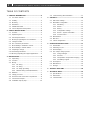 2
2
-
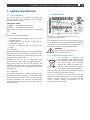 3
3
-
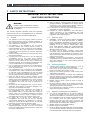 4
4
-
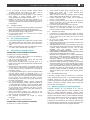 5
5
-
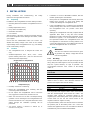 6
6
-
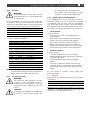 7
7
-
 8
8
-
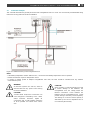 9
9
-
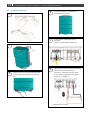 10
10
-
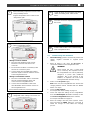 11
11
-
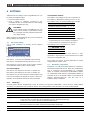 12
12
-
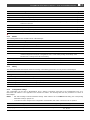 13
13
-
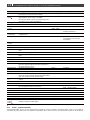 14
14
-
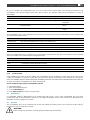 15
15
-
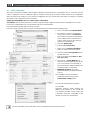 16
16
-
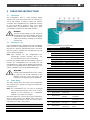 17
17
-
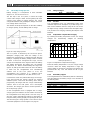 18
18
-
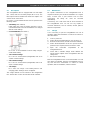 19
19
-
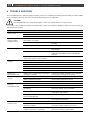 20
20
-
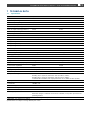 21
21
-
 22
22
-
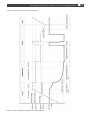 23
23
-
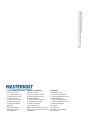 24
24
Mastervolt ChargeMaster Plus 24/80-2 CZone User manual
- Category
- Car battery chargers
- Type
- User manual
- This manual is also suitable for
Ask a question and I''ll find the answer in the document
Finding information in a document is now easier with AI
Related papers
-
Mastervolt ChargeMaster Plus 24/110-2 CZone User manual
-
Mastervolt ChargeMaster Plus 12/50-3 User manual
-
Mastervolt ChargeMaster Plus 12/50-3 User manual
-
Mastervolt MasterBus USB Interface User manual
-
Mastervolt ChargeMaster 12 User manual
-
Mastervolt ChargeMaster 12/35-3 User manual
-
Mastervolt ChargeMaster 24/12-3 User manual
-
Mastervolt SCM25 MPPT User manual
-
Mastervolt SCM60 MPPT-MB User manual
-
Mastervolt MLI Ultra 12/3000 User manual
Other documents
-
Duracell 4 Amp Battery Charger / Maintainer (DRMC4A) User manual
-
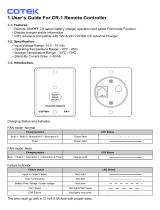 Cotek CR-1 User manual
Cotek CR-1 User manual
-
Victron energy Blue Power 12/6 ; 12/15 ; 24/3 ; 24/8 Owner's manual
-
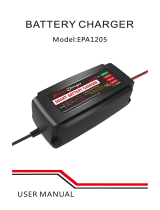 BMK BLUEMICKEY BMK 12V 5A Smart Battery Charger Portable Battery Maintainer User manual
BMK BLUEMICKEY BMK 12V 5A Smart Battery Charger Portable Battery Maintainer User manual
-
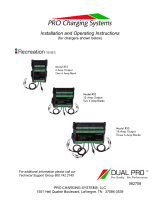 pro.point RS3 User manual
pro.point RS3 User manual
-
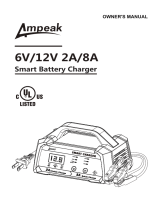 Ampeak 13 User guide
Ampeak 13 User guide
-
Tellur TLL151251 User manual
-
West Marine 6885776 User manual
-
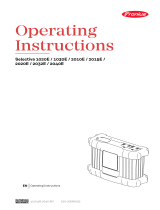 Fronius 1020E Selectiva BATTERY CHARGERS Operating instructions
Fronius 1020E Selectiva BATTERY CHARGERS Operating instructions
-
Vermeiren Timix User manual