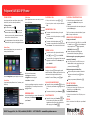Polycom VVX 410 is an IP phone with a color display, voicemail capability, and various call handling features. It allows users to make and receive calls, place conference calls, transfer calls, and put calls on hold. The phone also has a built-in speakerphone and a headset jack, making it convenient for hands-free calling. Additionally, it features programmable line keys, customizable soft keys, and a navigation cluster for easy access to commonly used functions.
Polycom VVX 410 is an IP phone with a color display, voicemail capability, and various call handling features. It allows users to make and receive calls, place conference calls, transfer calls, and put calls on hold. The phone also has a built-in speakerphone and a headset jack, making it convenient for hands-free calling. Additionally, it features programmable line keys, customizable soft keys, and a navigation cluster for easy access to commonly used functions.


-
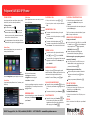 1
1
-
 2
2
Polycom VVX 410 is an IP phone with a color display, voicemail capability, and various call handling features. It allows users to make and receive calls, place conference calls, transfer calls, and put calls on hold. The phone also has a built-in speakerphone and a headset jack, making it convenient for hands-free calling. Additionally, it features programmable line keys, customizable soft keys, and a navigation cluster for easy access to commonly used functions.
Ask a question and I''ll find the answer in the document
Finding information in a document is now easier with AI
Related papers
-
Polycom KIRK 6020 User manual
-
Polycom Integra VVX 500 User manual
-
Polycom VVX 400 User manual
-
Polycom VVX300 Quick User Manual
-
Polycom VVX 500 series Quick start guide
-
Polycom VVX 310 User manual
-
Polycom VVX410 User manual
-
Polycom VVX 400 Series Quick start guide
-
Polycom VVX 500 series Quick start guide
-
Polycom Wx 410 User manual