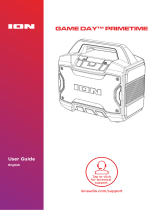Page is loading ...

ION Audio Sport™
320˚ User Guide 2
INTRODUCTION ........................................................................ 4
Box Contents ....................................................................................................... 4
Support ................................................................................................................. 4
SETUP .........................................................................................5
Outdoor Use and Care ...................................................................................... 5
Charging and Battery Information ................................................................. 5
Connection Diagram ......................................................................................... 6
FEATURES .................................................................................. 7
Front Panel .......................................................................................................... 7
Top Panel ........................................................................................................... 10
Rear Panel .......................................................................................................... 10
Side Panel .......................................................................................................... 10
OPERATION ............................................................................... 11
Bluetooth® Connecting with Sport™ 320˚ ................................................... 11
Stereo-Link™: Syncing Between Two Speakers ......................................... 12
Using the Radio ................................................................................................. 13
Using the USB Charge Ports .......................................................................... 14
App Control ........................................................................................................ 15
TABLE OF CONTENTS

ION Audio Sport™ 320˚ User Guide 3
TROUBLESHOOTING ............................................................... 16
APPENDIX ................................................................................. 17
Technical Specifications .................................................................................. 17
Trademarks & Licenses .................................................................................... 18

ION Audio Sport™
320˚ User Guide 4
Thank you for purchasing the Sport™ 320˚. At ION, your entertainment is as important to us
as it is to you. That’s why we design our products with one thing in mind—to make your life
more fun and more convenient.
Note: Before you first use the product, please fully charge the battery. Your unit was purposely
shipped with a reduced battery charge to ensure safe transit. For optimal charging, power o
the speaker while charging.
Use the included power cable to connect the unit to a power outlet and let it charge for up to
10 hours. This helps ensure the longest life for your battery.
Box Contents
Sport™ 320˚
Power/Charging Cable (6.0 ft / 183 cm)
Quickstart Guide
Support
For the latest information about this product (documentation, technical specifications, system
requirements, compatibility information, etc.) and product registration, visit ionaudio.com.
For additional product support, visit ionaudio.com/support.
INTRODUCTION

ION Audio Sport™
320˚ User Guide 5
Outdoor Use and Care
Though Sport™ 320˚ is water-resistant* and able to tolerate splashing water, please review
the tips below to get the best performance from your Sport™ 320˚:
•
Bring Sport™ 320˚ indoors during extreme weather.
•
Please do not place Sport™ 320˚ in standing water or puddles.
•
Please do not attempt to charge Sport™ 320˚ in a wet environment. Make sure the power
input, power cable, and power outlet are all completely dry before making any connections.
•
WARNING: Keep any non-water-resistant devices (phones, music players, etc.) in a dry
place where they will not be affected by water and cause a risk of electric shock.
* Compartment not rated for water resistance and is not guaranteed to prevent water
intrusion. ION is not responsible for damage to personal property due to product misuse or
failure to comply with these instructions.
Charging and Battery Information
Rechargeable lead-acid batteries are the same type used in automobiles. As with your car
battery, how you use this battery has a significant impact on its lifespan. With proper use and
treatment, a lead-acid battery can last for years. Here are some recommendations for getting
the longest life from the internal battery.
General
Usage
Fully charge the battery before using it.
Charge the battery completely after each use.
Storage For best product longevity, do not store at exceedingly hot (greater than
90°F/32°C) or exceedingly cold (less than 32°F/0°C) temperatures.
It is acceptable to leave your sound system plugged in. This will not overcharge
the battery.
If you leave the battery level low and do not charge it for 3 months, it may
permanently lose capacity.
Repair If the battery fails to charge, contact ION Audio at ionaudio.com.
Disposal Bring the unit to a recycling center or dispose of in accordance with local
ordinances.
SETUP

ION Audio Sport™ 320˚ User Guide 6
Connection Diagram
Rear
Panel
Top
Panel*
Front
Panel
Power
Smartphone
* Slide open the top
compartment to access
the fast-charging USB
port and the second Aux
input.
Tablet

ION Audio Sport™ 320˚ User Guide 8
2. Control Knob
This adjusts the speaker’s main mix volume, which includes the Auxiliary Input, Radio, and
the audio of a paired Bluetooth device. Turn this knob in EQ mode to adjust the high, mid,
and low frequencies.
3. Previous Button
In FM mode, press this button briefly to go to the previous station. Press and hold this button
to seek the previous strong station.
In Bluetooth mode, press this button once to go to the start of the current track. Press the
button again within one second to go to the previous track.
4. Next Button
In FM mode, press this button briefly to go to the next station. Press and hold this button to
seek the next strong station.
In Bluetooth mode, press this button to go to the next track.
5. Play/Pause
Press this button to play and pause a Bluetooth track.
6. Bluetooth Button
Press and release this button to enter Bluetooth pairing mode. When connected to a
Bluetooth device, press this button to disconnect a paired device and enter Aux mode.
When in Stereo-link™ mode and connected to Bluetooth, the primary speaker is the left
speaker. To switch the primary speaker to be the right speaker, press the Bluetooth button.
See Operation > Bluetooth® Connecting with Sport™ 320˚ to learn how to connect a
Bluetooth device.
Press and hold this button to enable or disable voice prompts.
7. Stereo-Link™
Press and hold this button to Stereo-Link™ to another Sport™ 320˚. Press this button twice
quickly to disconnect the Stereo-Link™ to the other speaker.
See Operation > Stereo-Link™: Syncing Between Two Speakers to learn more about
syncing two Sport™ 320˚ speakers together using this button.
8. Lights Button
Press this button to switch between Color Cycle, Beat Sync, and Solid Color light modes, or
to turn the lights off.
9. BOOM Button™
Press to simultaneously enhance the bass EQ and volume and activate a light show that
pulses to the beat of the music.

ION Audio Sport™ 320˚ User Guide 9
10. EQ Buttons
Press an EQ button until the display shows “H” (high frequency), “M” (mid frequency), or
“L” (low frequency). Turn the Control Knob left or right to decrease or increase the
selected frequency, and then press the same EQ button to confirm.
11. USB-A Device Charging Port
Sport™ 320˚ includes a power bank function, which allows you to charge a compatible
5V, 1A smartphone, tablet, or other device using the unit’s internal battery by connecting
a cable here. USB charging only functions when the unit’s power is turned on. See
Operation > Using the USB Charge Ports for more information.
12. Radio Button
Press this button to select the FM1 or FM2 radio modes, or to turn the radio off.
13. Radio Preset Buttons
Press these buttons to store a favorite radio station and quickly tune to a preset radio
station. There are two banks of eight numeric positions each to store FM1 and FM2 band
presets. See Operation > Using the Radio for more details.
14. Aux Input
Open the rubber compartment cover to access the aux input and USB port. This stereo
1/8” input (3.5 mm) can be used to connect a CD player, MP3 player, or other audio source.
Note: When the rubber compartment cover is open, the unit will not be water resistant.
Make sure Sport™ 320˚ and connections are dry before charging. Never charge when the
unit is wet.
15. Power Button
Press and hold this button to turn Sport™ 320˚ on and off.

ION Audio Sport™ 320˚ User Guide 10
Top Panel
1. USB-A Fast Charging Port
Slide open the top compartment to access the USB port. Connect your device’s charge
cable here for a faster charge rate (5V, 2.2A). USB charging only functions when the unit’s
power is turned on. See Operation > Using the USB Charge Ports for more information.
2. Second Aux Input
Slide open the top compartment to access this Aux input. This stereo 1/8” (3.5 mm) input
can be used to connect a CD player, MP3 player, or other audio source.
Rear Panel
Note: To access the rear panel port, pull the tab on the protective rubber panel to release it
and access the port.
1. Power
Insert the included power cable here to charge the unit. See Setup >
Charging and Battery Information for more information.
Side Panel
1. Bottle Opener
Use this to open bottles of your favorite drinks.
2
1
1
1

ION Audio Sport™
320˚ User Guide 11
Bluetooth® Connecting with Sport™ 320˚
1. Turn on your Bluetooth device.
2. Power on Sport™ 320˚ by holding down the Power button for 2 seconds. When the unit is
first turned on, it will automatically enter Bluetooth pairing mode. The Bluetooth icon on
the display will flash to indicate the speaker is ready to pair and if voice prompts are
enabled, you will hear “Bluetooth Pairing.”
3. Navigate to your device’s Bluetooth setup screen, find SPORT 320, and connect. The
Bluetooth icon will appear in the display, and if voice prompts are enabled you will hear
“Bluetooth Connected”.
Note: If your Bluetooth device prompts for a pairing code, enter “0000”.
Note: Do not connect to iPA159B_BLE; this is reserved exclusively for connecting to the
ION Sound Control™ app. If you experience trouble in connecting, select “Forget this
Device” on your Bluetooth device and try to connect again.
To change to AUX mode, press and release the Bluetooth button.
To disconnect the paired Bluetooth device, double-press the Bluetooth button.
Tip: If you would like to disable (or enable) the voice prompts, press and hold the Play / Pause
button for five seconds.
OPERATION
1 - PRESS
3
2 - PRESS

ION Audio Sport™
320˚ User Guide 12
Stereo-Link™: Syncing Between Two Speakers
If you would like to play music from a Bluetooth device, you can first “link” two Sport™ 320˚
speakers together in order to listen to your music in stereo. One Sport™ 320˚ will serve as the
left speaker and the other will serve as the right speaker.
To link two Sport™ 320˚ speakers together:
Note: When you begin the Stereo-Link™ process, any connected Bluetooth devices will be
automatically disconnected. You can also disconnect your device prior to beginning by
double-pressing the Bluetooth button.
1. Press and hold the Stereo-Link™ button on each Sport™ 320˚ speaker. Once a link has been
established, the Link icon will remain on the Display. The Aux and FM modes will be
disabled on both speakers once the two speakers are linked.
Note: Please allow up to a minute for the speakers to link. The closer the speakers are, the
faster they will link.
2. Once linked, the primary speaker will go into Bluetooth mode and look for a connection
(Bluetooth icon flashing). Once connected to the Bluetooth device, the Bluetooth icon will
remain solid. By default, once Bluetooth is connected, the primary speaker is the left
speaker. To switch the primary speaker to be the right speaker, press the Bluetooth button.
3. Navigate to your device's Bluetooth settings menu and select SPORT™ 320 to connect.
When the connection is successful, you will hear “Bluetooth Connected” from the primary
speaker (if voice prompts are enabled). When Bluetooth audio playback begins, you should
hear it through both speakers. The primary speaker will play the left channel while the
secondary speaker plays the right channel. Playback controls are active on both speakers.
To disconnect two speakers or cancel linking between the two, double-press the
Stereo-Link™ button on either speaker.
1 - PRESS AND HOLD
(on the each speaker)
2 - PRESS AND RELEASE
(on the Primary speaker)
3

ION Audio Sport™ 320˚ User Guide 13
Using the Radio
To use the radio, press the Radio button. The first press selects FM1, the second press selects
FM2, and the third press turns the radio off.
Note: Pause playback from or disable Bluetooth entirely before using the radio to prevent
both audio signals from being active at the same time.
Briefly press the Previous and Next buttons (</>) to move to the previous or next station.
Press and hold the </> buttons to seek for the next strongest station in that direction.
To save a radio station as a preset, press and hold one of the preset buttons 1-8.
To recall a previously saved preset, press and release one of the preset buttons 1-8.
PRESS TO CYCLE
(FM1, FM2, O)
PRESS - Previous / Next Station
HOLD - Seek
PRESS AND HOLD - Save Station PRESS AND RELEASE - Recall Station

ION Audio Sport™ 320˚ User Guide 14
Using the USB Charge Ports
To use the USB charge ports:
1. Connect a USB type-A cable to the USB-A Device Charging Port on the front panel of
your Sport™ 320˚ (see image) or to the top panel USB-A Fast Charging Port.
2. Connect the other end of the cable to the charging input on your smartphone, tablet, or
other compatible device.

ION Audio Sport™ 320˚ User Guide 15
App Control
IMPORTANT: To ensure the best possible experience with the app, use the most current
Android OS or iOS on your device.
Follow these steps to download the free app on your device:
1. Open the Apple App Store or Google Play on your device. Then, search for the ION Sound
Control™ app.
2. Follow the on-screen instructions to download and install the app. Once downloaded, the
ION Sound Control™ app will appear on your device's home screen.
3. Connect your device to Sport™ 320˚ via Bluetooth. See Operation > Bluetooth® Connecting
with Sport™ 320˚ to learn how to do this.
4. Open the ION Sound Control™ app. If prompted, allow the app to access your device's
Bluetooth and Location Services.
5. Follow the steps on screen to find and connect to your Sport™ 320˚. Once connected, you
can control various functions of the speaker, such as:
• Volume: Adjust the speaker's volume.
• EQ: Adjust the speaker's equalization.
• Voice Prompts: Enable or disable the voice prompts.
• Lights: Change the light modes.
• Battery Life: Check the speaker’s battery life status.
• Support: Visit ionaudio.com, contact Technical Support, and view Warranty information
and Frequently Asked Questions.

ION Audio Sport™
320˚ User Guide 16
If the unit is not charging: Make sure the power cable is properly connected to the power
input and the power outlet.
If the sound is distorted: Try lowering the volume control of your sound source.
If there is too much bass: Try adjusting the tone or EQ control on your sound source or on
Sport™ 320˚ to lower the bass level. This will allow you to play the music louder before clipping
(distortion) occurs. You can also check to make sure the BOOM function is off.
If you cannot connect your audio device to Sport™ 320˚ via Bluetooth:
• Have your audio device (e.g., smartphone or tablet) and Sport™ 320˚ as close together as
possible while trying to connect. Make sure both the audio device and Sport™ 320˚ are
unobstructed by walls, furniture, etc.
• Double-press the Bluetooth button to disconnect Sport™ 320˚ from any other audio device
and restart the search process. If this does not work right away, power off Sport™ 320˚
and then power it back on. See Operation > Bluetooth® Connecting with Sport™ 320˚ for
more information.
• Reset the Bluetooth connection on your audio device by turning Bluetooth off and back
on. You can find this under the Bluetooth menu in the Settings for your phone or other
audio device.
If this does not work, and you have connected to Sport™ 320˚ before, find Sport™ 320˚ in
the list of available or previously connected devices in your audio device's Bluetooth menu,
tap the "gear" or “i” icon located next to it and then select Unpair or Forget. Turn Sport™
320˚ off and back on and try pairing again once it reappears in your available devices list.
Note: If Sport™ 320˚ has been paired to another audio device recently that is still within
range, you may need to repeat this process with that audio device to fully disconnect.
If you experience audio dropouts while playing music from a Bluetooth device, this may be
happening because your unit is trying to link to another speaker. This can occur if you power
off a speaker that was linked to your unit or if you have just turned on your unit and it is in
Stereo-Link™ mode. To stop the audio dropouts, exit Stereo-Link™ mode by double-pressing
the Stereo-Link™ button. Alternatively, you can wait for your unit to link to another speaker if
there is one within range.
TROUBLESHOOTING

ION Audio Sport™
320˚ User Guide 17
Technical Specifications
Output Power 200 W (peak)
Frequency Response 65 Hz – 16 kHz (-3 dB)
Speakers High Frequency: (2) 3.0” (76.2 mm) on each side; (2) 1.0”
(25.4 mm) angled up from the top front corners
Low Frequency: 8.0” (203.2 mm)
Bluetooth Profile: A2DP, AVRCP
Version: 5.0
Range: Up to 100 feet (30.5 meters)*
Water Resistance Class IPX5
Power Cable: IEC320 C13
Input Voltage: 100 – 240V~ 50/60 Hz, 120W
Battery Battery Capacity: 7000 mAh/12V SLA, 84 Wh
Battery Life: Up to 100 hours**
Recharge Time: Up to 10 hours
Aux Input 3.5 mm (1/8”) line-level
Charge Port (1) Under rubber cover: 5V, 1A
(1) In compartment: 5V, 2.2A
Dimensions
(width x depth x height)
15.1” x 10.4” x 19.4”
383.6 x 265 x 493.1 mm
Weight 22.7 lbs.
10.3 kg
Specifications are subject to change without notice.
* Bluetooth and wireless reception and range are aected by walls, obstructions, and
movement. For optimal performance, place the product so it is unobstructed by walls or
furniture and is raised o the ground.
** Battery life may vary based on temperature, age, and volume usage of product.
APPENDIX

ION Audio Sport™ 320˚ User Guide 18
Trademarks & Licenses
ION Audio is a trademark of inMusic Brands, Inc., registered in the U.S. and other countries.
The Bluetooth word mark and logos are owned by the Bluetooth SIG, Inc., and any use of such
marks by ION Audio is under license.
App Store is a trademark of Apple Inc., registered in the U.S. and other countries.
Android and Google Play are registered trademarks of Google Inc.
USB is a trademark (or registered trademark) of USB Implementers Forum, Inc., in the U.S. and
other countries.
All other product names, company names, trademarks, or trade names are those of their
respective owners.

Manual Version 1.0
ionaudio.com
/