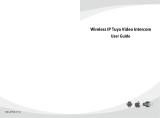GBF MR920 is a high-tech indoor monitor that allows you to see, hear, and speak to visitors at your door from anywhere in your home. It supports both Wi-Fi and RJ45 cable network connections, ensuring a stable and reliable connection. You can connect multiple indoor monitors to a single outdoor station, making it ideal for large homes or offices. It also features cloud and SD card recording, allowing you to capture and review important moments. The live monitor and unlocking functions provide real-time monitoring and convenient door unlocking right from your indoor monitor.
GBF MR920 is a high-tech indoor monitor that allows you to see, hear, and speak to visitors at your door from anywhere in your home. It supports both Wi-Fi and RJ45 cable network connections, ensuring a stable and reliable connection. You can connect multiple indoor monitors to a single outdoor station, making it ideal for large homes or offices. It also features cloud and SD card recording, allowing you to capture and review important moments. The live monitor and unlocking functions provide real-time monitoring and convenient door unlocking right from your indoor monitor.












-
 1
1
-
 2
2
-
 3
3
-
 4
4
-
 5
5
-
 6
6
-
 7
7
-
 8
8
-
 9
9
-
 10
10
-
 11
11
-
 12
12
GBF MR920 is a high-tech indoor monitor that allows you to see, hear, and speak to visitors at your door from anywhere in your home. It supports both Wi-Fi and RJ45 cable network connections, ensuring a stable and reliable connection. You can connect multiple indoor monitors to a single outdoor station, making it ideal for large homes or offices. It also features cloud and SD card recording, allowing you to capture and review important moments. The live monitor and unlocking functions provide real-time monitoring and convenient door unlocking right from your indoor monitor.
Ask a question and I''ll find the answer in the document
Finding information in a document is now easier with AI
Other documents
-
 Anjielo Smart EN-86721 86121 UM Monitor manual Owner's manual
Anjielo Smart EN-86721 86121 UM Monitor manual Owner's manual
-
 Anjielo Smart EN-IP 7-inch monitor & IP 10-inch monitor manual Owner's manual
Anjielo Smart EN-IP 7-inch monitor & IP 10-inch monitor manual Owner's manual
-
 Anjielo Smart EN-AHD7-inch monitor & AHD10-inch monitor manual Owner's manual
Anjielo Smart EN-AHD7-inch monitor & AHD10-inch monitor manual Owner's manual
-
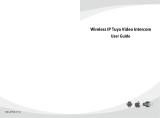 Vairema Wireless IP Tuya Video Intercom User guide
Vairema Wireless IP Tuya Video Intercom User guide
-
Spacetronik TUYA 7 Inch User manual
-
 Anjielo Smart EN-Tuya Screen Series Owner's manual
Anjielo Smart EN-Tuya Screen Series Owner's manual
-
 Vairema 97703H-W Monitor for POE Telephone User manual
Vairema 97703H-W Monitor for POE Telephone User manual
-
ABB Welcome IP H8236 02 Series User manual
-
Tuya iSmart User manual
-
Vairema SLIM SmartHome User guide