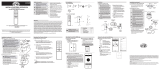• Disconnect the power supply before working on
the remote control receiver or ceiling fan.
• Install receiver into the ceiling fan canopy to ensure
proper protection.
• Unit to be connected to a 230-240V 50Hz supply
and used for the control of ceilings fans only.
• Do not install in damp locations. Never immerse in
water or allow either component to become wet.
• Do not modify this unit in any manner.
• Do not pull or cut the leads on the receiver.
• Take care with your unit and take care not to drop
the remote or receiver.
• The battery within this unit should be replaced
at least once a year to avoid leakage and
subsequent damage.
IMPORTANT: DO NOT DISPOSE OF BATTERY IN FIRE.
NB: BrilliantSmart app screens may differ due to
application updates & improvements.
Disposal
Please dispose of this product thoughtfully once it
has passed its useful life. When your smart device
comes to the end of its life or you choose to update
or upgrade it, please do not dispose of it with your
normal household waste. Please recycle where
facilities exist.
When disposing of this tting, check with your local
authority for suitable options.
9