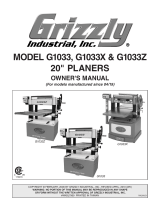Page is loading ...

IP Controller Model: IP-60v2
Version: 1.10 Date: April 2015
Page 1 of 31
IP Controller
Model: IP-60v2
P/N: 416020610-3
INSTRUCTIONS
Revision History
Date
Rev No.
Page
Summary
April 2015
1.10
All
First issued

IP Controller Model: IP-60v2
Version: 1.10 Date: April 2015
Page 2 of 31
Table of Contents
1 Introduction
3
1.1 Diagram for showing the board dimensions & connectors
4
1.2 IP Locator
5
1.3 Entering Web Console
6
2 Web Console
7
2.1 Web Console Functional Menu
7
2.2 Home Page
8
2.3 Contact Us Page
8
2.4 Network Setting Page
9
2.5 Email Alert setting
10
2.5. Mail Alert message
11
2.6.1 Remote Control – Setup GPIO
12
2.6.2 Remote Control – Setup Temperature Sensors
13
2.6.3 Remote Control – Setup Fan
14
2.6.4 Remote Control – Setup Light Sensor
15
2.6.5 Remote Control – Monitor
16
3 Direct Mode Control
17
3.1 Enter to Configure Page
18
3.2 Example for Change Normal Back Light Level
20
3.3 Monitor the status from direct mode
24
4 Summary of Pin Outs
28
5 Contact Details
31

IP Controller Model: IP-60v2
Version: 1.10 Date: April 2015
Page 3 of 31
1Introduction
The IP-60v2 is a network device that allows you to communicate with RS-232 enabled
devices over a TCP/IP based Ethernet and the Internet using a web browser.
WEB BROWSER
The IP-v2 features an embedded Web Console Program (WCP) that allows developers
to change command settings from web browser.
DIRECT COMMANDS
The IP-60v2 also accepts direct commands using a terminal program or suitably
programmed network device.
IP-60v2 Supports Temperature Sensors, Light Sensor and Fans.
Maximum Support items from IP-60v2
Items
Maximum Support from IP60v2
Temperature Sensors
3pcs
Light Sensor
1pc
Fans
4pcs
It assumes that:
The IP-60v2 has been correctly attached to:
o R232
o Network
o Power
Update to the latest firmware and Web Console Program (.bin) for the IP-60v2

IP Controller Model: IP-60v2
Version: 1.10 Date: April 2015
Page 4 of 31
1.1Diagram for showing the board dimensions & connectors:
Connector definitions:
Connector
Description
CN1
Reserved
CN8
Second RS-232 serial control
CN9
Fan control
CN10
Power and Fan sensor
CN11
GPIO connector
CN12
Reserved
TEMP1
Temperature sensor 1
TEMP2
Temperature sensor 2
TEMP3
Temperature sensor 3
J1
Ethernet for Network Connection
J2
RS-232 Interface Connection
J3
Ambient light sensor connector
JA2
Alternative power input
connector (5VDC)
PP1
Power input (Micro USB 5Vdc)
SW1 & 6
Reset Button
SW2
Reserved
SW5
Config Menu Button
Remark :
- Unit : mm [inch]
- The above diagram is not draw in scale

IP Controller Model: IP-60v2
Version: 1.10 Date: April 2015
Page 5 of 31
1.2 IP Locator
1. Download and install the IP locator V1.02 program
IP Locator reports all the Digital View controllers and enabled devices connected
within the same subnet. It shows the IP address, host name, MAC address & other
info as shown below:
Exit the IP Locator
program
Press “Discover Devices” to for
finding the devices overthe
network within the same subnet
IP Address for
IP-60v2
The MAC address for
the devices
Host Name will show after
user updated the web
console- network setting
page -Host Name

IP Controller Model: IP-60v2
Version: 1.10 Date: April 2015
Page 6 of 31
1.3 Entering Web Console
IP Locator provides a direct path for entering Web Console*.
1. Double click on the IP address in the IP Locator window to enter into the Web
Console using web browser “Internet Explorer”
2. The front page of the Web Console will be seen after double clicking the IP
address of IP-60v2. Also, user can input the IP address of the IP controller that
they want to access to the Web Browser (e.g. Internet Explorer), it
will direct link to the web console Home page.
3. User can see the first page of Web Console hosted on the IP-60v2. The first
screen will be shown as below.
Double click on the IP address to enter into the Web
Console hosted on the controller.

IP Controller Model: IP-60v2
Version: 1.10 Date: April 2015
Page 7 of 31
2Web Console
The Web Console can provide remote control function to the user for controlling and
monitoring the GPIO, temperature Sensors, Fans and light sensor from IP-60v2.
2.1 Web Console Functional Menu
From the web page menu on the left of the screen, User can see the Web Console
Functional Menu. It includes the below function:
Main
-Home
-Contact Us
Network
-Setting
Email Alert
-Email Alert Setting
Remote Control
-Setup GPIO
-Setup Temp Sensors
-Setup Fan
-Setup Light Sensor
-Monitor

IP Controller Model: IP-60v2
Version: 1.10 Date: April 2015
Page 8 of 31
2.2 Home Page
After input the IP address of IP-60v2 into the web browser, it will show the first page of
the Web Console as below:
2.3 Contact Us Page
Select “Contact Us” page can click to visit Digital View Website or contact Digital View
Sales
1. Website for Digital View : http://www.digitalview.com/
2. Contact Sales for Digital View

IP Controller Model: IP-60v2
Version: 1.10 Date: April 2015
Page 9 of 31
2.4 Network Setting Page
In network setting page, user can define the network setting
Configure
Firmware Version Firmware version of IP-60v2
MAC Address MAC address of IP controller
Host Name ID name without space (max. 15 character)
DHCP DHCP client mode enable/disable
IP Address IP address assigned by DHCP server
Subnet Mask Address Subnet Mask Address
Default Gateway Address Network Gateway Address
Primary DNS Address Network DNS Address

IP Controller Model: IP-60v2
Version: 1.10 Date: April 2015
Page 10 of 31
2.5 Email Alert setting
Email alert enable On/Off mail alert function
Gmail Server (Default setting)
- SMTP Server
- Use SSL (usually port 465)
- SMTP Port
Sender Email Account Email A\C for sender
Sender Password: Password for sender’s mail
To Email Recipient’s mail A\C
Email Subject: Subject of Alert mail

IP Controller Model: IP-60v2
Version: 1.10 Date: April 2015
Page 11 of 31
2.5.1 Mail Alert message
Mail alert message will be sent to user mail A\C to report the error if the IP60v2 detect
error from system when
- Too high temperature (Higher than Warning Ref. Temperature )
- Too low fan speed (Lower than Warning Ref. Temperature )
The Alert report will be as below format:
Error was detected because of the Fan 4 is stop.
Fan4 speed=0rmp < warning ref. speed 600rmp
Warning ref. speed is set to 600rmp*
*User can set the warning ref. speed in
Remote control page –Setup Fan page.

IP Controller Model: IP-60v2
Version: 1.10 Date: April 2015
Page 12 of 31
2.6.1 Remote Control – Setup GPIO
In remote control page, user can define the GPIO On/Off setting.
GPIO Configure
GPIO1 : On/Off Setting for GPIO1
GPIO2 : On/Off Setting for GPIO2
GPIO3 : On/Off Setting for GPIO3
GPIO4 : On/Off Setting for GPIO4
GPIO5 : On/Off Setting for GPIO5
Steps for changing GPIO setting:
1. Select GPIO On / Off.
2. Press “Submit” to update GPIO values.
3. Press “Refresh” to update GPIO settings from IP60v2.

IP Controller Model: IP-60v2
Version: 1.10 Date: April 2015
Page 13 of 31
2.6.2 Remote Control – Setup Temperature Sensors
User can use this “Remote Control – Setup Temperature Sensors page” to turn ON /
Off for the temperature sensors.
This page provide below function to change the setting of temperature sensors:
Temperature Sensors Configure
Temperature Sensor 1 : On/Off Setting for Temperature Sensor 1
Temperature Sensor 2 : On/Off Setting for Temperature Sensor 2
Temperature Sensor 3 : On/Off Setting for Temperature Sensor 3
Setup Temperature Sensors:
1. Select Temperature Sensor On / Off.
2. Press “Submit” to update Temperature sensor values.
3. Press “Refresh” to update Temperature settings from IP60v2.

IP Controller Model: IP-60v2
Version: 1.10 Date: April 2015
Page 14 of 31
2.6.3 Remote Control – Setup Fan
User can use this “Remote Control – Setup Fan” to change the Fan setting.
Configure
Warning Ref. Speed Revolution per minute (RPM)
Warning Ref. Temperature : Degree Celsius ( °C )
Max Speed Ref. Temperature : Degree Celsius ( °C )
High Speed Ref. Temperature : Degree Celsius ( °C )
Fan 1 : On/Off Setting for Fan 1
Fan 2 : On/Off Setting for Fan 2
Fan 3 : On/Off Setting for Fan 3
Fan 4 : On/Off Setting for Fan 4
Fan 5 : On/Off Setting for Fan 5
Setup Warning ref. for error message:
1. Warning Ref Speed.
When a fan is slower than this reference speed, IP60v2 should send an error
message via RS-232.
2. Warning Ref Temperature.
When sensor temperature is higher than this reference value, IP60v2 should
send and error message via RS-232.
Setup Fan speed:
Max Speed Ref Temperature.
When temperature sensor reading is higher than this reference value, all fan
on IP60v2 should be in full speed mode.
High Speed Ref Temperature
When temperature sensor reading is slower than this reference value, all fan
on IP60v2 should be in normal speed mood.
Between High Speed Ref Temperature and Max Speed Ref Temperature.
When temperature sensor reading reference value is between High Speed
Ref Temperature and Max Speed Ref Temperature, all fans on IP60v2
should be in high speed mood

IP Controller Model: IP-60v2
Version: 1.10 Date: April 2015
Page 15 of 31
2.6.4 Remote Control – Setup Light Sensor
User can use this “Remote Control – Setup Light Sensor” to change the light sensor
setting
Configure
Brighter Ref. Value : Light sensor reference voltage for Brighter (mVolts)
Darker Ref. Value : Light sensor reference voltage for Darker (mVolts)
Max Back Light Level(0-64): Max backlight level for controller ( Hex )
Normal Back Light Level(0-64): Normal backlight level for controller ( Hex )
Min Back Light Level(0-64): Min backlight level for controller ( Hex )
Setup Light Sensor Ref. Value
1. Brighter Ref. Value:
When Light Sensor value is higher than this reference value, IP60v2 should send a
message to controller via RS-232 to change panel backlight to Max Back Light Level
(0-64).
2. Darker Ref. Value:
When Light Sensor value is lower than this reference value, IP60v2 should send a
message to controller via RS-232 to change panel backlight to Min Back Light Level
(0-64).
3. Between Darker Ref. Value and Brighter Ref. Value
When Light Sensor value is between Darker Ref. Value and Brighter Ref. Value, IP60v2
should send a message to controller via RS-232 to change panel backlight to Normal
Back Light Level (0-64).

IP Controller Model: IP-60v2
Version: 1.10 Date: April 2015
Page 16 of 31
2.6.5 Remote Control – Monitor
User can use this “Remote Control – Monitor” to view the status for Temperature
Sensors, Fan, Light Sensor.
Monitoring present system status:
Temperature Monitor
TEMP1: Show Temperature Sensors 1 Degree Celsius) (°C)
TEMP2: Show Temperature Sensors 2 Degree Celsius) (°C)
TEMP3: Show Temperature Sensors 3 Degree Celsius) (°C)
PWM Monitor
PWM1: Show Fan 1 Revolution per minute (RPM)
PWM2: Show Fan 2 Revolution per minute (RPM)
PWM3: Show Fan 3 Revolution per minute (RPM)
PWM4: Show Fan 4 Revolution per minute (RPM)
Light Monitor
LIGHT1:(0-2200) Show light sensor reference voltage (mVolts)
The Page of Remote Control – “Monitor” will be refreshed every 5 Second and provide
updated system information for the user.

IP Controller Model: IP-60v2
Version: 1.10 Date: April 2015
Page 17 of 31
3 Direct Mode Control
IP-60v2 supports direct mode and browser mode to control the controller. User can
select either Direct Mode or Browser Mode to control the controller on each boot up
* Switching control mode requires power cycle of the IP-60v2.*
Direct mode control is to use a PC based application to control functions over the
network.
The remote control function can be controlled through sending the RS-232 protocol.
User might use program –AccessPort to control the setting from R232.
AccessPort:

IP Controller Model: IP-60v2
Version: 1.10 Date: April 2015
Page 18 of 31
3.1 Enter to Configure Page
1. Open the “AccessPort” RS-232 program. Tick “Port Switch” and then go to
“Tool” “Configuration” to follow the settings stated below to choose COM Port:
Choose COM port

IP Controller Model: IP-60v2
Version: 1.10 Date: April 2015
Page 19 of 31
2. On AcessPort software, Please make sure it select
1. Serial Port switch
2. Display
3. Character Format
3.Click the Config Menu Button SW5 at IP60v2 to enter Configure Page from Access
Port: (Note: Click the SW1 to refresh and back to Web Console)
Please Select
4. Serial Port switch
5. Display
6. Character Format
Please Select
1. Serial Port switch
2. Display
3. Character Format
Configure Page

IP Controller Model: IP-60v2
Version: 1.10 Date: April 2015
Page 20 of 31
3.2 Example for Change Normal Back Light Level
Step 1:
From config menu, user can see option from to control.
Eg. n: Change Normal Back Light Level 30
Step 2:
Enter a menu choice to control and monitor the IP60v2 from Access Port
Eg. Enter “n” to the AccessPort software and click “Send” button.
Configure Page will show the word of your selected option - “New Normal BackLight
Level(HEX):”
After click “Send” button, this
will show your selected option
Enter “n” to the AccessPort software and
click “Send” button
/