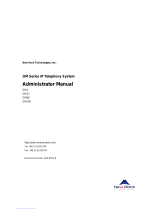Page is loading ...

http://www.3com.com/
NBX
®
Administrator’s Guide
Release 4.2
■ SuperStack 3 NBX
■ NBX 100
Part Number 900-0130-01 Rev AA
Published: October 2003

3Com Corporation
350 Campus Drive
Marlborough, MA
01752-3064
Copyright © 2003, 3Com Corporation. All rights reserved. No part of this documentation may be reproduced
in any form or by any means or used to make any derivative work (such as translation, transformation, or
adaptation) without written permission from 3Com Corporation.
3Com Corporation reserves the right to revise this documentation and to make changes in content from time
to time without obligation on the part of 3Com Corporation to provide notification of such revision or change.
3Com Corporation provides this documentation without warranty, term, or condition of any kind, either
implied or expressed, including, but not limited to, the implied warranties, terms, or conditions of
merchantability, satisfactory quality, and fitness for a particular purpose. 3Com may make improvements or
changes in the product(s) and/or the program(s) described in this documentation at any time.
If there is any software on removable media described in this documentation, it is furnished under a license
agreement included with the product as a separate document, in the hardcopy documentation, or on the
removable media in a directory file named LICENSE.TXT or !LICENSE.TXT. If you are unable to locate a copy,
please contact 3Com and a copy will be provided to you.
UNITED STATES GOVERNMENT LEGEND
If you are a United States government agency, then this documentation and the software described herein are
provided to you subject to the following:
All technical data and computer software are commercial in nature and developed solely at private expense.
Software is delivered as “Commercial Computer Software” as defined in DFARS 252.227-7014 (June 1995) or
as a “commercial item” as defined in FAR 2.101(a) and as such is provided with only such rights as are
provided in 3Com’s standard commercial license for the Software. Technical data is provided with limited rights
only as provided in DFAR 252.227-7015 (Nov 1995) or FAR 52.227-14 (June 1987), whichever is applicable.
You agree not to remove or deface any portion of any legend provided on any licensed program or
documentation contained in, or delivered to you in conjunction with, this guide.
Unless otherwise indicated, 3Com registered trademarks are registered in the United States and may or may
not be registered in other countries.
3Com, NBX, the 3Com logo, and SuperStack are registered trademarks of 3Com Corporation. NBX NetSet and
pcXset are trademarks of 3Com Corporation.
Adobe is a trademark and Adobe Acrobat is a registered trademark of Adobe Systems Incorporated.
InstallShield is a registered trademark of InstallShield Software Corporation. 5ESS is a registered trademark and
4ESS is a trademark of Lucent Technologies. Microsoft, Windows, Windows 2000, and Windows NT are
registered trademarks of Microsoft Corporation.
All other company and product names may be trademarks of the respective companies with which they are
associated.

CONTENTS
ABOUT THIS GUIDE
How to Use This Guide 15
Conventions 16
International Terminology 16
Your Comments 17
1 INTRODUCTION
Network-based Telephony 19
Overview of the System Software 20
Auto Attendant 20
Auto Discovery and Auto Relocation 20
Virtual Tie Lines 20
Integrated Voice Mail and Messaging Features 20
Redialing From Call Logs 21
Call Recording 21
NBX NetSet Administration Utility 22
NBX NetSet Features 23
2 DIAL PLAN
Dial Plan Concepts and Overview 28
Call Process Flow 29
Inbound and Outbound Call Processing 29
NBX System Database 30
NBX System Dial Plan 30
Pretranslation 31

Routing 31
System Features Affected by the Dial Plan Configuration 32
Dial Plan Tables 34
Dial Plan Command Format 34
Internal Dial Plan Table 38
Incoming Dial Plan Table 38
Least Cost Routing Dial Plan Table 39
Adding New Dial Plan Tables 40
Dial Plan Pretranslators 40
Pretranslators for Incoming Calls 41
Pretranslators for Certain Outgoing Calls 42
Managing the Dial Plan Configuration File 44
Accessing the Dial Plan 44
Creating Dial Plan Configuration Files 44
Importing and Exporting Dial Plan Configuration Files 45
Importing a User-Defined Dial Plan 47
Exporting (Saving) a Dial Plan Configuration File 48
Testing a Dial Plan 49
Generating a Dial Plan Report 50
Modifying a Dial Plan Configuration File 51
Outdialing Prefix Settings 52
Managing Extensions 52
Extension Settings Overview 52
Changing Extension Length and Ranges 56
How Auto Discovery Assigns Extensions 56
Modifying Extensions 57
Managing Extension Lists 58
Adding an Extension List 60
Modifying an Extension List 61
Removing an Extension List 62
Managing Dial Plan Tables 62
Determining Which Devices Use Dial Plan Tables 63
Removing a Dial Plan Table 64
Managing Dial Plan Pretranslators 64
Identifying Devices Using Pretranslators 64
Identifying Devices Using Pretranslators for CLI 65
Removing a Pretranslator from the Dial Plan 65
Configuring the Dial Plan for the 4ESS Protocol (T1) 66

Overview of Voice Profile for Internet Mail 67
Configuring the Dial Plan for VPIM 68
Configuring VPIM Parameters Using NBX NetSet 71
VPIM Control Parameters 71
Operations Management 71
Statistics 73
Advanced Settings 74
Configuring Domain Name Server Information 77
Overview of Virtual Tie Lines 77
VTL Connections Using Unique Extension Ranges 78
VTL Connections Using Site Codes 79
Conference Calls 80
How to Configure a Virtual Tie Line 81
License Installation 81
Dial Plan Configuration 82
Updating the Extension List 85
Adding VTL Devices to the Pretranslators (Optional) 86
Verification of the Virtual Tie Line 87
Call Rerouting for Virtual Tie Lines 90
Example Dial Plan Entries 90
Managing Existing Virtual Tie Lines 92
Modifying a Virtual Tie Line Name 92
Viewing and Resetting Virtual Tie Line Statistics 93
Enabling Audio Compression 94
Enabling System-wide Silence Suppression 94
Using a VTL Password 95
Configuring a VTL Password 95
Configuring VTL Passwords in the Dial Plan 96
Toll Calls Without a VTL Password 99
Music On Hold 99
Troubleshooting VTL Calls 99
Dial Plan Configuration File Commands 100
Dial Plan Command Summary 100
List of Dial Plan Commands 103
Sample Solutions Using Dial Plan Configuration File Commands 116

3 DEVICE CONFIGURATION
Adding, Removing, and Modifying Telephones 126
Adding a New Telephone 126
Modifying a Telephone 131
Checking a Telephone’s Status 131
Removing a Telephone 133
Rebooting a Telephone 133
Adding a Remote Telephone 134
Remote NAPT Device Configuration 134
Creating and Managing Bridged Extensions 135
Example Bridged Extensions Configurations 137
Defining Bridged Extensions 138
Defining Bridged Extensions on a Primary Telephone 138
Defining Bridged Extensions on a Secondary Telephone 139
Modifying Bridged Extensions 140
Sample Calling Situations Using Bridged Extensions 140
Viewing Bridged Extension Information 142
Creating and Managing Telephone Groups 143
Creating a New Telephone Group 143
Modifying a Telephone Group 143
Removing a Telephone Group 144
Viewing Telephone Group Membership 144
Recording and Monitoring Telephone Calls 144
Recording Calls Between Telephones with Different Recording Settings
145
Remote Telephones 146
Music On Hold 146
Non-NBX Telephones 146
Creating and Managing Button Mappings 147
Mapping Access Buttons 147
Mappings for Users and Groups 148
Creating a Busy Lamp/Speed Dial Button Mapping 148
Creating a Delayed Ringing Pattern 149
Creating Groups and Button Mappings 150
Changing Device IP Settings 161
Configuring Call Park 162
Adding a Call Park Extension 162

Changing the Name of a Call Park Extension 163
Removing a Call Park Extension 163
Configuring the NBX 1105 Attendant Console 163
Adding an Attendant Console 164
Modifying an Attendant Console 165
Viewing Attendant Console Status 165
Removing an Attendant Console 167
Configuring Attendant Console Buttons 167
Changing Attendant Console IP Settings 186
Configuring and Managing Analog Line Card Ports 186
Configuring a Line Card Port 187
Modifying a Line Card Port 191
Removing a Line Card Port 192
Verifying Line Card Port Status 192
Rebooting a Line Card Port 194
Advanced Settings 195
Connecting and Managing Analog Devices 199
Adding an Analog Terminal Card 199
Adding an Analog Terminal Adapter (ATA) 201
Modifying an Analog Terminal Port 203
Removing an Analog Terminal Adapter 205
Viewing The Status of an Analog Terminal Adapter 206
Advanced Settings 207
Configuring and Managing BRI-ST Digital Line Cards 213
Adding an ISDN BRI-ST Digital Line Card 213
Configuring the BRI-ST Digital Line Card 216
BRI-ST Card Status Lights 218
Modifying a BRI-ST Card 219
Adding or Modifying a BRI Group 220
Modifying BRI Card Channels 223
Modifying IP Settings for a BRI Card 225
Removing a BRI Digital Line Card 225
Configuring and Managing E1 Digital Line Cards 226
Adding an E1 Digital Line Card 227
Configuring the E1 Digital Line Card 229
E1 Card Status Lights 231
Modifying an E1 Card 231
Adding or Modifying an E1 Group 234
Modifying E1 Card Channels 237

Modifying IP Settings for an E1 Card 239
Removing an E1 Digital Line Card 240
Configuring and Managing T1 Digital Line Cards 240
Adding a T1 Digital Line Card 241
Configuring a T1 Digital Line Card for the DS1 Protocol 244
Configuring a T1 Digital Line Card for ISDN PRI Signaling 248
T1 Card Status Lights 252
Modifying a T1 Card 252
Support of AT&T’s 4ESS Switch Protocol 254
Modifying a T1 Group 257
Modifying T1 Card Channels 259
Modifying IP Settings for a T1 Card 261
Removing a T1 Digital Line Card 261
4 USER CONFIGURATION
Users 263
Phantom Mailboxes 263
Call Pickup 264
Group Numbers 264
TAPI Route Points 265
Redirect Behaviors 265
TAPI Route Point Capacities 267
Creating a TAPI Route Point 267
Modifying a TAPI Route Point 268
Viewing TAPI Route Point Statistics 269
Specifying TAPI Line Redirect Timeout 270
Hunt Groups 271
Hunt Group Considerations 271
Linear and Circular Hunt Groups 272
Calling Groups 272
Call Coverage 273
Class of Service (CoS) 273

5 SYSTEM CONFIGURATION
System Settings 275
System-wide Settings 277
Audio Settings 280
Regional Settings 282
Date and Time 283
Timers 283
Ringing Patterns 284
Multicast Addresses 285
IP Addresses 286
Maintenance Alerts 286
Speed Dials 287
Business Identity 288
Business Information 288
Business Hours 288
System Mode 288
Security 289
TAPI Settings 289
Disk Mirroring 290
Adding a Mirror Disk 290
Verifying a Failed Disk Drive 292
Reverting to a Single-Disk System 293
6 NBX MESSAGING
NBX Voice Mail 295
Voice Mail Extensions 298
Voice Mail Passwords 298
IMAP for Integrated Voice Mail 298
Off-Site Notification 300
Status 301
Port Usage 302
User Usage 306
Auto Attendant 307

Overview of Auto Attendant Features 307
Adding an Auto Attendant 308
Managing Auto Attendants 319
Voice Application Setup Utility 321
Testing the Auto Attendant 322
Voice Profile for Internet Mail 323
Control Parameters 324
Operations Management 324
Statistics 326
Advanced Settings 327
7 OPERATIONS
Software Upgrade 331
System Software Licensing 332
Restricted Operation 333
Considerations 334
Customer Service 335
Reboot/Shutdown 335
Manage Data 335
Backup 336
Restore 338
Convert Database 339
Purge Database 339
Purge Database and CDR 339
Purge All Voice Mail 339
Event Log 339
Licenses 340
Add a License 340
Remove a License 341
Usage Report 341
Backing Up Licenses 341
Restoring Backed-Up Licenses 341
Obtaining Details of License History 342
Regional Software 342
Install 342
Remove 343

Details 343
Third-Party Drivers 344
NBX Software Upgrades 344
Third-Party Telephone Groups 344
8 REPORTS
Directory 345
Device List 346
System Data 346
Disk Status 346
Power Supply Status 346
Call Reporting 347
Windows Environment Specifications 347
Installing Call Reports 347
Configuring Call Reporting 348
Purge CDR 348
9 DOWNLOADS
Software 349
Additional Applications 349
Label Makers 350
Quick Reference Guides 350
10 TROUBLESHOOTING
Overview 351
Telephone Troubleshooting 352
Using the Telephone Local User Interface (LUI) Utility 352
Using H3PingIP 359
System-level Troubleshooting 360
Digital Line Card Troubleshooting 363
Alarm Conditions (Overview) 363

Alarm Descriptions 364
Alarms on NBX Digital Line Cards 365
Configuration and Status Reports 366
Connecting a Computer to a Serial Port 370
Servicing the Network Call Processor Battery 371
Getting Service and Support 372
A INTEGRATING THIRD-PARTY MESSAGING
Installing Software on the Third-Party Messaging Server 373
Configuring the NBX System 373
Configuring NBXTSP on the Server 375
B ISDN COMPLETION CAUSE CODES
C CONFIGURING OPTION 184 ON A WINDOWS 2000 DHCP
S
ERVER
Overview 383
Assumptions 383
Creating Option 184 383
Editing Option 184 Values 384
Activating Option 184 385
D CONNEXTIONS H.323 GATEWAY
Overview of ConneXtions 388
Installation Requirements 388
WAN Router 388
Windows-based System 389
ConneXtions Software 392
Preparing for Installation 392
Assembling System Information 392
Verifying the G.723 Converter 393
Checking Service Pack (Windows NT Only) 393

Configuring Licenses 393
Installing ConneXtions 395
Finishing the Installation 397
Overview of H.323 398
Negotiated Connections 398
Negotiated Voice Compression 399
Standard Extensions 400
Remote Internet Device Connections 400
The H.323 Connection 401
Connection Considerations 402
Overall Connectivity 402
Quality of Service 403
Quality of Service Control 406
Special Issues 408
Firewall Security 408
Gateway Load 410
Remote Access 410
PBX Connections 411
Class of Service 414
IP Type of Service and Differentiated Services 414
Alternate Gatekeepers 415
Checking Connections 415
Gateway Checks 415
Network Checks 416
Placing Calls 420
IP Address Entry 420
Speed Dials 421
One Button Access 423
Entering Digits During Calls 423
Receiving Calls 424
Auto Attendant 424
Attendant Console 425
Other Extensions 425
Handling Conference Calls 426
Related H.323 Documentation 426

E CALLER ID
Forwarded Calls and Caller ID 427
Long Caller ID Character Strings 427
Specific Caller ID Situations 428
Analog Telephones 428
Bridged Extension Telephones 429
Calls That Are Forwarded Multiple Times 429
External Calls 429
Internal Calls 431
Nortel Phones 431
Parked Calls 431
Second Incoming Call 431
TAPI Calls 431
TAPI Redirected Calls 431
VTL Calls 431
Calls Transferred to Hunt Groups 431
GLOSSARY
INDEX
FCC CLASS A VERIFICATION STATEMENT
INDUSTRY CANADA NOTICE
3COM END-USER SOFTWARE LICENSE AGREEMENT TERMS AND
C
ONDITIONS AND LIMITED WARRANTY

ABOUT THIS GUIDE
This guide describes how to configure and manage the SuperStack
®
3
NBX
®
and the NBX
®
100 Networked Telephony Solutions. For information
about installing either system for the first time, see the NBX Installation
Guide.
If the information in the release notes differs from the information in this
guide, follow the instructions in the release notes. Release notes are
available on the NBX Resource Pack CD and the 3Com Partner Access
Web Site.
How to Use
This Guide
Table 1 can help you find information in this guide.
Tabl e 1 Overview of This Guide
If you are looking for Turn to
An overview of the NBX systems Chapter 1
How to prepare and configure the dial plan Chapter 2
How to configure devices Chapter 3
How to configure user settings Chapter 4
How to configure system settings Chapter 5
How to configure NBX Voice Messaging (voice mail), the Auto
Attendant, and Voice Profile for Internet Mail (VPIM)
Chapter 6
Basic operations information Chapter 7
How to create reports Chapter 8
How to download software and label makers Chapter 9
Troubleshooting information Chapter 10
Using a third-party messaging system Appendix A
Information about ISDN Completion Cause Codes Appendix B
How to configure Option 184 on a Windows 2000 DHCP server Appendix C
How to configure 3Com ConneXtions software Appendix D

16 ABOUT THIS GUIDE
Conventions Table 2 lists conventions that are used throughout this guide.
International
Terminology
Table 3 lists the United States and international equivalents of some of the
specialized terms that are used in the NBX documentation.
Called ID behavior Appendix E
Definitions of telephony and networking terms Glossary
References to all topics in this book Index
FCC and Industry Canada information, Software End-User License
Agreement, and Limited Warranty for Software and Hardware
End of the book
Tabl e 1 Overview of This Guide
If you are looking for Turn to
Tabl e 2 Notice Icons
Icon Notice Type Description
Information note Information that describes important features
or instructions.
Caution Information that alerts you to potential loss of
data or potential damage to an application,
device, system, or network.
Warning Information that alerts you to potential personal
injury.
Tabl e 3 International Terminology
Term used in U.S. Term used outside the U.S.
Toll restrictions Call barring
Pound key (#) Hash key (#)
CO (central office) Telephone Exchange
Toll-free Free-phone
Analog Line Card Analog Trunk Line Interface Module

Your Comments 17
Your Comments Your suggestions are important to us. They help us to make the NBX
documentation more useful to you.
Send comments about this guide or any of the 3Com NBX
documentation and Help systems to:
Please include the following information with your comments:
■ Document title
■ Document part number (found on the front or back page)
■ Page number
Example:
NBX Administrator’s Guide
Part Number 900-0130-01 Rev AA
Page 25
As always, address all questions regarding the NBX hardware and
software to your authorized 3Com NBX Voice - Authorized Partner.

18 ABOUT THIS GUIDE

1
INTRODUCTION
The NBX Administrator’s Guide explains how to configure your NBX
®
system. This chapter covers these topics:
■ Network-based Telephony
■ Overview of the System Software
■ NBX NetSet Administration Utility
■ NBX NetSet Features
For information about installing hardware components, see the
NBX Installation Guide.
Network-based
Telephony
3Com Networked Telephony Solutions merge telephony with networking
by delivering business telephone service over a data network.
To the telephone user, an NBX Telephone is a typical office telephone. You
can use it to make and receive calls, transfer calls, park calls, use voice
mail, and so on. Inside, the NBX Telephone is an Ethernet device that can
communicate over the LAN using Ethernet frames or, with the optional
upgrade, IP packets. The telephone also serves as an Ethernet switch or
hub (depending on the model of telephone) for your computer. You can
connect your computer network interface card (NIC) to your network
(LAN) through the telephone and avoid the need for a second LAN
connection at the desktop.
The core of 3Com Networked Telephony Solutions is the Network Call
Processor (NCP). The NCP manages the processes of making and
receiving calls, providing voice mail and auto attendant services, and
responding to requests for special services, such as access to the
NBX NetSet administration utility, Computer Telephony Integration (CTI)
services, or the system’s IMAP (Internet Message Access Protocol) server.

20 CHAPTER 1: INTRODUCTION
The NBX system provides the reliability required in a business environment
because NBX system voice traffic is independent of computer traffic on
the same network. In fact, after the NCP completes the processing
required to connect two telephones, the telephones communicate
directly with each other. Therefore, existing conversations are not
affected if power to the NCP fails.
Overview of the
System Software
This section describes the major features of the NBX system.
Auto Attendant With the Auto Attendant, a full-featured call answering service, you set
up automated call answering, including multiple Auto Attendants, each
with separate menu structures, to manage incoming calls.
Auto Discovery and
Auto Relocation
The Network Call Processor and the NBX Telephones communicate with
each other to streamline configuration. When you connect a new
telephone, the system discovers it and adds it to the configuration
database. The communication between devices means that if telephone
users move their telephones to a new location, the telephones retain their
extension number and personal settings. You do not have to change
telephone addresses and data for them.
Virtual Tie Lines You can connect two or more NBX systems that are connected to your
Wide Area Network. Calls made over Virtual Tie Lines incur no toll
charges.
Integrated Voice Mail
and Messaging
Features
NBX Voice Messaging is a standard feature of the 3Com Networked
Telephony Solution. Voice Messaging supports Off-Site Notification,
which alerts you if you receive new voice messages when you are out of
the office. Voice Messaging also includes an IMAP (Internet Message
Access Protocol) mail server that allows you to retrieve voice mail
messages through any IMAP4-compatible e-mail client.
Standard NBX
Telephone Features
NBX systems support the standard features, such as call park, conference,
speed dial, and paging, that you expect in a business telephone system.
/