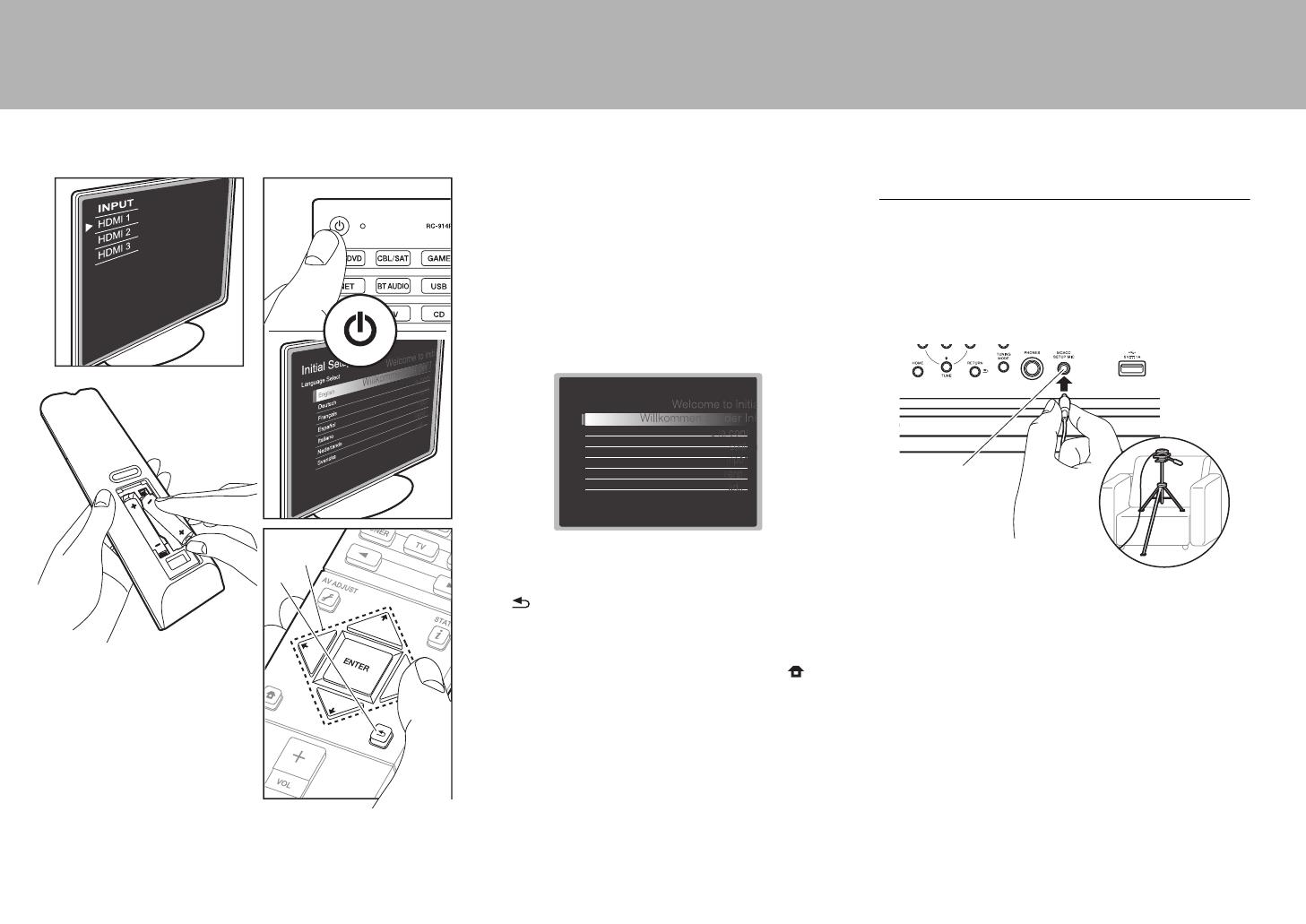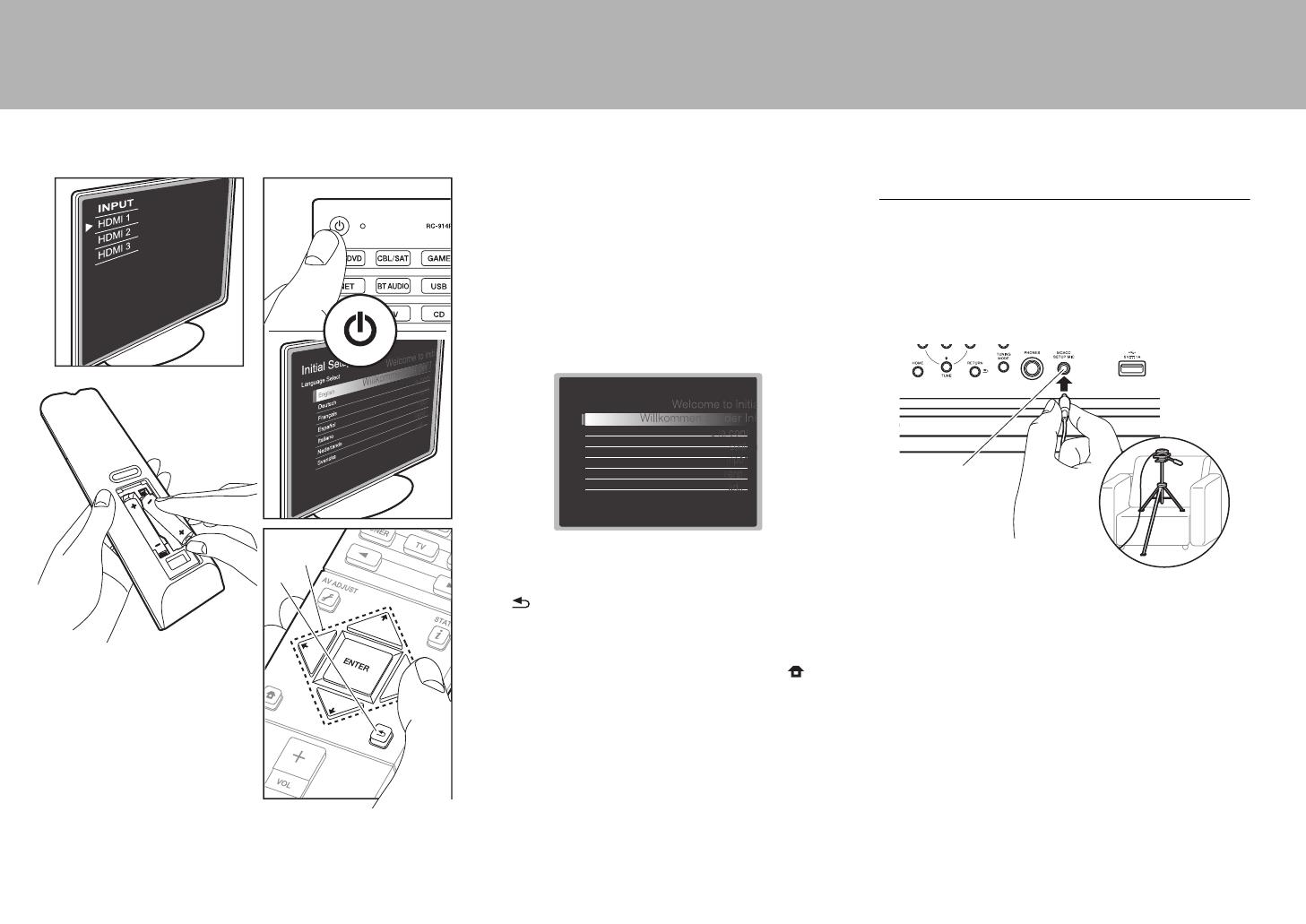
20
> Before start > Hookup >Setup > Playback > Part Names
Step7: Power On & Initial Setup
Initial Setup starts automatically
Once all connections are complete, change the TV's input
to the input for this unit, inset batteries in the remote
controller, and press Í to turn the power on. When you
turn the unit on for the first time, Initial Setup is
automatically shown on the TV to enable you to make
settings required for startup using simple operations
following onscreen guidance.
These instructions will guide you through some items that
you need to check beforehand. Read beforehand so the
setup goes smoothly.
Operation
Select the item with the cursors of the remote controller
and press ENTER (a). To return to the previous screen,
press (b).
To redo the Initial Setup
If you terminate the procedure on the way or want to
change a setting made during Initial Setup, press on
the remote controller, select "System Setup" –
"Miscellaneous" – "Initial Setup" from Home, and press
ENTER.
1. Full Auto MCACC
Place the supplied speaker setup microphone in the
listening position, measure the test tones emitted by the
speakers, then the unit automatically sets the optimum
volume level for each speaker, the crossover frequencies,
and the distance from the listening position. This also
enables correction of distortion caused by the acoustic
environment of the room.
0 When putting the speaker setup microphone on a tripod,
refer to the illustration when putting it in place.
0 The subwoofer sound may not be detected since it is
extremely low frequencies. Set the subwoofer volume to
more than halfway.
0 Calibration takes several minutes to be completed. The
speakers emit the test tone at high volume during
measurement, so be careful of your surroundings. Keep
the room as quiet as possible during measurement. If
the measurement is interrupted, turn off the household
appliances.
a
b
Initial Setup
Language Select
English
Deutsch
Français
Español
Italiano
Nederlands
Svenska
SN29402388_SC-LX501_BAS_En.book 20 ページ 2016年5月11日 水曜日 午前9時12分