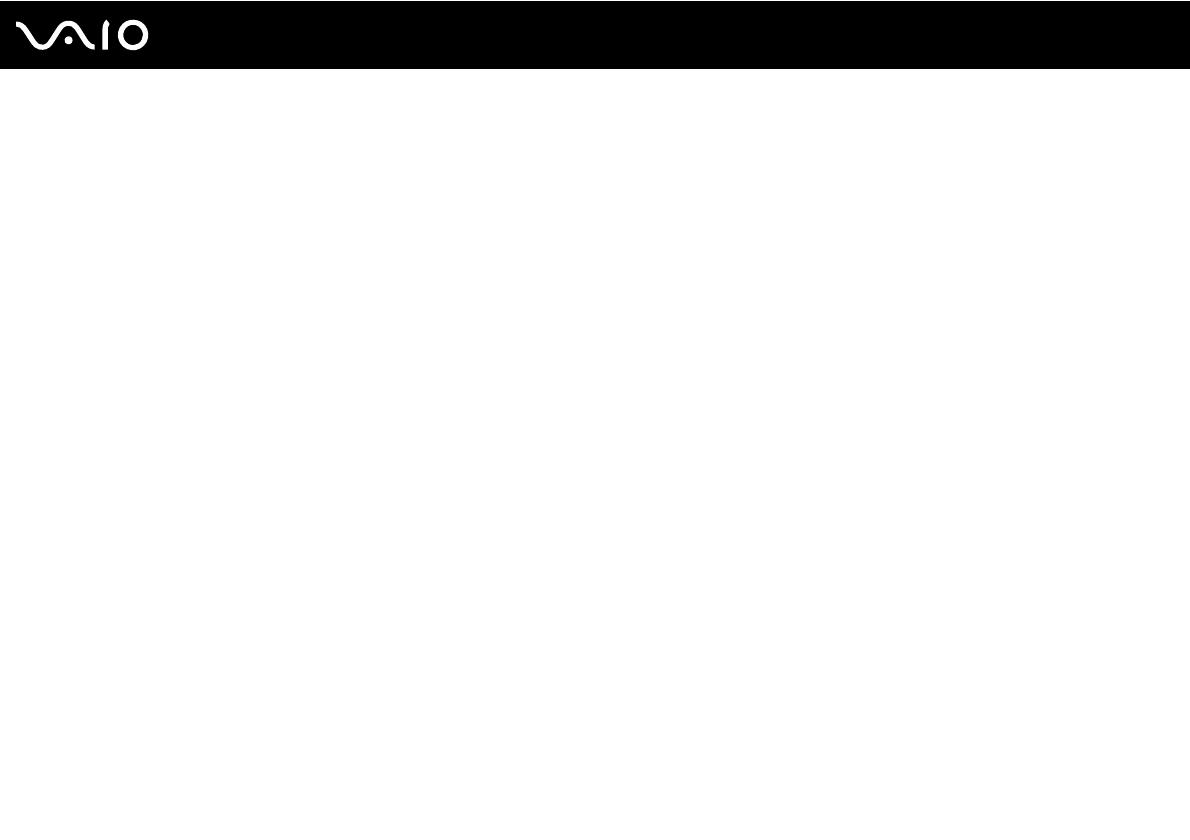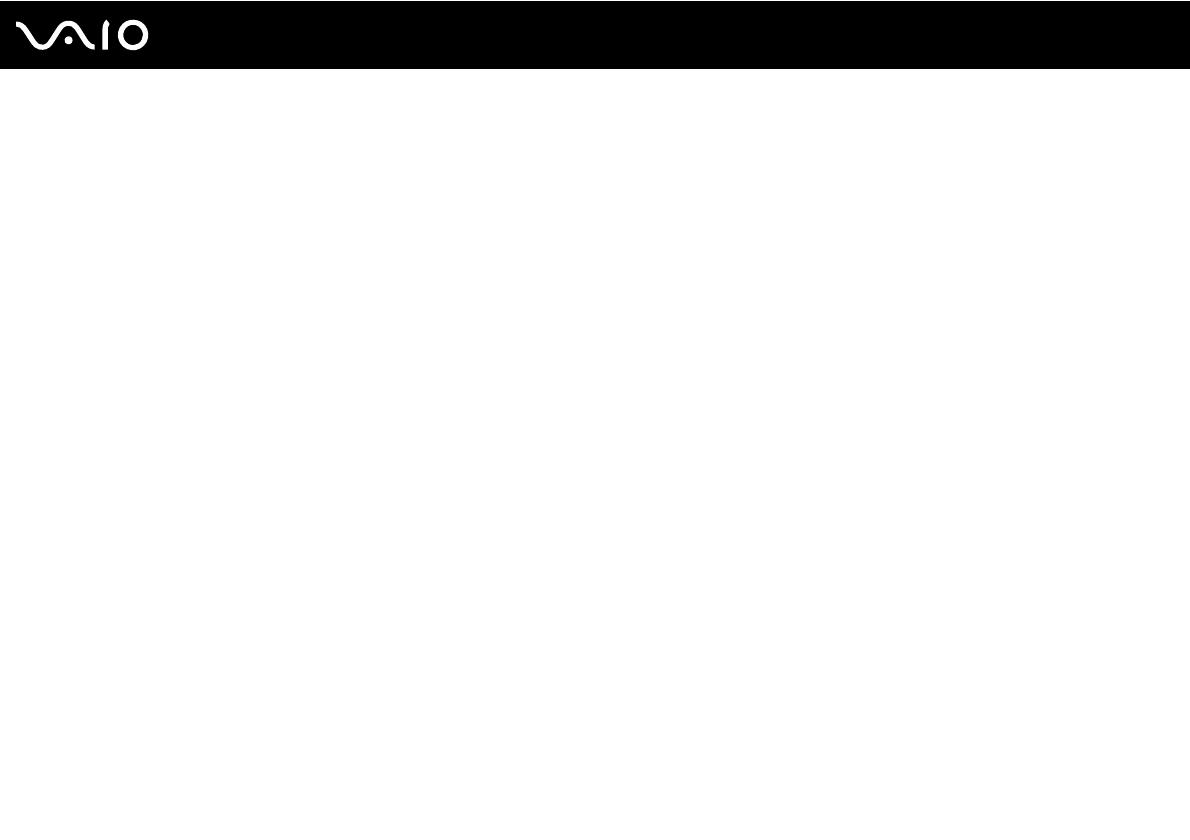
4
nN
Precautions ....................................................................................................................................................................111
Handling the LCD Screen ........................................................................................................................................112
Using the Power Source ..........................................................................................................................................113
Handling Your Computer .........................................................................................................................................114
Handling the Built-in MOTION EYE Camera............................................................................................................117
Handling Floppy Disks .............................................................................................................................................118
Handling Discs .........................................................................................................................................................119
Using the Battery Pack ............................................................................................................................................120
Using Headphones ..................................................................................................................................................121
Handling the Memory Stick ......................................................................................................................................122
Handling the Hard Disk ............................................................................................................................................123
Handling the Display/LAN Adapter ..........................................................................................................................124
Updating Your Computer .........................................................................................................................................125
Troubleshooting .............................................................................................................................................................126
Computer .................................................................................................................................................................127
System Security .......................................................................................................................................................136
Battery......................................................................................................................................................................137
Built-in MOTION EYE Camera.................................................................................................................................139
Networking ...............................................................................................................................................................141
Bluetooth Technology ..............................................................................................................................................146
GPS .........................................................................................................................................................................150
Display .....................................................................................................................................................................151
Printing .....................................................................................................................................................................154
Microphone ..............................................................................................................................................................155