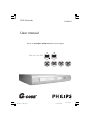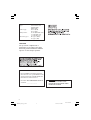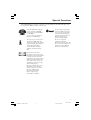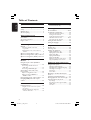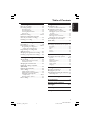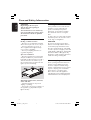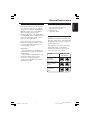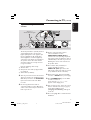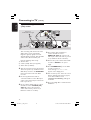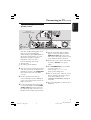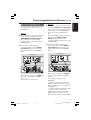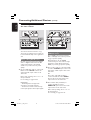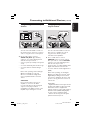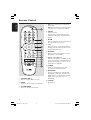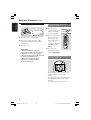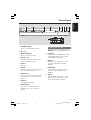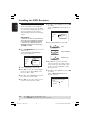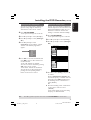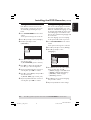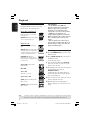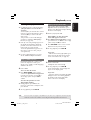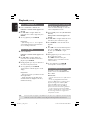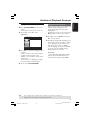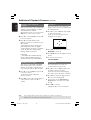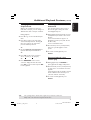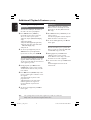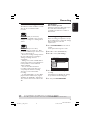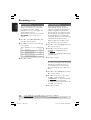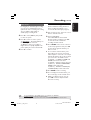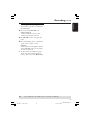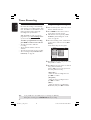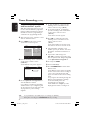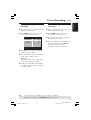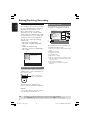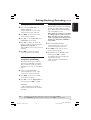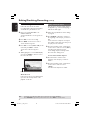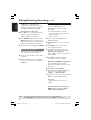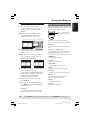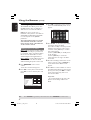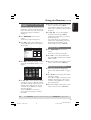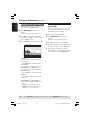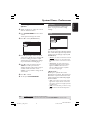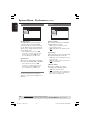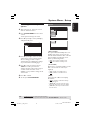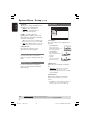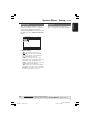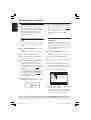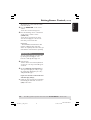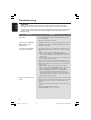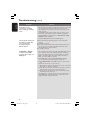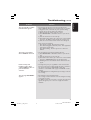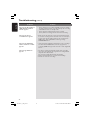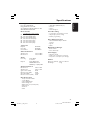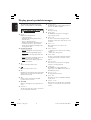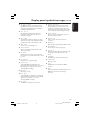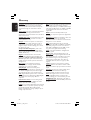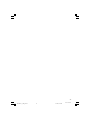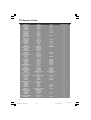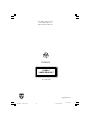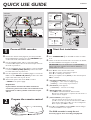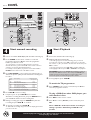1
3139 246 14211
DVD Recorder
DVDR615
User manual
Visit us at www.p4c.philips.com for service support
Make your own DVD
DVDR6xx_69_Eng_14212 9/1/04, 5:29 PM1

2
3139 246 14211
LASER
Type Semiconductor laser
InGaAlP (DVD)
AIGaAs (CD)
Wave length 658 nm (DVD)
790 nm (CD)
Output Power 30 mW (DVD+RW write)
1.0 mW (DVD read)
1.0 mW (CD read)
Beam divergence 84 degrees (DVD)
61 degrees (CD)
For Customer Use:
Read carefully the information located at
the bottom or rear of your DVD Recorder
and enter below the Serial No. Retain this
information for future reference.
Model No. DVD RECORDER DVDR615
Serial No. _______________
CAUTION
VISIBLE AND INVISIBLE LASER
RADIATION WHEN OPEN AVOID
EXPOSURE TO BEAM
DVDR6xx_69_Eng_14212 6/12/05, 10:10 AM2
CAUTION
Use of controls or adjustments or
performance of procedures other than
herein may result in hazardous radiation
exposure or other unsafe operation.

3
3139 246 14211
Special Functions
Your PHILIPS DVD recorder has a number of special functions that will make day-to-day
use of your new DVD recorder easier for you.
Using the ‘Digital Photo Manager’,
you can view and modify JPEG
pictures from a Picture CD, DVD,
or a CD ROM.
You can create slide shows and
play them on a DVD player.
This connection is also known as
'FireWire' and 'IEEE 1394.' This
connection is used for the transfer
of high bandwidth digital signals as
used by digital video (DV)
camcorders. Audio and video
signals are transmitted using a
cable.
This product incorporates
copyright protection technology
that is protected by method claims
of certain US patent and other
intellectual property rights owned
by Macrovision Corporation and
other rights owners. Use of this
copyright protection technology
must be authorized by
Macrovision Corporation, and is
intended for home and other
limited viewing uses only unless
otherwise authorized by
Macrovision Corporation.
Reverse engineering or
disassembly is prohibited.
This is a simple programming
system for DVD recorders. To
use it, enter the programming
number associated with your
television programme. You can
find this number in your
favourite listings magazine.
G-CODE is a registered
trademark of Gemstar
Development Corporation. The
G-CODE system is manufactured
under licence from Gemstar
Development Corporation.
DVDR6xx_69_Eng_14212 9/1/04, 5:29 PM3

4
English
3139 246 14212
Table of Contents
Special Functions ................................... 3
Care and Safety Information
Setup .............................................................. 6
Cleaning discs............................................... 6
About recycling ........................................... 6
General Information
Introduction ................................................. 7
Accessories supplied .................................. 7
Region codes ................................................ 7
Connecting to TV
General .......................................................... 8
Selecting a suitable connection
to your TV ...................................................... 8
Setting the TV to the correct video in
channel ............................................................ 8
Option 1 : Using Y Pb Pr sockets............. 9
Option 2 : Using S-Video (Y/C) socket 10
Option 3 : Using Video (CVBS) socket . 11
Connecting to Additional
Devices
Using the input sockets (IN-EXT 1
or IN-EXT2) ............................................... 12
Connecting a Satellite Receiver/
Cable Box .................................................... 12
Connecting a VCR/DVD player ................. 13
Connecting a camcorder to the
front sockets .............................................. 14
Option 1: Using DV In socket .................... 14
Option 2: Using S-VIDEO In or
VIDEO In socket ........................................ 14
Using analogue audio output sockets ... 15
Using Digital/Optical audio output
sockets ......................................................... 15
Remote Control ............................. 16-17
Inserting batteries ..................................... 18
Using the remote control to operate
the system .................................................... 18
Using the alphanumeric keypad to
enter the characters .................................. 18
Front Panel ................................................. 19
Sockets behind the flap ............................... 19
Installing the DVD Recorder
First Installation ................................... 20-21
TV channel programming ........................ 22
Automatic TV channel search .................... 22
Sorting the TV channels .............................. 22
Setting favourite TV channels ..................... 23
Manual TV channel search .................... 23-24
Fine tuning the TV channels ....................... 24
Setting the time and date ........................ 25
Setting the language .................................. 25
Playback
Playable discs .............................................. 26
Inserting a disc ........................................... 26
Starting disc playback ............................... 27
Playing a DVD video disc ............................ 27
Playing (Super) Video CDs .......................... 27
Playing audio CDs ......................................... 27
Playing a DVD+R(W) ................................... 28
Playing an MP3 CD ....................................... 28
Playing a picture disc (slide show) ............ 28
Supported JPEG picture formats .............. 28
Additional Playback Features
Using Toobal options ................................ 29
Changing subtitle language ......................... 29
Changing audio soundtrack language ....... 29
Switching camera angles .............................. 30
Zooming in ..................................................... 30
Time search ................................................... 30
Changing to another title/chapter/
track ............................................................. 31
Searching forwards/backwards............... 31
Pausing playback / slow motion play ..... 31
Selecting various play mode .................... 32
Repeat play ..................................................... 32
Repeating a specific segment (A-B) .......... 32
Shuffle play ...................................................... 32
Scan disc ......................................................... 32
DVDR6xx_69_Eng_14212 9/1/04, 5:29 PM4

5
English
3139 246 14212
Table of Contents
Recording
Discs for recording ................................... 33
Recording settings..................................... 33
Recording mode ........................................... 34
Recording language ...................................... 34
Inserting chapter markers .......................... 34
Filter mode ..................................................... 35
Manual recording ................................. 35-36
Manual recording with automatic
turn-off (one touch recording) .............. 36
Deleting a recording ................................. 37
Timer Recording
Introduction ............................................... 38
Programming recordings ................... 38-39
Programming recording from a
Satellite Receiver/Cable Box ................... 39
Programming recordings with
G-Code System ......................................... 40
Changing a programmed recording ...... 41
Deleting a programmed recording ........ 41
Editing/Finalising Recording
About editing ............................................. 42
Colour coded buttons functions .............. 42
Index Picture screen .................................... 42
Changing the disc/title name .................. 43
Making the editing compatible
(DVD+RW) ................................................ 43
Finalising disc (DVD+R) ........................... 43
Video editing .............................................. 44
Hiding unwanted chapter ........................... 44
Editing chapter (merge/split/hide) ............. 45
Editing title (divide/append/
index picture) ........................................ 45-46
Deleting chapter markers ........................... 46
Photo editing .............................................. 46
Using the Browser
Browsing the disc ...................................... 47
Colour coded buttons functions .............. 47
Browsing the picture disc ........................ 48
Adding pictures to an album ...................... 48
Changing the picture order within
an album ....................................................... 49
Deleting an album ......................................... 49
Deleting picture in an album ...................... 49
Changing the slide show settings .............. 50
Protecting the recorded title
(DVD+RW) ................................................ 50
System Menu - Preferences
Accessing to the Preferences options .. 51
Recording ....................................................... 51
Sound .............................................................. 51
Disc .................................................................. 52
Access ............................................................. 52
Features .......................................................... 52
System Menu - Setup
Accessing to the Setup options ............. 53
System ....................................................... 53-54
Time-date ....................................................... 54
Analogue channels ........................................ 54
Video output .................................................. 54
Audio output ................................................. 55
Language ......................................................... 55
Setting Access Control
About Access Control ............................. 56
Changing the pin code ............................. 56
Activating/Deactivating the child lock .. 56
Authorising discs .......................................... 57
Troubleshooting ............................. 58-62
Specifications ........................................... 63
Display panel symbols/
messages ................................................ 64-65
Glossary......................................................... 66
TV System Guide.......................... 68-69
DVDR6xx_69_Eng_14212 9/1/04, 5:29 PM5

6
English
3139 246 14212
CAUTION!
High voltage! Do not open.
You run the risk of getting an
electric shock.
The machine does not contain any
user-serviceable parts. Please leave
all maintenance work to qualified
personnel.
Setup
Finding a suitable location
– Place the set on a flat, hard and stable
surface. Do not place the set on a carpet.
– Do not position the set on top of
other equipment that might heat it up
(e.g., receiver or amplifier).
– Do not put anything under the set
(e.g., CDs, magazines).
Space for ventilation
– Place the apparatus in a location with
adequate ventilation to prevent internal
heat build up. Allow at least 10 cm (4.5”)
clearance from the rear and the top of
the set and 5cm (2.3”) from the left and
right to prevent overheating.
10cm (4.5")
10cm (4.5")
5cm (2.3")
5cm (2.3")
Avoid high temperatures, moisture,
water and dust
– Apparatus shall not be exposed to
dripping or splashing.
– Do not place any sources of danger on
the apparatus (e.g., liquid filled objects,
lighted candles).
Care and Safety Information
Cleaning discs
Some problems occur because the disc
inside the recorder is dirty (frozen
picture, sound disruptions, picture
distortions). To avoid these problems,
discs should be cleaned on a regular
basis.
To clean a disc, use a micro fibre cleaning
cloth and wipe the disc from the center
to the edge in a straight line.
CAUTION!
Do not use solvents such as benzene,
thinner, commercially available cleaners,
or anti-static sprays intended for discs.
Since the optical unit (laser) of the DVD
recorder operates at a higher power than
regular DVD or CD players, cleaning CDs
intended for DVD or CD players may
damage the optical unit (laser). Therefore,
refrain from using a cleaning CD.
About recycling
These operating instructions have been
printed on non-polluting paper. This
electronic equipment contains a large
number of materials that can be recycled.
If you are disposing of an old machine,
please take it to a recycling centre.
Please observe the local regulations
regarding disposal of packaging materials,
exhausted batteries, and old equipment.
DVDR6xx_69_Eng_14212 9/1/04, 5:29 PM6

7
English
3139 246 14212
General Information
Introduction
Your Philips DVD recorder allows you to
record the TV programmes or duplicate
camcorder recordings to a DVD+RW or
DVD+R and play pre-recorded DVDs.
The recordings you make on the
Recorder will play on some DVD players
and DVD-ROM drives. The DVD+R discs
have to be finalised before they can be
played on other DVD players.
Please take the time to read this user
manual before using your DVD recorder.
It contains important information and
notes regarding operation.
Helpful Hints:
– If you have questions or if problems come
up during operation, please see the chapter
'Troubleshooting'.
– If you need further assistance, please call
the customer support service for your
country. The corresponding telephone
numbers and e-mail addresses are given in
the guarantee booklet.
Accessories supplied
– Remote control and batteries
– AV (audio/video) cables
– Antennacable
– Quick Use Guide
Region codes
DVD films are usually not released at the
same time in all regions of the world, thus
all DVD players/recorders are keyed to a
specific region code.
The regional code is shown at the back
panel of this device. If the DVD is
marked with a different region code, it
cannot be played on this device.
Region DVD that can
be played
ALL
Asia Pacific,
Taiwan, Korea
China, Calcos Islands,
Walls and Futuna
Islands
Australia,
NewZealand,
Latam
3
4
ALL
6
ALLALL
DVDR6xx_69_Eng_14212 9/1/04, 5:29 PM7

8
English
3139 246 14212
General
The necessary cable connections must be
made before you can record or playback
TV programmes using your DVD
recorder.
Selecting a suitable connection to
your TV
When you install your DVD recorder for
the first time, select
one of the following
options to connect the DVD recorder
and your TV.
● Option 1: Using Y Pb Pr sockets
Select this if your TV is equipped with a
component video sockets. It provides the
best picture quality (see pages 9).
● Option 2: Using S-Video (Y/C)
socket
Select this if your TV is equipped with a
S-Video (SVHS) socket. It provides
excellent picture quality (see page 10).
● Option 3: Using Video (CVBS)
socket
Select this if your TV is equipped with a
Video (CVBS) socket. It provides good
picture quality (see page 11).
Connecting to TV
Setting the TV to the correct video
in channel
1 Press STANDBY-ON 2 on the DVD
recorder to turn it on.
2 Turn on the TV and set it to the correct
video-in channel. You should see the blue
DVD background screen or the first
installation screen on the TV.
➜ Usually this channel is between the
lowest and highest channels and may be
called FRONT, A/V IN, VIDEO. See your
TV’s manual for more details.
➜ Or, you may go to channel 1 on your
TV, then press the Channel down button
repeatedly until you see the Video In
channel.
➜ Or, the TV remote control may have a
button or switch that chooses different
video modes.
IMPORTANT!
When you complete the
connections and turn on the DVD
recorder for the first time, you must
complete the First Installation. This
set up TV channels, menu languages
and other features (see pages
20~21).
DVDR6xx_69_Eng_14212 9/1/04, 5:29 PM8

9
English
3139 246 14212
Connecting to TV (cont’d)
The Component Video (Y Pb Pr) method
of transmitting pictures produces the
highest quality as the video signal is split
into its Y (brightness), Pb and Pr (blue
minus brightness, red minus brightness)
components. The signals are transmitted
via separate cables. The cables and the
associated sockets are mostly coloured
red, green and blue.
Have the following cables ready:
1) Antenna cable
2) Component video cable (red/green/blue,
not supplied)
3) Audio cables (red/white)
1 Turn off your TV and remove the antenna
cable from your TV (or Satellite Receiver/
Cable Box). Insert it to the ANTENNA
input socket at the back of the DVD
recorder.
2 Use the supplied antenna cable to
connect the DVD recorder’s TV output
socket to the antenna input socket at the
back of your TV set.
3 Use the component video cable to
connect the DVD recorder’s
COMPONENT VIDEO (OUT 1)
sockets to the corresponding component
video input sockets (or labelled as YUV or
Y Pb/Cb Pr/Cr) at the back of your TV set.
Matching the colour of the sockets and
the speaker cables.
4 Use an audio cable (red/white) to
connect the DVD recorder’s
AUDIO L/R (OUT 1) socket to the
audio input socket at the back of your TV
set (or labelled as AV In or Audio In).
5 Connect the power cable from the DVD
recorder’s ~ MAINS to the power supply.
6 Press STANDBY-ON 2 on the DVD
recorder to turn it on.
➜ The message 'IS THE TV ON?'
appears on the display panel.
7 Turn on the TV power. Select the correct
Video In channel at the TV (see page 8).
➜ The first installation menu
{ Language and Country } will appear
on the TV.
8 Proceed to page 20 to continue the first
installation.
Option 1: Using Y Pb Pr
sockets
1
4
2
5
Antenna or
Satellite/Cable TV signal
3
DVDR6xx_69_Eng_14212 9/1/04, 5:29 PM9

10
English
3139 246 14212
This connecting cable, also known as the
SVHS cable, is used to transmit the
brightness signal (Y signal) and colour
signal (C signal) separately. This mini DIN
socket is also called a Hosiden jack.
Have the following cables ready:
1) Antenna cable
2) S-Video (SVHS) cable (not supplied)
3) Audio cables (red/white)
1 Turn off your TV and remove the antenna
cable from your TV (or Satellite Receiver/
Cable Box). Insert it to the ANTENNA
input socket at the back of the DVD
recorder.
2 Use the supplied antenna cable to
connect the DVD recorder’s TV output
socket to the antenna input socket at the
back of your TV set
3 Use an S-Video (SVHS) cable to connect
the DVD recorder’s S-VIDEO (Y/C)
(OUT 2) socket to the S-Video In
socket at the back of your TV set (or
labelled as S-Video In or SVHS).
Option 2 : Using S-Video
(Y/C) socket
1
4
Use an audio cable (red/white) to
connect the DVD recorder’s
AUDIO L/R (OUT 2) socket to the
audio input socket at the back of your TV
set (or labelled as AV In or Audio In).
5 Connect the power cable from the DVD
recorder’s ~ MAINS to the power
supply.
6 Press STANDBY-ON 2 on the DVD
recorder to turn it on.
➜ The message 'IS THE TV ON?'
appears on the display panel.
7 Turn on the TV power. Select the correct
Video In channel at the TV (see page 8).
➜ The first installation menu
{ Language and Country } will appear
on the TV.
8 Proceed to page 20 to continue the first
installation.
4
3
Connecting to TV (cont’d)
2
5
Antenna or
Satellite/Cable TV signal
DVDR6xx_69_Eng_14212 9/1/04, 5:29 PM10

11
English
3139 246 14212
This cable, usually featuring yellow cinch
plugs, is used for transmitting the
Composite Video signal (FBAS, CVBS). In
this method of transmission, the colour
signal and the brightness signal are
transmitted on the same cable.
Have the following cables ready:
1) Antenna cable
2) AV cables (yellow/red/white)
1 Turn off your TV and remove the antenna
cable from your TV (or Satellite Receiver/
Cable Box). Insert it to the ANTENNA
input socket at the back of the DVD
recorder.
2 Use the supplied antenna cable to
connect the DVD recorder’s TV output
socket to the antenna input socket at the
back of your TV set.
3 Use the supplied AV cables (yellow plug)
to connect the DVD recorder’s VIDEO
(CVBS) (OUT 2) socket to the Video
In socket at the back of your TV set (or
labelled as Video In, AV In or Composite).
Option 3 : Using Video
(CVBS) socket
1
4
Use the supplied AV cables (red/white
plugs) to connect the DVD recorder’s
AUDIO L/R (OUT 2) socket to the
audio input socket at the back of your TV
set (or labelled as AV In or Audio In).
5 Connect the power cable from the DVD
recorder’s ~ MAINS to the power
supply.
6 Press STANDBY-ON 2 on the DVD
recorder to turn it on.
➜ The message 'IS THE TV ON?'
appears on the display panel.
7 Turn on the TV power. Select the correct
Video In channel at the TV (see page 8).
➜ The first installation menu
{ Language and Country } will appear
on the TV.
8 Proceed to page 20 to continue the first
installation.
4
Connecting to TV (cont’d)
2
3
5
Antenna or
Satellite/Cable TV signal
DVDR6xx_69_Eng_14212 9/1/04, 5:29 PM11

12
English
3139 246 14212
Connecting to Additional Devices
You can connect a video cassette
recorder (VCR), DVD player, decoder,
satellite receiver or cable box to the
input sockets at the back of the DVD
recorder (IN-EXT 1 or IN-EXT 2).
The possible connection is depending on
the capabilities of the additional devices.
Switching between S-Video input and
Video (CVBS) input takes place
automatically. If both are used for
connecting to external devices, the signal
from S-Video socket has priority.
The COMPONENT VIDEO (IN-EXT1)
sockets are designed only for ‘interlaced’
signals. Progressive Scan input signals
cannot be processed by the DVD
recorder.
Connecting a Satellite Receiver/
Cable Box
1 If your Satellite Receiver/Cable Box has
only a single antenna output (RF OUT or
TO TV), use the antenna cable to connect
it with the ANTENNA input socket at
the back of the DVD recorder.
ANTENNA
OUTIN
CH3 CH4
2 For complete connection to your TV set,
see pages 9~11 for details.
● Alternatively, you can connect it to the
VIDEO (CVBS) (or S-VIDEO (Y/C))
and AUDIO L/R input sockets at the
back of the DVD recorder if your
Satellite Receiver/Cable Box has the same
output sockets.
➜ To watch/record the programmes,
press TUNER on the remote control,
then press 3 4 to select ‘EXT 2’.
AUDIO OUT
R L
VIDEO
OUT
TO TVINT IN
CH3 CH4
Cable TV or
Satellite signal
Using the input sockets
(IN-EXT 1 or IN-EXT2)
Satellite
Receiver/
Cable Box
Satellite
Receiver/
Cable Box
DVDR6xx_69_Eng_14212 9/1/04, 5:29 PM12

13
English
3139 246 14212
VCR/DVD player
Connecting Additional Devices (cont’d)
Connecting a VCR/DVD player
You will need this connection if you want
to record the video tapes or discs to a
DVD+R(W)s.
Option 1
1 Use a component video cable (red/green/
blue) to connect the DVD recorder’s
COMPONENT VIDEO (IN-EXT1)
input sockets to the corresponding
component video output sockets on the
VCR/DVD player.
2 Use an audio cable (red/white) to
connect the DVD recorder’s AUDIO
L/R (IN-EXT1) input sockets to the
audio output socket on the VCR/DVD
player.
COMPONENT
VIDEO OUT
Y
Pr
Pb
Before start operating, press TUNER on
the remote control, then press 3 4 to
select ‘EXT 1’ .
For recording, see pages 35~36.
Option 2
1 Use a S-video cable to connect the DVD
recorder’s S-VIDEO (Y/C) (IN-EXT2)
input socket to the corresponding S-VHS
output socket on the VCR/DVD player
(as shown on the below illustration).
OR
Use a video (CVBS) cable to connect the
DVD recorder’s VIDEO (CVBS)
(IN-EXT2) input socket to the
corresponding video output socket on the
VCR/DVD player.
2 Use an audio cable (red/white) to
connect the DVD recorder’s AUDIO
L/R (IN-EXT2) input sockets to the
audio output socket on the VCR/DVD
player.
COMPONENT
VIDEO OUT
Y
Pr
Pb
Before start operating, press TUNER on
the remote control, then press 3 4 to
select ‘EXT 2’.
For recording, see pages 35~36.
Helpful Hint:
– Most prerecorded video cassettes and
DVDs are copy-protected. If you try to copy
them, the message 'COPY PRO' appears on
the display panel.
– Connect the DVD recorder directly to the TV
set. If there is a video recorder or an
additional devices in between, the picture
quality may be poor because of the copy
protection system built into the video recorder.
VCR/DVD player
DVDR6xx_69_Eng_14212 9/1/04, 5:29 PM13

14
English
3139 246 14212
You can use the front sockets to copy
camcorder recordings. These sockets are
located behind the flap on the right hand
side.
Option 1: Using DV IN socket
Use this connection if you have a Digital
Video or Digital 8 camcorder. The DV
socket will conforms to the i.LINK
standard. It provides the best picture
quality.
● Use an i.LINK 4-pin cable to connect the
DVD recorder’s DV IN socket to the
appropriate DV output socket on the
camcorder.
Before start operating, select ‘CAM 2’ as
the input channel.
For recording, see pages 35~36.
Helpful Hints:
– The DV IN jack is not support the
connection to a Personal Computer.
– The DV socket on this recorder can only
receive input signals, it cannot output signals.
Connecting a camcorder to
the front sockets
Connecting Additional Devices (cont’d)
CH- CH+
S-VIDEO OUT
L
R
VIDEO OUT
OR
AUDIO OUT
1
2
CH- CH+
DV OUT
Option 2: Using S-VIDEO In or
VIDEO In socket
Use S-VIDEO connection if you have a
Hi8 or S-VHS(C) camcorder. It provides
very good picture quality.
Alternatively, you can use VIDEO
connection if your camcorder has only a
single video output (Composite Video,
CVBS). It provides good picture quality.
1 Use a S-video cable to connect the DVD
recorder’s S-VIDEO input socket to the
appropriate S-VHS output socket on the
camcorder.
OR
Use a video cable (yellow plug) to
connect the DVD recorder’s VIDEO
input socket to the appropriate video
output socket on the camcorder.
2 Use an audio cable (red/white) to
connect the DVD recorder’s
AUDIO L/R input socket to the audio
output socket on the camcorder.
Before start operating, select ‘CAM1’ as
the input channel.
For recording, see pages 35~36.
DVDR6xx_69_Eng_14212 9/1/04, 5:29 PM14

15
English
3139 246 14212
Connecting to Additional Devices (cont’d)
Using analogue audio output
sockets
STEREO
AUDIO IN
L
R
Using digital/optical audio
output sockets
DIGITAL IN
OPTICAL IN
OR
You can connect the DVD recorder to a
two channel stereo system or receiver in
order to enjoy the stereo sound system.
● Use an audio cable to connect
AUDIO L/R (OUT 2) (red/white)
sockets to one of the following devices
with the same input sockets :
– a stereo system (for example, mini system
or TV)
– a receiver with Dolby Surround Pro Logic
– a receiver with two channel analogue
stereo
Before start operating, set the Analogue
Output accordingly (see page 51).
Choose a sound mode setting that is
most compatible with the connected
devices.
CAUTION!
Do not use the ‘Phono’ input on an
amplifier to connect to the DVD
recorder. This input socket is designed
only for record players without
preamplifiers. The DVD recorder or the
amplifier may be damaged as a result.
You can connect the DVD recorder to a
A/V receiver or amplifier in order to
enjoy the home theatre system’s
surround sound capabilities.
● Use a coaxial cable to connect
COAXIAL socket (or use an optical
fiber-optic cable to connect OPTICAL
socket) to one of the following devices
with the same input socket :
– an A/V receiver or an A/V amplifier with a
digital multi-channel sound decoder
– a receiver with two channel digital stereo
(PCM)
Before start operating, set the Digital
Output accordingly (see page 55). If the
Digital Output setting does not match
your stereo’s capabilities, the stereo may
produce a strong, distorted sound or no
sound at all.
Helpful Hints:
– Digital multi-channel sound offers the best
possible sound quality. You will need a multi-
channel A/V receiver or amplifier that
supports at least one of the audio formats of
the DVD recorder (MPEG2, Dolby Digital).
See your receiver’s manual for details.
– Remove the dust caps from the digital
optical connections before use.
DVDR6xx_69_Eng_14212 9/1/04, 5:29 PM15

16
English
3139 246 14212
Remote Control
1 STANDBY-ON 2
– Turn on or off the DVD recorder.
2 TIMER
– Access or exit the timer recording menu.
3 SYSTEM-MENU
– Access or exit the system menu.
CH-
CH+
4 1 2: Cursor buttons for moving to the
left or right.
34: Cursor buttons for moving up/down
or going to the next/previous channel.
5 SELECT
– Select a function.
– Toggle between upper and lower case
characters while using the alphanumeric
keypad.
6 REC 0
– Start recording the current TV channel or
the current video input source.
7 ∞ §
– Skip to previous or next Chapter/Track.
– Holding down the button for fast reverse
or fast forward function.
8 RETURN
– Return to the previous menu on a video
CD (VCD) or some DVDs.
9 Colour coded buttons
– A number of functions is available via the
colour coded button. These functions are
displayed in the bottom of the on-screen
menu wherever applicable.
0 TUNER
– Switch to internal tuner mode (TV
programmes, external channels).
! REC MODE
– Select a recording speed : M1, M2, M2x,
M3, M4, M6 or M8. This determines the
quality of the recording and the amount/
length of time you can record on a
DVD+R(W).
@ TV/DVD
– No function.
DVDR6xx_69_Eng_14212 9/1/04, 5:29 PM16

17
English
3139 246 14212
Remote Control (cont’d)
# Alphanumeric keypad
– Enter numbers or letters in appropriate
entry fields.
– Select a chapter/track number to play.
– Select a TV channel while in internal
tuner mode.
$ BROWSER
– Display the on-screen Media Browser
that allows you to browse through and
manage the contents stored in the
currently loaded disc.
% DISC-MENU
– Access to DVD’s disc menu or Index
Picture screen of a DVD+R(W).
^ OK
– Store or confirm an entry.
& EDIT
– Access or exit the edit menu.
* STOP 9
– Stop playback/recording.
– Holding down the button will open or
close the disc tray.
( PLAY 2
– Play a disc.
) PAUSE ;
– Pause the playback or recording.
– Press repeatedly to advance a paused
picture one frame at a time.
¡ T/C (Title/Chapter)
– Select a 'T'(title)/'C'(chapter) directly on
the menu bar.
™ TV VOL
++
++
+ /
--
--
-
– Adjust the volume of the TV set (for
Philips TV with RC5 code only).
£ DVD MODE
– Switch to DVD source mode.
After that, you cannot use the buttons on
the remote control to operate your
Philips TV.
13
21
22
20
19
18
17
16
15
14
23
CH-
CH+
24
≤ TV MODE
– Switch to TV source mode.
After that, you may use the following
buttons to control most of the Philips TV
set:
– STANDBY 2: Turn off the TV set.
– 0-9: Press to select a TV channel at the
TV.
– 3 4 : Press to change TV channels at
the TV.
DVDR6xx_69_Eng_14212 9/1/04, 5:29 PM17

18
English
3139 246 14212
Inserting Batteries
1
3
2
1 Open the battery compartment.
2 Insert two batteries type R06 or AA,
following the indications (+-) inside the
compartment.
3 Close the cover.
CAUTION!
– Remove batteries if they are
exhausted or if the remote control
is not to be used for a long time.
– Do not mix batteries (old and new
or carbon and alkaline, etc.).
– Batteries contain chemical
substances, so they should be
disposed of properly.
Using the remote control to
operate the system
1 Aim the remote
control directly at the
remote sensor (iR)
on the front panel.
2 Select the source you
wish to control by
pressing one of the
source select buttons
on the remote
control (for example
TV-MODE, DVD-
MODE).
3 Then select the
desired function (for
example S, T).
Using the alphanumeric keypad to
enter the characters
– Press a number button as often as the
required character or the number
appears.
– To enter language-dependent characters,
press ∞ or § on the corresponding
character.
– To enter a space, press button {1}.
Remote Control (cont’d)
DVDR6xx_69_Eng_14212 9/1/04, 5:30 PM18

19
English
3139 246 14212
Sockets behind the flap
Flip down the door as indicated by the
OPEN 2 label at the right hand corner.
0 S-VIDEO
– S-video input for SVHS/Hi8 camcorders
or SVHS/Hi8 video recorders (input
channel number 'CAM 1').
! VIDEO
– Video input for camcorders or video
recorders (input channel number
'CAM 1').
@ L/R AUDIO
– Audio input for camcorders or video
recorders (input channel number
'CAM 1').
# DV IN
– Input for digital camcorders or other
suitable devices using this connector
(input channel number 'CAM 2').
1 STANDBY-ON 2
– Turn on or off the DVD recorder.
2 Disc tray
3 OPEN/CLOSE ç
– Open or close the disc tray.
4 Display panel
– Show information about the current
status of the DVD recorder.
5 PLAY 2
– Play a disc.
6 REC 0
– Start recording the current TV channel or
the current video input source.
7 PREV/CH- ∞
– Go to the previous chapter/track, do a
reverse search, or go to the previous
channel.
8 STOP 9
– Stop playback/recording.
9 NEXT/CH+ §
– Go to the next chapter/track, do a
forward search, or go to the next
channel.
Front Panel
1.3
CH- CH+
DV IN
CAM 2
1
2
9
8
5
6
74
3
0
!
@
#
CAM 1
DVDR6xx_69_Eng_14212 9/1/04, 5:30 PM19

20
English
3139 246 14212
6 Press 4 to select { Done } and press OK
to confirm.
➜ The { TV Format } menu appears on
the TV.
TV FORMAT
Select your TV format
TV Format
Done
4:3 Panscan
4:3 Letterbox
16:9
7 Select { TV Format } and press 2.
8 Press 3 4 to select the desired TV
screen format, then press 1 to confirm.
➜ The format you selected will only be
used if you insert a DVD that contains
the same format.
9 Press 4 to select { Done } and press OK
to confirm.
➜ The { Channel Search } menu
appears on the TV.
CHANNEL SEARCH
Automatic channel search will find and
store all channels. Make sure to connect
the antenna.
Search channels
Skip Search
Start
First Installation
The First Installation menu will appear
the very first time you turn on the DVD
recorder. These settings will help you set
up the basic DVD recorder features
easily, including TV channels and language
options.
IMPORTANT!
– You have to turn on your TV and
select the correct Video In channel
to see the First Installation menu.
– You have to complete the First
Installation before start operating
the DVD recorder.
1 Press STANDBY-ON 2 to turn on the
DVD recorder.
➜ The { Language and Country }
menu appears on the TV.
LANGUAGE AND COUNTRY
Select Language and Country
Language
Country
Done
Menu
English
Spanish
French
2 Select { Language } and press 2.
3 Press 3 4 to select the desired language
for the on-screen display (OSD) menu,
then press 1 to confirm.
4 Press 4 to select { Country } and press
2 to enter the selection field.
5 Press 3 4 to select the country of your
residence, then press 1 to confirm.
Installing the DVD Recorder
TIPS: Press OK to exit the first installation menu.
Press RETURN to go back to the previous menu item.
16:9
4:3 Letterbox
4:3 Panscan
DVDR6xx_69_Eng_14212 9/1/04, 5:30 PM20
Page is loading ...
Page is loading ...
Page is loading ...
Page is loading ...
Page is loading ...
Page is loading ...
Page is loading ...
Page is loading ...
Page is loading ...
Page is loading ...
Page is loading ...
Page is loading ...
Page is loading ...
Page is loading ...
Page is loading ...
Page is loading ...
Page is loading ...
Page is loading ...
Page is loading ...
Page is loading ...
Page is loading ...
Page is loading ...
Page is loading ...
Page is loading ...
Page is loading ...
Page is loading ...
Page is loading ...
Page is loading ...
Page is loading ...
Page is loading ...
Page is loading ...
Page is loading ...
Page is loading ...
Page is loading ...
Page is loading ...
Page is loading ...
Page is loading ...
Page is loading ...
Page is loading ...
Page is loading ...
Page is loading ...
Page is loading ...
Page is loading ...
Page is loading ...
Page is loading ...
Page is loading ...
Page is loading ...
Page is loading ...
Page is loading ...
Page is loading ...
Page is loading ...
Page is loading ...
-
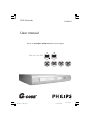 1
1
-
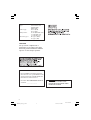 2
2
-
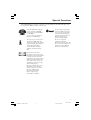 3
3
-
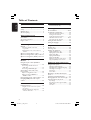 4
4
-
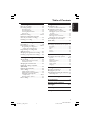 5
5
-
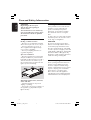 6
6
-
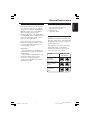 7
7
-
 8
8
-
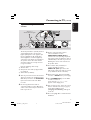 9
9
-
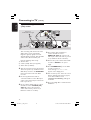 10
10
-
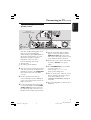 11
11
-
 12
12
-
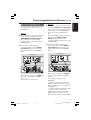 13
13
-
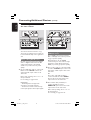 14
14
-
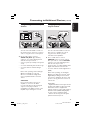 15
15
-
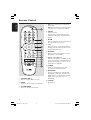 16
16
-
 17
17
-
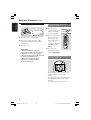 18
18
-
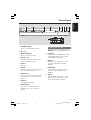 19
19
-
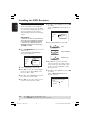 20
20
-
 21
21
-
 22
22
-
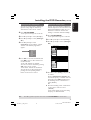 23
23
-
 24
24
-
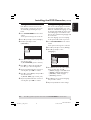 25
25
-
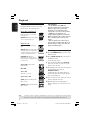 26
26
-
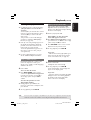 27
27
-
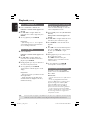 28
28
-
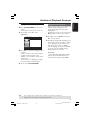 29
29
-
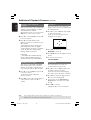 30
30
-
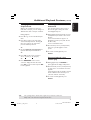 31
31
-
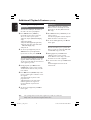 32
32
-
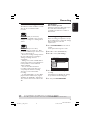 33
33
-
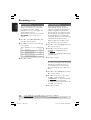 34
34
-
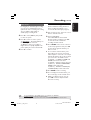 35
35
-
 36
36
-
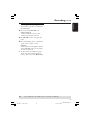 37
37
-
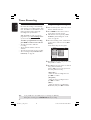 38
38
-
 39
39
-
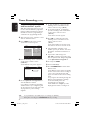 40
40
-
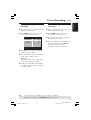 41
41
-
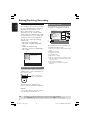 42
42
-
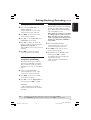 43
43
-
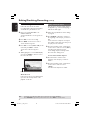 44
44
-
 45
45
-
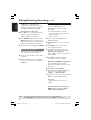 46
46
-
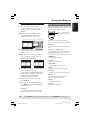 47
47
-
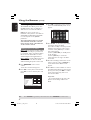 48
48
-
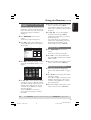 49
49
-
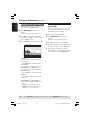 50
50
-
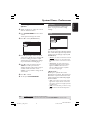 51
51
-
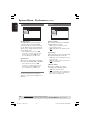 52
52
-
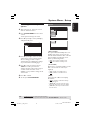 53
53
-
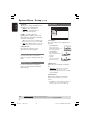 54
54
-
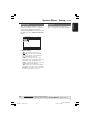 55
55
-
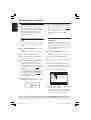 56
56
-
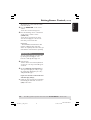 57
57
-
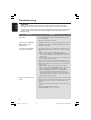 58
58
-
 59
59
-
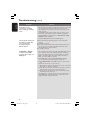 60
60
-
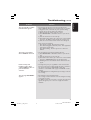 61
61
-
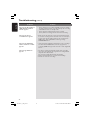 62
62
-
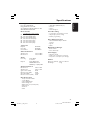 63
63
-
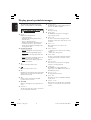 64
64
-
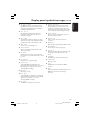 65
65
-
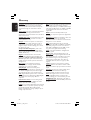 66
66
-
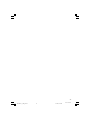 67
67
-
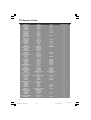 68
68
-
 69
69
-
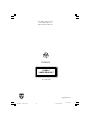 70
70
-
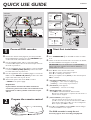 71
71
-
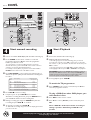 72
72
Ask a question and I''ll find the answer in the document
Finding information in a document is now easier with AI
Related papers
-
Philips DVDR3408/93 User manual
-
Philips DVDR3345/93 User manual
-
Philips DVDR80 User manual
-
Philips DVDR3355/37B User manual
-
Philips DVDR3360H User manual
-
Philips DVDR 75 User manual
-
Philips DVDR615 User manual
-
Philips DVDR77 User manual
-
Philips DVDR3380/97 User manual
-
Philips DVDR3380/75 User manual
Other documents
-
Magnavox MRV640 User manual
-
Magnavox DVDR77 Owner's manual
-
Magnavox DVDR75 Owner's manual
-
RCA DVD Recorder DRC8040N User manual
-
Magnavox MDV630R User manual
-
Magnavox MRV660 User manual
-
ARISTONA 645 User manual
-
 PYLE Audio DVDR5520H User manual
PYLE Audio DVDR5520H User manual
-
Yamaha DV-SL100 Owner's manual
-
Yamaha DV-SL100 Owner's manual